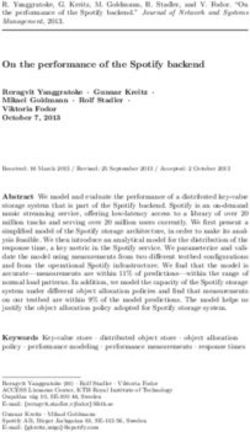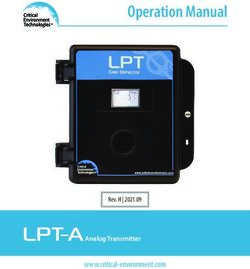Z-E2055 - INFOTAINER USER MANUAL EN - Zenec
←
→
Page content transcription
If your browser does not render page correctly, please read the page content below
Device user manual for ZENEC media system
We are delighted that you have chosen a product from ZENEC. BLUETOOTH (HANDS-FREE SYSTEM)............................................................................................36
CONTROL AND OPERATION BAR (RIGHT)..................................................................................... 37
Please read this operating manual before you start your new ZENEC system. In this device user DEVICE MANAGER.............................................................................................................................38
manual you will find important instructions and information for the safe operation of the ZENEC PAIRING...............................................................................................................................................39
system, and to help you make the most of its technical advantages. BLUETOOTH SETUP...........................................................................................................................40
BLUETOOTH STATUS BAR................................................................................................................40
All the information in this manual corresponds to the state at the time of going to press, and applies
ACCEPTING/ENDING INCOMING CALLS (VIA DEVICE)................................................................ 41
only to ZENEC systems in original condition. On account of possible updates to device software, the
OUTGOING CALL VIA NUMERIC PAD.............................................................................................. 41
illustrations and features shown in this operating manual may be different from your ZENEC system.
OUTGOING CALL VIA PHONEBOOK................................................................................................ 41
Differences in the information, illustrations or features cannot form a basis for any claims.
BLUETOOTH MENU............................................................................................................................ 42
If you sell your vehicle with the ZENEC system still fitted, please ensure that this operating manual PHONEBOOK......................................................................................................................................43
stays with the vehicle, and that any personal data like a phonebook stored in the device is deleted. CALL LISTS.........................................................................................................................................44
FAVORITES..........................................................................................................................................45
SETUP OPERATIONS.........................................................................................................................46
DISPLAY ICON (BRIGHTNESS)......................................................................................................... 47
SETUP OF SOURCES.........................................................................................................................48
MISC SETUP........................................................................................................................................49
AUDIO SETUP......................................................................................................................................50
CONTENTS
VOLUME SETUP.................................................................................................................................. 51
SAFETY INSTRUCTIONS...................................................................................................................04 QUICK AUDIO SETUP (BAL/FAD/SUBWOOFER/LOUDNESS/BASS BOOST)............................. 52
TURN DEVICE ON AND OFF .............................................................................................................05 AUDIO SETUP: EXPERT MODE.........................................................................................................53
ANTI-THEFT PROTECTION................................................................................................................05 AUDIO VOLUME – BASE LEVEL SETUP..........................................................................................54
MULTIFUNCTION STEERING WHEEL CONTROLS.........................................................................06 BALANCE / FADER.............................................................................................................................55
Z-E2055 (FRONT PANEL)................................................................................................................... 07 EQUALIZER.........................................................................................................................................56
MAIN MENU ICONS.................................................................................................................................08 X-OVER SETUP...................................................................................................................................57
MEDIA AUDIO SOURCES ..................................................................................................................09 SUBWOOFER SETUP.........................................................................................................................58
INPUT SOURCES................................................................................................................................. 10 TIME ALIGNMENT...............................................................................................................................59
STATUS BAR....................................................................................................................................... 11 TFT DISPLAY CONFIGURATIONS.....................................................................................................60
SEARCH AND INPUT FUNCTION...................................................................................................... 12 CAR (VEHICLE) SETUP...................................................................................................................... 61
AIR CONDITIONING (AC INFO) .........................................................................................................62
UKW (FM) RADIO................................................................................................................................ 13 DYNAMIC INDICATION OF THE SEAT HEAT...................................................................................63
FM BAR GRAPH MODE...................................................................................................................... 14 INPUT SETUP......................................................................................................................................64
MANUAL FM STATION SEARCH....................................................................................................... 15 SYSTEM SETUP..................................................................................................................................65
UKW SETUP (FM)................................................................................................................................ 16 CAR INFORMATION (VEHICLE STATUS)................................................................................... 66-67
DAB+ RADIO SETUP....................................................................................................................... ...17 CLOCK TIME........................................................................................................................................68
DAB+ ENSEMBLE AND STATION LIST............................................................................................ 18 SOFTWARE VERSION .......................................................................................................................69
DAB+ SETUP....................................................................................................................................... 19 PASSWORD......................................................................................................................................... 70
DAB+ STATIONS-PRESETS...............................................................................................................20
USB / BT A2DP / IPOD (AUDIO) MEDIA............................................................................................ 21 INSTALLATION NOTES...................................................................................................................... 71
USB / BT A2DP / IPOD (AUDIO) MEDIA CONTROL AND OPERATION BAR................................22 REMOVAL WORK AND PREPARATION........................................................................................... 71
BT-MUSIC (A2DP) ..............................................................................................................................23 OVERVIEW ACCESSORIES............................................................................................................... 72
iPOD (AUDIO)...................................................................................................................................... 24 COMMISSIONING.................................................................................................................................72
PLAYLIST (AUDIO) ............................................................................................................................. 25 CONNECTION DIAGRAM Z-E2055...............................................................................................73-74
SMART PLAYLIST (AUDIO)................................................................................................................26 ABBREVIATIONS / GENERAL........................................................................................................... 75
FAV PLAYLIST (AUDIO)...................................................................................................................... 27 STATUTORY RIGHTS AND WARRANTY.....................................................................................76-77
VIDEO MEDIA: HARDDISK................................................................................................................28
PLAYLIST (VIDEO)..............................................................................................................................29
HDMI.....................................................................................................................................................30
CAMERA.............................................................................................................................................. 31
ANDROID AUTO.............................................................................................................................32-33
APPLE CARPLAY................................................................................................................................34
APPLE CARPLAY OPERATION.........................................................................................................35
2 Rev.B 3 Rev.BSAFETY INSTRUCTIONS TURN ON / OFF
Manual On / Off Z-E2055
CAUTION
Press the power button (fig. S/7 ), to turn the ZENEC system on, press and hold the power
If the driver of the vehicle is distracted, this may lead to an accident or injury. Operating the button to switch off the device.
ZENEC system can distract attention from the general traffic situation! Equally, connecting,
changing or inserting data media can distract the driver from the general traffic situation.
Automatic On / Off
CAUTION Vehicles without CAN bus:
Always choose loudspeaker settings such that acoustic signals coming from outside can always The device automatically switches on/off by ignition signal.
be heard in the vehicle (e.g. signal horns or sirens). GERÄTEBEDIENUNG – Z-E3726
Vehicles with CAN/Stalk interface:
Switching on the ignition will activate the ZENEC system.
GRUNDSÄTZLICHE The boot process can take up to 1.5
BEDIENUNG
CAUTION minutes. This may result in some delay until the system is ready. The ZENEC system is shut down by
EIN-/AUSSCHALTEN
Incorrect installation or commissioning of the ZENEC system may cause damage to the ZENEC switching off the ignition, or removing the ignition key.
Manuelle Ein-/Ausschaltung
system or to the vehicle electronics. Only let qualified specialists authorized by ZENEC install the
device.
Drehregler links gedrückt halten, bis sich das ZENEC-System ein- oder ausschaltet
(Abb. S/01 )
NOTE
CAUTION Use of the multifunction steering wheel and
Automatische other vehicle functions will require a vehicle-specific
Ein-/Ausschaltung
CAN/Stalk interface. Further information may be obtained from an authorized ZENEC dealer.
This ZENEC system is intended solely for operation at an on-board voltage of 12 V DC. Operating Fahrzeuge mit CAN-Bus Anbindung: Bei Einschalten der Zündung wird das ZENEC-System
the ZENEC system at any other voltage can cause damage to the ZENEC system or to the vehicle aktiviert. Der Bootvorgang kann max. 1,5 Minuten in Anspruch nehmen. Dies kann zur Folge
haben, dass das System nur mit Verzögerung einsatzbereit ist. Das Ausschalten des ZENEC-
electrical system.
Systems wird durch das Ausschalten der Zündung oder Abziehen des Zündschlüssels aktiviert.
HINWEIS
Für eine Nutzung des Multifunktionslenkrads sowie weiterer Fahrzeugfunktionen wird ein
CAUTION fahrzeugspezifisches CAN/Stalk Interface benötigt. Weitere Informationen erhalten Sie bei einem
autorisierten ZENEC-Fachhändler.
Taking apart or modifying the ZENEC system can result in damage to the device or the vehicle.
Opening the device or modification by a person not authorized by ZENEC will render warranty ANTI-THEFT PROTECTION
claims null and void. DIEBSTAHLSICHERUNG
The ZENEC system is equipped Das
with an anti-theft protection function. If this is active, on restarting
ZENEC-System ist mit einer Diebstahlschutzfunktion ausgestattet. Ist diese aktiv, werden Sie nach
In the event of a malfunction or defect please contact an authorized ZENEC dealer. Unauthorized the ZENEC system after interruption of der
theStromversorgung
power supply you will be asked to enter your password.
Trennung bei erneutem Einschalten des ZENEC-Systems aufgefordert, das von
repairs will render warranty claims null and void. Ihnen hinterlegte Password einzugeben.
To change the password: Um das Passwort zu ändern:
CAUTION Bedienungsanleitung Einstellungen Geräte Konfiguration Help Passwort
Device User Manual → Setup → Device Setup → Password
The connection and charging leads of external mobile devices can get in the way of the driver.
Please run these so that the driver's freedom of movement is not hindered. HINWEIS
Bewahren Sie das
Passwort sorgfältig auf.
NOTE Bei einem Verlust des
Passworts muss das
Keep your password safe. If theZENEC-System
password is
ausgebaut
lost the ZENEC system must beund zur Freischaltung des
uninstalled,
Diebstahlschutzes an den
and sent back in to ZENEC Service to
ZENEC-Service
eingesendet werden.
unblock the anti-theft protection. This
Dieser service
Dienst ist
is not free! kostenpflichtig!
See detailed information at page 70
Z-E3726 5
4 Rev.B 5 Rev.BMULTIFUNCTION STEERING WHEEL Z-E2055 (FRONT PANEL)
Device Front Panel Control Options
Item Icon Function Item Icon Function
1 Reduce volume 1 Internal Bluetooth microphone
2 Increase volume
2 Press, or press and hold to decrease the playback volume
3 Mute
Radio source Press to choose the next radio station.
3 Press, or press and hold to increase the playback volume
4 | Media Press to choose the next track/title.
source Press and hold to fast forward.
Tap to jump back to main menu
4
Radio source Press to choose the previous radio station. Press and hold jump to audio settings
5 |
Media Press to choose the previous next track/title.
source Press and hold to fast rewind. Tap to start the Android and CarPlay voice control. Tap once more to
5
cancel the voice control.Tap and hold to restart the voice input.
6 Accept call
7 Reject / End call 6 Press to mute device, press and hold to turn device ON or OFF
8 Voice (not supported)
7 Reset pin to perform hardware reset
6 Rev.B 7 Rev.BMAIN MENU ICONS MEDIA AUDIO SOURCES You can navigate through main menu pages by swiping or tapping on the orange page markers in You can access / enter connected internal or external sources by tapping on the main icon according the bottom area of each page. to the following list. Function Icon Operation Function Icon Operation USB Tap to enter USB source USB Tap to enter USB source CarPlay Tap to start Apple CarPlay CarPlay Tap to start Apple CarPlay Android Auto Tap to start Android Auto BT-Music Tap to open BT-Music source DAB+ Tap to open DAB+ radio source DAB+ Tap to open DAB+ radio source HDMI Tap to open HDMI source Tuner FM Tap to open FM radio source CAMERA Tap to open the camera source Android Auto Tap to start Android Auto 8 Rev.B 9 Rev.B
INPUT SOURCES STATUS BAR (”INFO BAR”)
Screenshot fehlt
To select and open external sources like HDMI, Camera, AV/IN, CarPlay or Android Auto, they need The „info bar in the upper hand screen area shows TA, volume and time but also contains two
to be paired or physically connected to the device. important controls for device operation: BACK (left side) and ALT (right side).
Input Sources
Function Icon Operation Function Icon Operation
Back Tap to jump one level up or back
HDMI Tap to open HDMI source
Clock Time Display of time (no interaction possible)
Camera Tap to enter camera source
Traffic
Traffic announcement (if function is set to active)
Announcement
Android Auto Tap to start Android Auto Volume Shows the current playback volume
Tap to select / start a previously assigned function
ALT
CarPlay Tap to start Apple CarPlay Settings → Misc → ALT Software button
AV/IN Tap to open AV/IN source
NOTE
Icons in the main menu remain greyed out for sources not connected to device.
10 Rev.B 11 Rev.BSEARCH AND INPUT FUNCTION UKW (FM) RADIO
The keyboard for search and input is based on the Linux OS system layout. The system language The FM RDS source menu offers a control-/operating section on the right hand side, for fast and
selection will automatically assign QUERTY or QWERTZ layout. convenient adjustments during the FM radio playback.
Center Section of Display
Function Icon Operation Function Icon Operation
Tap to start the auto FM station search, running up in the
Search input Input box Station forward
frequency band
area Tap to reopen the keyboard
Station Station Name / Station Frequency
Tap to delete a number, letter or sign
Delete Tap to start auto FM station search, running down in the
Press and hold to delete the full string Station back
frequency band
Cover Shows radio station graphics or cover picture of artist
Back Tap to end the search or the input
Info display Finger swiping left and right to access stored FM stations
area previous / next
List view Tap to show all search results/- full list
Control- and Operating Section
Function Icon Operation
Close Tap to close the keyboard FM / DAB
Tap to switch to DAB
Switch
Info Tap to show station information
Frequency
Tap to open FM station frequency bar
Scale
Preset Tap to show the stored FM station list
Tuner Setup Tuner settings
AS Tap to start FM auto station search
Tap to activate or de-activate the auto switching of RDS traffic
TA
announcements
12 Rev.B 13 Rev.BFM BAR GRAPH MODE MANUAL FM STATION SEARCH
The FM setup mode (press gear icon) allows to assign two different operation modes to both station When you tap to the frequency display area, the numeric input keyboard opens for a direct station
frequency arrows: manual steps in 100kHz, or auto scan (stopping at next station). See page 18. frequency input.
Function Icon Operation Function Icon Operation
Station Frequency Tap to start manual 100kHz jump, or FM station auto search Station
Tap to auto seek / manual seek up, depending on setting
UP up Frequency UP
Station Station
Tap to open the direct frequency input mode keyboard Tap to open and close direct station frequency input via keypad
Frequency Frequency
Station Frequency
Station Frequency Tap to start manual 100kHz jump, or FM station auto search Tap to auto seek / manual seek down, depending on setting
DOWN
DOWN down
Press and hold to slide the frequency pointer of the bar graph Scale Radio frequency scale display
Bar Graph Scale into any position. Tap to set a desired frequency value on the
scale Tap to delete a number
Delete
Press and hold to delete the full text string
Keypad Direct frequency input option
OK Touch to confirm frequency
Control- and Operating Section
FM / DAB
Tap to switch to DAB
Switch
Information Tap to show station information
Frequency
Tap to open FM station frequency bar
Scale
Preset Tap to show the stored FM station list
Tuner Setup Tap to change settings for Tuner FM
Tap to activate or de-activate the auto switching of RDS traffic
TA
announcements
14 Rev.B 15 Rev.BUKW SETUP (FM) DAB+ RADIO SETUP
Here you can set important FM RDS based settings such are AF and REG. The DAB+ source menu offers a control- + operating section on the right side of the display, allowing
for simple and convenient direct adjustments in the playback menu.
Function Icon Operation Function Icon Operation
Tap to jump to next station
AF Alternative Frequency ON / OFF Station up
Press and hold to jump to next Ensemble
REG Setting to keep AF in the regional (local) station tuning mode. Station Station Name / Ensemble info
Setting to choose the automatic or manual station frequency Tap to jump to previous station
SCAN Station down
search. Press and hold to jump to previous Ensemble
Tap to activate or de-activate the auto switching of RDS traffic
TA Slideshow Radio station artwork / artist display (”MOT Slideshow”)
announcements
FM
Tap to turn the 12V phantom power supply of the FM antenna Info Display
antenna socket Finger swiping left and right to switch between Preset stations
socket on the device backside ON or OFF Area
phantom power
Control- and Operating Section
Function Icon Operation
UKW / DAB+
Tap to switch between FM / DAB +
Switch
Info Tap to show station information - main display
Tap to open the station list (showing all currently receivable
List
radio stations in the environment)
Preset Tap to show the stored DAB station list
Setup Tap to change settings for DAB+ functions
Tap to start full station search.
Scan Scan
Press and hold to delete the station list and start station search
16 Rev.B 17 Rev.BDAB+ ENSEMBLE AND STATION LIST DAB+ SETUP
Once the first DAB+ band scan has completed, device will show all DAB+ Ensembles and radio The setup page for the DAB+ tuner allows to define important functions such as DABDAB service
stations of sufficient signal strength. The ensemble list and content can be updated via using the scan following. Or to activate the phantom power supply voltage of the DAB antenna socket.
button.
Function Icon Operation Function Icon Operation
Ensemble list Tap to open an Ensemble, showing the assigned DAB+ radio
selection station list Comfort Scan Tap to turn the comfort scan ON or OFF
Press and hold to move the slider of the Ensemble list up and
List scrolling
down DAB-DAB
Service Tap to turn DAB-DAB station following ON or OFF
Back Tap to jump one level back or up Following
DAB
Displays the current DAB Firmware version
Firmware
DAB
Tap to turn the 12V phantom power supply of the DAB
antenna socket
antenna socket on the device backside ON or OFF
phantom power
A tap on each Ensemble opens the related DAB+ station list of the respective Ensemble. The station
list content follows exactly the original Ensemble display format and list sequence.
Function Icon Operation
Radio station
Tap to select one particular radio station out of the list
selection
List scrolling Press and hold to move the slider of the station list up and down
18 Rev.B 19 Rev.BDAB+ STATIONS-PRESETS USB / BT A2DP / iPOD (AUDIO) MEDIA
Select a previously stored DAB+ radio station by tapping on the station preset button. Various types of information shown in the source menu of the audio playback by (USB, BT A2DP,
iPOD, etc.).
Function Icon Operation Function Icon Operation
Previous
Tap to switch to previous preset page Album, Art / If a cover is stored on the music media, it can be displayed.
page
Cover This function is not supported for BT Audio playback.
Next
Tap to switch to next preset page
page Interpret Information about the artist
Tap to select a stored DAB+ station. Press and hold the station Track Information about the track
Stores to save the actual radio station on any of the station preset
buttons Album Information about the album
Genre Information about the genre or any other special infos
Tap to skip to the previous track
Press and hold to start fast reverse
Back
Swipe to the left to skip forwards to the next track
Play Tap to play a track
Pause Tap to pause at a track
Tap to skip to the next track
Press and hold to start fast forward
Forward
Swipe to the right to skip back to the previous track
Playback Time
Tap or slide to skip within a track
Line
20 Rev.B 21 Rev.BUSB / BT A2DP / iPOD (AUDIO) MEDIA CONTROL AND OPERATION BAR BT MUSIC (A2DP)
The control and operation bar on the right side of the audio playback media menu continues to play The A2DP RVC interface offers Play, Pause and Skip control of previously paired smartphones in
lists, favorites, and external USB memory. audio playback mode. The iD3-Tag meta data display is possible only when tag data is contained in
the streamed music track.
Function Icon Operation NOTE
Tap to display the folder and list The listed functions depend on the paired mobile phone, installed software versions and the
Playlist degree of compatibility.
This function is not supported for BT Audio playback.
Tap to add a track to own playlist
Smart Playlist
This function is not supported for BT Audio and iPod
Tap to add a track to FAV playlist
Favorites
This function is not supported for BT Audio and iPod
Video Audio Tap to switch between audio or video playback. This function is
Source not supported for BT Audio and iPod
Tap to turn on the random play feature within the folder that is
Shuffle
playing
Tap to automatically repeat a track or a complete music
Repeat
collection
Touch to jump to next available source
Source
(Available sources USB, iPod and BT-Music)
22 Rev.B 23 Rev.BiPOD (AUDIO) PLAYLIST (AUDIO)
The order of the Artist display of is given by the sorting sequence on the mobile Apple device and There are different playlists. We generally differentiate between the standard and special playlists
can not be changed or adapted in any way. (Smart Playlist and Favorites Playlist).
Function Icon Operation
Folder
Tap to go to the next higher level
(uppermost)
Touch to go to the highest folder level
Folder
Hold to go to the hard disk overview (root)
Song Listing by song
Interpret Listing by artist
Album Listing by album
Smart Playlist Tap to access the Smart Playlist (Shows created Playlists)
FAV List Tap to access the FAV playlist
Search Tap to open search keypad
Scroll in the list:
Scroll Touch and hold to move the slider up or down
Tap and hold your finger on the list to move the list up or down
24 Rev.B 25 Rev.BSMART PLAYLIST (AUDIO) FAV PLAYLIST (AUDIO)
This function allows you to manage the playlists which created by the Smart Playlist function. The This playlist feature allows you to add a song easily and quickly to a fixed favorite playlist.
playlists can be renamed.
Function Icon Operation Function Icon Operation
Playlist name Playlist name No function, text field only.
Tap to go to the next higher level
field field Note: The name of the FAV playlist can not be changed.
Tap to edit a playlist (editing mode) Delete Tap to delete a FAV playlist song
Tap to delete a playlist
Playlist Scroll in the list:
editing mode Scroll Touch and hold to move the slider up or down
Tap to rename a playlist Tap and hold your finger on the list to move the list up or down.
Tap to cancel playlist edit mode
Tap to edit a song within a playlist (editing mode)
Tap to delete a playlist song
Song
editing mode Tap to move a playlist song
(Add a song to another playlist)
Tap to cancel edit mode
Scroll in the list:
Scroll Touch and hold to move the slider up or down
Tap and hold your finger on the list to move the list up or down.
26 Rev.B 27 Rev.BVIDEO MEDIA: HARDDISK PLAYLIST (VIDEO)
For video playback via USB, parking cable must be connected during the device installation. Without Playlist (Video) displays the video files on the USB data carrier with their file name. In this list sliding
this connection, the screen remains black. up or down is easily possible.
Function Icon Operation Function Icon Operation
Jump inside Tap to skip directly to the desired position Touch to go to the highest folder level
Folder
Title Slide to reach the desired position Hold to go to the hard disk overview (root)
VideoAudio Tap to switch between audio or video playback. This function is Back Tap to skip back to the previous section
Source not supported for BT Audio and iPod
Tap to play a film or a video
Play / Pause
Back Tap to skip back to the previous section Tap to pause a film or a video
Forward Tap to skip forward to the next section
Play Tap to play a film
Tap to turn on the random play feature within the folder that is
Shuffle
Pause Tap to pause a film playing
Repeat Tap to automatically repeat a film or complete video collection
Forward Tap to skip forward to the next section
Video Audio Tap to switch between audio or video playback. This function is
Tap to display the folder and list
Playlist Source not supported for BT Audio and iPod
This function is not supported for BT Audio
Tap to turn on the random play feature within the folder that is
Shuffle
playing Scroll in the list:
Scroll Touch and hold to move the slider up or down
Repeat Tap to automatically repeat a film or complete video collection Tap and hold your finger on the list to move the list up or down
CAUTION
Playing video files while driving is not permitted by the law. For this reason the screen will
switched off when the vehicle moves, with the playback of sound only.
28 Rev.B 29 Rev.BHDMI CAMERA
Tap to the HDMI icon starts the A / V source, if a compatible HDMI source connected, for example a Tapping the camera icon starts the manual camera mode, if a CVBS capable camera is connected
videogame, smartphone, tablet, notebook. to the camera input of the unit. The original camera system with auto switching function and CAN-
data based dynamic grid lines is supported.
Function Icon Operation Function Icon Operation
HDMI Tap to open HDMI source mode Camera Tap to open camera source
AV/IN Tap to open the A/V IN source
30 Rev.B 31 Rev.BUSING ANDROID AUTO ANDROID AUTO OPERATION
With Google Android Auto, you are be able to access compatible apps and online services of your
Android smartphone in your motor home and operate them intuitively with the display of your ZENEC
device or the voice assistant from Google.
USING ANDROID AUTO Item Icon Operation
PREPARATION: 1 Android Auto user interface
• Download the Android Auto app from the Google Play Store.
• Connect the Android smartphone with the USB 1 connector of the ZENEC device. 2 Navigation
• To use the hands-free function of Android Auto, connect the Android smartphone with the ZENEC
device via Bluetooth. Please pay attention to chapter „Bluetooth (Hands-free System) → Pairing“. 3 Telephony
INITIAL OPERATION:
1. For the initial operation, the vehicle must not be in motion and the hand brake must be put on. 4 Open Android Auto user interface
2. Tap to the Android Auto icon in the main menu of the ZENEC device to choose the Android Auto
source. 5 Media playback
3. Follow the dialogue on the display of the ZENEC device to install Android Auto and to configure the
start behaviour. It is possible to change the selected start behaviour in the setup operations anytime 6 Open ZENEC main menu
later. Please pay attention to chapter „Setup Operation → Misc → Launch Android Auto“.
4. After the initial operation has been completed successfully, the Android Auto user interface appears
7 Activate Android Auto voice control
on the screen of the ZENEC device.
8 Smartphone status information (can vary depending on the model)
NOTE
● Android Auto may not be available on all devices and is not available in all countries and
regions.
● To use Android Auto with your Android Smartphone, at least Android 5.0 (Lollipop) or a higher
version of the Android operation system must be installed on your smartphone.
● To use Android Auto on your ZENEC device, you have to adjust time and date on your ZENEC
device correctly. Please pay attention to chapter „Setup Operations → System →
Clock & Date Setup“.
● For more detailed information about Android Auto, please visit
https://www.android.com/auto/ and https://support.google.com/androidauto#topic=6348027
32 Rev.B 33 Rev.BAPPLE CARPLAY APPLE CARPLAY OPERATION
CarPlay is an optimal co-pilot inside the car, on safer way to use your iPhone in the car. CarPlay
takes the things you want to do with your iPhone while driving and puts them on your car’s built-in
display. You can get directions, make calls, send and receive messages, and listen to music, all in a
way that allows you to stay focused on the road. Just connect your iPhone and go.
Item Icon Operation
1 Tap to display the home screen of CarPlay
USING APPLE CARPLAY
PREPARATION:
• Connect the compatible iPhone with the BACKSIDE USB-1 connector of the ZENEC device.
• Bluetooth will be automatically establish on BACKSIDE USB first time connection. 2 Tap to open the ZENEC main menu
• Unlock your iPhone.
INITIAL OPERATION: 3 Tap any of the APP icon to start the application
1. For the initial operation, the vehicle must not be in motion and the hand brake must be put on.
2. Tap to the CarPlay icon in the main menu of the ZENEC device to choose the CarPlay source.
3. After the initial operation has been completed successfully, the CarPlay user interface appears on
the screen of the ZENEC device. 4 iPhone status information
NOTE
● CarPlay isn`t available on older iPhones..
● To use CarPlay with your iPhone, at least iOS 7.1.x or a higher version of the Apple operation
system must be installed on your phone.
● For more detailed information about Apple CarPlay, please visit
https://www.apple.com/de/ios/carplay/
34 Rev.B 35 Rev.BCONTROL AND OPERATION BAR (RIGHT)
BLUETOOTH (HANDS-FREE SYSTEM)
ABOUT THIS CHAPTER
This chapter describes how to operate and use the hands-free system. In addition, all the equipment
variants and functions of the ZENEC BT system are described.
SAFETY INSTRUCTIONS
CAUTION
Using the mobile phone with the hand while driving is not permitted. Only enter data or make
changes via the ZENEC system when the traffic situation allows such actions.
CAUTION
Network coverage depends on a number of factors – such as the network provider, or the The vertical control and operation bar on the right area of the Bluetooth page serves to invoke device
geographical position of the vehicle. Tunnels, underpasses, parking garages, or street canyons manager, or access phone book, favorites, call logs, numeric keypad, Bluetooth settings and Scan
in cities may lead to interruption of the connection. Thermal glazing or metallic stickers on the (BT device search).
windows of the vehicle may also disrupt the connection.
Function Icon Operation
Device
Tap to access the device manager view
manager
Tap to access the phonebook of the currently paired mobile
Phonebook
phone
Favorites Tap to access the stored favorites
Call logs Tap to access the call logs
Numeric pad Tap to open the numeric keypad
Bluetooth
Tap to change the most important settings for BT operation
setup
SCAN (Search) Tap to search a new Bluetooth device
36 Rev.B 37 Rev.BDEVICE MANAGER PAIRING
The BT function on the device must be activated to invoke connection process. Please pay attention To connect a smartphone to the Zenec device via Bluetooth, first step is to successfully complete the
to the smartphone manufacturer's instructions regarding device pairing. pairing process.
Via ZENEC system
Function Icon Operation Function Icon Operation
Device Tap to the SCAN icon to initiate a search for BT devices. Re-tap
Tap to pair, disconnect, or manage mobile devices
manager Scan to stop the search and show the device-list. Select from the list
(Search) the desired mobile device that you want to synchronize with the
ZENEC system. Once device is selected, follow the instructions.
Function Icon Operation
Code Standard Code*: 0000
Pair Tap to reconnect a paired Bluetooth device
NOTE
*For mobile devices that do not support the SSP standard
Disconnect Tap to disconnect a paired Bluetooth device
Via the mobile device
Tap to delete a Bluetooth device from the list (requires the device Function Icon Operation
Delete
to be disconnected)
Make sure that the ZENEC system is in Device Manager view
Search otherwise the ZENEC system will not be visible to others. Follow
the instructions of the device manufacturer on pairing.
Icon Meaning
This icon indicates that the paired Bluetooth device supports HSP/HFP, and can Auto Connect
be used via the hands-free system.
Once a mobile device has been connected with the ZENEC system, it will be automatically paired
when the ZENEC system is started. On being briefly disconnected the ZENEC system will attempt to
establish a new connection.
NOTE
On pairing for the first time, be sure to permanently enable the connection confirmation on your
mobile device, otherwise malfunctions may occur during the Auto Connect process.
38 Rev.B 39 Rev.BBLUETOOTH SETUP ACCEPTING/ENDING INCOMING CALLS (VIA DEVICE)
On the Bluetooth setup page you can adjust settings for Bluetooth operation. Press the appropriate
button / field to change any of the listed settings.
Function Icon Operation Function Icon Operation
Bluetooth Accept Tap the green handset to accept the call
Tap to change settings for BT operation
Settings
Auto Reject Tap the red handset to reject the incoming call
ON / OFF
Connection
Contacts 1. by first name of contact End Tap the red handset to end the call
Order 2. by surname of contact
Microphone
Tap to set the Mic. gain from 0 to 12
Gain
DIAL A CALL USING NUMERIC PAD
Bluetooth
BT Unique ZENEC BT device address. In the control-/operation panel touch the numeric pad.
Adress
Key in the desired phone number in full using the numeric pad. To set up the connection, touch .
ON / OFF
Auto The display now changes to the call connection view.
ON = Automatic call acceptance (after 3 ring tones) activated
Answer
OFF = Automatic call acceptance deactivated
Auto Load
ON / OFF
Phonebook DIAL A CALL USING PHONEBOOK
BLUETOOTH STATUS BAR In the control-/operation panel touch the phonebook.
Icon Function From the phonebook list select a call partner and set up a connection by touching .
After touching a contact you will be directed to the contact details view.
Mobile phone currently connected
Battery capacity of the mobile phone currently connected NOTE
Depending on the mobile phone and phonebook entries, the first synchronization can take up
Signal strength of the current mobile network several minutes.
40 Rev.B 41 Rev.BBLUETOOTH MENU PHONEBOOK
Function Icon Operation Contacts
Touch to pass the call from the hands-free system to the
Discrete
mobile phone or vice versa
Mute
Voice output muted/- unmuted
conversation
Tap to show the numeric pad
Numeric pad Necessary in case asked to enter a further number during
the call (telephone call center etc.)
Back Tap to jump back to the previous level
After successful pairing of the smartphone with subsequent phone book synchronization, the device
will show you the full contact list. You can add contacts directly to Favorites if you like.
NOTE
To be able to use the phonebook or call lists without any problems, make sure that during the
pairing process you confirm data access enable to the mobile phone. Function Icon Operation
Search Tap to open the contact search keypad
Scroll in the list:
Scroll Touch and hold to move the slider up or down, showing letters by
the alphabet.
Tap to jump to the contact list.
Phonebook Up to 1000 contacts per paired mobile phone can be synchronized;
Contacts it makes no difference whether the contacts are stored in
the phonebook or on the SIM card.
Favorites Tap to to show phone numbers of the respective contact entry
Call /
Tap the green handset to set up/- start the call
Accept
Tap to add a new Favorite
Add Favorite
Re-tap to remove a Favorite
Re-sync. Re-synchronisation of the whole phonebook
42 Rev.B 43 Rev.BCALL LISTS FAVORITES
If a compatible mobile phone is connected, call lists from the mobile phone will be synchronized On this page you can link eight or more phone numbers to become favorites. You can select any of
with the BT hands-free system (process can take some minutes, depending on the number of the phone numbers in the phonebook and save them as Favorites; the only exceptions are e-mails
contacts). Once sync process has completed you will be able to access the following logs: and addresses.
Function Icon Operation NOTE
All Favorites are visible to every user of the device as they are saved in device memory.
Call logs Tap to see all call logs
Function Icon Operation
Missed Calls Tap to see the missed calls only
Stored
Tap to set up/- start a connection with a stored Favorite
Favorite
Received Calls Tap to see the received calls only
Tap to add a new favorite
Dialed Calls Tap to see the dialled (outgoing) calls only Assign New
Favorite
Select desired number from phonebook and confirm
with this icon
Function Icon Operation
Delete Tap to remove a stored Favorite
Missed Entries with this icon refer to calls that you missed
Incoming Entries with this icon refer to accepted incoming calls
NOTE
Contacted Entries with this icon refer to outgoing calls A change of data on the mobile phone will not sync automatically with the stored Favorites.
Should you want to change phone numbers this change must be manually transferred to
Favorites by deleting the exisiting Favorite and re-assigning the new number.
44 Rev.B 45 Rev.BSETUP OPERATIONS DISPLAY ICON
This chapter describes all the parameter and setting functions of the ZENEC system. Please note With the display icon, the LCD TFT screen picture brightness can be dimmed or switched off (standby)
that settings or changed parameters can have a direct influence on the everyday use of the ZENEC in two steps. This is done by tapping the icon.
system.
Function Icon Operation Function Icon Operation
Tap to dim or brighten up TFT screen ( 100% → 50% → 0%
Setup Tap to access the setup mode Disp
“standby” )
46 Rev.B 47 Rev.BSETUP OF SOURCES MISC SETUP
When you tap the setup icon, you will enter this setup source page, which offers six different sources In the Misc menu page, you can configure diverse settings for the display mode with 3 or 6 icons,
you can adjust for personal preferences. ON/OFF of the beep sound, as well as the LED color of the lighting of the buttons or sensor buttons
on the device front.
Function Icon Operation Function Icon Operation
Misc Tap to access diverse device settings Misc Tap to access basic settings view
Main Menu
Tap to switch to 3 Icon or 6 Icon main page display layout
Mode
Audio Tap to access sound settings
Touch to link source or function to ALT (HMI) button
ALT Software
(CAM/Mute/Apple CarPlay/Android Auto/Tuner/EQ/Setup/BT-
Button
TFT Tap to access display settings Music/BT/ DISP/iPod/USB/HDMI)
ON / OFF
Button
Off = acoustic acknowledgment disabled
sounds
Car Tap to access car settings (Park Assist etc.) On = acoustic acknowledgment enabled
OSD Language Tap to change the menu language
Inputs Tap to access TFT inputs settings
Button Color Tap to adjust hard key or sensor field illumination
System Tap to access system settings Wallpapers Tap to change the background image
ON / OFF
Volume
Off = visual volume pop-up disabled
Pop-Up
On = visual volume pop-up enabled
Apple CarPlay / iPod
Connectivity USB 1 Port definition for iPod or CarPlay usage
ON / OFF
EasyDrive
Off = EasyDrive Mode disabled
Mode
On = EasyDrive Mode enabled
48 Rev.B 49 Rev.BAUDIO SETUP VOLUME SETUP
In the Audio menu page, you can adjust settings around the sound, e.g. Volume of the sources, In the Audio menu -> Media Volume, you can customize the basic settings of each source
loudness, bass and treble, etc.. The "Expert Mode" view extends the setting options by few points. individually.
Function Icon Operation Function Icon Operation
Audio Tap to access and configure audio settings Main volume change requires upper setting position set to "Select".
Media
Setting = manually adjusted volume
Volume
Last = last volume set before switching off
Tap on one of the presets to change profile (Pop / Classic / Rock
etc.)
Presets
All changes made in the Expert Mode at the Equalizer will be BT Call volume change requires upper setting position set to
stored under the preset “User”. BT Call "Select".
Volume Setting = manually adjusted volume
Tap to enable or disable expert mode. Tap to make advanced Last = last volume set before switching off
Expert Mode
sound configurations.
Fine adjustment of the volume of all "Gain" sources
Volume Tap to set initial and source volume levels
Function Icon Operation
BT Music Gain Fine adjustment of BT Music volume
Audio FM Tuner Gain Fine adjustment of FM volume
Tap to access quick audio settings (Loudness / Bass Boost etc.)
Control
DAB Tuner Gain Fine adjustment of DAB volume
USB Gain Fine adjustment of USB volume
iPod Gain Fine adjustment of iPod volume
A/V IN Gain Fine adjustment of A/V IN volume
HDMI Gain Fine adjustment of HDMI volume
50 Rev.B 51 Rev.BQUICK AUDIO SETUP (BAL / FAD / SUBWOOFER / LOUDNESS / BASS BOOST) AUDIO SETUP: EXPERT MODE
In this menu, you can adjust the Balance / Fader, Loudness and Subwoofer level of the speakers in In the Audio Setup menu page with the Expert Mode set to “ON”, you can change audio relevant
the vehicle. settings. Such as Equalizer, Crossover, Time Alignment, etc. Please refer to the listings on the
following pages.
Function Icon Operation
Function Icon Operation
Left/
15 > 0 < 15 Expert Mode Tap to enable or disable expert mode
Right
Front/ Volume Tap to set start and source volume
15 > 0 < 15
Rear
Balance/Fader Tap to set fader or balance
Loudness ON / OFF
Equalizer Tap to set the 8-BAND equalizer
Bass Boost ON / OFF
X-Over Tap to make settings for the crossover
Subwoofer -6 < 0 >6 Subwoofer Tap to set subwoofer settings
Quick Audio Tap to make general quick audio settings (Loudness / Bass
Control Boost etc.). Can be accessed by long press of the Home button.
Time
Tap to adjust the time alignment
Alignment
Volume Setup: see page 51
52 Rev.B 53 Rev.BAUDIO VOLUME – BASE LEVEL SETUP BALANCE / FADER
BAL FAD
In the audio menu, you can adjust the basic volume values of the various audio sources. In this Expert Mode menu page, you can adjust the balance and faders. Press and hold the green
dot of the crosshair to move sound center position into any desired position.
Function Icon Operation
Function Icon Operation
Left/
15 < 0 > 15
Volume Tap to set the system main startup volume Right
Front/
15 < 0 > 15
Media Volume Tap to set the media playback volume Rear
BT Call Crosshair Press and hold to move green dot into desired position
Tap to set the volume of the Bluetooth handsfree volume
Volume
54 Rev.B 55 Rev.BEQUALIZER X-OVER SETUP
In this Expert Mode menu page, you can set the 8-band graphical equalizer. Press and hold the indivi- In this Expert Mode menu, you can adjust the High-pass transition frequencies of the front and rear
dual band level sliders to move it up or down for a level change. speakers. The factory default is OFF for front and rear speakers.
Function Icon Operation Function Icon Operation
Tap to set the desired BAND Tap to set the high pass filter for front speaker
HPF (Front)
OFF/ 50 Hz /63 Hz/80 Hz/100 Hz/120 Hz
Band
Touch and hold to change the setting of the selected band Slope 12/24 dB/Oct.
Tap to set the high pass filter for rear speaker
HPF (Rear)
OFF/ 50 Hz /63 Hz/80 Hz/100 Hz/120 Hz
Slope 12/24 dB/Oct.
56 Rev.B 57 Rev.BSUBWOOFER SETUP TIME ALIGNMENT
In this Expert Mode menu, you can adjust Phase, Gain, and Low-pass transition frequencies of the In this menu you can set the time delay correction for the loudspeakers in your vehicle.
subwoofer. The default settings are Phase 0 °, GAIN "0", LPF OFF.
Function Icon Operation
Selection of desired unit
Function Icon Operation Unit ms = time
cm = distance
Tab to set the low pass filter Tap to select the desired speaker
LPF
OFF/ 240 Hz/ 160 Hz/ 120 Hz/ 85 Hz/ 55 Hz Speaker (FL / FR / RL / RR / SW)
ms = 0.0 < > 20 in approx. 0.1 ms steps
SUBWOOFER ONLY Delay
Phase cm = 0 < > 680 in approx. 3 cm steps
0/180° (inverted phase)
The distance between the ears and the speaker system installed in the vehicle varies considerably
Touch to set the GAIN due to the given arrangement of the factory mounting location. This menu gives you the option to
Gain
-6 < > 6 delay the audio signal at each of the speakers so that you have a ”center stage” effect.
Set your central listening position. Measure the distance from this position to each speaker.
Now you need to add the corresponding delay - depending on the speaker with highest distance - to
move the speakers to same distance from selected position. Enter these distance to let all speakers
have the same distance. You can fine tune values by “ear” after the distances from listening position
to each speaker have been entered, simply by adjusting the left front speaker delay until center stage
position is reached.
58 Rev.B 59 Rev.BTFT DISPLAY CONFIGURATION CAR (VEHICLE) SETUP
In the TFT Setup menu you can make screen settings that control the day/night brightness of the In the Car Setup menu, you can set how the ZENEC device interacts with optional components such
TFT LCD display screen. as cameras and parking assist of the vehicle.
Function Icon Operation Function Icon Operation
Car (vehicle) Tap to access vehicle configurations
TFT
Tap to adjust display configuration
configuration Reverse Tap to set the muting function when parking aid is active.
Camera Mute OFF / reduced Volume / MUTE Audio
TS-Brightness Day adj range Touch to set the parking aid display source.
Day 0 ~ 20 OFF / CAM / OPS / OPS & CAM:
• OFF = The function is turned off permanently.
• CAM = If a rear view camera is connected, the camera picture
TS-Brightness Night adj range Park Assist will be displayed automatically.
CAM
Night 0 ~ 20 • OPS = Indicates the optical parking system depending on the
vehicle configuration.
TS-Auto Tap to enable or disable TFT Auto Standby function and Auto • OPS & CAM = Indicates a combined picture of the rear view
Standby Screen shutdown. TFT goes into standby after selected time. camera and the optical parking system.
OE Sound
ON / OFF
System
Dynamic
ON / OFF
NOTE Camera lines
Using the DISP button you can set the display brightness to three levels ON / OFF
( 100% → 50% → 0% ). Front radar Indicates the optical front parking system depending on the
vehicle configuration.
ON / OFF
Off = Air conditioning pop-up window does not appear during
AC Info
adjusting
(Pop-up)
On = Air conditioning pop-up window does appear during
adjusting
Car Info
ON / OFF (Fig. S/66-67)
(Pop-up)
Camera
Tap to invert the CAM picture (Normal / Invert)
Picture
60 Rev.B 61 Rev.BAIR CONDITIONING (AC INFO) DYNAMIC INDICATION OF SEAT HEAT
Function Icon Operation
Temperature Indication of actual air flow:
arrows Frontwindow – Center – Leg room
Blue ca. LOW – 20.0 C
Temperature Yellow ca. 20.0 – 24.0 C
Red ca. 24.0 – HIGH
Ventilator setting The digit shows the fan level.
Indication of current seat heating level.
Seat heater
In addition to the digit, the seat heating level will be indicated in
three different colour gradations.
If AC Info is enabled, changes induced by manual operations the air conditioning will be displayed by
the ZENEC system. The seat heating level will be displayed in combination with a
Setting
digit.
Function Icon Operation
On = Switch for ventilation is minimum adjusted to level 1
Ventilation
Off = Switch for ventilation is adjusted to level 0
Rear window
Rear window heating switched on or off NOTE
heating
All functions related to the air conditioning are only status indications. It’s not possible to operate
Windshield the air conditioning with the ZENEC system.
Defrost function switched on or off
heating
The effective range of functions is depending on the vehicle manufacturer, vehicle type and
Air conditioning Air conditioning switched on or off
vehicle configuration. The ZENEC system supports all listed functions above. Differences from
Recirculating air this information, features or functions cannot be used for claims.
Recirculating air operation switched on or off
operation
Synchronous the temperature settings for driver and passenger
Dual
side
Auto Automatic adjustment of temperature
62 Rev.B 63 Rev.BINPUT SETUP SYSTEM SETUP
In the Input Setup menu, you can adjust the image settings of the connected video sources, such as In the System Setup menu page, you can make various system settings, such as: Adjust the Clock
Reverse Cameras. Contrast, brightness, color saturation and hue can be adjusted. Time, Load Factory settings, Initiate Software Updates or set a Password.
Function Icon Operation Function Icon Operation
Tap to adjust image setup configuration of connected external System Tap to access various system settings
Inputs
video sources (e.g. rear view camera., etc.)
SW Versions
Tap to access detailed software version information
Info
Brightness 0 ~ 24
Load Factory Tap and confirm to reset the ZENEC system to factory default
Contrast 0 ~ 24
Clock Time
Tap to adjust clock time
Setup
Saturation 0 ~ 24 Software Tap and confirm to initiate a software update.
Update www.zenec.com → Support → Softwareupdates
Hue 0 ~ 24 Password OFF = password protection disabled
Function ON = password protection enabled
Password Tap and confirm to store a password
64 Rev.B 65 Rev.BCAR INFORMATION (VEHICLE STATUS) - PAGE I CAR INFORMATION (VEHICLE STATUS) - PAGE II
The CAR information (vehicle status)page shows several special values, operations and informations
of the vehicle, by the ZENEC system. The vehicle door status page visually shows several special operations and information
of the doors, lights, car-trunk and engine bonnet, by the ZENEC system.
Function Icon Operation
CAR Function Icon Operation
Tap to open the CAR Info page
Information
Vehicle status Tap to show the current CAR Information
Tap to show the vehicle door status
(Visual status display of all doors, lights, car-trunk and the en-
Vehicle door Show the vehicle door status
gine bonnet)
status (Visual status display of all doors, vehicle lights, car-trunk and
- OPEN / CLOSED Vehicle door
- ON / OFF the engine bonnet)
status
- OPEN / CLOSED
Vehicle status Tap to show the current CAR Information - ON / OFF
Digital speed Show the current driving speed
meter (km/h)
Battery power Information about the current battery power level
(Status) (Volts)
Outside
Shows current outside temperature
temperature
Safety information about the seat belt status.
Seat belt info - Red = seat belt open
- Grey = seat belt closed
Information about the parking brake status „applied/ open”
Parking brake
- Red = parking brake ON
status
- Grey = parking brake OFF
Tank level Information about the current petrol level
indicator (Litres)
Petrol warning indicator, if the petrol level drops below 9 litres
Petrol
- Red = petrol level 0 ~ 9 litres
indication
- White = petrol level 9 litres >
Current
Show the current vehicle mileage status
mileage status
Information about the current engine speed
Engine speed
(RPM)
66 Rev.B 67 Rev.BYou can also read