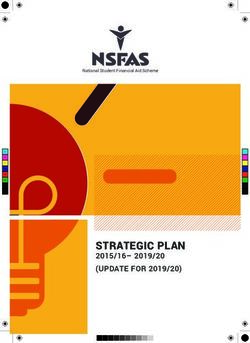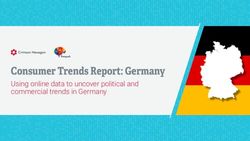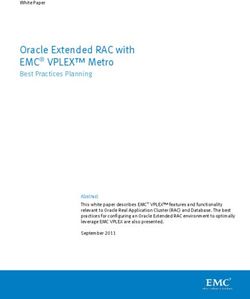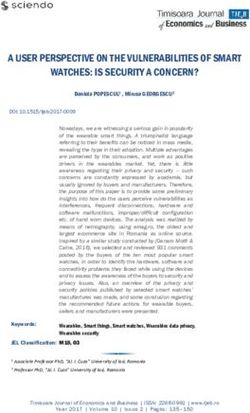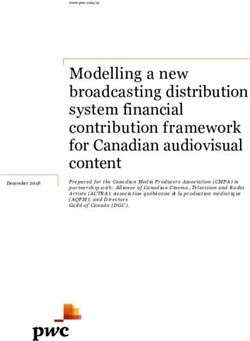2020 Census LUCA Training Workshop Script for Geographic Update Partnership Software (GUPS) participants - Census.gov
←
→
Page content transcription
If your browser does not render page correctly, please read the page content below
2020 Census LUCA Training Workshop Script for Geographic Update Partnership Software (GUPS) participants Slide 1– Cover/Opening Welcome to the 2020 Census LUCA training for Geographic Update Partnership Software (GUPS) participants. Slide 2 – Intended audience: Product Preference Form – “GUPS” The U.S. Census Bureau has designed individual trainings for each of the seven product preference combinations that discuss the review and update of the 2020 LUCA materials unique to each product preference selection. Participants who registered and completed the Product Preference Form with “GUPS” should view this presentation. Jurisdictions who registered for a product preference different from GUPS, and do not intend to use GUPS, should not view this presentation. Instead, refer to the presentation that matches the product preference combination from your Product Preference Form (D-2003). Slide 3 – Agenda This presentation introduces the decennial census, 2020 LUCA, and GUPS. It mentions review and update strategies to consider for participation in LUCA. It provides several instructions for GUPS setup and introduces the LUCA materials, as they exist within GUPS. It provides a few examples of acceptable updates and instructions for submitting your updated materials. Lastly, it reinforces the ways to receive support and assistance during LUCA and mentions ways to stay connected to the Census Bureau through several social media sources as well as Census Bureau subscriptions. This presentation provides only a high-level overview of GUPS. For detailed information and guidance on using GUPS for LUCA, please refer to the GUPS Respondent Guide. GUPS participants must also refer to the Digital Respondent Guide included with their materials for general instruction on 2020 LUCA as the GUPS guide does not contain that detailed content. The 2020 LUCA materials and operational instructions are subject to change between the LUCA training timeframe and the time you receive your materials for review in the spring of 2018; therefore, the examples shown in the various training modules may differ from the official materials. Slide 4 – In this section (Introduction) The introductory section of the presentation provides participants with background information on the decennial census and 2020 LUCA. It defines important Census Bureau terms used throughout LUCA and defines GUPS, as well as the benefits of choosing GUPS. Participants receive information on Title 13 and learn about the built-in security within GUPS as it relates to Title 13 protections. This portion of the January 31, 2018 1 V1.2
presentation ends with a 20 minute GUPS demonstration video that provides an overview for the
remainder of the training and shows participants how to locate embedded help videos within the
software.
Slide 5 – The decennial census
The purpose of the decennial census (also known as the 2020 Census for this decade) is to conduct a
census of population and housing and disseminate the results to the President, the States, and the
American people. The United States Constitution mandates an actual count of every person residing in
the United States every 10 years. The Census Bureau counts individuals within households and typically
collects information about the housing structure and the housing unit.
The primary use of census data is to provide the population counts needed to apportion seats in the U.S.
House of Representatives among states as mandated by Article 1, Section 2 of the United States
Constitution, but additional data uses include:
Drawing congressional and state legislative districts, school districts and voting precincts by
tribal, state, and local governments.
Enforcing voting rights and civil rights legislation by the Department of Justice.
Distributing over $675 billion dollars in federal funding, EACH YEAR, to tribal, state, and local
governments. Missing a housing unit, and the associated population, during the decennial
census may result in a missed opportunity for governments to benefit, which perpetuates until
the next decennial census.
Lastly, census data plays a role in informing the decisions of governments, businesses, and non-profits
regarding numerous topics such as community and regional development, education, agriculture,
energy, and environmental programs, as well as other community improvements and enhancements.
To conduct the decennial census, the Census Bureau utilizes its census address list. A review and update
of the census address list is the focus of LUCA.
Slide 6 – LUCA background
The Census Address List Improvement Act of 1994, which became Public Law 103-430 in October 1994,
authorized the Census Bureau to share its address list with governments who sign a confidentiality
agreement.
First implemented in support of the 2000 Census, LUCA was later refined to support the 2010 Census,
and now the 2020 Census.
LUCA provides a voluntary, once-a decade, opportunity to tribal, state, and local governments to review
and comment on the Census Bureau's residential address list for their jurisdiction prior to the decennial
census. The Census Bureau relies on a complete and accurate address list to reach every living quarters
and associated population for inclusion in the census.
Slide 7 – 2020 LUCA schedule
January 31, 2018 2 V1.2A final point of the 2020 LUCA section of this introduction is the schedule. Keeping the schedule in mind
prepares you for upcoming tasks and actions.
January 2017 – Advance Notice mailing conducted. The purpose of the Advance Notice mailing
was to bring awareness to 2020 LUCA and its schedule so governments could begin preparing to
participate. The Census Bureau asked contacts to review the LUCA Information Guide and to
confirm/correct their contact information. The Census Bureau sent a large number of Advance
Notice materials in order to build a solid courtesy copy base for the invitation mailing that
occurred in July 2017. Nearly 83,000 contacts were shipped the Advance Notice mailing which
covered just over 40,000 governments and organizations.
March 2017 – LUCA promotional presentations began. The six regional offices conducted these
presentations. Promotional workshops concluded in December to transition to the training
workshops.
July 2017 – LUCA invitation mailing (which included registration materials) conducted. The
invitation mailing included a letter, four forms necessary for LUCA registration, a document with
instructions for registration, and a copy of the Confidentiality and Security Guidelines.
October 2017 – LUCA training workshops began. As with the promotional workshops, the six
regional offices manage the scheduling and conduct the training workshops. Direct questions
regarding the training workshops to the GEO 2020 LUCA email at
and/or the Geographic Programs Support Desk at 1-844-344-
0169.
December 15, 2017 was the 2020 LUCA registration deadline.
February - April 2018 – 2020 LUCA materials begin to ship to participants. Participants begin
their review and have 120 calendar days to complete.
March - September 2018 – Census Bureau processes 2020 LUCA submissions.
April 2018 – May 2019 – Census Bureau validates 2020 LUCA addresses.
Summer 2019 – Census Bureau delivers LUCA feedback to participants (the Appeals process is
still under development, but has a very short review timeframe).
April 1, 2020 is CENSUS DAY!
Slide 8 – Census Bureau terminology
The Census Bureau uses numerous terms and acronyms. As part of the introduction, it is important to
become familiar with some common Census Bureau terminology used during the 2020 LUCA operation.
This slide lists some of the most commonly used terms for LUCA. These terms and others are included in
the Respondent Guide your government will receive as part of your LUCA materials. The Respondent
Guide will also be available for download from the LUCA website. The next several slides define the
terms shown on this slide and provide examples of acceptable and unacceptable housing units, group
quarters and transitory locations.
Slide 9 – Housing Unit (HU)
January 31, 2018 3 V1.2Understanding how the Census Bureau defines the term Housing Unit (HU) is critical to the success of
participating in the 2020 LUCA operation.
The Census Bureau defines a housing unit as a single-family house, townhouse, mobile home, trailer,
apartment, group of rooms, or a single room occupied as a separate living quarter or, if vacant, intended
for occupancy as a separate living quarter. A separate living quarter is one in which one or more
occupants (or intended occupants, if vacant) live separate from any other individual(s) in the building
and have direct access to the living quarter without going through another living quarter, such as from
outside the building or through a common hall.
Slide 10 – Acceptable HUs for LUCA
The following types of housing units are acceptable for inclusion as part of your 2020 LUCA submission.
Houses, including townhomes, condominiums, and apartments.
Living quarters within a nonresidential structure, i.e., an apartment within a church or above a
business.
Mobile homes or trailers occupied as separate permanent living quarters, even if vacant. Empty
trailer pads and mobile home sites intended to be permanent sites are also acceptable for LUCA,
if the site has utility connections.
HUs under construction that will be habitable by Census Day, 4/1/2020.
Slide 11 – Group Quarters (GQs)
The Census Bureau defines Group Quarters as a place where people live or stay, in a group living
arrangement owned or managed by an entity or organization providing housing and/or services for the
residents.
This is not a typical household-type living arrangement. These services may include custodial or medical
care as well as other types of assistance, and residency is commonly restricted to those receiving these
services. Residents of group quarters are usually unrelated.
Slide 12 – Acceptable GQs for LUCA
The following types of group quarters are acceptable for 2020 LUCA:
Correctional facilities such as federal or state prisons, local jails, and correctional residential
treatment facilities;
Juvenile facilities both correctional and non-correctional;
Group homes, such as halfway houses, homes for people with special needs, or homes for the
mentally and/or physically disabled;
Nursing homes, either regular or skilled. Skilled nursing facilities provide rehabilitative services
while regular nursing facilities do not.
Homeless shelters.
Slide 13 – Acceptable GQs for LUCA (cont’d)
January 31, 2018 4 V1.2Continued from the previous slide, these additional types of group quarters are also acceptable:
hospitals, dormitories at colleges or universities, fraternity houses, sorority houses, worker dormitories,
religious group quarters (such as a convent or monastery), and any GQ under construction expected to
be habitable by Census Day, 4/1/2020.
Should your jurisdiction choose to review group quarters as part of 2020 LUCA, then all of the group
quarter types, mentioned on both slides, are acceptable for inclusion in your submission.
Slide 14 – Transitory Locations (TLs)
Transitory Locations (TLs) are sites that contain transient, movable or mobile housing, or portable
housing units, including boats, motorized recreational vehicles (RVs), tents, trailers that are pulled by
cars or trucks, or any other type of portable housing used as a living quarters. Transitory locations also
include hotels or motels if being occupied on a transitory basis because the occupants have no other
residence.
Slide 15 – Acceptable TLs for LUCA
The following TLs are acceptable for inclusion in 2020 LUCA: RV parks, campgrounds, hotels, motels, and
marinas. Only include the main address (i.e., the office address) for the transitory location.
Slide 16 – Unacceptable HUs, GQs, and TLs for LUCA
Exclude the following unacceptable types of housing units and group quarters addresses from your
address list:
HUs, GQs, or TLs condemned or scheduled for demolition;
Transitory units within TLs such as RV pad sites or marina slips. These transitory unit addresses
are identified and documented during the Enumeration of Transitory Locations (ETL) operation;
HUs, GQs, or TLs under construction or remodeling for nonresidential purpose, used solely for
nonresidential storage or as office/business, or used solely for ceremonial purposes;
HUs, GQs, or TLs under construction and NOT habitable by Census Day, 4/1/2020.
If addresses described in the first bullet appear on the census address list, mark them for deletion with
Action Code “D.” If transitory unit addresses are included in the address list, and you are certain the
transitory unit does not exist, mark them for deletion. If addresses described by the two nonresidential
status bullets appear on the address list, mark them as nonresidential with Action Code “N.” Do not add
addresses that will not be habitable on Census Day, April 1, 2020.
Slide 17 – City style address
The Census Bureau defines city style addresses as those that have a house number and street name for
their complete address. In some instances, the house number may also include an alpha character such
as 35A Fourth Ave W. City style addresses are generally mailing address, but some are also used to
provide a location for emergency services, such as police, fire, and rescue, i.e., E-911 addresses.
Of special note, for 2020 LUCA, participants who wish to add multiunit addresses must provide the unit
identifiers. Ensure that all your apartment buildings, especially small multiunit buildings (3-4 units), such
January 31, 2018 5 V1.2as large houses subdivided into apartments, have a separate address line for each unit that includes the basic street address and the individual unit designation. Slide 18 – Non-city style address The Census Bureau defines non-city style addresses as those that do not have a house number and street name for their complete address or that may have incomplete house number and street name information. Frequently used non-city style addresses in the Census Bureau data include location descriptions with map spots, rural route and box addresses, and highway contract route and box addresses. Slide 19 – LUCA liaison For 2020 LUCA, each government entity that registers must designate a LUCA liaison. The liaison is an individual assigned/appointed to the position by the Highest Elected Official and serves as the main point of contact. The Census Bureau ships all of the LUCA materials to the liaison’s attention. The liaison is responsible for safeguarding the materials throughout the entire LUCA operation. At the conclusion of the LUCA operation, the liaison is responsible for destroying (preferred) or returning Title 13 materials and signing out of 2020 LUCA by using the Destruction or Return of Title 13 Materials Form (D-2012). Slide 20 – LUCA reviewer A LUCA reviewer is an individual selected by the HEO or LUCA liaison to help conduct the LUCA review. Each entity may designate multiple LUCA reviewers. As a precaution, the Census Bureau suggests anyone with intentions of viewing the Census address list become a LUCA reviewer. All reviewers must sign the confidentiality agreement form prior to beginning a review of the LUCA materials. After doing so, they may review the materials in addition to the LUCA liaison. As with the liaison, they are responsible for safeguarding the LUCA materials and, at the conclusion of LUCA, they must sign out of 2020 LUCA by using the Destruction or Return of Title 13 Materials Form (D-2012). If a reviewer listed on the confidentiality agreement form no longer works with the entity, the liaison can sign out for them. Slide 21 – Census geography hierarchy diagram This diagram of Census Bureau geographic entities hierarchy illustrates the nesting relationship of various geographies. In the spirit of LUCA, the main line through the middle of the diagram depicts the census block as the smallest element in the hierarchy, nesting within block groups (not important for 2020 LUCA), census tracts, counties, and states. This hierarchy manifests in the LUCA address data in the form of a geocode. Each address included on the 2020 LUCA address list for your entity will include the state, county, tract, and block codes where the address is physically located. The first digit of the block number equates to the block group number. Slide 22 – Census geography hierarchy graphic This slide depicts a rough map graphic overview of some of the geographic relationships, similar to the hierarchy diagram on the previous slide, but in a different visual format. January 31, 2018 6 V1.2
These are merely examples, and not all of these relationships hold true across the hierarchy as a rule
(for example, places are not always contained within MCDs, or even counties, and tracts do not always
nest cleanly within places) but it works as an example to make sense of the relationships we are
attempting to maintain.
Slide 23 – GEOID
As illustrated in the previous two slides, the Census Bureau uses its own geography in order to tabulate
data and create a unique code to represent each area.
Each state has its own unique two-digit code. For example, Pennsylvania is 42.
Each county within a state has a unique three-digit code. For example, Philadelphia County is
101.
Combined, these codes form the unique state/county code, 42101.
Census tracts nest within counties. They are small, relatively permanent statistical subdivisions
of a county. Numbered uniquely within each county, they generally have a population size
between 1,200 and 8,000 people, with an optimum size of 4,000 people. Census tracts consist of
six digits, a four-digit base number, including leading zeroes, plus a two-digit number suffix. An
example of a census tract code is 0001.01, shown as 000101 in the LUCA data.
Census blocks are a geographic area bound by both visible (streets, streams, railroads) and
invisible (city limits) features. Census blocks are the smallest area for which the Census Bureau
tabulates data. They have a four-digit code. Similar to the relationship between counties and
tracts, blocks nest within and are unique within each tract. Each tract only has one block 1001
and all tracts have a block 1001.
These four codes (state, county, tract, and block) combine to create a unique 15 digit GEOID that
represents one specific block within the entire country. Using the information in the example above the
nationwide unique GEOID for the block is 421010001011001. This code happens to represent the GEOID
of the block in which the Philadelphia Regional Census Office is located.
Slide 24 – Title 13 U.S.C. – confidentiality and security
Title 13 U.S.C. protects information provided to and from LUCA. It requires the Census Bureau ensure
the confidential treatment of census related information, including individual addresses and structure
points (also known as map spots on the paper LUCA materials), and maintain the confidentiality of all
information it collects. LUCA requires all liaisons, reviewers, and anyone with access to the Title 13
materials abide by the Confidentiality and Security Guidelines and sign the Confidentiality Agreement
Form.
The census address list (both paper and digital formats) and PDF small format block maps are Title 13
material and require protection. The guidelines document that accompanied the LUCA
invitation/registration materials is included in the Respondent Guide. If changes occur to staff that have
access to the Title 13 materials, the jurisdiction must provide updated Confidentiality Forms as the
changes occur, throughout the LUCA operation timeframe.
Slide 25 – Title 13 U.S.C. – confidentiality and security (cont’d)
January 31, 2018 7 V1.2Title 13 provides the following protections to individuals and businesses:
The Census Bureau never publishes private information. It is against the law to disclose or
publish any private information that identifies an individual or business, including names,
addresses (including GPS coordinates), Social Security Numbers, and telephone numbers.
The Census Bureau collects information to produce statistics. No government agency or court
can use personal information against respondents.
The Census Bureau staff is legally required to maintain the confidentiality of your data. Every
person with access to your data is sworn to protect Title 13 data (and the data you share) for
life. They understand that the penalties for violating this law are applicable for a lifetime.
Violating the law is a serious federal crime. Anyone who violates this law will face severe
penalties, including a federal prison sentence of up to five years, a fine of up to $250,000, or
both.
Slide 26 – What is GUPS?
GUPS is a customized geographic information system (GIS) provided by the Census Bureau for use in
participating in 2020 LUCA. Based on an open-source platform known as QGIS, GUPS replaces its
predecessor, MAF/Tiger Partnership Software (MTPS). It is important to note other geography programs
such as the Boundary and Annexation Survey (BAS) use GUPS for their work as well.
Slide 27 – Why use GUPS for 2020 LUCA?
Participants may wonder why they would choose GUPS over another product preference. Tailored to
meet the needs of those without extensive GIS experience, GUPS is very user-friendly. The Census
Bureau designed and developed this version of GUPS specifically for use with 2020 LUCA. Review and
validation tools within GUPS reduce the complexity of LUCA. The built-in security considerations help
relieve the concern of Title 13 protection. GUPS standardizes the submission process, making it easier
for participants to provide the Census Bureau with valid, quality submissions. Even though entities with
more than 300,000 residential addresses can use GUPS, the speed of processing depends upon the
power of the host computer and available memory. Entities with greater than 300,000 residential
addresses may encounter difficulties with use.
Slide 28 – Security considerations
By using GUPS, participants are able to minimize their handling and safekeeping of Title 13 data. The
Title 13 data automatically encrypts within the program. Participants use the password provided by the
Census Bureau to access the Title 13 data and the updated data encrypts as part of the GUPS export
process.
Slide 29 – Security considerations (cont’d): Automatic time-out
GUPS has a built-in countdown clock to provide an awareness of unattended Title 13 data. The
countdown clock window appears when the user has been inactive for 10 minutes. As a Title 13 security
measure, GUPS will automatically save and close if a participant is inactive for 15 minutes. Rather than
automatically completing the save action without warning, GUPS includes the countdown timer as a
January 31, 2018 8 V1.2visual to participants to reactivate their GUPS work or close GUPS. The Census Bureau recommends allowing GUPS to proceed with its automatic save and closure process if the timer is below 15 seconds. To begin again, participants restart GUPS and re-enter the encryption key password. An upcoming slide discusses the encryption key window and password requirement. Slide 30 – GUPS demonstration video At this point in the presentation, this 20-minute GUPS demonstration video allows participants the opportunity to see the software in action, prior to entering the detailed portion of this training . Slide 31 – GUPS Help menu and embedded videos In addition to the demonstration video, embedded within the GUPS application are short training videos describing specific GUPS actions. This slide shows the Help menu and a screenshot of some of the available videos. Slide 32 – In this section (Review and update strategies) This portion of the presentation discusses strategies for your LUCA review and potential updates. It identifies things to consider, potential address sources available to your jurisdiction to conduct your review, encourages the identification of priority areas of review, and discusses how to begin your review. Slide 33 – Things to consider When preparing for your LUCA review, consider your time and staff resources. The 2020 LUCA operation allows 120 calendar days to review and provide the Census Bureau with your submission. The review time begins upon receipt of materials. If your entity decides to switch product preferences, the 120 days does not reset after receipt of new materials, nor does it pause while waiting for new materials. Time does not reset if you experience technical issues, so please contact the Census Bureau immediately if you experience problems with the materials (digital or otherwise). Consider the availability of an address list or other source of address information. If an address list exists, does it include multiunit structure identifiers, such as Apt 1, Unit A2, #4? This information is required for 2020 LUCA submissions when adding new records to the address list or updating the address list. Does the address list include both residential and commercial addresses; and if so, are the residential addresses distinguishable? The Census Bureau only wants residential addresses for LUCA, so additional work may be necessary to prepare the local address list for use in 2020 LUCA review. Slide 34 – Potential address sources There are many possible sources of local address information, so this alphabetic list of potential sources may not be comprehensive. Some of these sources may not match the Census Bureau’s address list exactly, but they are a good indication of where change is taking place and can help identify addresses that need to be add to the Census address list. Slide 35 – Identify priorities January 31, 2018 9 V1.2
When deciding how to conduct the LUCA review, consider your time, staff, and available local address
information. If a complete review is not possible, focus your review on these areas, choosing the areas
or addresses that are most important to your government to review. This list is in alphabetical order, not
priority order for the Census Bureau:
Apartments or areas of concentrated multiunits.
Areas along governmental boundaries.
Areas of new residential construction.
Blocks with the greatest difference between the Census count and the local counts. The blocks
with differences highlight areas missing addresses or areas with misgeocoded addresses. These
may prove to be high priority areas for many participants.
E-911 address conversions.
Group Quarters.
Mobile home parks or blocks with a concentration of new/scattered mobile homes.
Single family homes converted to multifamily and vice versa.
Warehouse (Commercial) conversions to residential.
Slide 36 – Beginning your review
As you begin your review, assemble all of your local sources of information (local address sources and
local map sources). Take time to read the LUCA Respondent Guide that accompanies the materials.
Review the online presentations when they become available.
Familiarize yourself with your specific LUCA materials. Organize your LUCA materials based on the
priority areas your jurisdiction established and focus on those areas. Do not become distracted by the
additional materials for other areas or other addresses. If you complete the priority areas, you can
always choose additional addresses to review.
An organized approach to conducting your LUCA review will yield a successful LUCA submission for your
jurisdiction.
Slide 37 – In this section (Setup and materials introduction)
This slide serves as a transition from the introduction and strategies portion of the presentation into a
section that discusses, at a very high level, the GUPS setup process as well as getting started following
the installation of the software. The GUPS installation process section includes visuals to illustrate
expectations of successful installation. The materials introduction portion provides information
regarding the three types of LUCA materials after they are loaded into GUPS.
Please remember to refer to both the GUPS Respondent Guide and Digital Respondent Guide for more
specific content than included in this training presentation.
Slide 38 – Delivery of materials
The Census Bureau delivers the LUCA digital materials used for GUPS on DVD. Due to confidentiality and
security requirements of Title 13 data, we cannot make the digital LUCA materials available through
download (ftp or internet) or through email.
January 31, 2018 10 V1.2GUPS participants receive three DVDs, one includes the GUPS installation software, one contains the Title 13 data, and one contains the non-Title 13 data. Because GUPS self installs, GUPS participants must not copy any of the information from the “shape” folders on either DVD to their local system. They must only copy and review the content in the root directory of the non-Title 13 DVD. The root directory of the non-Title 13 DVD contains five files. The 2020LUCA_digital_respondent_guide.pdf is the pdf version of the respondent guide for digital address list participants and is included for GUPS participants in case they decide to switch product preferences and use their own GIS for their LUCA work. This guide also contains important LUCA information not detailed in the GUPS guide. A paper copy is not provided. The 2020LUCA_GUPS_respondent guide.pdf is the pdf version of the respondent guide for GUPS participants. A paper copy is not provided. The 2020LUCA_header_file.txt is a template participants may use to import their local address list into the Census Bureau’s address list layout. The LUCA20_inventory.pdf is a digital inventory form to use when providing your submission to the Census Bureau. This fillable form can be printed and included with a CD/DVD or zipped into its own .zip file for submission on the CD/DVD or through the Census Bureau’s secure online web application. More on the submission process is at the end of this presentation. The Readmefirst6.txt includes specific instructions for this product preference. Slide 39 – GUPS installation The GUPS installation DVD self installs upon insertion of DVD into your computers CD/DVD drive. The installation disc prompts for the loading of the subsequent two DVDs and performs all of the extraction of the data within the .exe files listed on this slide. Load the GUPS installation DVD into your computer. Double click the GUPS icon created on the computer desktop. A Map Management initial load screen appears for participants to choose “Local Update of Census Addresses.” GUPS prompts users to insert the Title 13 DVD. Upon successfully loading the proper DVD, a GUPS Encryption Key window appears for participants to enter the password supplied by the Census Bureau to decrypt the Title 13 data. The Census Bureau provided this information with a separate letter prior to the receipt of the 2020 LUCA materials. Upon successful entry of the password and decryption of the Title 13 data, GUPS prompts for the insertion of the non-Title 13 DVD. Extraction of this DVD’s content does not require a password. After completion of the non-Title 13 data extraction, participants receive a Map Management window to select the county to open and add to the Map Display. Slide 40 – GUPS installation: Map Management (Initial load screen) After successfully installing GUPS and opening GUPS, a Map Management window appears along with a QGIS background. Participants select “Local Update of Census Addresses” and then “Open.” If data has already been loaded, participants still receive this screen in order to select LUCA and “Open Recent,” rather than “Open.” January 31, 2018 11 V1.2
Slide 41 – GUPS installation: Encryption Key window The Encryption Key window, shown on this slide, appears after insertion of the Title 13 data DVD into the computer. LUCA requires an encryption key/password to access the Title 13 data. Each participant received a password to extract these data as part of a separate mailing from the Census Bureau. GUPS will automatically extract the data from the DVD and save it to the computer’s hard drive upon successful entry of the encryption key/password. Slide 42 – GUPS installation: Map Management (County selection window) Once data has been initially loaded, the Map Management window reappears with the Entity Type and Entity Name fields completed. In addition, a list of counties and entity IDs for where the entity is located appear in the blank space. This provides the user the opportunity to review their entire entity, or just a piece at one time. GUPS permits entities that reside in a single county to review the entire entity’s set of data. If an entity resides in multiple counties, the user has the option of selecting one, or multiple counties to review. Slide 43 – GUPS installation: example (Initial screen with data) After the data successfully loads, the GUPS screen displays all of the data as shown within this example. There are three separate windows: one for the Map, one for the Census Address List, and one for the Address Count List. Also noted on this image are the Standard toolbar, LUCA toolbar, and User Address List tab. All three windows are moveable, so participants with dual monitors can move the elements around to suit their needs. For instance, they may want to move the Address Count List to the second monitor to make additional room on the main screen for the Census Address List and Map. Slide 44 – GUPS installation: example (Toolbars) The Standard toolbar provides buttons for actions associated with typical GIS software functions. The following lists the buttons as shown in the image, in order from left to right: Save, Map Management, Clean GUPS Data, Search Zoom, Select Features, Touch Zoom and Pan (for touch screens), Pan Map, Pan Map to Selection, Zoom In, Zoom Out, Zoom Full, Zoom to Selection, Zoom Last, Zoom Next, Information, Deselect All Features, Measure Tool, New Bookmark, and Show Bookmarks. All of these functions, and others, nest within the drop down menus at the top of the screen titled: Project, Edit, View, Layer, Settings, Vector, Raster, Web, Processing, Help, and GUPS. The LUCA toolbar provides buttons for performing LUCA specific actions. The tools located in this toolbar are specifically for the LUCA operation. The following lists the buttons as shown in the image, in order from left to right: Advanced Digitizing Tools, Undo, Redo, Add Linear Feature, Delete/Restore Linear Feature, Split Linear Feature, Display All Names, Census Address List Toggle, User Address list Toggle, Address Count List Toggle, Modify Linear Feature Attributes, Table of Contents Toggle, Geography Review Tool, Address Review Tool, Export to Zip, Print Map to File, Print Address List to PDF, and Add Imagery. January 31, 2018 12 V1.2
Refer to the GUPS Respondent Guide for detail and definition for each of the buttons within both toolbars. Slide 45 – Census Address List – Title 13 The Census Address List contains all of the residential (city-style and non-city style) addresses known to the Census Bureau within your jurisdiction, reservation or off reservation trust lands. It also contains census geographic codes (state, county, census tract, census block) that indicate the location of each address. The file is a comma delimited text file in .csv format. There are 24 fields of information in the Census Address List with a maximum of 649 characters per address record. The bulk of review and all of the address updates occur in the Census Address List. Slide 46 – Census Address List – example **No Title 13 Data Displayed** After GUPS loads the data, the Census Address List window appears similar to this example. It is important to mention this data is fictitious. It does not include any Title 13 information. The window provides sorting and filtering options to assist in simplifying the review process. The bottom right corner shows how many addresses are currently in the address list window for viewing. Some participants may forget that they have performed a filter or selection option, this number serves as a reminder that only a portion of the entire address list is visible. Additionally, there are specific buttons for adding addresses, editing addresses, and designating addresses for deletion or as “out of jurisdiction” or “nonresidential.” Slide 47 – Address Count List The Address Count List contains the number of housing unit and group quarters addresses on the Census Bureau’s Address List for each census block within your jurisdiction. It is not Title 13 material. Developed as an early tool for LUCA preparation and for use with GUPS, digital participants may use it for reference purposes only. The Address Count List can identify inconsistencies between the Census Bureau’s housing units and/or group quarters address counts and your housing unit and/or group quarters address counts. The file is a comma delimited text file in .csv format. There are 13 fields of information in the Census Address List with a maximum of 140 characters per address record. The last important point to make regarding the Address Count List is to mention that for state and county participants their list includes an “unable to geocode” tally on the next to last line of the file, in the GEOID. This row summarizes the ungeocoded address records, by housing unit and group quarters, included in the address list. By ungeocoded, the Census Bureau means an address is missing the tract and block information. Slide 48 – Address Count List – example The Address Count List window provides the user with Housing Unit and Group Quarters counts at the block level for their entire entity. Using this list in conjunction with the Census Address List and User Address List can help target the review for participants; particularly those participants with large address January 31, 2018 13 V1.2
lists who may not have time to review every individual address on the list. As participants’ geocode addresses to the Census Address List and/or User Address List, the counts in this list will chang e to reflect the updates. GUPS modifies the “CURRENT,” “LOCAL,” and “DIFFERENCE” fields accordingly. Slide 49 – User Address List There are no addresses in the User Address List tab upon initial setup. The User Address List provides participants a means of importing, viewing and manipulating their own address data using GUPS. The layout of the User Address List is similar to the Census Address List. Only after the user imports addresses via the “Import” button is the list populated and functionalities available. By default, all user imported addresses with a latitude and longitude coordinate, imported using the field-mapping option, display in the GUPS map with a hollow blue triangle. Slide 50 – User Address List: pre-upload After clicking on the User Address list tab at the bottom of the screen, participants see an empty User Address List window. At initial load, all buttons except for “Import” are inactive. After importing a local address list from a .csv or .txt file, all of the functions of the User Address List will become active. Slide 51 – User Address List: Import Options window When a participant chooses to import their local address list, they receive the Import Options window. They have the option of importing the address list as an interactive address list (choose “Map Import Headers”) or as a read-only table (choose “View as Read-Only Reference Table”). If the participant chooses to “Map Import Headers,” a column of “Census Headers” appears along with a set of drop down menus to identify the “User Headers.” The “User Headers” defines the field headings within the local file. By mapping headers, the participant can retain the file’s original format and choose the local fields that most closely match the census fields. The result is an interactive address list in a GIS. By using the field mapping option, the User Address List will be completely interactive with many of the same functions as the Census Address List. If participants choose to import their local address list as-is, then the import process returns a read-only table view of their address list. Slide 52 – User Address List: post upload **No Title 13 Data Displayed** This slide provides a visual of the results of importing a local address list into the User Address List tab within GUPS. The User Address List functions in a similar manner to the Census Address List. Participants can make in- line edits to addresses in the list by double-clicking on a cell that needs editing. Additionally, if one or all addresses have latitude and longitude coordinates, but are not geocoded with the census tract and block information, the participant can select those addresses and then select the “Assign GEOID” button to assign a geocode to that address based on the location of the address. If a participant needs to add an address directly from the User Address List to the Census Address List, they can select the address and January 31, 2018 14 V1.2
select the “Add to Census List” button to add the addresses to the Census Address List. GUPS allows for the selection of more than one address from the User Address List for this process. Slide 53 – Map: local coordinates as hollow blue triangles **No Title 13 Data Displayed** As mentioned in the introductory slide for this User Address List section of the presentation, if the participant addresses include a latitude and longitude coordinate and they import their address list into the User Address List using the “Map Import Headers,” the GUPS map displays them with a hollow blue triangle. Slide 54 – In this section (Acceptable updates and examples) We are entering the section of the presentation that deals with reviewing, editing, and updating the LUCA materials. This section depicts permissible actions that can occur to the address list with GUPS. Slide 55 – Reviewing records in GUPS When reviewing an address list with a large amount of addresses, it may be simpler to review it in pieces. Using the filters in the Census Address List allows you to remove extraneous addresses from the address list view, allowing you to review only the certain addresses you require for your review. Sorting the address list view organizes the addresses that may ease viewing and review. Participants may sort by selecting the "Sort By:” button, which provides predefined multi-level sorts, or by clicking the top of a column which provides a simple one column A to Z or Z to A sort. Additionally, the sort functions only perform sorts of those addresses currently appearing in the Census Address List/User Address List window view. In other words, if a participant filters by block to only show TEN addresses, then chooses a sort choice, the sort only applies to the TEN addresses in view. Use of the Selection Tool isolates addresses after the selection of specific map spots or geography. All of these functions allows for faster execution of edits in GUPS because of the presence of fewer addresses in the address list view. Using the filter, sort, or selection tool in conjunction with the Address Count List, helps narrow the LUCA review to specific areas. This allows participants to focus on specific addresses or areas as described in the Review and Update Strategies section of this presentation. Slide 56 – Reviewing records in GUPS: Sort By – Filter By – Selection Tool **No Title 13 Data Displayed** This slide provides a visual of the Census Address List window with the Sort By, Filter By, and Selection Tool sections highlighted. It also highlights the Addresses in the List View section that changes based on the sorts, filters, or selection tools applied to the Census Address List. These buttons prepare the Census Address List and User Address List for efficient review by helping to determine a focus for review and potential update. Slide 57 – Editing records in GUPS January 31, 2018 15 V1.2
This section discusses the LUCA action codes and change type codes. It further delves into examples of editing existing address records, adding new/missing address records, and adding/editing linear features (roads). Slide 58 – LUCA action codes and change type codes There are five acceptable action codes used to edit the census address list, A, C, D, J, and N. All five action codes may be used with city style addresses (e.g., 1000 Main St), non-city style addresses (e.g., RR 3 Box 34), and ungeocoded addresses. There are three acceptable change type codes used to edit the GUPS map, AL, DL, and CA. Each updated street feature contains one of the change type codes in the CHNG_TYPE field. GUPS automatically applies these action codes and change type codes upon editing the Census Address List and Map. Edits can include updates to existing address records or existing street features OR adding new address records or street features. Slide 59 – GUPS editing actions and buttons: Existing records In the next several slides, we discuss the following six methods of editing existing records: in-line editing, batch editing, and proper use of the Edit, Delete, Out of Jurisdiction, and Non-Residential buttons. Slide 60 – In-line editing To make in-line edits in the Census Address List, simply double-click the field within an address record and enter the correct information. The newly edited data will be bold to help highlight the changed information. If you have made incorrect edits, you may choose the Clear Edits button, which will return all bolded edits to their previous values. Selecting the Save Edits button saves all edits and removes the bolding. Not all fields are editable. If participants select an un-editable field, a pop-up warning appears. Records receive a “C” action code when modified using in-line editing. Slide 61 – Batch editing **No Title 13 Data Displayed** The Census Address List includes the functionality for batch editing. This functionality allows the participant to apply the same change to multiple addresses at the same time. To perform batch edits, select the multiple records for editing. Participants use the “Shift” key on the keyboard to select multiple records. In order to perform a batch edit, all addresses must have no action code, or they must have the same action code. GQs are ineligible for batch editing. As with in-line editing, records receive a “C” action code when modified using batch editing. Slide 62 – Batch editing (cont’d) **No Title 13 Data Displayed** The Address Update window appears, displaying the options for columns to batch edit and a blank field for entering the attribute information. This example displays “Training Street.” Choose the OK button to January 31, 2018 16 V1.2
apply the edits to the four selected records. Participants that want to make batch edits to more than one field can select the Add Field button to add additional fields for edit. Participants can move the four edited records to the top of the Census Address List by checking the “Move Selection to top” box at which point the edited records appear at the top of the address window. The edited field content appears in bold until saving the edits. To save, choose the Save Edits button. To discard, choose the Clear Edits button. Slide 63 – Editing existing addresses – Edit button **No Title 13 Data Displayed** In addition to editing the Census Address List in-line, participants can edit an address by selecting the address record and choosing the Edit button. Selecting the Edit button allows participants to edit an address in the Address Update window. As with both in-line and batch editing, the use of the Edit button assigns the “C” action code. Slide 64 – Editing existing addresses – Edit button: Address Update window **No Title 13 Data Displayed** The Address Update window shows all of the editable fields for a single address at one time. This window allows participants to edit addresses in a structured, form-driven format. The Address Update window appears after selecting an address from the Census Address List and the “Edit” button. The window also appears when the participant chooses the “Add” button from the Census Address List. If the participant selects “Edit” from the Census Address List, some data populates the fields in this form; if they select “Add” from the Census Address List, no data will appear in the fields and the participant must manually key the required information. The Address Update window also provides the participant with the ability to add a map spot to an address or modify the location of a map spot associated with an address. Lastly, after selecting the OK button, GUPS validates the address and automatically informs participants of necessary corrections prior to saving. Slide 65 – Editing existing addresses – Delete button **No Title 13 Data Displayed** Participants can edit an address by selecting the address record and choosing the Delete button. Selecting the Delete button allows participants to mark an address for deletion (“D” action code) from the Census Address List. No additional action required for records marked for deletion. Slide 66 – Editing existing addresses – Out of Jurisdiction button **No Title 13 Data Displayed** January 31, 2018 17 V1.2
Participants can edit an address by selecting the address record and choosing the Out of Jurisdiction button. Selecting this button allows participants to mark an address as out of their jurisdiction’s boundary (“J” action code) on the Census Address List. No additional action required for records marked as out of jurisdiction. Slide 67 – Editing existing addresses – Non-Residential button **No Title 13 Data Displayed** Participants can edit an address by selecting the address record and choosing the Non-Residential button. Selecting this button allows participants to mark an address as nonresidential (“N” action code) on the Census Address List. No additional action required for records marked as nonresidential. Slide 68 – GUPS editing actions and buttons: New/missing records In the next several slides, we discuss the following four ways to add new or missing address records: manually adding (with or without map spots), adding from the User Address List, and copying from the Census Address List. Slide 69 – Adding addresses manually – Add button **No Title 13 Data Displayed** To add new or missing addresses manually, select the Add button within the Census Address List, as shown in this slide. Slide 70 – Adding addresses manually: Address Update window – blank Complete the Address Update form. Fields with an asterisk are required. Click OK button to save the new/missing address. Recall from previous slides on editing existing addresses that the Address Update window appears after selecting an address from the Census Address List and either the “Add” button or the “Edit” button. Slide 71 – Adding addresses manually: Address Update window – filled **No Title 13 Data Displayed** This slide depicts a completed Address Update form. Clicking the OK button to save the new address also appends an “A” action code to the record within the Census Address List. Please note, if participants choose to add a map spot using the Add Map Spot button, the required tract and block fields automatically populate. The next few slides depict adding a map spot. Slide 72 – Adding map spots: Address Update window – blank **No Title 13 Data Displayed** January 31, 2018 18 V1.2
To add a map spot, select the Add Map Spot button. Participants may select this button before or after entering in the address data for a new record. Participants can add a map spot to an existing address, or modify the location of a map spot for an existing address. Slide 73 – Adding map spots: GUPS Map View **No Title 13 Data Displayed** After selecting the Add Map Spot button, within the GUPS Map View choose the appropriate location for the address and left click. The purple cross hair indicates the map spot location. Slide 74 – Adding map spots: Address Update window – filled **No Title 13 Data Displayed** The Longitude and Latitude coordinate fields automatically populate in the Address Update window. The Tract and Block codes associated with that location on the Map View automatically populate as well, if not already manually entered by the participant. Complete all required fields and select the OK button. Slide 75 – Adding records from the User Address List Participants may discover missing addresses from the Census Address List are included within the User Address List. Participants may find it easier to add these missing addresses with the click of a button, rather than manually entering all the information into the Census Address List. The “Add to Census List” functionality is only available to participants that have used the field-mapping option during import. Slide 76 – Adding records from the User Address List: Add to Census List button **No Title 13 Data Displayed** Refer to the GUPS Respondent Guide for steps to import the User Address List into GUPS. This slide assumes the User Address List import process is complete. First click on the row in the User Address List to add, then select the Add to Census List button, as shown highlighted on this slide. Slide 77 – Adding records from the User Address List: Census Address Error List and Address Update windows **No Title 13 Data Displayed** Any errors within the added record spawn the Census Address Error List window. To correct the error, select the row in the Census Address Error List window and choose the Fix button. The Address Update window opens to indicate the geocode information falls outside of the jurisdiction. Participants can only add/edit records inside their jurisdiction. January 31, 2018 19 V1.2
To correct the error, participants must modify the location of the User Address List map spot or clear the map spot coordinates before manually enter the tract and block information. This example depicts the latter. An upcoming validation slide mentions the Census Address Error List and correction of errors. Slide 78 – Adding records from the User Address List: Census Address List results **No Title 13 Data Displayed** The resulting record in the Census Address List shows the “A” action code. Slide 79 – Copying records from the Census Address List: Copy button and Number of Copies window **No Title 13 Data Displayed** GUPS provides users a method to copy an existing address record in order to reproduce the same address with only minor changes. Participants can copy an address up to 99 times with one action. Repeat the copy process if need more than 99 copies (think apartment complex with hundreds of units). To copy an existing record, select the address record to copy. Select the Copy button. The Number of Copies Dialog window appears. Enter the number of copies to create, in this case 3. Select the OK button. Slide 80 – Copying records from the Census Address List: Results windows **No Title 13 Data Displayed** The copy action appends three exact copies of the selected address to the Census Address List as shown in the first result window. Participants must edit these records to avoid duplicates. In this example, three unique apartment unit attributes make these three copies unique. Records that are copied from an existing record become “A” action codes in the Census Address List . Slide 81 – GUPS editing actions and buttons: Linear features As mentioned in the beginning of this section when introducing the action codes and change type codes, LUCA is an address-focused operation, but some map updates intertwine with address list updates. For this reason, this slide introduces linear feature updates. For all of the instructions necessary to conduct these updates, please consult the GUPS Respondent Guide. The linear feature (street) updates occur within the GUPS Map View window and use the LUCA toolbar. Participants use the Add Linear Feature button to add a new street feature, which becomes an “AL” change type. They use the Delete Linear Feature button to delete an existing street feature, which becomes a “DL” change type. Finally, they use the Modify Linear Feature Attributes button to change the attributes of an existing street feature, which becomes the “CA” change type. Other buttons on LUCA toolbar may play a role in selecting and editing linear features (such as the Split Linear Feature and Display All Names buttons), but they are not detailed in this training. January 31, 2018 20 V1.2
Slide 82 – Validating records in GUPS GUPS includes built-in validation tools to ensure participant’s LUCA updates meet established criteria for Census Bureau processing. Having validation edits incorporated into GUPS prevents the participant from submitting invalid data as part of their LUCA submission. While the validations run as part of the submission process at the conclusion of the LUCA review and edit process, the Census Bureau suggests utilizing the validation tools to identify errors early and avoid extensive corrections during the submission process. The Address Review Tool checks records for valid content and ensures no duplicates exist in the Census Address List. If invalid content or duplicates encountered, the Census Address Error List window lists the erroneous records to repair. The next slide shows examples of both. Locate more information on the address list layout and validations in an appendix within the GUPS Respondent Guide. Slide 83 – Validating records in GUPS: Address Review Tool and Census Address Error List window Validation edits are comprised of validation rules. These rules range from simple, like checking for valid ZIP Codes, to complex, like checking to make sure the latitude and longitude coordinates are located within the specified block, and that the specified block exists for the given entity. When presented with the Census Address Error List window, participants can select the address, and the Fix button that spawns the Address Update window. This window explains where the specific error(s) in detail. Earlier slides on adding records from the User Address List provide instructions on correcting errors. With all edits complete and validations corrected, participants move into the last step, preparing the submission. Slide 84 – In this section (Submission) This section covers the topics of preparing and submitting updated 2020 LUCA materials. It discusses exporting the updated data and the QC/validation checks that execute during the export process. It covers the shipping instructions for participants that wish to copy their updated information onto CD/DVD for submitting. It also provides details for using the Census Bureau’s Secure Web Incoming Module (SWIM) for submitting the updated information. Lastly, this section discusses the next steps in the LUCA timeframe for both the Census Bureau and participants. Slide 85 – Preparation for submission: exporting updated data After participants complete their review and updates for 2020 LUCA, they choose the Export to ZIP button on the LUCA toolbar. Invoking this button launches QC/validation checks on the updated materials. The next slide covers the QC/validation process. The Export to ZIP process creates two .zip files: one for the updated Census Address List and one for the updated road features. GUPS bundles all January 31, 2018 21 V1.2
You can also read