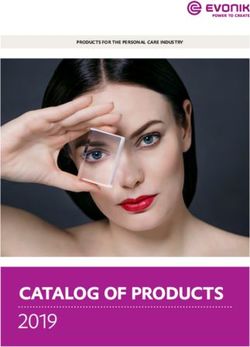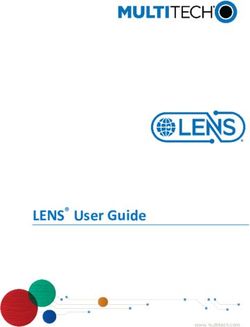E*Way Intelligent Adapter for Blue Martini User's Guide - Release 5.0.5 for Schema Run-time Environment (SRE)
←
→
Page content transcription
If your browser does not render page correctly, please read the page content below
e*Way Intelligent Adapter for
Blue Martini User’s Guide
Release 5.0.5 for Schema Run-time Environment (SRE)
SeeBeyond Proprietary and ConfidentialThe information contained in this document is subject to change and is updated periodically to reflect changes to the applicable software. Although every effort has been made to ensure the accuracy of this document, SeeBeyond Technology Corporation (SeeBeyond) assumes no responsibility for any errors that may appear herein. The software described in this document is furnished under a License Agreement and may be used or copied only in accordance with the terms of such License Agreement. Printing, copying, or reproducing this document in any fashion is prohibited except in accordance with the License Agreement. The contents of this document are designated as being confidential and proprietary; are considered to be trade secrets of SeeBeyond; and may be used only in accordance with the License Agreement, as protected and enforceable by law. SeeBeyond assumes no responsibility for the use or reliability of its software on platforms that are not supported by SeeBeyond. SeeBeyond, e*Gate, e*Way, and e*Xchange are the registered trademarks of SeeBeyond Technology Corporation in the United States and/or select foreign countries. The SeeBeyond logo, SeeBeyond Integrated Composite Application Network Suite, eGate, eWay, eInsight, eVision, eXchange, eView, eIndex, eTL, ePortal, eBAM, and e*Insight are trademarks of SeeBeyond Technology Corporation. The absence of a trademark from this list does not constitute a waiver of SeeBeyond Technology Corporation's intellectual property rights concerning that trademark. This document may contain references to other company, brand, and product names. These company, brand, and product names are used herein for identification purposes only and may be the trademarks of their respective owners. © 2005 SeeBeyond Technology Corporation. All Rights Reserved. This work is protected as an unpublished work under the copyright laws. This work is confidential and proprietary information of SeeBeyond and must be maintained in strict confidence. Version 20050405212333. e*Way Intelligent Adapter for Blue Martini User’s Guide 2 SeeBeyond Proprietary and Confidential
Contents
Contents
Chapter 1
Introduction 7
Overview 7
e*Way Operation 9
Event Type Definitions and Collaborations 10
The Java Collaboration Service 11
System Requirements 12
Supported Operating Systems 13
External System Requirements 13
Chapter 2
Installation 14
Installing the e*Way 14
Windows 2000 14
UNIX 15
Installed Files 15
External Configuration Requirements 16
System Configuration Requirements 20
Configuring the System 20
Installing the MUX Handler Classes 21
Blue Martini Application Server 21
Chapter 3
e*Way Connection Configuration 22
Creating e*Way Connections 22
Configuration Parameters 23
Connector 23
Type 23
Class 23
Property.Tag 23
HTTP 24
DefaultUrl 24
e*Way Intelligent Adapter for Blue Martini User’s Guide 3 SeeBeyond Proprietary and ConfidentialContents
AllowCookies 24
ContentType 24
Accept-type 25
Proxies 25
UseProxy 25
HttpProxyHost 25
HttpProxyPort 25
HttpsProxyHost 26
HttpsProxyPort 26
User Name 26
PassWord 26
HttpAuthentication 27
UseHttpAuthentication 27
UserName 27
PassWord 27
SSL 28
UseSSL 28
HttpsProtocolImpl 28
Provider 28
X509CertificateImpl 28
SSLSocketFactoryImpl 29
SSLServerSocketFactoryImpl 29
KeyStore 29
KeyStoreType 29
KeyStorePassword 29
TrustStore 29
TrustStore Password 30
KeyManager Algorithm 30
TrustManagerAlgorithm 30
Chapter 4
e*Way Setup 31
Overview 31
Setting Up the e*Way 32
Defining e*Way Components 32
Modifying e*Way Properties 32
Selecting an Executable File 33
Selecting or Creating a Configuration File 34
Changing Command-line Parameters 34
Changing the User Name 35
Setting Startup Options or Schedules 35
Activating or Modifying Logging Options 37
Activating or Modifying Monitoring Thresholds 38
Troubleshooting the e*Way 39
In the Schema Designer 39
In the e*Way Editor 39
On the e*Way’s Participating Host 39
In the e*Way’s External Application 40
e*Way Intelligent Adapter for Blue Martini User’s Guide 4 SeeBeyond Proprietary and ConfidentialContents
Chapter 5
System Implementation 41
Overview 41
Implementation Sequence 42
Using the e*Gate Schema Designer 43
Creating a Schema 44
Creating Event Types 44
Generating Event Type Definitions 45
Generating an ETD from the DTD 45
Using the DTD Builder 45
Defining Collaborations 49
The Java Collaboration Rules Editor 49
JCE GUI Overview 49
Using the JCE 51
Using the e*Way 52
Sample Schemas 52
e*Gate to Blue Martini 52
Blue Martini to e*Gate 53
BMProxy.zip 53
Blue Martini Sample Calculator 53
Appendix A
MUX Subscription Handler Java Classes 55
Entry.class 55
MuxHandlerConstants.class 55
MuxHandlerEntry.class 55
AdministerMuxHandler.class 56
AdministerMuxHandlerAddMode.class 56
AdministerMuxHandlerDeleteMode.class 56
AdministerMuxHandlerEditMode.class 56
AdministerMuxHandlerError.class 56
MuxPublicationHandler.class 56
MuxHandler.class 56
Appendix B
Openssl 57
Creating a Sample CA Certificate 57
Signing Certificates With Own CA 58
Appendix C
Openssl.cnf 60
Openssl.cnf for Windows 60
e*Way Intelligent Adapter for Blue Martini User’s Guide 5 SeeBeyond Proprietary and ConfidentialContents Index 62 e*Way Intelligent Adapter for Blue Martini User’s Guide 6 SeeBeyond Proprietary and Confidential
Chapter 1
Introduction
1.1 Overview
Blue Martini Software’s Customer Interaction System (CIS) provides applications and
services that enable companies to build brand equity through direct customer
interaction across Internet-related customer “touch-points”, such as websites, mobile
wireless devices and on-line trading exchanges and traditional customer touch-points,
such as stores and call centers. This approach supports increased customers revenues
by coordinating customer interactions across these touch-points.
Blue Martini version 4 consists of four main applications called:
Channels
Marketing
Commerce
Service
All are based around the application server architecture.
The applications allow organizations to manage product catalogs, handle customer
transactions and track customer behavior. Each application consists of a number of
functional modules including “catalog management”, “data warehousing and
reporting”, “customer management” and so on. Other modules can be installed
separately as needed.
Blue Martini’s user model is based on the concept of Business Objects and Business
Actions. Customers can reuse, create or modify Business Objects, and create Business
Actions to perform work upon those objects. For example, an “Account” is a Business
Object with associated Business Actions called “CreateAccount”, “GetAccountDetail”
and “UpdateAccount”. Business actions typically take a list of business objects as input
and return a list of business objects as output.
e*Way Intelligent Adapter for Blue Martini User’s Guide 7 SeeBeyond Proprietary and ConfidentialChapter 1 Section 1.1
Introduction Overview
The Blue Martini e*Way provides both synchronous and asynchronous message
exchange. The e*Way supports the following basic architectures:
Synchronous request/reply from Blue Martini Server
Asynchronous message from Blue Martini Server
Synchronous request/reply into Blue Martini Server
Asynchronous message into Blue Martini Server
Figure 1 e*Gate Integration
e*Gate
XML API Kit
Blue Martini user
browser
Egate_MUX
Web Other
Server
e*Gate Application
EgateProxy
Blue Martini user
browser Blue Martini
XML HTTP
e*Way
e*Way Intelligent Adapter for Blue Martini User’s Guide 8 SeeBeyond Proprietary and ConfidentialChapter 1 Section 1.2
Introduction e*Way Operation
1.2 e*Way Operation
The e*Way uses Java methods to start and stop scheduled operations, exchange data
with the external system, package data as e*Gate Events, send those Events to
Collaborations, and manage the connection between the e*Way and the external system
(see Figure 2).
Figure 2 Typical e*Way Data Flow (Inbound)
e*Gate Environment
Inbound e*Way
(e*Gate API Kit)
Blue Martini Event Event Intelligent
Collaboration
System A B Queue
ETD ETD
A B
Collaboration Rule
e*Way Intelligent Adapter for Blue Martini User’s Guide 9 SeeBeyond Proprietary and ConfidentialChapter 1 Section 1.2
Introduction e*Way Operation
The e*Way uses Java methods to start and stop scheduled operations, exchange data
with the external system, package data as e*Gate Events, send those Events to
Collaborations, and manage the connection between the e*Way and the external system
(see Figure 3).
Figure 3 Typical e*Way Data Flow (Outbound)
e*Gate Environment
Outbound e*Way
(Blue Martini HTTP e*Way)
Blue Martini Event Event Intelligent
Collaboration
System B A Queue
ETD ETD
B A
Collaboration Rule
1.2.1 Event Type Definitions and Collaborations
Event Type Definitions (ETDs) embody the business rules relating to the associated
external application. It is the responsibility of the user to define the format of the data to
be passed between systems. We recommend using XML. Currently there is no
mechanism for automatically creating DTDs or XSC files from existing Blue Martini
DNA files. The user must create a ETD structure based on the content of the DNA file to
be used. This structure is then converted via a build wizard into an XSC file.
This can be accomplished in a number of ways. For example,
The Event Type Definition Editor can be used to create the XSC file representing a
DNA list from scratch.
The ETD Editor can be used to create a simple delimited structure representing
specific nodes from the DNA list.
A text editor could be used to create the DTD structure, which could then be
translated via an e*Gate wizard into an XSC file.
Note: There are external tools that create either DTDs or XSD files.
e*Way Intelligent Adapter for Blue Martini User’s Guide 10 SeeBeyond Proprietary and ConfidentialChapter 1 Section 1.2
Introduction e*Way Operation
Once the formatted ETD exists, the diagram below demonstrates the translation to an
XSC file.
Figure 4 DTD Builder Operation
Front-end
Wizard
XML e*Gate
Back-end
DTD/XSD Files ETD Files
Converter
(*.dtd/*.xsd) (*.xsc)
DTD
Builder
Collaborations execute the business logic that enable the e*Way to do its intended
work. In turn, each Collaboration executes a specified Collaboration Rule, which
contains the actual instructions to execute the business logic. Each e*Way requires one
or more Collaborations, and each Collaboration requires one or more IQs to which its
processed Events are published (Inbound e*Way), or one to which it subscribes for
incoming Events (Outbound e*Way).
Each Collaboration uses a Collaboration Rule, which references the appropriate ETDs,
and each Collaboration Rule uses a Collaboration Service.
1.2.2 The Java Collaboration Service
The Java Collaboration Service provides the foundation for the e*Way and its
associated Collaborations to operate. This may be represented by a layered structure
(seeFigure 5). Since there is not a direct link between the e*Way and the Collaboration
Service, all intermediate components must be configured correctly.
The Java Collaboration Service makes it possible to develop external Collaboration
Rules that will execute e*Gate business logic using Java code. Using the Java
Collaboration Editor, you create Java classes that utilize the initialize(), translate(), and
terminate() methods.
e*Way Intelligent Adapter for Blue Martini User’s Guide 11 SeeBeyond Proprietary and ConfidentialChapter 1 Section 1.3
Introduction System Requirements
Figure 5 Component Relationship
e*Way
Component
Collaboration
Collaboration Rule
Java Collaboration
Service
For more information on the Java Collaboration Service, see the e*Gate Integrator
Collaboration Services Reference Guide. For more information on the Java ETD Editor and
the Java Collaboration Editor, see the e*Gate Integrator User’s Guide.
1.3 System Requirements
To use the Blue Martini e*Way, you need the following:
An e*Gate Participating Host.
A TCP/IP network connection.
A computer running Windows, to allow you to use the e*Gate Schema Designer
and ETD Editor
Additional disk space for e*Way executable, configuration, library, and script files.
The disk space is required on both the Participating and the Registry Host.
Additional disk space is required to process and queue the data that this e*Way
processes. The amount necessary varies based on the type and size of the data being
processed, and any external applications performing the processing.
Installed on the Participating Host
Java JDK version 1.3.1
The e*Way must be configured and administered using the Schema Designer.
e*Way Intelligent Adapter for Blue Martini User’s Guide 12 SeeBeyond Proprietary and ConfidentialChapter 1 Section 1.4
Introduction Supported Operating Systems
1.4 Supported Operating Systems
The Blue Martini e*Way is available on the following operating systems:
Windows 2000 and Windows Server 2003
Sun Solaris 8
1.5 External System Requirements
Blue Martini Customer Interaction System 4.0 patch 1
e*Way Intelligent Adapter for Blue Martini User’s Guide 13 SeeBeyond Proprietary and ConfidentialChapter 2
Installation
This chapter describes the requirements and procedures for installing the e*Way
Intelligent Adapter for Blue Martini. Following installation, you must configure it for
your system and incorporate it into a schema, as described in Chapter 5.
2.1 Installing the e*Way
2.1.1 Windows 2000
Note: Do not edit any installation scripts or change the suggested “installation directory”
setting without instructions from SeeBeyond. You must have Administrator
privileges to install this e*Way.
1 Log in as an Administrator on the workstation on which you want to install the
e*Way.
2 Exit all Windows programs and disable any anti-virus applications before running
the setup program.
3 Insert the e*Way installation CD-ROM into the CD-ROM drive.
4 If the CD-ROM drive’s Autorun feature is enabled, the setup application should
launch automatically. If not, use the Windows Explorer or the Control Panel’s Add/
Remove Applications feature to launch the file setup.exe on the installation CD-
ROM.
5 The InstallShield setup application will launch. Follow the on-screen instructions to
install the e*Way.
6 After the e*Way has been installed, you need to install the SeeBeyond MUX
Subscription Handler. See Blue Martini Application Server on page 21.
e*Way Intelligent Adapter for Blue Martini User’s Guide 14 SeeBeyond Proprietary and ConfidentialChapter 2 Section 2.1
Installation Installing the e*Way
2.1.2 UNIX
Note: You are not required to have root privileges to install this e*Way. Log on under the
user name that you wish to own the e*Way files. Be sure that this user has sufficient
privilege to create files in the e*Gate directory tree.
1 Log onto the workstation containing the CD-ROM drive and, if necessary, mount
the drive.
2 Insert the e*Way installation CD-ROM into the CD-ROM drive.
3 At the shell prompt, type
cd /cdrom
4 Start the installation script by typing:
setup.sh
5 A menu of options will appear. Select the Install e*Way option. Then, follow any
additional on-screen directions.
Note: The installation utility detects and suggests the appropriate installation directory.
Use this directory unless advised otherwise by SeeBeyond. Note also that no spaces
should appear in the installation path name.
2.1.3 Installed Files
Note: Directory paths are shown in this section using Windows conventions. Files and
directories are identical in a UNIX installation.
The Blue Martini e*Way installation process creates the following subdirectories and
installs the following files within the \eGate\client tree on the Participating Host.
These files are then committed to the “default” schema on the Registry Host.
Table 1 Installed Subdirectories and Files
Subdirectories Files
stcewbluemartini.ctl
\classes\ stchttp.jar
stcutil.jar
client\classes\ stchttp.jar
stcutil.jar
etd\httpclient\ httpclient.xsc
etd\bluemartini blob.jar
blob.ssc
blob.xsc
configs\httpclient\ httpclient.def
client\pkicerts\client certmap.txt
e*Way Intelligent Adapter for Blue Martini User’s Guide 15 SeeBeyond Proprietary and ConfidentialChapter 2 Section 2.2
Installation External Configuration Requirements
Table 1 Installed Subdirectories and Files
Subdirectories Files
client\pkicerts\trustedcas GTECyberTrustGlobalRoot.cer
MircrosoftRootAuthority.cer
SecureServerCertificationAuthority.cer
ThawtePremiumServerCA.cer
ThawteServerCA.cer
trustcacerts.jks
versisign_class3.cer
\ThirdParty\gnu-getopt\classes\ gnu-getopt.jar
\ThirdParty\jsse\jsse1.0.2\classes\ jcert.jar
jnet.jar
jsse.jar
\ThirdParty\xerces\classes\ xerces.jar
2.2 External Configuration Requirements
The following steps can proceed in any order as long as each step is completed.
1 Blue Martini Configuration
A Required components used for communicating with e*Gate using the e*Gate
API Kit.
stcph.jar : a standard e*Gate component used to support the Java multiplexer
e*Way (See “Blue Martini Application Server” on page 21 for more
information)
Egate_MUX.class and Egate_MUX$OutputType.class : a class that parses Blue
Martini DNA objects into XML messages, which are sent to e*Gate as
designated by the host name and port specified in the multiplexer e*Way.
B e*Gate Proxy used to receive request information from the HTTP e*Way.
EgateProxy.class
DebugRequest.class (optional for debugging)
EgateProxy.jsp
bizact.dna
bizobj.dna
dictionary.dna
request.dna
2 Initial Installation:
A Assuming a functional and stable Blue Martini 4.0 installation, let
be the Blue Martini installation path. For example,
D:\bms\bmapps
e*Way Intelligent Adapter for Blue Martini User’s Guide 16 SeeBeyond Proprietary and ConfidentialChapter 2 Section 2.2
Installation External Configuration Requirements
B Stop the Blue Martini Application Server currently in use.
C Create a subdirectory called “Seebeyond” in each of the following directories:
\classes
Copy the following class and jar files (EgateProxy.class, DebugRequest.class and
stchph.jar) into the new Seebeyond directory.
\config
Copy all of the “dna” configuration files (bizact.dna, bizobj.dna, dictionary.dna,
and request.dna) into the new Seebeyond directory.
\docroot\templates
Copy the Proxy JSP/Servlet file EgateProxy.jsp into the new Seebeyond
directory.
D Create a sub-directory called “stc\bluemartini” in \classes\com,
and copy Egate_MUX.class and Egate_MUX&OutputType.class into the newly
created directory.
E Append the path “classes\Seebeyond;classes\Seebeyond\stcph.jar” to the
CLASSPATH variable in the Blue Martini environment batch file setbmenv.bat.
F For each Blue Martini Application Server (B2Bserver, Webconnect, etc.) to be
utilitzed, edit the corresponding Blue Martini custom configuration module file
(b2b.appconfig.dna for B2Bserver, webconnect.appconfig.dna for Webconnect
server etc.) to set the “modules” attribute to include the Seebeyond
subdirectory.
3 Configuration:
A e*Gate Proxy:
None, as long as the e*Gate Java HTTP e*Way is set up correctly.
B e*Gate Multiplexer:
I): Method 1 (Preferred) - via simple addition to existing application JSP.
JSP code Fragment sample: (Make sure that there is only one “page”
directive for import for each JSP.)
…
Pros:
Simple.
e*Way Intelligent Adapter for Blue Martini User’s Guide 17 SeeBeyond Proprietary and ConfidentialChapter 2 Section 2.2
Installation External Configuration Requirements
No need to restart the Blue Martini Server (but depends upon Weblogic
Servlet re-compilation settings).
Cons:
The existing application JSP might require rewriting to accommodate the
addition.
II) Method 2 - via minimal Java code fragment addition.
…
package name_of_customization_directory;
…
import com.stc.bluemartini.*;
…
public class NameOfBusinessAction extends BusinessAction
{
public DNAList execute(DNAList dnaIn)
{
BusinessObject bo;
...
//manipulate bo
...
Egate_MUX m = new Egate_MUX("egate_host", 26051, 5, 5000);
m.SendToMUX(bo, "name_of_business_object");
}
}
Pros:
Fairly simple.
Cons:
May not be possible if no customization Java code is to be written or only
predefined off-the-shelf Blue Martini business actions are used.
Requires restarting of the Blue Martini Server.
III) Method 3 - via defining a new business action (dna as post-action when the
business object is ready to be sent), and Java code to extend the application Java
package for the new business action.
Add a new outbound business action in the appropriate bizact.dna file.
DNA
{
...
“Use_Egate_MUX” DNA
{
“class”String”name_of_customization_dir.Use_Egate_MUX”
}
...
}
Add the outbound business action in the appropriate request.dna file.
DNA
{
…
"NameOfBusinessProcess" DNA
{
…
"process" StringArray
e*Way Intelligent Adapter for Blue Martini User’s Guide 18 SeeBeyond Proprietary and ConfidentialChapter 2 Section 2.2
Installation External Configuration Requirements
[
"NameOfbusinessAction1",
"NameOfbusinessAction2",
…,
"Use_Egate_MUX" // Typ. last biz action
]
}
…
}
Provide Java code for implementing the new outbound business action:
package name_of_customization_dir;
import java.io.*;
…
import com.bluemartini.core.*;
import com.bluemartini.dna.*;
…
import com.bluemartini.html.*;
import com.bluemartini.htmlapp.*;
…
import com.stc.bluemartini.*;
public class Use_Egate_MUX extends BusinessAction
{
…
public DNAList execute ( DNAList dnaIn )
{
HTMLResponse htmlResponse = new HTMLResponse ( );
try
{
Egate_MUX m = new Egate_MUX();
m.set_hostname("egate_host");
m.set_port(26051);
m.set_expiration(10); // in seconds
m.set_timeout(10000); // in milliseconds
if ( m != null )
m.SendToMUX(dnaIn, "OPERATION");
else
…
}
catch (Exception ex)
{
System.out.println ("got exception : " + ex.toString());
}
return htmlResponse;
}
…
}
Pros:
Always possible, even if no customization Java code is utilized, requires more
customization than Method 2.
Cons:
e*Way Intelligent Adapter for Blue Martini User’s Guide 19 SeeBeyond Proprietary and ConfidentialChapter 2 Section 2.2
Installation External Configuration Requirements
Cannot be distributed as a simple Java class, because the Java code must be
packaged with application specific naming conventions. A template Java sample
must be provided.
Requires restarting of the Blue Martini Server.
2.2.1 System Configuration Requirements
The following Java Collaboration components are required by e*Gate Proxy to post
requests to Blue Martini.
http_collabrule.xpr
http_collabrule.ctl
http_collabrule.xts
http_collabrule.java
http_collabrule.class
http_collabruleBase.class
In addition to the above components, the Blue Martini e*Way add-on must be installed
successfully.
Configuring the System
It is assumed that a stable e*Gate schema is configured to include a Java HTTP e*Way.
1 Set the Default URL field of the configuration for the Java enabled HTTP e*Way
Connection to:
http://:/Seebeyond/EgateProxy.jsp
where:
host: The host name/IP address of the Blue Martini machine.
port: The port number for the specific Blue Martini Application Server.
2 At this time, the user must create DTDs or XML schemas to perform the translation
prior to sending to e*Gate.
e*Way Intelligent Adapter for Blue Martini User’s Guide 20 SeeBeyond Proprietary and ConfidentialChapter 2 Section 2.3
Installation Installing the MUX Handler Classes
2.3 Installing the MUX Handler Classes
The SeeBeyond MUX Subscription Handler consists of ten Java classes, which are
contained in the stcph.jar file. This file is available when the e*Gate participating host is
installed. The class descriptions are given in Appendix A.
2.3.1 Blue Martini Application Server
1 Stop the Blue Martini Application.
2 Copy the stcph.jar file from the e*Gate Installation CD to the Seebeyond
subdirectory located in \classes\Seebeyond.
3 Add the path to the stcph.jar file in the CLASSPATH for the Blue Martini.
4 Start (boot) the Application Server for the appropriate domain.
5 Start the Blue Martini Application Server.
e*Way Intelligent Adapter for Blue Martini User’s Guide 21 SeeBeyond Proprietary and ConfidentialChapter 3
e*Way Connection Configuration
This chapter describes how to create and configure Blue Martini (HTTP) e*Way
Connections, using the e*Gate Schema Designer’s Component Editor.
3.1 Creating e*Way Connections
The e*Way Connections are created and configured in the Schema Designer.
To create and configure the e*Way Connections
1 In the Schema Designer’s Component editor, select the e*Way Connections folder.
Figure 6 Schema Designer - e*Way Connections Folder (1)
2 On the Palette, click the Create a New e*Way Connection button, which opens the
New e*Way Connection Component dialog box.
3 Enter a name for the e*Way Connection and click OK. The new e*Way Connection
will appear in the Schema Designer Contents pane.
4 Double-click the new e*Way Connection icon to open the e*Way Connection
Properties dialog box.
5 From the e*Way Connection Type drop-down box, select HTTP.
6 Enter the Event Type “get” interval in the dialog box provided (optional).
7 Click New to invoke the e*Way Connection Configuration File Editor, where you
can create a new e*Way Connection Configuration File.
e*Way Intelligent Adapter for Blue Martini User’s Guide 22 SeeBeyond Proprietary and ConfidentialChapter 3 Section 3.2
e*Way Connection Configuration Configuration Parameters
3.2 Configuration Parameters
The HTTP/S e*Way Connection configuration parameters are organized into the
following sections:
connector
HTTP
Proxies
HttpAuthentication
SSL
3.2.1 Connector
This section contains a set of top level parameters:
type
class
Property.Tag
Type
Description
Specifies the type of connection.
Required Values
Http. The value defaults to HTTP.
Class
Description
Specifies the class name of the HTTP Client connector object.
Required Values
A valid package name. The default is com.stc.eways.http.HttpClientConnector.
Property.Tag
Description
Specifies the data source identity. This parameter is required by the current
EBobConnectorFactory.
Required Values
A valid data source package name.
e*Way Intelligent Adapter for Blue Martini User’s Guide 23 SeeBeyond Proprietary and ConfidentialChapter 3 Section 3.2
e*Way Connection Configuration Configuration Parameters
3.2.2 HTTP
This section contains a set of top level parameters used by HTTP:
DefaultUrl
AllowCookies
ContentType
AcceptType
DefaultUrl
Description
Specifies the default URL to be used to post information to Blue Martini. If “https”
protocol is specified, SSL must be configured. See the “SSL” section.
Required Values
A valid URL used for sending information to Blue Martini application Server.
Additional Information
You must include the full URL. For example,
http://:/Seebeyond/EgateProxy.jsp
http://www.seebeyond.com
or
http://google.yahoo.com/bin/query
If using GET functionality, you can provide the parameters, using the
application/x-www-form-urlencoded notation. For example,
http://www.ee.cornell.edu/cgi-bin/cgiwrap/~wes/pq?FirstName=John&LastName=Doe
AllowCookies
Description
Specifies whether cookies sent from servers will be stored and sent on subsequent
requests. If cookies are not allowed, sessions will not be supported.
Required Values
Yes or No.
ContentType
Description
Specifies the request content-type.
Required Values
A string. The default is set to “application/x-www-form-urlencoded”. If sending other
forms of data, set to the appropriate content-type. For example, “text/html”.
e*Way Intelligent Adapter for Blue Martini User’s Guide 24 SeeBeyond Proprietary and ConfidentialChapter 3 Section 3.2
e*Way Connection Configuration Configuration Parameters
Accept-type
Description
Specifies the parameters for the “Accept-type” request header.
Required Values
A string. For example “text/html”, “text/plain”, “text/xml” etc.
3.2.3 Proxies
The parameters in this section specify the information required for the e*Way
Connection to access the external systems through a proxy server.
UseProxy
Description
Specifies whether an HTTP or HTTPS proxy will be used. If set to HTTP, then an HTTP
Proxy for non-secured connection will be used. If HTTPS is selected, an HTTPS Proxy
for secured connection will be used. Select NO if a Proxy is not used. See configuration
parameters: HttpProxyHost, HttpProxyPort, HttpsProxyHost, HttpsProxyPort,
UserName, and Password in this section.
Required Values
HTTP ,HTTPS, or NO.
HttpProxyHost
Description
Specifies the HTTP proxy host name to which to delegate requests to an HTTP server or
reception of data from an HTTP server may be delegated to a proxy. This sets the proxy
host for non-secured HTTP connections. To turn on proxy use, see the UseProxy
configuration parameter.
Required Values
A HTTP proxy host name.
HttpProxyPort
Description
Specifies the HTTP proxy port to which requests to an HTTP server or reception of data
from an HTTP server may be delegated to a proxy. This sets the proxy port fro non-
secured HTTP connections. To turn on proxy use, see the UseProxy configuration
parameter.
Required Values
A valid HTTP proxy port name.
e*Way Intelligent Adapter for Blue Martini User’s Guide 25 SeeBeyond Proprietary and ConfidentialChapter 3 Section 3.2
e*Way Connection Configuration Configuration Parameters
HttpsProxyHost
Description
Specifies the HTTPS proxy host to which requests to an HTTP server or reception of
data from an HTTP server may be delegated to a proxy. This sets the proxy port for
secured HTTP connections. To turn on proxy use, see the UseProxy configuration
parameter.
Required Values
A valid HTTPS proxy host name.
HttpsProxyPort
Description
Specifies the HTTPS proxy port to which requests to an HTTP server or reception of
data from an HTTP server may be delegated to a proxy. This sets the proxy port for
secured HTTP connections. To turn on proxy use, see the UseProxy configuration
parameter.
Required Values
A valid HTTPS proxy port name.
User Name
Description
Specifies the user name necessary for authentication to access the proxy server. To turn
on proxy use, see the UseProxy configuration parameter.
Required Values
A valid user name.
Additional Information
The username is required by URLs that require “HTTP Basic Authentication” to access
the site.
Important: Enter a value for this parameter before you enter a value for the Password
parameter.
PassWord
Description
Specifies the password corresponding to the username specified previously.
Required Values
The appropriate password.
e*Way Intelligent Adapter for Blue Martini User’s Guide 26 SeeBeyond Proprietary and ConfidentialChapter 3 Section 3.2
e*Way Connection Configuration Configuration Parameters
Additional Information
The username is required by URLs that require “HTTP Basic Authentication” to access
the site.
Important: Be sure to enter a value for the User Name parameter before entering the
Password.
3.2.4 HttpAuthentication
The parameters in this section are used to perform HTTP authentication.
UseHttpAuthentication
Description
Specifies whether standard HTTP Authentication will be used. This is used when the
web site requires username and password authentication. If this is selected, the
UserName and Password configuration parameters must be set. See UserName and
PassWord configuration parameters in this section.
Required Values
Yes or No.
UserName
Description
Specifies the user name for standard HTTP Authentication. See UseHttpAuthentication
configuration parameter.
Required Values
A valid user name.
Important: Enter a value for this parameter before you enter a value for the Password
parameter.
PassWord
Description
Specifies the password associated with the specified user name for standard HTTP
Authentication. See UseHttpAuthentication configuration parameter.
Required Values
A valid password.
Important: Be sure to enter a value for the User Name parameter before entering the
Password.
e*Way Intelligent Adapter for Blue Martini User’s Guide 27 SeeBeyond Proprietary and ConfidentialChapter 3 Section 3.2
e*Way Connection Configuration Configuration Parameters
3.2.5 SSL
The parameters in this section control the information required to set up an SSL
connection via HTTP.
UseSSL
Description
Specifies whether SSL needs to be configured in order to use the “https” protocol. If set
to YES, then at least HttpsProtocolImpl and Provider must be given.
Required Values
Yes or No.
HttpsProtocolImpl
Description
Specifies the package that contains the HTTPS protocol implementation. This will add
the “https” URLStreamHandler implementation by including the handler’s
implementation package name to the list of packages which are searched by the Java
URL class. The default value specified is the package which contains the SUN reference
implementation of the “https” URLStreamHandler.
Required Values
A valid package name. The default is com.sun.net.ssl.internal.www.protocol. This
parameter is mandatory if using HTTPS.
Provider
Description
Specifies the Cryptographic Service Provider. This will add a JSSE provider
implementation to the list of provider implementations. The default value specified is
the SUN reference implementation of the Cryptographic Service Provider, “SunJSSE”.
Required Values
A valid provider name. The default is com.sun.net.ssl.internal.ssl.Provider. This
parameter is mandatory if using HTTPS.
X509CertificateImpl
Description
Specifies the implementation class of the X509Certificate.
Required Values
A valid package location. For example, if the implementation class is called,
“MyX509CertificateImpl”, and it resides in the com.radcrypto package, you would
specify com.radcrypto.MyX509CertificateImpl.
e*Way Intelligent Adapter for Blue Martini User’s Guide 28 SeeBeyond Proprietary and ConfidentialChapter 3 Section 3.2
e*Way Connection Configuration Configuration Parameters
SSLSocketFactoryImpl
Description
Specifies the implementation class of the SSL Socket Factory.
Required Values
A valid package location. For example, if the implementation class is called
MySSLSocketFactoryImpl and it resides in the com.radcrypto package, you would
specify com.radcrypto.MySSLSocketFactoryImpl.
SSLServerSocketFactoryImpl
Description
Specifies the implementation class of the SSL Server Socket Factory.
Required Values
A valid package location. For example, if the implementation class is called
MySSLServerSocketFactoryImpl and it resides in com.radcrypto package, you would
specify com.radcrypto.MySSLServerSocketFactoryImpl.
KeyStore
Description
Specifies the default key store file for use by the KeyManager. If the default key store is
not specified with this method, the key store managed by KeyManager is empty.
Required Values
A valid package location.
KeyStoreType
Description
Specifies the default key store type. If the default key store type is not set by this
method, the default key store type, “jks” is used.
KeyStorePassword
Description
Specifies the default key store password. If the default key store password is not set by
this method, the default key store password is assumed to be “ “.
TrustStore
Description
Specifies the default trust store. If the default trust store is not set here, then a default
trust store search is performed. If a trust store named
/lib/security/jssecacerts is found, it is used. If not, a search for a trust
e*Way Intelligent Adapter for Blue Martini User’s Guide 29 SeeBeyond Proprietary and ConfidentialChapter 3 Section 3.2
e*Way Connection Configuration Configuration Parameters
store name /lib/security/cacerts is made, and used if located. If a trust
store is not found, the trust store managed by the TrustManager will be a new empty
trust store.
Required Values
A valid trust store name.
TrustStore Password
Description
Specifies the default trust store password. If the default trust store password is not set
by this method, the default trust store password is “ “.
KeyManager Algorithm
Description
Specifies the default key manager algorithm name to use. For example, the default key
manager algorithm used in the SUN reference implementation of JSSE is “SunX509”.
Required Values
A valid key manager algorithm name.
TrustManagerAlgorithm
Description
Specifies the default trust manager algorithm name to use. For example, the default
trust manager algorithm used in the SUN reference implementation of JSSE is
“SunX509”.
Required Values
A valid trust manager algorithm name.
e*Way Intelligent Adapter for Blue Martini User’s Guide 30 SeeBeyond Proprietary and ConfidentialChapter 4
e*Way Setup
This chapter summarizes the initial setup procedures for the Java-enabled Blue Martini
e*Way.
4.1 Overview
After installing the Blue Martini e*Way, you must perform an initial setup for it to work
with your system. A wide range of setup options allow the e*Way to conform to your
system’s operational characteristics and your facility’s operating procedures.
The topics discussed in this chapter include the following:
Setting Up the e*Way
Defining e*Way Components on page 32
Modifying e*Way Properties on page 32
Selecting an Executable File on page 33
Selecting or Creating a Configuration File on page 34
Changing Command-line Parameters on page 34
Changing the User Name on page 35
Setting Startup Options or Schedules on page 35
Activating or Modifying Logging Options on page 37
Activating or Modifying Monitoring Thresholds on page 38
Troubleshooting the e*Way
In the Schema Designer on page 39
In the e*Way Editor on page 39
On the e*Way’s Participating Host on page 39
In the e*Way’s External Application on page 40
e*Way Intelligent Adapter for Blue Martini User’s Guide 31 SeeBeyond Proprietary and ConfidentialChapter 4 Section 4.2
e*Way Setup Setting Up the e*Way
4.2 Setting Up the e*Way
4.2.1 Defining e*Way Components
The first step in implementing an e*Way is to define the e*Way component using the
e*Gate Schema Designer.
To create an e*Way
1 Select the e*Gate Schema Designer Navigator's Components tab.
2 Open the host on which you want to create the e*Way.
3 Select the Control Broker that will manage the new e*Way.
4 On the Palette, click Create a New e*Way.
5 Enter the name of the new e*Way, then click OK.
4.2.2 Modifying e*Way Properties
Note: Selecting the executable file should be the first configuration procedure you perform
once you have created the e*Way.
To modify any e*Way properties
1 Select the Navigator's Components tab.
2 Open the host on which the desired e*Way runs.
3 Open the Control Broker that manages the e*Way.
4 Select the desired e*Way.
5 Right-click on the e*Way and select Properties to edit the e*Way’s properties. The
properties dialog will open to the General tab (shown in Figure 7).
e*Way Intelligent Adapter for Blue Martini User’s Guide 32 SeeBeyond Proprietary and ConfidentialChapter 4 Section 4.2
e*Way Setup Setting Up the e*Way
Figure 7 e*Way Properties (General Tab)
6 Make the desired modifications, then click OK.
Note: When you shut down an e*Way and open its property sheet in the e*Gate Schema
Designer, once you click OK or Apply, the e*Way immediately restarts. This action
only happens if the e*Way is in autostart mode. After you click OK or Apply, the
Registry is automatically updated with any changes, if you made them using the
e*Way Editor.
4.2.3 Selecting an Executable File
Selecting the executable file is the first and most important step in configuring the
e*Way. This step determines what type of e*Way will run and thus what type of
external system or communications protocol it will support.
You must know which executable file to select before you perform this procedure.
To select an e*Way’s executable file
1 Display the e*Way’s properties (see the procedure on page 32).
2 On the General tab, under Executable File, click Find.
3 Use the file selection dialog box to select the executable files. All e*Way executable
files have a .exe extension.
e*Way Intelligent Adapter for Blue Martini User’s Guide 33 SeeBeyond Proprietary and ConfidentialChapter 4 Section 4.2
e*Way Setup Setting Up the e*Way
Note: You must use the Find button to select the executable file. You cannot type its name
directly into the Executable File box.
4.2.4 Selecting or Creating a Configuration File
After you have selected an executable file, you must select or create a configuration file
that will contain the operating parameters for the e*Way.
To select an existing configuration file
1 Display the e*Way’s properties (see the procedure on page 32).
2 On the General tab, under Configuration File, click Find.
3 Use the file selection dialog box to select the desired file (*.cfg).
4 Exit the e*Way Editor.
Note: You must use the Find button to select the configuration file. You cannot type its
name directly into the Configuration File box.
To create a configuration file
1 Display the e*Way’s properties (see the procedure on page 32).
2 On the General tab, under Configuration File, click Find.
3 Use the file selection dialog box to select a default configuration (template) file.
Note: All e*Way default configuration files have a .def extension, and are intended to be
used as templates.
4 Use the e*Way Editor to change the default configuration parameters as required .
5 Edit the Additional Command Line Arguments box to include any arguments you
require (see the following procedure).
6 Save the file with a .cfg extension and exit the e*Way Editor.
Note: You must use the Find button to select the configuration file. You cannot type its
name directly into the Configuration File box.
4.2.5 Changing Command-line Parameters
Most SeeBeyond e*Ways require only the default command-line parameters shipped
with the e*Gate Schema Designer. Use the procedure in this section only if the e*Way
you are configuring requires special command-line options, or if you are directed to do
so by SeeBeyond support personnel.
To change an e*Way’s command-line options
1 Display the e*Way’s properties (see the procedure on page 32).
2 On the General tab, edit the Additional Command Line Arguments box to include
the arguments you require. Unless you have a specific need to do so, do not change
e*Way Intelligent Adapter for Blue Martini User’s Guide 34 SeeBeyond Proprietary and ConfidentialChapter 4 Section 4.2
e*Way Setup Setting Up the e*Way
any of the existing parameters; add any new parameters to the end of the command
line.
4.2.6 Changing the User Name
Like all e*Gate executable components, e*Ways run under an e*Gate user name. By
default, all e*Ways run under the Administrator user name. You can change this if your
site’s security procedures so require.
To change the “run as” user name
1 Display the e*Way’s properties (see the procedure on page 32).
2 On the General tab, use the Run As list to select the e*Gate user under whose name
this component will run.
See the e*Gate Integrator System Administration and Operations Guide for more
information on the e*Gate security system.
4.2.7 Setting Startup Options or Schedules
SeeBeyond e*Ways can be started or stopped by any of the following methods:
The Control Broker can start the e*Way automatically whenever the Control Broker
starts.
The Control Broker can start the e*Way automatically whenever it detects that the
e*Way terminated execution abnormally.
The Control Broker can start or stop the e*Way on a schedule that you specify.
Users can start or stop the e*Way manually using an interactive monitor.
You determine how the Control Broker starts or shuts down an e*Way using options on
the e*Way properties Start Up tab (see Figure 8). See the e*Gate Integrator System
Administration and Operations Guide for more information about how interactive
monitors can start or shut down components.
e*Way Intelligent Adapter for Blue Martini User’s Guide 35 SeeBeyond Proprietary and ConfidentialChapter 4 Section 4.2
e*Way Setup Setting Up the e*Way
Figure 8 e*Way Properties (Start-Up Tab)
To determine whether the e*Way starts automatically when the Control Broker starts
1 Display the e*Way’s properties (see the procedure on page 32).
2 Select the Start Up tab.
3 To activate this feature, check Start automatically.
4 To deactivate this feature, clear the Start automatically check box.
5 Click OK.
To determine whether the e*Way will be restarted automatically
1 Display the e*Way’s properties (see the procedure on page 32).
2 Select the Start Up tab.
3 To activate this feature, check Restart after abnormal termination and set the
desired number of retries and retry interval.
4 To deactivate this feature, clear the Restart check box.
5 Click OK.
e*Way Intelligent Adapter for Blue Martini User’s Guide 36 SeeBeyond Proprietary and ConfidentialChapter 4 Section 4.2
e*Way Setup Setting Up the e*Way
Note: The “auto restart” feature will not automatically restart the e*Way if the e*Way is
shut down manually by an interactive monitor.
If the e*Way is shut down and you make any configuration changes using the
e*Gate Schema Designer, the Control Broker will automatically restart the e*Way
when the configuration changes are recorded in the e*Gate Registry. If you do not
want the e*Way to restart when configuration changes are made, disable this feature
before configuring the e*Way.
4.2.8 Activating or Modifying Logging Options
Logging options enable you to troubleshoot problems with the e*Way and other e*Gate
components.
To set the e*Way debug level and flag
1 Select the Navigator's Components tab.
2 Open the host on which the desired e*Way runs.
3 Open the Control Broker that manages the e*Way.
4 Select the desired e*Way.
5 On the Toolbar, click Properties to edit the e*Way’s properties.
6 Select the Advanced tab.
7 Click Log. The dialog window will appear as in Figure 9.
8 Select DEBUG for the Logging level.
9 Select either e*Way (EWY) or e*Way Verbose (EWYV) for the Debugging flag. Note
that the latter will have a significant impact on system performance.
10 Click OK.
e*Way Intelligent Adapter for Blue Martini User’s Guide 37 SeeBeyond Proprietary and ConfidentialChapter 4 Section 4.2
e*Way Setup Setting Up the e*Way
Figure 9 e*Way Properties (Advanced Tab - Log Option)
The other options apply to other e*Gate components and are activated in the same
manner. See the e*Gate Integrator Alert and Log File Reference for additional information
concerning log files, logging options, logging levels, and debug flags.
4.2.9 Activating or Modifying Monitoring Thresholds
Monitoring thresholds enable you to monitor the throughput of the e*Way. When the
monitoring thresholds are exceeded, the e*Way will send a Monitoring Event to the
Control Broker, which will be routed to the e*Gate Monitor or any number of
destinations.
1 Display the e*Way’s properties (see the procedure on page 32).
2 Select the Advanced tab.
3 Click Thresholds.
4 Select the desired threshold options and click OK.
See the e*Gate Integrator Alert and Log File Reference for more information concerning
threshold monitoring, routing specific notifications to specific recipients, or for general
information about e*Gate’s monitoring and notification system.
e*Way Intelligent Adapter for Blue Martini User’s Guide 38 SeeBeyond Proprietary and ConfidentialChapter 4 Section 4.3
e*Way Setup Troubleshooting the e*Way
4.3 Troubleshooting the e*Way
Because of the flexibility provided for customization of SeeBeyond e*Ways, it is
impossible to provide a comprehensive guide to troubleshooting. However, this section
provides guidelines to follow when troubleshooting of the e*Way’s operation or
performance. In the initial stages of developing your e*Gate Integrator system
administration system, most problems with e*Ways can be traced to configuration.
4.3.1 In the Schema Designer
Does the e*Way have the correct Collaborations assigned?
Do those Collaborations use the correct Collaboration Services?
Is the logic correct within any Collaboration Rules script employed by this e*Way’s
Collaborations?
Do those Collaborations subscribe to and publish Events appropriately?
Are all the components that “feed” this e*Way properly configured, and are they
sending the appropriate Events correctly?
Are all the components that this e*Way “feeds” properly configured, and are they
subscribing to the appropriate Events correctly?
4.3.2 In the e*Way Editor
Check that all configuration options are set appropriately.
Check that all settings you changed are set correctly.
Check all required changes to ensure they have not been overlooked.
Check the defaults to ensure they are acceptable for your installation.
4.3.3 On the e*Way’s Participating Host
Check that the Participating Host is operating properly, and that it has sufficient
disk space to hold the IQ data that this e*Way’s Collaborations publish.
e*Way Intelligent Adapter for Blue Martini User’s Guide 39 SeeBeyond Proprietary and ConfidentialChapter 4 Section 4.3
e*Way Setup Troubleshooting the e*Way
4.3.4 In the e*Way’s External Application
Check that the application is configured correctly, is operating properly, and is
sending or receiving the correct data appropriately.
Check that the connection between the external application and the e*Way is
functioning appropriately.
Once the e*Way is up and running properly, operational problems can be due to:
External influences (network or other connectivity problems).
Problems in the operating environment (low disk space or system errors)
Problems or changes in the data the e*Way is processing.
Corrections required to Collaboration Rules scripts that become evident in the
course of normal operations.
One of the most important tools in the troubleshooter’s arsenal is the e*Way log file. See
the e*Gate Integrator Alert and Log File Reference Guide for an extensive explanation of log
files, debugging options, and using the e*Gate monitoring system to monitor
operations and performance.
e*Way Intelligent Adapter for Blue Martini User’s Guide 40 SeeBeyond Proprietary and ConfidentialChapter 5
System Implementation
In this chapter we summarize the procedures required for implementing a working
system incorporating the Java-enabled Blue Martini e*Way. Please refer to the e*Gate
Integrator User’s Guide.
5.1 Overview
This e*Way provides a specialized transport component for incorporation into an
operational Schema. The schema also will contain Collaborations, linking different data
or Event types, and Intelligent Queues. Typically, other e*Way types also will be used
as components of the Schema.
Topics included in this chapter include:
Using the e*Gate Schema Designer on page 43
Creating a Schema on page 44
Creating Event Types on page 44
Generating Event Type Definitions on page 45
Defining Collaborations on page 49
Using the e*Way on page 52
e*Way Intelligent Adapter for Blue Martini User’s Guide 41 SeeBeyond Proprietary and ConfidentialChapter 5 Section 5.1
System Implementation Overview
5.1.1 Implementation Sequence
1 The first step is to create a new Schema—the
Create Schema subsequent steps will apply to this Schema (see
Creating a Schema on page 44).
2 The second step is to define the Event Types you
Define Event Types will be transporting and processing within the
Schema (see Creating Event Types on page 44).
3 Next you need to associate the Event Types
created in the previous step with Event Type
Associate Event Types
Definitions (ETDs) derived from the applicable
with ETDs
Business Rules (see Generating Event Type
Definitions on page 45).
Create & Configure 4 The fourth step is to create and configure the
e*Ways required e*Ways.
Create & Configure 5 The fifth step is to configure the e*Way
e*Way Connections Connections.
6 Next you need to define and configure the
Define & Configure Collaborations between Event Types (see
Collaborations
Defining Collaborations on page 49).
7 Finally, you must test your Schema. Once you
Test & Deploy have verified that it is working correctly, you may
deploy it to your production environment.
e*Way Intelligent Adapter for Blue Martini User’s Guide 42 SeeBeyond Proprietary and ConfidentialChapter 5 Section 5.2
System Implementation Using the e*Gate Schema Designer
5.2 Using the e*Gate Schema Designer
First, here is a brief introduction to the e*Gate Schema Designer. The general features of
the e*Gate Schema Designer window are shown in Figure 10.
Figure 10 e*Gate Schema Designer Window (Components View)
Navigator
Pane
Editor
Palette
Pane
Use the Navigator and Editor panes to view the e*Gate components. Note that you may
only view components of a single schema at one time, and that all operations apply
only to the current schema. Specialized command buttons (see Figure 11) appear in the
Palette area of the window, depending on which levels of the Components Tree are
open. For additional information, see the e*Gate Integrator User’s Guide.
Figure 11 Setup Command Buttons
Button Name Location Function
Create e*Way Palette Creates a new e*Way
Create IQ Palette Creates a new Intelligent
Queue
Create BOB Palette Creates a new Business
Object Broker
Create e*Insight Palette Creates a new e*Insight
Engine Engine (only if e*Insight
BPM is installed)
e*Way Intelligent Adapter for Blue Martini User’s Guide 43 SeeBeyond Proprietary and ConfidentialChapter 5 Section 5.3
System Implementation Creating a Schema
5.3 Creating a Schema
A schema is the structure that defines e*Gate system parameters and the relationships
between components within the e*Gate system. Schemas can span multiple hosts.
Because all setup and configuration operations take place within an e*Gate schema, a
new schema must be created, or an existing one must be started before using the
system. Schemas store all their configuration parameters in the e*Gate Registry.
To create a new schema
1 Launch the e*Gate Schema Designer and log in as Administrator (or other user with
equivalent privilege) on the appropriate Registry Host.
2 When the Open Schema on Registry Host dialog box appears, click New.
3 In the Enter New Schema Name text box, enter a name for the new schema (e.g.,
TestSchema), then click Open.
The Schema Designer will open the new schema.
4 From the Options menu, click on Default Editor and select Java.
5 Select the Components tab, found at the bottom of the Navigator pane of the e*Gate
Schema Designer window (see Figure 10 on page 43).
The e*Gate Schema Designer then opens under your new schema name. You are now
ready to begin creating the necessary components for this new schema.
Note: From this point forward, all procedures should be performed while displaying the
Components Navigator pane.
5.4 Creating Event Types
Within e*Gate, messages and/or packages of data are defined as Events. Each Event
must be categorized into a specific Event Type within the schema.
To define the Event Types
1 In the e*Gate Schema Designer’s Navigator pane, select the Event Types folder.
2 On the Palette, click the New Event Type button.
3 In the New Event Type Component box, enter the name for the input Event Type
and click Apply. Use this method to create all required Event Types, for example:
blob (Generic Event)
HttpClient
4 After you have created the final Event Type, click OK.
e*Way Intelligent Adapter for Blue Martini User’s Guide 44 SeeBeyond Proprietary and ConfidentialYou can also read