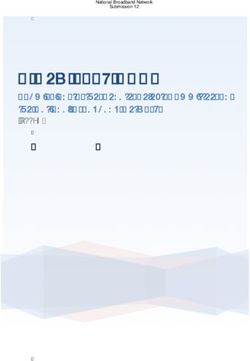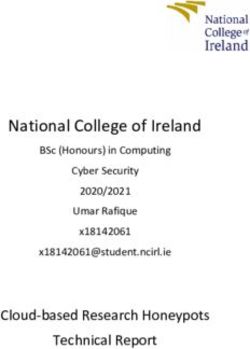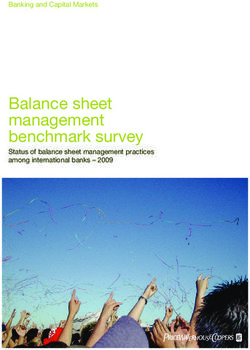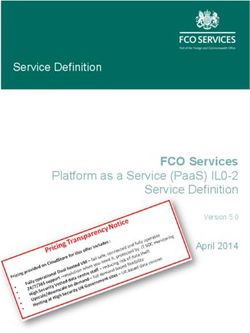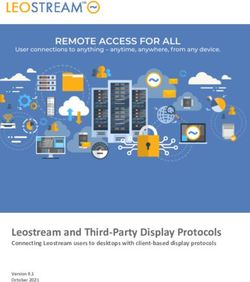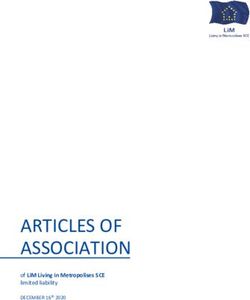Grandstream Networks, Inc - IPVT10 Administration Guide
←
→
Page content transcription
If your browser does not render page correctly, please read the page content below
COPYRIGHT
©2021 Grandstream Networks, Inc. http://www.grandstream.com
All rights reserved. Information in this document is subject to change without notice. Reproduction or
transmittal of the entire or any part, in any form or by any means, electronic or print, for any purpose without
the express written permission of Grandstream Networks, Inc. is not permitted.
The latest electronic version of this guide is available for download here:
http://www.grandstream.com/support
Grandstream is a registered trademark and Grandstream logo is trademark of Grandstream Networks, Inc.
in the United States, Europe and other countries.
IPVT10 Administration Guide Page | 1
Version 1.0.6.10CAUTIONS
In order to use the equipment correctly and safely, please read the safety cautions carefully before using it
and strictly follow it when using it. "Equipment" refers to the equipment itself and its accessories by default
in this document.
Basic Requirements
• Please keep the equipment dry and avoid violent collisions between the equipment and other objects
during storage, transportation, and usage.
• Please do not disassemble the equipment. Please contact with Grandstream support or designated
distributor when users encounter problems.
• Any individual or enterprise may not change the structure, safety, or performance design of the
equipment without Grandstream authorization.
• When using this equipment, users should follow the relevant laws and regulations, and respect the
legal rights of others.
Environmental Requirements
• Before plugging or unplugging the cables of the equipment, users should stop using the equipment and
disconnect the power supply.
• Please keep the equipment away from the heat source or fire such as electric heater, candle etc.
• Please keep the equipment away from the strong magnetic or strong electric appliances, such as
microwave oven, refrigerator, mobile phone and etc.
• Please place the equipment on the stable worktable.
• Please place the equipment in a ventilated, direct-light free environment. The recommended operating
environment temperature of this equipment is 0℃ to 45℃.
• Do not block the openings of the device with any object and leave more than 10cm of heat dissipation
space around the equipment.
• Do not place any objects (such as candles or water containers) on the equipment. If foreign objects or
liquids are in the equipment, stop using the equipment and disconnect the power supply immediately,
unplug all the cables connected to the equipment, and contact with Grandstream designated service
center.
• Do not place the equipment near water or a humid area.
• Please keep the equipment clean and away from the dust.
IPVT10 Administration Guide Page | 2
Version 1.0.6.10• Do not place the equipment near the objects which are easily combustible, such as foam materials and
etc.
Note: If the device keeps running for a long time, the shell of the device will be heat with a certain
degree. Please do not worry about it, and the equipment can still be working normally.
Terms and Conditions
• Please keep the equipment away from children, in order to avoid dangers such as swallowing.
• Please use the accessories which are coming with the equipment or recommended by the manufacturer.
• Do not place the equipment near water or a humid area. If the liquid flows into the equipment
accidentally, please disconnect the power supply immediately, and unplug all cables connected to the
equipment, such as power cable. Then, please contact with Grandstream designated service center.
• The supplied voltage of the equipment has to meet the input voltage requirement of the equipment.
Please use the lightning protection socket which matches the requirements.
• Before plugging or unplugging the cables from the equipment, please stop using the equipment and
disconnect the power supply from the equipment.
• Please keep the hands dry when plugging and unplugging the cables from the equipment.
• Do not step on, pull, or bend the cables excessively of the equipment to avoid equipment failure.
• Do not use the damaged or aged cables with the equipment.
• Please keep the power plug clean and dry to avoid electric shock or other hazards.
• Please disconnect the power supply from the equipment in a thunderstorm, and remove all the cables
connect to the equipment, such as power supply cable, in order to avoid lightning damage to the
equipment.
IPVT10 Administration Guide Page | 3
Version 1.0.6.10• If users do not plan to use the equipment for a long time, please disconnect the power supply and
remove all cables connect to the equipment.
• Do not look at the fiber interface on the equipment to avoid to impaired vision.
• If any abnormal issue occurs, such as equipment smoking, abnormal sound, abnormal odor, please
stop using the equipment and disconnect the power supply from the equipment immediately. Please
unplug all the cables connected to the equipment and contact with Grandstream designated support
center.
• Please avoid the foreign objects (such as metal) enter the equipment from the heat dissipation hold.
• Before connecting other cables to the equipment, connect the ground cable to the host first; When
users try to disconnect the cables from the equipment, please remove the ground cable at the end.
• Please ensure the protection ground cable of the three-phase socket is grounded effectively. The
neutral wire and the live wire are not connected reversely.
• Do not scratch the shell of the equipment. Otherwise, the peeled paint may cause allergy, or equipment
failure (falling into the equipment and causing failure).
• To ensure the safety, when the fuse in the equipment is blown, please replace the fuse with the same
model and size.
Cleaning Instructions
• Before cleaning, please stop using the equipment and disconnect the power supply, and unplug all
cables connected to the equipment.
• Do not clean the equipment shell with cleaning liquids or spray cleaner. Users could use a soft cloth to
wipe the equipment shell.
IPVT10 Administration Guide Page | 4
Version 1.0.6.10Table of Content
DOCUMENT PURPOSE ............................................................................................... 13
CHANGE LOG .............................................................................................................. 14
Firmware Version 1.0.6.10 ................................................................................................................... 14
Firmware Version 1.0.6.9 ..................................................................................................................... 14
Firmware Version 1.0.6.8 ..................................................................................................................... 14
Firmware Version 1.0.6.5 ..................................................................................................................... 14
Firmware Version 1.0.5.26 ................................................................................................................... 14
Firmware Version 1.0.5.20 ................................................................................................................... 15
Firmware Version 1.0.5.17 ................................................................................................................... 15
Firmware Version 1.0.5.12 ................................................................................................................... 15
Firmware Version 1.0.5.4 ..................................................................................................................... 15
Firmware Version 1.0.4.12 ................................................................................................................... 15
Firmware Version 1.0.3.24 ................................................................................................................... 15
Firmware Version 1.0.3.17 ................................................................................................................... 15
Firmware Version 1.0.3.13 ................................................................................................................... 15
Firmware Version 1.0.2.8 ..................................................................................................................... 16
Firmware Version 1.0.1.5 ..................................................................................................................... 16
Firmware Version 1.0.0.15 ................................................................................................................... 16
WELCOME ................................................................................................................... 17
PRODUCT OVERVIEW ................................................................................................ 18
Feature Highlights ................................................................................................................................ 18
IPVT10 Technical Specifications .......................................................................................................... 19
INSTALLING IPVT10 .................................................................................................... 21
Equipment Package Content ............................................................................................................... 21
Installation Process .............................................................................................................................. 21
IPVT10 Administration Guide Page | 5
Version 1.0.6.10Equipment Inspection .......................................................................................................................... 22
Equipment Appearance ................................................................................................................ 22
Equipment Specifications ............................................................................................................. 25
Mounting IPVT10 Equipment to Cabinet ............................................................................................. 25
Connecting IPVT10 Server .................................................................................................................. 27
Connecting Network Cables ......................................................................................................... 27
Connecting Power Supply cables ................................................................................................. 27
Powering on IPVT10 ............................................................................................................................ 28
CONFIGURING IPVT10 ................................................................................................ 30
Descriptions of Meeting Capacity ........................................................................................................ 30
Configuration Instructions .................................................................................................................... 32
First-time Configuration ................................................................................................................ 32
Configuration Parameters Modification ........................................................................................ 33
Upgrading Service ........................................................................................................................ 33
Factory Reset ............................................................................................................................... 33
Login the Configuration Page .............................................................................................................. 34
Accessing the Configuration Page directly via a Browser ............................................................ 34
Accessing the Configuration Page via IPVideoTalk Portal ........................................................... 37
Update Login Password ....................................................................................................................... 37
Forgot Password .................................................................................................................................. 38
Setup Wizard ....................................................................................................................................... 39
Server Status ....................................................................................................................................... 42
System Information .............................................................................................................................. 45
Cluster Host Server Configuration ....................................................................................................... 45
Network Settings ........................................................................................................................... 45
Configure Service NAT Interfaces ................................................................................................ 50
Time Configuration ....................................................................................................................... 52
Configure SIP Trunk Service Address .......................................................................................... 53
IPVT10 Administration Guide Page | 6
Version 1.0.6.10Configure SMTP Mailbox .............................................................................................................. 58
Configuring Conference Management Platform Information ........................................................ 59
Third Party Speech Recognition Service Configuration ............................................................... 62
Extended Disk ............................................................................................................................... 63
Cluster Settings ............................................................................................................................ 64
Slave Server Management ........................................................................................................... 65
Configure IPVT10 Server Region ................................................................................................. 66
Region Management .................................................................................................................... 67
Cluster Code ................................................................................................................................. 68
Configure Slave Server ........................................................................................................................ 68
Network Settings ........................................................................................................................... 68
Configure Service NAT Interfaces ................................................................................................ 70
Time Configuration ....................................................................................................................... 71
Cluster Settings ............................................................................................................................ 72
Advanced Settings ............................................................................................................................... 73
Alarm Email Setup ........................................................................................................................ 73
Enable/Disable SSH ..................................................................................................................... 73
Access Restrictions ...................................................................................................................... 74
Firewall Settings ........................................................................................................................... 75
Fail2Ban ........................................................................................................................................ 76
License Management........................................................................................................................... 77
View License Information.............................................................................................................. 77
Update License ............................................................................................................................. 78
Maintenance ........................................................................................................................................ 79
Upgrade ........................................................................................................................................ 79
Factory Reset ............................................................................................................................... 80
Reboot .......................................................................................................................................... 81
System Logs ................................................................................................................................. 81
IPVT10 Administration Guide Page | 7
Version 1.0.6.10Packet Capture ............................................................................................................................. 81
Traceroute ..................................................................................................................................... 82
Ping ............................................................................................................................................... 83
Operation Logs ............................................................................................................................. 83
TYPICAL NETWORK SOLUTIONS.............................................................................. 84
Scenario 1: Internal Network ............................................................................................................... 84
Scenario 2: External Network .............................................................................................................. 85
Scenario 3: External Users to Internal Server ..................................................................................... 86
Scenario 4: Internal Network and External Network ............................................................................ 87
Scenario 5: Internal Network and some External Users ...................................................................... 88
CONFIGURE GVC32XX CONFERENCE CLIENTS ..................................................... 90
Configure Service IP Address .............................................................................................................. 90
START CONFERENCES .............................................................................................. 91
EXPERIENCING IPVT10 VIDEO CONFERENCING SERVER..................................... 93
IPVT10 Administration Guide Page | 8
Version 1.0.6.10Table of Tables
Table 1: IPVT10 Features in a Glance ........................................................................................................ 18
Table 2: IPVT10 Technical Specifications ................................................................................................... 19
Table 3: IPVT10 Installation Process .......................................................................................................... 21
Table 4: IPVT10 Front Panel Description .................................................................................................... 23
Table 5: IPVT10 Back Panel Description .................................................................................................... 24
Table 6: IPVT10 Equipment Specifications ................................................................................................. 25
Table 7: Checking the indicators after powering up IPVT10 ....................................................................... 29
Table 8: IPVT10 Server Meetings Performance ......................................................................................... 30
Table 9: Steps for First-time Configuration.................................................................................................. 32
Table 10: Modify Configuration Options ...................................................................................................... 33
Table 11: Default Login Username and Password ...................................................................................... 34
Table 12: Parameters Descriptions ............................................................................................................. 46
Table 13: Configure Network Routing Rules ............................................................................................... 49
Table 14: Service Port Configuration .......................................................................................................... 51
Table 15: Configure SMTP Mailbox............................................................................................................. 58
Table 16: Configure Conference Management Platform ............................................................................. 61
Table 17: Extended Disk (NFS) Parameters ............................................................................................... 63
Table 18: Parameters Descriptions ............................................................................................................. 68
Table 19: Service Port Configuration .......................................................................................................... 70
IPVT10 Administration Guide Page | 9
Version 1.0.6.10Table of Figures
Figure 1: IPVT10 Package Content ............................................................................................................ 21
Figure 2: IPVT10 Front Panel ..................................................................................................................... 22
Figure 3: IPVT10 Back Panel ...................................................................................................................... 24
Figure 4: Connecting Ethernet Cables to Ethernet Interfaces .................................................................... 27
Figure 5: IPVT10 powered on ..................................................................................................................... 28
Figure 6: IPVT10 Web GUI - Login ............................................................................................................. 35
Figure 7: IPVT10 Web GUI – Modify Password .......................................................................................... 35
Figure 8: Connect IPVT 10 with a PC Directly ............................................................................................ 36
Figure 9: Accessing the IPVT10 Configuration Page via IPVideoTalk Portal ............................................. 37
Figure 10: Modify Password........................................................................................................................ 37
Figure 11: Reset Password ......................................................................................................................... 38
Figure 12: Setup example ........................................................................................................................... 39
Figure 13: Server/Conference Status – Host Server .................................................................................. 42
Figure 14: Server/Conference Status – Slave Server ................................................................................. 44
Figure 15: System Information .................................................................................................................... 45
Figure 16: Service IP Address Config – Internal Network Adapter ............................................................. 47
Figure 17: Service IP Address Config – External Network Adapter ............................................................ 49
Figure 18: Configure Network Routing Rules ............................................................................................. 49
Figure 19: Use Custom Certificate .............................................................................................................. 50
Figure 20: Service Port Configuration ......................................................................................................... 51
Figure 21: Time Settings ............................................................................................................................. 52
Figure 22: SIP Trunk Service Configuration - Access ................................................................................. 53
Figure 23: SIP Trunk Service Configuration - Call ...................................................................................... 57
Figure 24: Configure SMTP Mailbox ........................................................................................................... 58
IPVT10 Administration Guide P a g e | 10
Version 1.0.6.10Figure 25: Test Email .................................................................................................................................. 59
Figure 26: Configure Conference Management Platform ........................................................................... 60
Figure 27: Configure Conference Management Platform – Speech Recognition Configuration ................ 62
Figure 28: Activate/Inactivate NFS Storage Disk ........................................................................................ 63
Figure 29: Cluster Settings.......................................................................................................................... 64
Figure 30: Check Slave Server’s Information ............................................................................................. 65
Figure 31: IPVT10 Server Region ............................................................................................................... 66
Figure 32: Move Scheduled Meetings Prompt ............................................................................................ 67
Figure 33: Region Management ................................................................................................................. 67
Figure 34: Service IP Address Config – Network Adapter .......................................................................... 69
Figure 35: Service Port Configuration ......................................................................................................... 71
Figure 36: Time Settings ............................................................................................................................. 72
Figure 37: Cluster Settings.......................................................................................................................... 72
Figure 38: Alarm Email Setup ..................................................................................................................... 73
Figure 39: Access Restrictions .................................................................................................................... 74
Figure 40 : IPVT10 Firewall settings ........................................................................................................... 75
Figure 41 : IPVT10 Fail2Ban feature .......................................................................................................... 76
Figure 42: View License Information ........................................................................................................... 78
Figure 43: Upload License Key File ............................................................................................................ 78
Figure 44: Upgrade Service ........................................................................................................................ 79
Figure 45: Clear Data .................................................................................................................................. 80
Figure 46: Download System Logs ............................................................................................................. 81
Figure 47: Packet Capture .......................................................................................................................... 82
Figure 48: Traceroute .................................................................................................................................. 82
Figure 49: Ping ............................................................................................................................................ 83
Figure 50 : Operation Logs ......................................................................................................................... 83
IPVT10 Administration Guide P a g e | 11
Version 1.0.6.10Figure 51: Network Deployment Diagram – Internal ................................................................................... 84
Figure 52: Configure Internal Network Adapter........................................................................................... 84
Figure 53: Network Deployment Diagram – External ................................................................................. 85
Figure 54: Configure External Network Adapter ......................................................................................... 85
Figure 55: Network Deployment Diagram – External Users to Internal Server .......................................... 86
Figure 56: Configure External Network Adapter and NAT .......................................................................... 86
Figure 57: Network Deployment Diagram – Internal Network and External Network ................................. 87
Figure 58: Configure External Network Adapter and Internal Network Adapter ......................................... 88
Figure 59: Network Deployment Diagram – Internal Network and Some External Users .......................... 89
Figure 60: Configure External Network Adapter and Internal Network Adapter - II .................................... 89
Figure 61: Configure Service IP Address .................................................................................................... 90
Figure 62: Service Configuration ................................................................................................................ 91
Figure 63: Login Conference Management Platform .................................................................................. 91
Figure 64: Manage Meeting Histories ......................................................................................................... 92
IPVT10 Administration Guide P a g e | 12
Version 1.0.6.10DOCUMENT PURPOSE
This document covers the topics of device installation, configuration and technical specifications, as well
as IPVideoTalk Cloud service items, user’s clients, service management and advanced features. To learn
more information about IPVT10, please visit link www.ipvideotalk.com to get more information.
This guide covers following topics:
• Product Overview
• Installing IPVT10
• Configuring IPVT10
• Typical Network Solutions
• Configure GVC32xx Conference Clients
• Start Conferences
• Experiencing IPVT10 Video Conferencing Server
IPVT10 Administration Guide P a g e | 13
Version 1.0.6.10CHANGE LOG
This section documents significant changes from previous versions of Administration guide for IPVT10.
Only major new features or major document updates are listed here. Minor updates for corrections or editing
are not documented here. Users could log in to the product page to get more firmware update logs:
http://www.grandstream.com/support/firmware/
Firmware Version 1.0.6.10
• No Major Changes.
Firmware Version 1.0.6.9
• No Major Changes.
Firmware Version 1.0.6.8
• Added support for a new Video Mode option [Video Mode]
• Added support for a new Video Stream option [Video Stream]
• Support setting IVR to Russian Language [Configuring Conference Management Platform Information]
Firmware Version 1.0.6.5
• Supported Spanish IVR if the user changes the default language to Spanish on the management
platform. [Configuring Conference Management Platform Information]
• Supported to allow users to configure the dynamic domain name in Network Settings. [Network
Settings]
Firmware Version 1.0.5.26
• Supported to custom the host code length of the meeting to 4 – 32 digits. [Length of Host Code]
• Added access restriction feature. The user can add the IP addresses to the white list, and only the IP
addresses on the white list can access the deployment management page and meeting management
page. [Access Restrictions]
• Add option to "Ignore certificate" that allows mailbox to send MaiI if the SMTP server is a self-signed
certificate. [Ignore certificate]
IPVT10 Administration Guide P a g e | 14
Version 1.0.6.10Firmware Version 1.0.5.20
• No Major Changes.
Firmware Version 1.0.5.17
• Added ability to configure video bit rate type and video bit rate.
Firmware Version 1.0.5.12
• No Major Changes.
Firmware Version 1.0.5.4
• No Major Changes.
Firmware Version 1.0.4.12
• Added support for Google Speech Recognition service. [Third Party Speech Recognition Service
Configuration]
Firmware Version 1.0.3.24
• Added support for alarm notification email configuration. [Alarm Email Setup]
• Added support for static defense settings.
• Added support for operation logs viewing. [Operation Logs]
• Added support for Fail2Ban feature.
Firmware Version 1.0.3.17
• Added support for Ping and Traceroute troubleshooting tools .
Firmware Version 1.0.3.13
• Improve the meeting capacity: Support up to 50 meetings of two parties, or 10 meetings of three parties.
Each meeting layout occupies 1 meeting resource. [PRODUCT OVERVIEW]
• Add support H.323. [IPVT10 Technical Specifications]
• Add multiple meeting layouts choices for each meeting, also add support meeting caption, sending
pictures and files, and NFS extended disk. [IPVT10 Technical Specifications]
IPVT10 Administration Guide P a g e | 15
Version 1.0.6.10• Improve IPVT10 Web UI: Display NFS extended disk, display all sockets status, configure the meeting
URL for public, add displaying system information, and add “Trial” tag on License.
• Add support to send test email for SMTP mailbox. [Configure SMTP Mailbox]
• Changing initial password is mandatory.
• Add support for Video display for terminals registered to UCM that is connected to IPVT10 server via
trunk. [connect the IPVideoTalk Conference System with a 3rd party platform]
Firmware Version 1.0.2.8
• Add the region management function to the device. [Configure IPVT10 Server Region] [Region
Management]
Firmware Version 1.0.1.5
• Added resetting the login password to the default password. [Forgot Password]
• Added Setup wizard for first time use. [Setup Wizard]
• Added Server status Dashboard. [Server Status]
• Added support for Cluster Host/Slave server. [Cluster Host Server Configuration] [Configure Slave
Server] [Setup Wizard]
• Added support for “Debug” for any troubleshooting needs.
Firmware Version 1.0.0.15
• This is the initial version.
IPVT10 Administration Guide P a g e | 16
Version 1.0.6.10WELCOME
Thanks for purchasing Grandstream Network IPVT10 full-HD conferencing system.
This document introduces the IPVT10 installation process and usage instructions, including environment
setup, start meetings and operations, scheduling meeting and etc.
For more information about IPVT10 and IPVideoTalk service, please visit the product page at:
http://www.ipvideotalk.com
This manual is applicable to IPVT10 equipment administrators.
Note:
Any change that is not authorized by Grandstream Networks Inc., or any operation that is not following this
IPVT10 user guide will void the manufacturer’s warranty of IPVT10.
IPVT10 Administration Guide P a g e | 17
Version 1.0.6.10PRODUCT OVERVIEW
IPVT10 is an On-Premise Video Conferencing Server designed for enterprises seeking a powerful and
secure video conferencing solution. It offers one easy-to-use platform that combines all aspects of an
enterprise video conferencing applications, including room and web-based options and conferencing
management. IPVT10 provides a centralized solution to manage an entire businesses' conferencing needs
through one single server and interface. This On-Premise Video Conferencing Server is ideal for internal
conferencing solutions among small and medium-sized enterprises, especially those with multiple locations,
for example, communication between headquarters and multiple branch offices. It is also ideal for
organizations who need to communicate with remote employees and those who perform remote training
and/or education through video conferencing.
Feature Highlights
The following tables contain the major features of the IPVT10:
Table 1: IPVT10 Features in a Glance
• Supports up to 300 participants and 50 meetings of two parties or 10 meetings
of more than three parties conference simultaneously.
• Audio, video, charts & reports recording capabilities with 500GB local storage.
• 1080p H.264 for real-time video and screen sharing.
• Up to 120 video feeds and 300 participants per single conference session.
• Live broadcast using Facebook/YouTube Live features.
• Advanced meeting control, flexible scheduling, customizable registration,
IPVT10 invitation, follow-ups & reports.
• Advanced anti-jitter algorithm to sustain smooth audio & video against up to 30%
packet loss.
• Access from PC/Mac, mobile devices, video conferencing systems, video
phones, PSTN trunk, or SIP PBX.
• HTTPS and WSS/DTLS SRTP encryption for WebRTC, TLS/SRTP encryption
for SIP.
IPVT10 Administration Guide P a g e | 18
Version 1.0.6.10IPVT10 Technical Specifications
The following table resumes all the technical specifications including the protocols/standards supported,
server module, audio/video features, MCU functional features, meeting, and device management for
IPVT10.
Table 2: IPVT10 Technical Specifications
Application Functions Built-in Video MCU, SIP Registrar Server, H.323 Gateway, NAT Traversal Server,
Enterprise Collaboration Server, Contacts Manager, Recording/Storage Server,
WebRTC Server.
Conference Capacity Up to 120-way 1080p H.264 video/audio MCU.
Up to 300 participants (aggregate) with 2-way audio and 1-way 1080p H.264
video streaming.
Up to 10 meetings of more than three parties or 50 meetings of two parties
without WebRTC client.
Video Support H.264 BP/MP/HP, and HEVC/H.265 (pending) with up to 1080p resolution and
6Mbps bit rate per stream.
Audio Support Opus, G.722, G.711a/u, up to 48KHz wide-band audio mixing.
Network Jitter Advanced anti-jitter algorithms to sustain high quality audio/video against up to
Resilience 30% packet loss.
Smart adaptation to dynamically adjust bandwidth between 64Kbps and 6Mbps
based on network condition.
Security Support HTTPS and WSS/DTLS-SRTP encryption for WebRTC, and TLS/SRTP
encryption for SIP
Video Display Support 2x2/3x3/4x4/5x5/6x6/7x7 Tile Video Layout, or 1 Primary + N Secondary
(up to 7 secondary) Video Layout.
1 meeting supports up to 3 meeting layouts, also supports to assign the viewing
permission for other participants.
Active Speaker Automated active speaker detection and highlight.
Highlight
IPVT10 Administration Guide P a g e | 19
Version 1.0.6.10Meeting Management Support Immediate or Scheduled Meetings/Webinars, multiple hosts/panelists,
audio/video ON/OFF control.
Desktop/application sharing, group or private chat, Q&A, meeting
banners/captions, sending pictures and files, forced attendee Mute/Camera-
Off/Exit by host.
Customizable content for meeting invitation/registration/reminder/post-meeting
reports and follow-up.
Live Streaming Support live streaming with Facebook and Youtube, and other live streaming
platforms via RTMP push.
Supported Devices Grandstream GVC series video conference systems, GXV series video phones,
PC/Mac using WebRTC browsers, Android/iOS based mobile devices using
Grandstream IPVideoTalk mobile APP.
Audio calling from PSTN SIP trunk or SIP based IPPBX, 3rd party SIP based
video conference systems and video phones.
Meeting Records Support up to 500GB local storage of audio/video/chats recording, meeting
reports, etc.
Support remote mounting NFS extended disk.
Deployment Scalability Scalable architecture to support multi-server configuration with load-balancing
and redundancy for large deployments.
Multi-language English, German, French, Spanish, Chinese, Japanese, Arabic, etc.
Power Supply Redundant 550W power supplies.
Network Interfaces 2x Gigabit network ports, 1x RJ45 IPMI network port.
Auxiliary Interfaces 3x USB 3.0 ports, 3x USB 2.0 ports, and 1x VGA port.
Physical Dimension 430mm (W) x 650mm (L) x 88mm (H), 2U rack design suitable for 19-inch cabinet
and guide rail.
Temperature & Humidity Operations 0°C to 45°C, Humidity 10% ~ 90% non-condensing.
Compliance FCC, CE, RCM.
IPVT10 Administration Guide P a g e | 20
Version 1.0.6.10INSTALLING IPVT10
Equipment Package Content
Users need to open the package, check the equipment and parts to ensure the integrity and availability of
the equipment.
1x IPVT10 Equipment
2x Power Cables 1x Quick Installation Guide
1x GPL Statement
Figure 1: IPVT10 Package Content
Installation Process
Users need to follow the steps described in the table below in order to correctly complete the installation of
the IPVT10:
Table 3: IPVT10 Installation Process
Index Steps Instructions
Open the package, check the equipment and
1 Equipment Inspection accessories, and inspect the hardware structure
of the IPVT10.
IPVT10 Administration Guide P a g e | 21
Version 1.0.6.102 Install to Cabinet (Optional) Install IPVT10 to the cabinet
3 Connect to Network Connect to the network with the Ethernet cable.
Connect to the power supply with the power
4 Connect to power supply
adapter.
5 Power On Inspect the running status of the equipment.
Equipment Inspection
Users need to open the package, check the equipment and parts to ensure the integrity and availability of
the equipment.
Equipment Appearance
• IPVT Front Panel
3 5 7
1 2 4 6 8 9 10
Figure 2: IPVT10 Front Panel
IPVT10 Administration Guide P a g e | 22
Version 1.0.6.10Table 4: IPVT10 Front Panel Description
NO. Name Description
When the equipment is not running, press the switch to turn on the
1 Equipment Switch equipment, and when the equipment is running normally, long press the
switch (5 seconds) will turn off the equipment.
When the equipment is running normally, pressing this switch will reboot
2 Reboot Switch
the equipment.
• When the equipment is ON and connected to the power supply: the
light is solid green.
3 Power Indicator
• When the equipment is OFF and the power supply is not connected
with the equipment: the light is off.
• When the hard disk is running normally: the light is off.
4 Hard Disk Indicator
• When the hard disk is reading and writing: the light is solid blue.
Network • When the network connection is normal: the light is flashing yellow.
5 Connection • When the network connection is abnormal, or the network is not
Indicator connected with the equipment: the light is off.
• When the network connection is normal: the light is flashing yellow.
Ethernet Interface
6 • When the network connection is abnormal, or the network is not
1 Indicator
connected with the equipment: the light is off.
• When the network connection is normal: the light is flashing yellow.
Ethernet Interface
7 • When the network connection is abnormal, or the network is not
2 Indicator
connected with the equipment: the light is off.
• Normal condition: the light is always off.
8 Failure Indicator
• When the equipment is faulted: the light is flashing red.
9 USB Interface 1 USB 2.0. Users could connect with a mouse or keyboard.
10 USB Interface 2 USB 3.0. Users could connect with a mouse or keyboard.
IPVT10 Administration Guide P a g e | 23
Version 1.0.6.10• IPVT Back Panel
1 5 6 7
2 3 4 8
Figure 3: IPVT10 Back Panel
Table 5: IPVT10 Back Panel Description
NO. Name Description
Two Power Supply Interfaces are available on the IPVT10, the users
Power Supply need to connect the power cables to the two interfaces to keep powering
1
Interfaces the device and to avoid shutting it down in case one of the power supply
is defective.
2 IPMI Interface Intelligent Platform Management Interface.
3 COM Interface RS-232 serial communication interface
USB Interfaces 3
4 USB 2.0. Users could connect with a mouse or keyboard.
and 4
USB Interfaces 5
5 USB 3.0. Users could connect with a mouse or keyboard.
and 6
1000M Ethernet Connect to the network LAN port, connect with a PC to access the
6
Interface 1 configuration page of the server
1000M Ethernet
7 Connect to the network LAN port
Interface 2
8 VGA Interface Connect to a VGA equipment
IPVT10 Administration Guide P a g e | 24
Version 1.0.6.10Equipment Specifications
Table 6: IPVT10 Equipment Specifications
Name Description
Power Supply 550W. (Redundancy PSU)
Applicable Cabinet 2U Rackmount Design, and it supports 19” cabinets and rails.
Equipment Size Base Equipment Size:
Height 88mm * Width 430mm * Depth 650mm.
USB Interfaces 3x USB 3.0 (2 rear, 2 via header).
3x USB 2.0 (2 rear, 2 via header).
LAN Interfaces 2x RJ45 Gigabit Ethernet LAN ports.
1x RJ45 Dedicated IPMI LAN port.
Display Interfaces 1 x VGA port.
Operating Temperature 0°C to 45°C
Mounting IPVT10 Equipment to Cabinet
Users can install the IPVT10 in a 19-inch cabinet that conforms to the IEC (International Electro-Technical
Commission) 60297 standards.
1. The IPVT10 server is heavy and we suggest carrying it by two people at least.
2. If cabinet has been installed, then suggest a space of at least “2U” (1U=44.45mm) to be reserved.
3. Users can select the regular rail for installation, or optional installation.
Example:
Rail structure: It is composed of inner rail, outer rail and rail holder. The inner rail and the outer rail are
connected, and they cannot be split. They are mounted on the cabinet through the rail holder; the inner rail
is installed on the server equipment (Rails and Rail Holders are not included within the package contents).
Steps:
1. Remove the rail holder and the rails by loosening the 4 screws first, and then removing the front
and back rail holders.
IPVT10 Administration Guide P a g e | 25
Version 1.0.6.102. Install the inner rail to the server case. Pull the inner rail out of the rail until it cannot be pulled.
3. Fix the inner rail with 2 screws to the server case. Fit the smooth surface of the inner rail to the side
of the server case and match the screw holes on the inner rail with the screw holes on the server
case. Hold the inner rail tightly against the server case and tighten with the screws.
4. Repeat steps 1 to 3 to install the other inner rail on the other side of the server case.
5. Install the rail holder to the cabinet. Make sure the installation position of the front rail holder on the
cabinet, align the two fixing holes between the rail holder and the cabinet corner, tighten the screws.
Then, according to the depth of the cabinet (the depth of the cabinet is 650mm), adjust the back-
rail holder properly, and align the two fixing holes between the back-rail holder and the cabinet
corner at the back of the cabinet, tighten the screws. (Note: Please make sure that the front and
back rail holders are horizontal).
6. Repeat the above steps to install the other front and back rail holders to the cabinet. (Note: Please
make sure that the left and right-side rails are horizontal).
7. Lift the server up and close to the cabinet so that the back of the server faces the front of the cabinet.
Insert the inner rails on the two sides of the server into the front and back rail holders on the cabinet,
align the fixing holes and tighten the screws.
8. When the installation is completed, push the server into the cabinet.
IPVT10 Administration Guide P a g e | 26
Version 1.0.6.10Connecting IPVT10 Server
Connecting Network Cables
To ensure to run IPVT10 Server properly, users need to connect the server to a Gigabit switch.
Please connect IPVT10 Server according to the following procedures:
1. Connect the RJ45 Ethernet cable with the Ethernet Interface 1.
2. Connect the RJ45 Ethernet cable with the Gigabit switch.
3. Repeat steps “1” and “2” to connect with Ethernet interface 2.
Note:
• Please do not use 100M or 10M switches.
• If only one network is used, only one network interface needs to be connected to the switch (Internal
Network - Setup Ethernet Interface 1, External Network - Setup Ethernet Interface 2).
Figure 4: Connecting Ethernet Cables to Ethernet Interfaces
Connecting Power Supply cables
IPVT10 only supports AC power supply, users can connect the two power supply cables following the steps
below:
1. Connect the standard power supply cable with the equipment.
2. Plug the power supply into the AC power supply.
3. Repeat steps “1” and “2” to connect the second power supply cable.
IPVT10 Administration Guide P a g e | 27
Version 1.0.6.10Notes:
• Please use the standard three-phase power outlet.
• Please make sure that the output voltage is within the range of the power module (90~264VAC,
8.5~2.7A, 50/60Hz). If it is not within the working range, correct it and do not power on the
equipment.
Powering on IPVT10
Before powering on the equipment, users need to ensure that the equipment meets the following conditions:
• If the equipment is installed in a cabinet, please ensure that the screws are fixed, and the equipment
has enough space for heat dissipation.
• The connections of the cables on the equipment are normal.
• The input power and current are within the working range of the equipment.
• The distance between the power cable and the Ethernet cable outside the cabinet must be greater
than 30 mm.
Once the previous conditions are checked, the users can power up the IPVT10 Server. In order to make
the equipment run properly, users need to press the equipment switch in the front panel of the server to
power on the equipment. The indicator will turn to solid green.
1 3
2 4
Figure 5: IPVT10 powered on
After the equipment is turned on, please check the following indicators to make sure the equipment is
working properly.
IPVT10 Administration Guide P a g e | 28
Version 1.0.6.10Table 7: Checking the indicators after powering up IPVT10
NO. Name Description
• When the equipment is ON and connected to the power supply: the
light is solid green
1 Power Indicator
• When the equipment is OFF and the power supply is not connected
with the equipment: the light is off
Hard Disk • When the hard disk is running normally: the light is off.
2
Indicator • When the hard disk is reading and writing: the light is solid blue.
Network • When the network connection is normal: the light is flashing yellow
3 Connection • When the network connection is abnormal, or the network is not
Indicator connected with the equipment: the light is off
• Normal condition: the light is always off
4 Failure Indicator
• When the equipment is faulted: the light is flashing red.
Note: If you encounter any problem about the equipment, please contact with Grandstream support
engineer.
IPVT10 Administration Guide P a g e | 29
Version 1.0.6.10CONFIGURING IPVT10
Descriptions of Meeting Capacity
Table 8: IPVT10 Server Meetings Performance
Current
Max Video
Meeting Max Participants Descriptions
Feeds
Number
• If the participant only uses single NIC to join
into the conference, it only supports 200
participants in the conference which is limited
by the bandwidth.
• If the participants use dual NICs at the same
300 (Dual NICs)
time, the participants could use different IP
1 120 200 (Single NIC)
addresses to join into the meeting, and the
participant amount is up to 300.
• Supported H.264
• The meeting allows users to enable all
specified meeting layouts.
• Supported H.264
2 120 200 • Both 2 current meetings could enable all
specified meeting layouts.
• With more conferences at the same time for the
server loading, the maximum number of
participants in the conference will be less.
4 120 160
• Supported H.264
• The 4 meetings could enable up to 6 specified
meetings layouts.
• With more conferences at the same time for the
server loading, the maximum number of
participants in the conference will be less.
6 120 140
• Supported H.264
• The 6 meetings could enable up to 4 specified
meetings layouts.
IPVT10 Administration Guide P a g e | 30
Version 1.0.6.10You can also read