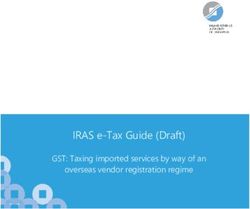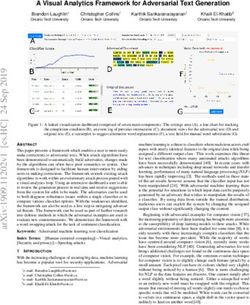Inspire Series WUXGA User Manual 020-001934-01 - Christie Digital
←
→
Page content transcription
If your browser does not render page correctly, please read the page content below
NOTICES COPYRIGHT AND TRADEMARKS Copyright ©2022 Christie Digital Systems USA Inc. All rights reserved. All brand names and product names are trademarks, registered trademarks or trade names of their respective holders. GENERAL Every effort has been made to ensure accuracy, however in some cases changes in the products or availability could occur which may not be reflected in this document. Christie reserves the right to make changes to specifications at any time without notice. Performance specifications are typical, but may vary depending on conditions beyond Christie's control such as maintenance of the product in proper working conditions. Performance specifications are based on information available at the time of printing. Christie makes no warranty of any kind with regard to this material, including, but not limited to, implied warranties of fitness for a particular purpose. Christie will not be liable for errors contained herein or for incidental or consequential damages in connection with the performance or use of this material. Canadian manufacturing facility is ISO 9001 and 14001 certified. For the most current technical documentation and office contact information, visit www.christiedigital.com. WARRANTY Products are warranted under Christie’s standard limited warranty, the details of which are available at https://www.christiedigital.com/help-center/warranties/ or by contacting your Christie dealer or Christie. PREVENTATIVE MAINTENANCE Preventative maintenance is an important part of the continued and proper operation of your product. Failure to perform maintenance as required, and in accordance with the maintenance schedule specified by Christie, will void the warranty. REGULATORY The product has been tested and found to comply with the limits for a Class A digital device, pursuant to Part 15 of the FCC Rules. These limits are designed to provide reasonable protection against harmful interference when the product is operated in a commercial environment. The product generates, uses, and can radiate radio frequency energy and, if not installed and used in accordance with the instruction manual, may cause harmful interference to radio communications. Operation of the product in a residential area is likely to cause harmful interference in which case the user will be required to correct the interference at the user's own expense. Changes or modifications not expressly approved by the party responsible for compliance could void the user's authority to operate the equipment. CAN ICES-003 (A) / NMB-003 (A) 이 기기는 업무용 (A 급 ) 으로 전자파적합등록을 한 기기이오니 판매자 또는 사용자는 이점을 주의하시기 바라며 , 가정 외의 지역에서 사용하는 것을 목적으로 합니다 . ENVIRONMENTAL The product is designed and manufactured with high-quality materials and components that can be recycled and reused. This symbol means that electrical and electronic equipment, at their end-of-life, should be disposed of separately from regular waste. Please dispose of the product appropriately and according to local regulations. In the European Union, there are separate collection systems for used electrical and electronic products. Please help us to conserve the environment we live in!
Content
Introduction . . . . . . . . . . . . . . . . . . . . . . . . . . . . . . . . . . . . . . . . . . . . . . . . . . . . . . 8
Safety and warning guidelines . . . . . . . . . . . . . . . . . . . . . . . . . . . . . . . . . . . . . . . . . . . .8
AC/power precautions . . . . . . . . . . . . . . . . . . . . . . . . . . . . . . . . . . . . . . . . . . . . . . .9
Installation safety and warning guidelines . . . . . . . . . . . . . . . . . . . . . . . . . . . . . . . . .9
Laser safety precautions . . . . . . . . . . . . . . . . . . . . . . . . . . . . . . . . . . . . . . . . . . . . 10
Batteries precautions . . . . . . . . . . . . . . . . . . . . . . . . . . . . . . . . . . . . . . . . . . . . . . 10
3D safety information . . . . . . . . . . . . . . . . . . . . . . . . . . . . . . . . . . . . . . . . . . . . . . 10
Product labels . . . . . . . . . . . . . . . . . . . . . . . . . . . . . . . . . . . . . . . . . . . . . . . . . . . 12
Projector overview . . . . . . . . . . . . . . . . . . . . . . . . . . . . . . . . . . . . . . . . . . . . . . . . . . . 13
Contact your dealer . . . . . . . . . . . . . . . . . . . . . . . . . . . . . . . . . . . . . . . . . . . . . . . . . . . 13
Key features . . . . . . . . . . . . . . . . . . . . . . . . . . . . . . . . . . . . . . . . . . . . . . . . . . . . . . . . 14
How the projector works . . . . . . . . . . . . . . . . . . . . . . . . . . . . . . . . . . . . . . . . . . . . . . . 15
List of components . . . . . . . . . . . . . . . . . . . . . . . . . . . . . . . . . . . . . . . . . . . . . . . . . . . 15
Product documentation . . . . . . . . . . . . . . . . . . . . . . . . . . . . . . . . . . . . . . . . . . . . . . . . 16
Related documentation . . . . . . . . . . . . . . . . . . . . . . . . . . . . . . . . . . . . . . . . . . . . . 16
Built-in keypad . . . . . . . . . . . . . . . . . . . . . . . . . . . . . . . . . . . . . . . . . . . . . . . . . . . . . . 16
Input/Output (I/O) panel . . . . . . . . . . . . . . . . . . . . . . . . . . . . . . . . . . . . . . . . . . . . . . . 17
IR remote keypad . . . . . . . . . . . . . . . . . . . . . . . . . . . . . . . . . . . . . . . . . . . . . . . . . . . . 18
Adjusting the size and position . . . . . . . . . . . . . . . . . . . . . . . . . . . . . . . . . . . . . . 20
Adjusting the Projected Image . . . . . . . . . . . . . . . . . . . . . . . . . . . . . . . . . . . . . . . . . . . 20
Adjusting the Projector’s Height . . . . . . . . . . . . . . . . . . . . . . . . . . . . . . . . . . . . . . . 20
Stacking Application . . . . . . . . . . . . . . . . . . . . . . . . . . . . . . . . . . . . . . . . . . . . . . . . . . 21
Setting the image size preset . . . . . . . . . . . . . . . . . . . . . . . . . . . . . . . . . . . . . . . . . . . . 22
Adjusting pixel phase . . . . . . . . . . . . . . . . . . . . . . . . . . . . . . . . . . . . . . . . . . . . . . . . . 23
Setting the position of display image . . . . . . . . . . . . . . . . . . . . . . . . . . . . . . . . . . . . . . . 23
Setting the digital size of display image . . . . . . . . . . . . . . . . . . . . . . . . . . . . . . . . . . . . . 23
Setting the digital position of display image . . . . . . . . . . . . . . . . . . . . . . . . . . . . . . . . . . 24
Geometry correction . . . . . . . . . . . . . . . . . . . . . . . . . . . . . . . . . . . . . . . . . . . . . . . . . . 24
Saving geometry correction . . . . . . . . . . . . . . . . . . . . . . . . . . . . . . . . . . . . . . . . . . 24
Applying geometry correction . . . . . . . . . . . . . . . . . . . . . . . . . . . . . . . . . . . . . . . . . 24
Adjusting horizontal keystone . . . . . . . . . . . . . . . . . . . . . . . . . . . . . . . . . . . . . . . . . 25
Adjusting the vertical keystone . . . . . . . . . . . . . . . . . . . . . . . . . . . . . . . . . . . . . . . . 25
Adjusting horizontal pincushion . . . . . . . . . . . . . . . . . . . . . . . . . . . . . . . . . . . . . . . 25
Inspire Series User Manual 3
020-001934-02 Rev. 1 (01-2022)
Copyright ©2022 Christie Digital Systems USA Inc. All rights reserved.Content
Adjusting vertical pincushion . . . . . . . . . . . . . . . . . . . . . . . . . . . . . . . . . . . . . . . . . 26
Adjusting 4-corner . . . . . . . . . . . . . . . . . . . . . . . . . . . . . . . . . . . . . . . . . . . . . . . . 26
Enabling auto warp filter . . . . . . . . . . . . . . . . . . . . . . . . . . . . . . . . . . . . . . . . . . . . 26
Adjusting warp filter . . . . . . . . . . . . . . . . . . . . . . . . . . . . . . . . . . . . . . . . . . . . . . . 26
Resetting geometry correction setting . . . . . . . . . . . . . . . . . . . . . . . . . . . . . . . . . . . 27
Configuring warp and blend . . . . . . . . . . . . . . . . . . . . . . . . . . . . . . . . . . . . . . . . . . . . . 27
Warping an image . . . . . . . . . . . . . . . . . . . . . . . . . . . . . . . . . . . . . . . . . . . . . . . . . 27
Downloading a warp from the projector memory . . . . . . . . . . . . . . . . . . . . . . . . . . . . 28
Enabling basic image blending . . . . . . . . . . . . . . . . . . . . . . . . . . . . . . . . . . . . . . . . 28
Blending multiple images . . . . . . . . . . . . . . . . . . . . . . . . . . . . . . . . . . . . . . . . . . . . 29
Downloading a blend from the projector memory . . . . . . . . . . . . . . . . . . . . . . . . . . . 29
Performing auto warp and blend . . . . . . . . . . . . . . . . . . . . . . . . . . . . . . . . . . . . . . . 30
Adjusting the image settings . . . . . . . . . . . . . . . . . . . . . . . . . . . . . . . . . . . . . . . . 31
Adjusting the brightness . . . . . . . . . . . . . . . . . . . . . . . . . . . . . . . . . . . . . . . . . . . . . . . 31
Adjusting the contrast . . . . . . . . . . . . . . . . . . . . . . . . . . . . . . . . . . . . . . . . . . . . . . . . . 31
Adjusting the color space . . . . . . . . . . . . . . . . . . . . . . . . . . . . . . . . . . . . . . . . . . . . . . . 31
Adjusting the image sharpness . . . . . . . . . . . . . . . . . . . . . . . . . . . . . . . . . . . . . . . . . . . 32
Setting up 3D display . . . . . . . . . . . . . . . . . . . . . . . . . . . . . . . . . . . . . . . . . . . . . . . . . 32
Setting 3D format . . . . . . . . . . . . . . . . . . . . . . . . . . . . . . . . . . . . . . . . . . . . . . . . . 32
Inverting 3D signal . . . . . . . . . . . . . . . . . . . . . . . . . . . . . . . . . . . . . . . . . . . . . . . . 33
Setting the 3D sync output signal . . . . . . . . . . . . . . . . . . . . . . . . . . . . . . . . . . . . . . 33
Setting the frame delay . . . . . . . . . . . . . . . . . . . . . . . . . . . . . . . . . . . . . . . . . . . . . 33
Configuring the video settings . . . . . . . . . . . . . . . . . . . . . . . . . . . . . . . . . . . . . . . . . . . 34
Adjusting black and white video . . . . . . . . . . . . . . . . . . . . . . . . . . . . . . . . . . . . . . . 34
Adjusting the color balance . . . . . . . . . . . . . . . . . . . . . . . . . . . . . . . . . . . . . . . . . . 34
Adjusting the skin color . . . . . . . . . . . . . . . . . . . . . . . . . . . . . . . . . . . . . . . . . . . . . 34
Reducing the temporal noise . . . . . . . . . . . . . . . . . . . . . . . . . . . . . . . . . . . . . . . . . 34
Reducing the MPEG noise . . . . . . . . . . . . . . . . . . . . . . . . . . . . . . . . . . . . . . . . . . . . 35
Setting the input levels . . . . . . . . . . . . . . . . . . . . . . . . . . . . . . . . . . . . . . . . . . . . . . . . 35
Adjusting the color gain . . . . . . . . . . . . . . . . . . . . . . . . . . . . . . . . . . . . . . . . . . . . . 35
Adjusting the color offset . . . . . . . . . . . . . . . . . . . . . . . . . . . . . . . . . . . . . . . . . . . . 35
Resetting the input levels . . . . . . . . . . . . . . . . . . . . . . . . . . . . . . . . . . . . . . . . . . . 36
Configuring picture settings . . . . . . . . . . . . . . . . . . . . . . . . . . . . . . . . . . . . . . . . . . . . . 36
User configuration . . . . . . . . . . . . . . . . . . . . . . . . . . . . . . . . . . . . . . . . . . . . . . . . . . . . 37
Setting the contrast ratio . . . . . . . . . . . . . . . . . . . . . . . . . . . . . . . . . . . . . . . . . . . . . . . 37
Enabling the image freeze . . . . . . . . . . . . . . . . . . . . . . . . . . . . . . . . . . . . . . . . . . . . . . 38
Setting the high dynamic range . . . . . . . . . . . . . . . . . . . . . . . . . . . . . . . . . . . . . . . . . . 38
Adjust the color of the image . . . . . . . . . . . . . . . . . . . . . . . . . . . . . . . . . . . . . . . . . . . . 38
Inspire Series User Manual 4
020-001934-02 Rev. 1 (01-2022)
Copyright ©2022 Christie Digital Systems USA Inc. All rights reserved.Content
Adjusting primary colors . . . . . . . . . . . . . . . . . . . . . . . . . . . . . . . . . . . . . . . . . . . . 39
Setting the wall color . . . . . . . . . . . . . . . . . . . . . . . . . . . . . . . . . . . . . . . . . . . . . . 40
Adjusting the color value based on gamma setting . . . . . . . . . . . . . . . . . . . . . . . . . . . . . 40
Adjusting the white peaking . . . . . . . . . . . . . . . . . . . . . . . . . . . . . . . . . . . . . . . . . . . . . 41
Adjusting the color temperature . . . . . . . . . . . . . . . . . . . . . . . . . . . . . . . . . . . . . . . . . . 41
Adjusting the color wheel speed . . . . . . . . . . . . . . . . . . . . . . . . . . . . . . . . . . . . . . . . . . 41
Save and Restore user data . . . . . . . . . . . . . . . . . . . . . . . . . . . . . . . . . . . . . . . . . . . . . 41
Configuring system settings . . . . . . . . . . . . . . . . . . . . . . . . . . . . . . . . . . . . . . . . 42
Changing the language . . . . . . . . . . . . . . . . . . . . . . . . . . . . . . . . . . . . . . . . . . . . . . . . 42
Adjusting lens settings . . . . . . . . . . . . . . . . . . . . . . . . . . . . . . . . . . . . . . . . . . . . . . . . . 42
Aligning the image with zoom and focus . . . . . . . . . . . . . . . . . . . . . . . . . . . . . . . . . 42
Adjusting lens position . . . . . . . . . . . . . . . . . . . . . . . . . . . . . . . . . . . . . . . . . . . . . 43
Saving lens setting . . . . . . . . . . . . . . . . . . . . . . . . . . . . . . . . . . . . . . . . . . . . . . . . 43
Applying the previous lens setting . . . . . . . . . . . . . . . . . . . . . . . . . . . . . . . . . . . . . . 43
Locking the lens motor . . . . . . . . . . . . . . . . . . . . . . . . . . . . . . . . . . . . . . . . . . . . . 44
Resetting the lens to home position . . . . . . . . . . . . . . . . . . . . . . . . . . . . . . . . . . . . . 44
Selecting screen image orientation . . . . . . . . . . . . . . . . . . . . . . . . . . . . . . . . . . . . . . . . 44
Adjusting on-screen display menus . . . . . . . . . . . . . . . . . . . . . . . . . . . . . . . . . . . . . . . . 44
Determining the on-screen display position . . . . . . . . . . . . . . . . . . . . . . . . . . . . . . . 45
Showing messages . . . . . . . . . . . . . . . . . . . . . . . . . . . . . . . . . . . . . . . . . . . . . . . . 45
Setting the transparency of the on-screen display position . . . . . . . . . . . . . . . . . . . . . 45
Changing the splash screen . . . . . . . . . . . . . . . . . . . . . . . . . . . . . . . . . . . . . . . . . . 45
Setting time out for on-screen display . . . . . . . . . . . . . . . . . . . . . . . . . . . . . . . . . . . 45
Setting up password protection . . . . . . . . . . . . . . . . . . . . . . . . . . . . . . . . . . . . . . . 46
Changing password . . . . . . . . . . . . . . . . . . . . . . . . . . . . . . . . . . . . . . . . . . . . . . . . 46
Setting up power mode . . . . . . . . . . . . . . . . . . . . . . . . . . . . . . . . . . . . . . . . . . . . . . . . 46
Setting the standby mode . . . . . . . . . . . . . . . . . . . . . . . . . . . . . . . . . . . . . . . . . . . 46
Setting the AC power . . . . . . . . . . . . . . . . . . . . . . . . . . . . . . . . . . . . . . . . . . . . . . 47
Setting the time for auto shutdown . . . . . . . . . . . . . . . . . . . . . . . . . . . . . . . . . . . . . 47
Setting the sleep timer . . . . . . . . . . . . . . . . . . . . . . . . . . . . . . . . . . . . . . . . . . . . . 47
Enabling high altitude setting . . . . . . . . . . . . . . . . . . . . . . . . . . . . . . . . . . . . . . . . . . . . 47
Adjusting IR control settings . . . . . . . . . . . . . . . . . . . . . . . . . . . . . . . . . . . . . . . . . . . . . 48
Setting 12V trigger . . . . . . . . . . . . . . . . . . . . . . . . . . . . . . . . . . . . . . . . . . . . . . . . . . . 48
Setting audio settings . . . . . . . . . . . . . . . . . . . . . . . . . . . . . . . . . . . . . . . . . . . . . . . . . 48
Configuring communications . . . . . . . . . . . . . . . . . . . . . . . . . . . . . . . . . . . . . . . . 49
Setting network environment . . . . . . . . . . . . . . . . . . . . . . . . . . . . . . . . . . . . . . . . . . . . 49
Adjusting LAN setting . . . . . . . . . . . . . . . . . . . . . . . . . . . . . . . . . . . . . . . . . . . . . . 49
Inspire Series User Manual 5
020-001934-02 Rev. 1 (01-2022)
Copyright ©2022 Christie Digital Systems USA Inc. All rights reserved.Content
Adjusting WLAN setting . . . . . . . . . . . . . . . . . . . . . . . . . . . . . . . . . . . . . . . . . . . . . 50
Adjusting network setting . . . . . . . . . . . . . . . . . . . . . . . . . . . . . . . . . . . . . . . . . . . 50
Setting serial port baud rate . . . . . . . . . . . . . . . . . . . . . . . . . . . . . . . . . . . . . . . . . 50
Enabling serial port echo . . . . . . . . . . . . . . . . . . . . . . . . . . . . . . . . . . . . . . . . . . . . 50
Logging on to the web user interface . . . . . . . . . . . . . . . . . . . . . . . . . . . . . . . . . . . . 51
Using the web interface . . . . . . . . . . . . . . . . . . . . . . . . . . . . . . . . . . . . . . . . . . . . . 51
Using the RS-232C interface . . . . . . . . . . . . . . . . . . . . . . . . . . . . . . . . . . . . . . . . . 51
Re-connecting the network . . . . . . . . . . . . . . . . . . . . . . . . . . . . . . . . . . . . . . . . . . 52
Adjusting the back light settings . . . . . . . . . . . . . . . . . . . . . . . . . . . . . . . . . . . . . . . . . . 52
Setting the hot key . . . . . . . . . . . . . . . . . . . . . . . . . . . . . . . . . . . . . . . . . . . . . . . . . . . 52
Configuring date and time . . . . . . . . . . . . . . . . . . . . . . . . . . . . . . . . . . . . . . . . . . . . . . 52
Setting the clock mode . . . . . . . . . . . . . . . . . . . . . . . . . . . . . . . . . . . . . . . . . . . . . 53
Setting the date . . . . . . . . . . . . . . . . . . . . . . . . . . . . . . . . . . . . . . . . . . . . . . . . . . 53
Setting the time . . . . . . . . . . . . . . . . . . . . . . . . . . . . . . . . . . . . . . . . . . . . . . . . . . 53
Setting the daylight saving time . . . . . . . . . . . . . . . . . . . . . . . . . . . . . . . . . . . . . . . 53
Setting the NTP server . . . . . . . . . . . . . . . . . . . . . . . . . . . . . . . . . . . . . . . . . . . . . 53
Setting the time zone . . . . . . . . . . . . . . . . . . . . . . . . . . . . . . . . . . . . . . . . . . . . . . 54
Setting the update interval for date and time . . . . . . . . . . . . . . . . . . . . . . . . . . . . . . 54
Applying the date and time settings . . . . . . . . . . . . . . . . . . . . . . . . . . . . . . . . . . . . 54
Set event schedules . . . . . . . . . . . . . . . . . . . . . . . . . . . . . . . . . . . . . . . . . . . . . . . . . . 54
Setting the date and time schedule . . . . . . . . . . . . . . . . . . . . . . . . . . . . . . . . . . . . . 54
Setting the schedule mode . . . . . . . . . . . . . . . . . . . . . . . . . . . . . . . . . . . . . . . . . . . 54
Viewing the event list for the day . . . . . . . . . . . . . . . . . . . . . . . . . . . . . . . . . . . . . . 55
Setting the weekly schedule . . . . . . . . . . . . . . . . . . . . . . . . . . . . . . . . . . . . . . . . . . 55
Reseting the schedule . . . . . . . . . . . . . . . . . . . . . . . . . . . . . . . . . . . . . . . . . . . . . . 55
Configuring light source . . . . . . . . . . . . . . . . . . . . . . . . . . . . . . . . . . . . . . . . . . . . 56
Setting light source . . . . . . . . . . . . . . . . . . . . . . . . . . . . . . . . . . . . . . . . . . . . . . . . . . . 56
Setting constant power . . . . . . . . . . . . . . . . . . . . . . . . . . . . . . . . . . . . . . . . . . . . . . . . 57
Projector information . . . . . . . . . . . . . . . . . . . . . . . . . . . . . . . . . . . . . . . . . . . . . . 58
Viewing projector information . . . . . . . . . . . . . . . . . . . . . . . . . . . . . . . . . . . . . . . . . . . . 58
Changing the language . . . . . . . . . . . . . . . . . . . . . . . . . . . . . . . . . . . . . . . . . . . . . . . . 58
Selecting a test pattern . . . . . . . . . . . . . . . . . . . . . . . . . . . . . . . . . . . . . . . . . . . . . . . . 59
Configuring input settings . . . . . . . . . . . . . . . . . . . . . . . . . . . . . . . . . . . . . . . . . . 60
Setting the main input source . . . . . . . . . . . . . . . . . . . . . . . . . . . . . . . . . . . . . . . . . . . . 60
Setting the second input source . . . . . . . . . . . . . . . . . . . . . . . . . . . . . . . . . . . . . . . . . . 60
Enabling the second input source . . . . . . . . . . . . . . . . . . . . . . . . . . . . . . . . . . . . . . . . . 60
Inspire Series User Manual 6
020-001934-02 Rev. 1 (01-2022)
Copyright ©2022 Christie Digital Systems USA Inc. All rights reserved.Content
Swapping the main input and second input source . . . . . . . . . . . . . . . . . . . . . . . . . . . . . . 60
Setting the size of second input source . . . . . . . . . . . . . . . . . . . . . . . . . . . . . . . . . . . . . 61
Setting the display layout with two input sources . . . . . . . . . . . . . . . . . . . . . . . . . . . . . . 61
Input sources layout and size . . . . . . . . . . . . . . . . . . . . . . . . . . . . . . . . . . . . . . . . . 61
Setting the timing detection mode . . . . . . . . . . . . . . . . . . . . . . . . . . . . . . . . . . . . . . . . . 62
Setting the input searching method . . . . . . . . . . . . . . . . . . . . . . . . . . . . . . . . . . . . . . . . 62
Adjusting the sub image . . . . . . . . . . . . . . . . . . . . . . . . . . . . . . . . . . . . . . . . . . . . . . . 63
Enabling low latency mode . . . . . . . . . . . . . . . . . . . . . . . . . . . . . . . . . . . . . . . . . . . . . . 63
Configuring the HDMI setting . . . . . . . . . . . . . . . . . . . . . . . . . . . . . . . . . . . . . . . . . . . . 63
Configuring the HDMI output . . . . . . . . . . . . . . . . . . . . . . . . . . . . . . . . . . . . . . . . . . . . 64
Signal connectivity specifications . . . . . . . . . . . . . . . . . . . . . . . . . . . . . . . . . . . . . 65
VGA video formats . . . . . . . . . . . . . . . . . . . . . . . . . . . . . . . . . . . . . . . . . . . . . . . . . . . 65
HDMI video formats . . . . . . . . . . . . . . . . . . . . . . . . . . . . . . . . . . . . . . . . . . . . . . . . . . 68
HDBaseT video formats . . . . . . . . . . . . . . . . . . . . . . . . . . . . . . . . . . . . . . . . . . . . . . . . 71
Picture-in-picture/picture-by-picture (PIP/PBP) compatibility . . . . . . . . . . . . . . . . . . . . . . . 74
Regulatory . . . . . . . . . . . . . . . . . . . . . . . . . . . . . . . . . . . . . . . . . . . . . . . . . . . . . . 75
Safety . . . . . . . . . . . . . . . . . . . . . . . . . . . . . . . . . . . . . . . . . . . . . . . . . . . . . . . . . . . . 75
Laser safety . . . . . . . . . . . . . . . . . . . . . . . . . . . . . . . . . . . . . . . . . . . . . . . . . . . . . . . . 75
Electro-magnetic compatibility . . . . . . . . . . . . . . . . . . . . . . . . . . . . . . . . . . . . . . . . . . . 75
Emissions . . . . . . . . . . . . . . . . . . . . . . . . . . . . . . . . . . . . . . . . . . . . . . . . . . . . . . 75
Immunity . . . . . . . . . . . . . . . . . . . . . . . . . . . . . . . . . . . . . . . . . . . . . . . . . . . . . . 76
Environmental . . . . . . . . . . . . . . . . . . . . . . . . . . . . . . . . . . . . . . . . . . . . . . . . . . . . . . 76
FCC . . . . . . . . . . . . . . . . . . . . . . . . . . . . . . . . . . . . . . . . . . . . . . . . . . . . . . . . . . . . . . 76
IEC . . . . . . . . . . . . . . . . . . . . . . . . . . . . . . . . . . . . . . . . . . . . . . . . . . . . . . . . . . . . . . 76
CE . . . . . . . . . . . . . . . . . . . . . . . . . . . . . . . . . . . . . . . . . . . . . . . . . . . . . . . . . . . . . . 77
Declaration of Conformity for EU countries . . . . . . . . . . . . . . . . . . . . . . . . . . . . . . . . . . . 77
WEEE . . . . . . . . . . . . . . . . . . . . . . . . . . . . . . . . . . . . . . . . . . . . . . . . . . . . . . . . . . . . 77
Inspire Series User Manual 7
020-001934-02 Rev. 1 (01-2022)
Copyright ©2022 Christie Digital Systems USA Inc. All rights reserved.Introduction
This manual is intended for Christie qualified installers and trained operators of Inspire Series
projection systems.
For complete Inspire Series product documentation and technical support, go to
www.christiedigital.com.
This projector is intended for use in a non-cinema environment.
Safety and warning guidelines
Read all safety and warning guidelines before installing or operating the projector. This projector
must be operated in an environment that meets the operating range specification. Use only the
attachments and/or accessories recommended by Christie. Use of others may result in the risk of
fire, shock, or personal injury.
Warning! If not avoided, the following could result in death or serious injury.
• Do not operate the product without all of its covers in place.
• This product must be installed within a restricted access location not accessible by the general
public.
• Only personnel who are trained on the precautions for the restricted access location can be
granted entry to the area.
• FIRE HAZARD! Keep hands, clothes, and all combustible material away from the concentrated
light beam of the projector.
• TRIP OR FIRE HAZARD! Position all cables where they cannot contact hot surfaces, be pulled, be
tripped over, or damaged by persons walking on or objects rolling over the cables.
• SHOCK HAZARD! Disconnect the product from AC before installing, moving, servicing, cleaning,
removing components, or opening any enclosure.
• A minimum of four people or appropriately rated lift equipment is required to safely lift, install, or
move the product.
• OPTICAL RADIATION HAZARD! Disconnect the power plug from the AC outlet if the product is not
being used for an extended period of time.
• Do not allow anything to rest on the power cord.
• Do not use under the following conditions:
- In extremely hot, cold or humid environments.
(i) Ensure that the ambient room temperature is within 5°C to 40°C (storage -10°C to 60°C)
(ii) Relative humidity is 10% to 85% RH (storage 5% to 90%RH).
- In areas susceptible to excessive dust and dirt.
- Near any appliance generating a strong magnetic field.
- In direct sunlight.
Inspire Series User Manual 8
020-001934-02 Rev. 1 (01-2022)
Copyright ©2022 Christie Digital Systems USA Inc. All rights reserved.Introduction
Caution! If not avoided, the following could result in minor or moderate injury.
• Always provide proper ventilation for the product to prevent overheating.
• Only Christie qualified technicians are permitted to open product enclosures.
• All procedures must be performed by Christie qualified technicians.
Notice. If not avoided, the following may result in equipment or property damage.
• Do not expose the product to moisture.
• Always use a lens plug when installing or moving the product. This prevents contaminants from
entering the product.
• Only use cleaning solutions recommended by Christie. All other cleaning solutions may cause
product damage and will void the warranty.
AC/power precautions
Read all AC/power precautions before installing or operating the projector.
Warning! If not avoided, the following could result in death or serious injury.
• FIRE HAZARD! Do not use a power cord, harness, or cable that appears damaged.
• FIRE OR SHOCK HAZARD! Do not overload power outlets and extension cords.
• SHOCK HAZARD! Only use the AC power cord provided with the product or recommended by
Christie.
• FIRE AND SHOCK HAZARD! Do not attempt operation unless the power cord, power socket, and
power plug meet the appropriate local rating standards.
• SHOCK HAZARD! Do not attempt operation if the AC supply is not within the specified voltage
and current, as specified on the license label.
• SHOCK HAZARD! The AC power cord must be inserted into an outlet with grounding.
• SHOCK HAZARD! Disconnect the product from AC before installing, moving, servicing, cleaning,
removing components, or opening any enclosure.
• Install the product near an easily accessible AC receptacle.
Installation safety and warning guidelines
Read all installation safety and warning guidelines before installing the projector.
Warning! If not avoided, the following could result in death or serious injury.
• High leakage current present when connected to IT power systems.
Caution! If not avoided, the following could result in minor or moderate injury.
• ELECTRICAL and BURN HAZARD! Use caution when accessing internal components.
• Only Christie qualified technicians are authorized to use the tools provided in the toolbox.
Inspire Series User Manual 9
020-001934-02 Rev. 1 (01-2022)
Copyright ©2022 Christie Digital Systems USA Inc. All rights reserved.Introduction
Laser safety precautions
This product is classified as Class 1 Laser Product-Risk Group 2 according to IEC 60825-1:2014
complies with FDA regulations 21 CFR 1040.10 and 1040.11 as a Risk Group 2, LIP (Laser
Illuminated Projector) as defined in IEC 62471:2006 except for deviations pursuant to Laser Notice
No. 50, dated June 24, 2007.
Warning! If not avoided, the following could result in death or serious injury.
• This projector has a built-in Class 4 laser module. Never attempt to disassemble or modify the
projector.
• Any operation or adjustment not specifically instructed in the User manual creates the risk of
hazardous laser radiation exposure.
• Do not open or disassemble the projector as this may cause damage or exposure to laser
radiation.
• Do not stare into beam when the projector is on. The bright light may result in permanent eye
damage.
• When turning on the projector, make sure no one within projection range is looking into the lens.
• Follow all installation, operation, adjustment, and maintenance procedures to avoid possible
exposure to hazardous laser radiation.
Batteries precautions
Read the following precautions for your battery:
Caution! If not avoided, the following could result in minor or moderate injury.
• Keep new and used batteries away from children.
• Discontinue usage if leakage is found.
• EXPLOSION HAZARD! Dispose of the battery according to local area regulations.
Warning! If not avoided, the following could result in death or serious injury.
• CHEMICAL BURN HAZARD! Do not injest the battery.
• INTERNAL BURNS HAZARD! The product contains a coin cell battery and if swallowed can cause
internal burns within two hours.
• INTERNAL BURN HAZARD! Seek medical attention if a battery has been swallowed or placed
inside any part of the body.
• EXPLOSION OR FIRE HAZARD! Replacement battery must be of the correct type and replaced
properly.
• EXPLOSION HAZARD! Do not mechanically cut or crush the battery or dispose of it in a fire or
oven.
3D safety information
Follow all recommended warnings and precautions before using the 3D function.
Caution! If not avoided, the following could result in minor or moderate injury.
• Closely supervise children and teenagers viewing 3D images as they may be more susceptible to
health issues associated with them.
Photosensitive seizure warning and other health risks
Some viewers may experience discomfort when exposed to certain flashing images or lights contained
in certain projector pictures or video games.
Inspire Series User Manual 10
020-001934-02 Rev. 1 (01-2022)
Copyright ©2022 Christie Digital Systems USA Inc. All rights reserved.Introduction
• Some viewers may experience an epileptic seizure or stroke when exposed to certain flashing
images or lights contained in certain projector pictures or video games. If you suffer from, or
have a family history of epilepsy or strokes, consult with a medical specialist before using the
3D function. Those without a personal or family history of epilepsy or stroke may have an
undiagnosed condition that can cause photosensitive epileptic seizures.
• Pregnant women, the elderly, sufferers of serious medical conditions, those who are sleep
deprived, or those under the influence of alcohol should avoid using the 3D functionality.
• If experiencing any of the following symptoms, stop viewing 3D pictures immediately and
consult a medical specialist:
• Altered vision
• Lightheadedness
• Dizziness
• Involuntary movements such as eye or muscle twitching
• Confusion
• Nausea
• Loss of awareness
• Convulsions
• Cramps
• Disorientation
Children and teenagers may be more likely than adults to experience these symptoms. Monitor
children and ask if they are experiencing these symptoms.
• Watching 3D projection may also cause motion sickness, perceptual after effects,
disorientation, eye strain and decreased postural stability. Christie recommends taking frequent
breaks to lessen the potential of these effects. If your eyes show signs of fatigue or dryness or
if experiencing any of the above symptoms, immediately discontinue use of this device and do
not resume using it for at least thirty minutes after the symptoms have subsided.
• Watching 3D projection while sitting too close to the screen for an extended period of time may
damage your eyesight. The ideal viewing distance should be at least three times the screen
height. Christie recommends the viewer’s eyes are level with the screen.
• Watching 3D projection while wearing 3D glasses for an extended period of time may cause a
headache or fatigue. If experiencing a headache, fatigue, or dizziness, stop viewing the 3D
projection and rest.
• Do not use the 3D glasses for any other purpose than for watching 3D projection.
• Wearing the 3D glasses for any other purpose (as general spectacles, sunglasses, protective
goggles, and so on) may be physically harmful to you and weaken your eyesight.
• Viewing in 3D projection may cause disorientation for some viewers. Do not place the 3D
projector near open stairwells, cables, balconies, or other objects that can be tripped over, run
into, knocked down, broken, or fallen over.
Inspire Series User Manual 11
020-001934-02 Rev. 1 (01-2022)
Copyright ©2022 Christie Digital Systems USA Inc. All rights reserved.Introduction
Product labels
Learn about the labels that may be used on the product. Labels on your product may be yellow or
black and white.
General hazards
Hazard warnings also apply to accessories once they are installed in a Christie product that is
connected to power.
Fire and Shock Hazard
To prevent fire or shock hazards, do not expose this product to rain or moisture.
Do not alter the power plug, overload the power outlet, or use it with extension cords.
Do not remove the product enclosure.
Only Christie qualified technicians are authorized to service the product.
Electrical Hazard
Risk of electric shock.
Do not remove the product enclosure.
Only Christie qualified technicians are authorized to service the product.
Notice! If not avoided, the following could result in property damage.
General hazard.
Inspire Series User Manual 12
020-001934-02 Rev. 1 (01-2022)
Copyright ©2022 Christie Digital Systems USA Inc. All rights reserved.Introduction
Laser labels
Do not look into the projector lens when the laser is on. The bright light
may result in permanent eye damage.
This projector has been classified as Class 1 Laser Product-Risk Group
2 according to IEC 60825-1:2014, IEC 62471:2006, and IEC 62471-
5:2015.
Mount above the heads of children.
The use of a ceiling mount is recommended with this product to place it
above the eyes of children.
Make sure to adjust the feet of the top projector before stacking to
avoid damage to the lower projector.
Projector overview
The Inspire Series projector is a professional, WUXGA resolution projector system using Digital
Light Processing (DLP™) technology from Texas Instruments. It provides high standard of image
quality along with high degree of flexibility, providing great alternatives for fixed installation
environments to enhance users visual experience.
Contact your dealer
Record the information about your projector and keep this information with your records to assist
with the servicing of your projector. If you encounter a problem with your Christie projector, contact
your dealer.
Purchase record
Dealer:
Dealer or Christie Sales/Service contact phone number:
Projector serial number:
The serial number can be found on the license label located on the display panel
Purchase date:
Installation date:
Ethernet settings
Inspire Series User Manual 13
020-001934-02 Rev. 1 (01-2022)
Copyright ©2022 Christie Digital Systems USA Inc. All rights reserved.Introduction
Default gateway
Projector IP address
Subnet mask
Key features
Understand the important features of the projector.
• WUXGA(1920 X1200) resolution with high brightness performance
• Projection lens compatibility:
DWU760-iS/DWU860-iS/DWU960-iS:
• Vertical offset ranges with half image size: +/-110%
• Horizontal offset ranges with half image size: +/-50%
Measurements comply with industry standards where offset is calculated as a ratio of the
number of pixels shifted up or down to half image size.
Inspire Series User Manual 14
020-001934-02 Rev. 1 (01-2022)
Copyright ©2022 Christie Digital Systems USA Inc. All rights reserved.Introduction
DWU960ST-iS:
• Vertical offset ranges with half image size: +/-110%
• Horizontal offset ranges with half image size: +/-50%
Measurements comply with industry standards where offset is calculated as a ratio of the
number of pixels shifted up or down to half image size.
• Christie Twist™ and Mystique™ allow for easy and quick blending and warping
Support for Mystique™ camera based alignment system (sold separately)
• Full HD 3D technology with frame sequential up to 120Hz
• A wide range of connectivity including HDMI, VGA, HDBaseT, and 3D input/3D output
• 360 degrees projection enabled by laser light source
• Compatible with HDR content
• All video formats can be resized to full screen either horizontally or vertically while maintaining
aspect ratio
• The projector can be operated using any of the following:
• Built-in keypad
• Infrared (IR) remote keypad
• Wired remote keypad
• PC/device using serial communications (Ethernet or RS232)
• A web page using Ethernet or from a PC or device using a wireless USB dongle (optional)
How the projector works
The Inspire Series projector accepts a variety of input signals for a wide range of commercial
projection applications.
Designed with solid-state illumination light sources and phosphor technology, the red, green and
blue color elements are segmented through a phosphor wheel and then modulated by one Digital
Micromirror Device (DMD) panel responding to incoming data streams of digitized red, green and
blue color information. As these digital streams flow from the source, light from the responding on
pixels of the DMD panel is reflected, converged and then projected to the screen through projection
lenses, where all pixel reflections are superimposed in sharp full-color images.
List of components
This projector comes with all the items listed below. Check to make sure your package is complete.
If anything is missing, contact your dealer.
• IR Remote
• Product Safety Guide
Inspire Series User Manual 15
020-001934-02 Rev. 1 (01-2022)
Copyright ©2022 Christie Digital Systems USA Inc. All rights reserved.Introduction
Product documentation
For installation, setup, and user information, see the product documentation available on the
Christie Digital Systems USA Inc. website at www.christiedigital.com. Read all instructions before
using or servicing this product.
1. Access the documentation from the Christie website:
• Go to this URL: https://bit.ly/3fXJcI3 or
https://www.christiedigital.com/products/projectors/all-projectors/inspire-series/
• Scan the QR code using a QR code reader app on a smartphone or tablet.
2. On the product page, select the model and switch to the Downloads tab.
Related documentation
Additional information on the projector is available in the following documents.
• Christie Inspire Series Product Safety Guide (P/N: 0200001932-XX)
• Christie Inspire Series Installation and Setup Guide (P/N: 020-001933-XX)
• Christie Inspire Series Service Manual (P/N: 020-001935-XX)
• Inspire Series Serial API Commands Technical Reference (P/N: 020-103542-XX)
Built-in keypad
The built-in keypad controls the projector.
9
1
8 2
3
7 4
ZOOM FOCUS
6 5
ID Button Description
1 Four Directional Select Keys Use STW X to select items or make adjustments to your selection.
Inspire Series User Manual 16
020-001934-02 Rev. 1 (01-2022)
Copyright ©2022 Christie Digital Systems USA Inc. All rights reserved.Introduction
ID Button Description
2 LENS SHIFT S Adjusts the lens setting.
3 ENTER Confirms your item selection.
4 FOCUS X Adjusts the image focus.
5 KEYSTONE T Adjusts keystone.
6 EXIT Exits the current page and returns to the previous page.
7 MENU Press MENU to launch the on-screen display (OSD) menu. To exit the OSD,
press MENU or EXIT again.
8 Power Turns the projector on or off.
9 ZOOM W Adjusts the image size.
Input/Output (I/O) panel
Identify the components of the Input/Output (I/O) panel.
1 2 3 4 5 6
14 13 12 11 10 9 8 7
ID Connector name ID Connector name
1 12V OUT 8 VGA IN
2 3D SYNC (IN) 9 HDMI OUT
3 3D SYNC (OUT) 10 HDMI1 (v2.0 4K)
4 USB (5V 1.5A) 11 HDMI2
5 AUDIO IN 12 LAN
6 AUDIO OUT 13 HDBaseT
7 RS232-C 14 REMOTE IN
Inspire Series User Manual 17
020-001934-02 Rev. 1 (01-2022)
Copyright ©2022 Christie Digital Systems USA Inc. All rights reserved.Introduction
IR remote keypad
The IR remote keypad communicates with the projector by way of wireless communications.
Use a cable length of 20 m (787.4 inches) or less. If the length of cable exceeds 20 m (787.4
inches), the IR remote keypad may not work correctly.
1
2 SHUTTER 16
3 17
4 18
5 19
20
6 VGA BNC HDMI1
21
HDMI2 DVI-D DP
7
3G-SDI HDBaseT CVBS
22
8
9
PRESENT.
23
10 24
25
11
26
12
27
13
14 28
15 29
ID Button Description
1 SHUTTER Displays or blanks the video image.
2 ON Turns the projector on.
3 GAMMA Adjusts the mid-range levels.
Inspire Series User Manual 18
020-001934-02 Rev. 1 (01-2022)
Copyright ©2022 Christie Digital Systems USA Inc. All rights reserved.Introduction
ID Button Description
4 BRIGHT Adjusts the amount of light in the image.
5 PIP Turns picture-in-picture/picture-by-picture (PIP/PBP) on or off.
PBP
6 SIZE Adjusts the PIP/PBP size.
7 Number keys Enter a number, such as a channel, value, and so on. The on-screen display
(OSD) indicates if a function is not supported.
8 HELP Displays the instructions for source connection.
9 MENU Displays the menus.
10 Arrow keys Adjusts a setting up or down to navigate within a menu.
11 TEST Displays a test pattern.
12 AUTO Automatically synchronizes the projector to an input source.
13 OSD Hides or shows OSD menus.
14 KEYSTONE H Adjusts the horizontal keystone.
15 KEYSTONE V Adjusts the vertical keystone.
16 STANDBY Turns the projector off.
17 CONTR Adjusts the difference between dark and light.
18 HOT KEY Selects your preset key quickly.
19 SWAP Swaps the main and PIP/PBP images.
20 LAYOUT Adjusts the PIP/PBP layout.
21 FOCUS Adjusts the focus to improve image clarity as required.
22 ZOOM Adjusts the zoom to achieve a required image size.
23 PROJ Changes the IR remote keypad ID.
• To assign an ID, press PROJ + .
• To return to the universal IR remote ID, press PROJ + 0.
24 EXIT Returns to previous level or exit menus if at top level.
25 ENTER Selects a highlighted menu item, or changes or accepts a value.
26 INPUT Selects an input for the main or PIP/PBP image.
27 INFO Displays the projector information.
28 LENS H Adjusts the position of the image horizontally.
29 LENS V Adjusts the position of the image vertically.
Inspire Series User Manual 19
020-001934-02 Rev. 1 (01-2022)
Copyright ©2022 Christie Digital Systems USA Inc. All rights reserved.Adjusting the size and
position
Adjust the projector’s size and position. Christie recommends warming the lens before completing
these procedures as focus may change as the lens warms.
Adjusting the Projected Image
Adjust the projected image’s height and horizontal tilt for better viewing.
Adjusting the Projector’s Height
The projector is equipped with elevator feet for adjusting the image height.
1. Locate the adjustable foot you want to modify on the underside of the projector.
2. Rotate the adjustable ring clockwise to raise the projector or counter clockwise to lower it.
3. Repeat with the remaining feet as needed.
Tilt-Adjustment Feet
Tilt-Adjustment Ring
Inspire Series User Manual 20
020-001934-02 Rev. 1 (01-2022)
Copyright ©2022 Christie Digital Systems USA Inc. All rights reserved.Adjusting the image size and position
For stacking application, the elevator feet of the upper projector must be adjusted to increase the
height of this projector to avoid the interference between two projectors. For more information on
stacking projectors, please refer to Stacking Application on page 21.
Stacking Application
If two projectors are mounted on top of each other without using a frame, adjust the rubber feet of
the upper projector to avoid the interference between the two projectors.
Inspire Series User Manual 21
020-001934-02 Rev. 1 (01-2022)
Copyright ©2022 Christie Digital Systems USA Inc. All rights reserved.Adjusting the image size and position
The maximum adjustable range of the rubber foot is 13 mm (0.5 inches).
13mm
Adjust the rubber feet to avoid
interference.
13mm
Interference between
two projectors.
Interference between two
projectors.
Setting the image size preset
Set the image size preset to display the image in its native resolution or to resize by maximizing the
height, width, both height and width, or to the maximum size while keeping the original aspect
ratio.
Inspire Series User Manual 22
020-001934-02 Rev. 1 (01-2022)
Copyright ©2022 Christie Digital Systems USA Inc. All rights reserved.Adjusting the image size and position
1. Select Menu > Size & Position > Size Presets.
2. Select the appropriate size preset:
• Auto—Display with the detected size.
• Native—Display in its native resolution.
• 4:3—Retain 4:3 aspect ratio.
• Letterbox—Make the active content enlarge to the full screen.
• Full Size—Fill the screen, regardless of the source.
• Full Width—Fill display width and keep aspect ratio.
• Full Height—Fill display height and keep aspect ratio.
• Custom—Stretch the display horizontally and vertically without cutting the image
display.
• 3D Mode—Display 3D content. All other items are grayed out, if 3D Mode is selected.
3. To confirm the selection, press ENTER.
Adjusting pixel phase
Adjust the pixel phase when the image shows shimmer or noise. Pixel phase can adjust the phase of
the pixel-sampling clock relative to the incoming signal. This feature is for analog RGB signals only.
1. Select Menu > Size & Position > Pixel Phase.
2. Adjust the slider by arrow keys or press ENTER to input the values of pixel phase.
3. After inputting the value, press ENTER to apply.
Setting the position of display image
Move the image vertically or horizontally to correct the position of the display image.
1. Select Menu > Size & Position > Horz Position or Vert Position.
2. Adjust the slider by arrow keys or press ENTER to input the values of moving pixels.
3. After inputting the value, press ENTER to apply.
Setting the digital size of display image
These functions are similar technologies as in-camera image processing. Use Digital Horz Zoom or
Digital Vert Zoom to enlarge or to compress the display image horizontally or vertically.
1. Select Menu > Size & Position > Digital Horz Zoom or Digital Vert Zoom.
2. Adjust the slider by arrow keys or press ENTER to input the value you selected.
3. After inputting the value, press ENTER to apply.
Inspire Series User Manual 23
020-001934-02 Rev. 1 (01-2022)
Copyright ©2022 Christie Digital Systems USA Inc. All rights reserved.Adjusting the image size and position
Setting the digital position of display image
Change the position of the projector's display image horizontally or vertically.
Digital Horz Shift is only available after adjusting the Digital Horz Zoom, and Digital Vert Shift is only
available after adjusting the Digital Vert Zoom.
1. Select Menu > Size & Position > Digital Horz Shift or Digital Vert Shift.
2. Adjust the slider by arrow keys or press ENTER to input the value you selected.
3. After inputting the value, press ENTER to apply.
Geometry correction
Modify the geometry of the display image directly on the projector.
Connecting to Christie Twist and Mystique grays out the geometry correction settings on the
projector. Uploading warp and blend from Twist and Mystique overwrites the currently applied
geometry correction settings. See Configuring warp and blend on page 27 for more details.
Saving geometry correction
Save the warp and blend settings to the projector memory. The blend memory saves the edge blend
settings, while the warp memory saves the settings of Keystone, Pincushion, 4-Corner, Manual
Warp Filter, and image warp.
1. Select Menu > Size & Position > Geometry Correction > Warp Memory > Save Warp or
Blend Memory > Save Blend.
2. To save the geometry setting, select a record.
One projector can save up to four warps and four blends.
3. To confirm the selection, press ENTER.
Applying geometry correction
Apply the previously saved geometry setting to the projector.
1. Before applying the previous geometry setting, save the geometry setting to the projector.
See Saving geometry correction on page 24 for more information.
2. Select Menu > Size & Position > Geometry Correction > Warp Memory > Apply Warp
or Blend Memory > Apply Blend.
3. To apply the specific geometry setting, select the required record.
4. To confirm the selection, press ENTER.
5. To erase the applied geometry setting, select Off.
Inspire Series User Manual 24
020-001934-02 Rev. 1 (01-2022)
Copyright ©2022 Christie Digital Systems USA Inc. All rights reserved.Adjusting the image size and position
Adjusting horizontal keystone
Use horizontal keystone to correct a keystoned image shape in which the left and right borders of
the image are unequal in length, and the top and bottom are slanted to one of the sides.
B B
A A
1. Select Menu > Size & Position > Geometry Correction > Keystone > Horz Keystone.
2. To adjust the horizontal keystone, adjust the slider by arrow keys or press ENTER to input the
value you selected.
3. After inputting the value, press ENTER to apply.
Adjusting the vertical keystone
Use vertical keystone to correct a keystoned image shape in which the top and bottom borders of
the image are unequal in length, and both sides of the image are inclined toward the top or bottom
edge.
A
B
B
A
1. Select Menu > Size & Position > Geometry Correction > Keystone > Vert Keystone.
2. To adjust the vertical keystone, adjust the slider by arrow keys or press ENTER to input the
value you selected.
3. After inputting the value, press ENTER to apply.
Adjusting horizontal pincushion
Use horizontal pincushion to correct a pinched image shape in which the horizontal straight lines
are curved inwards or horizontal straight lines are curved outwards from the center.
A B
1. Select Menu > Size & Position > Geometry Correction > Pincushion > Horz Pincushion.
2. To adjust the horizontal pincushion, adjust the slider by arrow keys or press ENTER to input the
value you selected.
3. After inputting the value, press ENTER to apply.
Inspire Series User Manual 25
020-001934-02 Rev. 1 (01-2022)
Copyright ©2022 Christie Digital Systems USA Inc. All rights reserved.Adjusting the image size and position
Adjusting vertical pincushion
Use vertical pincushion to correct a pinched image shape in which the vertical straight lines are
curved inwards or vertical straight lines are curved outwards from the center.
A B
1. Select Menu > Size & Position > Geometry Correction > Pincushion > Vert Pincushion.
2. To adjust the vertical pincushion, adjust the slider by arrow keys or press ENTER to input the
value you selected.
3. After inputting the value, press ENTER to apply.
Adjusting 4-corner
Use 4-corner to correct the four corners of the projector's display image.
A A
B B
B B
A A
1. Select Menu > Size & Position > Geometry Correction > 4-Corner.
2. Select the corner and the direction to adjust.
3. To move the corner, adjust the slider by arrow keys or press ENTER to input the value.
4. After inputting the value, press ENTER to apply.
5. To adjust the other corner or direction, repeat step 2 to 4.
Enabling auto warp filter
Improve the sharpness of the image and reduce the ghosting automatically after geometry
correction, such as keystone, pincushion, 4-corner, and warping.
1. Select Menu > Size & Position > Geometry Correction > Auto Warp Filter.
2. To enable the setting, press ENTER.
Adjusting warp filter
Improve the sharpness of the image after geometry correction, such as keystone, pincushion, 4-
corner, and warping. Adjust the warp filter manually to reduce the ghosting.
1. Select Menu > Size & Position > Geometry Correction > Manual Warp Filter.
2. To reduce the ghosting in different direction, select Horz Filter or Vert Filter.
Inspire Series User Manual 26
020-001934-02 Rev. 1 (01-2022)
Copyright ©2022 Christie Digital Systems USA Inc. All rights reserved.Adjusting the image size and position
3. Adjust the slider by arrow keys or press ENTER to input the value.
4. After inputting the value, press ENTER to apply.
Resetting geometry correction setting
Reset all geometry correction parameters back to default, including warp and blend settings.
1. Select Menu > Size & Position > Geometry Correction > Reset to Default.
2. Press ENTER.
Configuring warp and blend
By blending multiple images, you can combine several projectors to create a larger and seamless
image. When the projection screen is not perfectly flat or rotated at an angle, warp the image to fit
on the irregular surface.
Warping an image
Christie Twist offer various manual warping options to adjust the image shape with minimal
performance impact. Refer to the Christie website (www.christiedigital.com) for product information
and documentation.
1. Connect the projector and computer to the same network and subnet.
2. To add a projector to a computer, from the Twist menu, click Home > Add.
• To manually connect the projector with Twist, use port 3003.
• Connecting to Twist grays out the Geometry Correction settings on the projector.
3. Select a record number to save the warp.
You can save up to four warp settings.
4. In Twist, configure warp settings.
Use the test patterns in Twist to help with image shaping.
For more information about creating warp files in Twist, refer to Twist User Guide (P/N: 020-
101380-XX).
5. To send the warp settings to the projector, on the canvas, right-click a projector window and
select Send Warp.
6. To save the warp settings on the projector, click File > Save or Save As.
When removing the projector from Twist, or closing the program, the projector automatically
saves the currently applied warp settings to its warp memory.
7. To change the name when saving warps on the projector, or update the memory location of the
warp, click Properties.
The changed name shows on both Twist and the projector.
Inspire Series User Manual 27
020-001934-02 Rev. 1 (01-2022)
Copyright ©2022 Christie Digital Systems USA Inc. All rights reserved.Adjusting the image size and position
Christie Twist can be upgraded to Twist Premium and Twist Pro that provides more advanced warping
features. Refer to the Christie website (www.christiedigital.com) for product information and
documentation.
Downloading a warp from the projector memory
Use Twist to download the warp file saved on the projector memory.
1. Before downloading the previous warp file, save the warp setting to the projector memory.
2. On the canvas, click a projector window.
3. Click File > Warp.
4. In the Download from Memory Location list, select the required record.
5. To download the selected warp setting, click OK.
6. To apply the warp setting to the projector, on the canvas, right-click a projector window and
select Send Warp.
Enabling basic image blending
Configure blends directly on the projector to increase or decrease the borders of an individual
image, so it blends with a neighboring image to create a single, seamless image.
You can set blends on a projector when not using Christie Twist and Mystique. Connecting to Twist
and Mystique grays out the blend settings on the projector. Applying blends from Twist and
Mystique overwrites the blends directly set on the projectors.
1. Select Menu > Size & Position > Geometry Correction > Blend Area.
2. Choose a side to blend in with the other projectors.
3. To set up the starting position, select Start Pixel.
4. Adjust the slider by arrow keys or press ENTER to input the starting position.
5. After inputting the starting position, press ENTER.
6. To set up the size of blend area, select Pixel Height.
7. Adjust the slider by arrow keys or press ENTER to input the width of blend area.
8. After inputting the size of blend area, press ENTER.
9. To set the gamma value of the blend area, select Blend Gamma.
10. After selecting a gamma value, press ENTER.
11. To apply the settings, select Enable.
12. Press ENTER.
13. To save the blend setting, select Menu > Size & Position > Geometry Correction > Blend
Memory > Save Blend.
14. To set up the other side of blend area, repeat step 2 to 13.
Inspire Series User Manual 28
020-001934-02 Rev. 1 (01-2022)
Copyright ©2022 Christie Digital Systems USA Inc. All rights reserved.Adjusting the image size and position
Blending multiple images
Use Christie Twist to manually configure edge blends and apply them to the projectors.
Christie Twist Premium and Twist Pro offer advanced blending options. Refer to the Christie website
(www.christiedigital.com) for product information and documentation.
1. Connect the projector and computer to the same network and subnet.
2. To add a projector to a computer, from the Twist menu, click Home > Add.
• To manually connect the projector with Twist, use port 3003.
• Connecting to Twist grays out the Geometry Correction settings on the projector.
3. Select a record number to save the blend setting.
You can save up to four blend settings.
4. In Twist, configure edge blend settings.
Use the test patterns in Twist to assist in adjusting the blend area.
For more information about creating blend files in Twist, refer to Twist User Guide (P/N: 020-
101380-XX).
5. To send the blend settings to the projector, on the canvas, right-click a projector window and
select Send Blend.
6. Repeat step 2 to 5 for the remaining projectors.
For multiple projectors, use Twist to identify the projectors.
7. To save the warp file on the projector, click File > Save or Save As.
When removing the projector from Twist, or closing the program, the projector automatically
saves the currently applied blend settings to its blend memory.
8. To change the name when saving blends on the projector, or update the memory location of the
blend, click Properties.
The changed name shows on both Twist and the projector.
Downloading a blend from the projector memory
Use Twist to download the blend file saved on the projector memory.
1. Before downloading the previous blend file, save the blend setting to the projector memory.
2. On the canvas, click a projector window.
3. Click File > Blend/Mask/B.U.
4. In the Download Blend dialog, select the required record.
5. To download the selected blend setting, click OK.
6. To apply the blend setting to the projector, on the canvas, right-click a projector window and
select Send Blend.
Inspire Series User Manual 29
020-001934-02 Rev. 1 (01-2022)
Copyright ©2022 Christie Digital Systems USA Inc. All rights reserved.Adjusting the image size and position Performing auto warp and blend Use Mystique (sold seperately) to perform automatic warp, blend, and more advanced geometry settings. Mystique is an automated camera-based alignment and recalibration solution that lets you quickly stage, install, align, calibrate, and maintain multi-projection systems. Refer to the Christie website (www.christiedigital.com) for product information and documentation. Inspire Series User Manual 30 020-001934-02 Rev. 1 (01-2022) Copyright ©2022 Christie Digital Systems USA Inc. All rights reserved.
Adjusting the image
settings
Learn how to adjust the projector image.
Adjusting the brightness
Adjust the intensity of the image.
1. Select Menu > Image Settings > Brightness.
2. Adjust the slider by arrow keys or press ENTER to input the value.
3. After inputting the value, press ENTER to apply.
Adjusting the contrast
Adjust the degree of difference between the lightest and darkest parts of the image and changes
the amount of black and white in the image.
1. Select Menu > Image Settings > Contrast.
2. Adjust the slider by arrow keys or press ENTER to input the value.
3. After inputting the value, press ENTER to apply.
Adjusting the color space
Determine how the color components are decoded for accurate color in the display.
1. Select Menu > Image Settings > Color Space.
2. If projector does not detect the correct input signal while Auto is enabled, disable Auto by
pressing ENTER to select color space manually.
3. To match up with the input signal, select appropriate color space:
• Auto
• RGB
Inspire Series User Manual 31
020-001934-02 Rev. 1 (01-2022)
Copyright ©2022 Christie Digital Systems USA Inc. All rights reserved.Adjusting the image settings
• RGB Full
• RGB Limited
• YUV
• REC709
• REC601
4. To confirm the selection, press ENTER.
Adjusting the image sharpness
Adjust the edge clarity of the image.
1. Select Menu > Image Settings > Detail.
2. Select the sharpness:
• Maximum
• High
• Normal
• Low
• Minimum
3. To confirm the selection, press ENTER.
Setting up 3D display
Use the functions in 3D Display menu to make the timing adjustment and environment necessary
for displaying 3D images.
Setting 3D format
Set up the 3D format according to the 3D input signal.
1. Select Menu > Image Settings > 3D Display > 3D Enable.
2. Select the appropriate 3D format:
• Auto
• Frame Packing
• Side by Side
• Top and Bottom
• Frame Sequential
• Off
3. To confirm the selection, press ENTER.
Inspire Series User Manual 32
020-001934-02 Rev. 1 (01-2022)
Copyright ©2022 Christie Digital Systems USA Inc. All rights reserved.You can also read