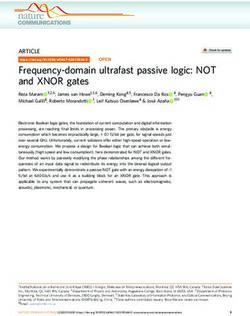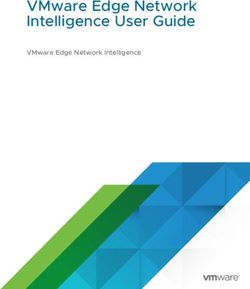PANDAR40P 40-CHANNEL MECHANICAL LIDAR USER MANUAL - WWW.HESAITECH.COM - OXTS
←
→
Page content transcription
If your browser does not render page correctly, please read the page content below
Contents Safety Notice.............................................................................................. 1 4.4 Operation Statistics ...................................................................... 38 1 Introduction ........................................................................................... 4 4.5 Upgrade ........................................................................................ 39 1.1 Operating Principle ........................................................................ 4 5 PandarView .......................................................................................... 41 1.2 LiDAR Structure .............................................................................. 5 5.1 Installation .................................................................................... 41 1.3 Channel Distribution ...................................................................... 6 5.2 Use ................................................................................................. 42 1.4 Specifications ................................................................................. 7 5.3 Features ........................................................................................ 45 2 Setup...................................................................................................... 8 6 Communication Protocol .................................................................... 50 2.1 Mechanical Installation .................................................................. 8 7 Sensor Maintenance ............................................................................ 51 2.2 Interfaces ...................................................................................... 12 8 Troubleshooting .................................................................................. 53 2.3 Connection Box (Optional) .......................................................... 14 Appendix I Channel Distribution ............................................................. 56 2.4 Get Ready to Use .......................................................................... 17 Appendix II Absolute Time and Laser Firing Time ................................... 59 3 Data Structure ...................................................................................... 18 Appendix III PTP Protocol ........................................................................ 62 3.1 Point Cloud Data Packet .............................................................. 19 Appendix IV Phoenix Contact .................................................................. 64 3.2 GPS Data Packet ........................................................................... 24 Appendix V Nonlinear Reflectivity Mapping ............................................ 65 4 Web Control ......................................................................................... 30 Appendix VI Certification Info .................................................................. 70 4.1 Home ............................................................................................ 31 Appendix VII Support and Contact .......................................................... 71 4.2 Settings ......................................................................................... 32 4.3 Azimuth FOV ................................................................................. 35 Doc Version: 402-en-2002A2
Safety Notice PLEASE READ AND FOLLOW ALL INSTRUCTIONS CAREFULLY AND CONSULT ALL RELEVANT NATIONAL AND INTERNATIONAL SAFETY REGULATIONS FOR YOUR APPLICATION. ■ Caution To avoid violating the warranty and to minimize the chances of getting electrically shocked, please do not disassemble the product. The product must not be tampered with and must not be changed in any way. There are no user-serviceable parts inside the product. For repairs and maintenance inquiries, please contact an authorized Hesai Technology service provider. ■ Laser Safety Notice - Laser Class 1 This device satisfies the requirements of · IEC 60825-1:2014 · 21 CFR 1040.10 and 1040.11 except for deviations (IEC 60825-1 Ed.3) pursuant to Laser Notice No.56, dated May 8, 2019 NEVER LOOK INTO THE TRANSMITTING LASER THROUGH A MAGNIFYING DEVICE (MICROSCOPE, EYE LOUPE, MAGNIFYING GLASS, ETC.) -1-
■ Safety Precautions In all circumstances, if you suspect that the product malfunctions or is damaged, stop using it immediately to avoid potential hazards and injuries. Contact an authorized Hesai Technology service provider for more information on product disposal. Handling This product contains metal, glass, plastic, as well as sensitive electronic components. Improper handling such as dropping, burning, piercing, and squeezing may cause damage to the product. In case the product is dropped, STOP using the product immediately and contact Hesai technical support. Enclosure This product contains high-speed rotating parts. To avoid potential injuries, DO NOT operate the product if the enclosure is loose or damaged. To ensure optimal performance, do not touch the product's enclosure with bare hands. If the enclosure is already stained, please refer to the cleaning method in the Sensor Maintenance chapter of user manuals. Eye Safety Although the product meets Class 1 eye safety standards, DO NOT look into the transmitting laser through a magnifying product (microscope, eye loupe, magnifying glass, etc.). For maximum self-protection, avoid looking directly at the product when it is in operation. Repair DO NOT open and repair the product without direct guidance from Hesai Technology. Disassembling the product may cause degraded performance, failure in water resistance, or potential injuries to the operator. Power Supply Use only the cables and power adapters provided by Hesai Technology. Only the power adapters that meet the product's power requirements and applicable safety standards can be used. Using damaged cables, adapters or supplying power in a humid environment can result in fire, electric shock, personal injuries, product damage, or property loss. -2-
Prolonged Contact with Hot Surface Prolonged contact with the product's hot surface may cause discomfort or injury. If the product has been powered on and operating for a long time, avoid skin contact with the product and its power adapter. Vibration Strong vibration may cause damage to the product and should be avoided. If you need the mechanical vibration and shock limits of this product, please contact Hesai technical support. Radio Frequency Interference Please observe the signs and notices on the product that prohibit or restrict the use of electronic devices. Although the product is designed, tested, and manufactured to comply with the regulations on RF radiation, the radiation from the product may still influence other electronic devices. Medical Device Interference Some components in the product can emit electromagnetic fields, which may interfere with medical devices such as cochlear implants, heart pacemakers, and defibrillators. Consult your physician and medical device manufacturers for specific information regarding your medical device(s) and whether you need to keep a safe distance from the product. If you suspect that the product is interfering with your medical device, stop using the product immediately. Explosive Atmosphere and Other Air Conditions Do not use the product in any area where potentially explosive atmospheres are present, such as high concentrations of flammable chemicals, vapors, or particulates (including particles, dust, and metal powder) in the air. Exposing the product to high concentrations of industrial chemicals, including liquefied gases that are easily vaporized (such as helium), can damage or weaken the product's function. Please observe all the signs and instructions on the product. Light Interference Some precision optical instruments may be interfered by the laser light emitted from the product. -3-
1 Introduction This manual describes the specifications, installation, and data output format of Pandar40P. This manual is under constant revision. To obtain the latest version, please visit the Download page of Hesai's official website, or contact Hesai technical support. 1.1 Operating Principle Distance Measurement: Time of Flight (ToF) 1) A laser diode emits a beam of ultrashort laser pulses onto the target object. 2) The laser pulses are diffusely reflected after hitting the target object. The returning beam is detected by an optical sensor. 3) Distance to the object can be accurately measured by calculating the time between laser emission and receipt. d: distance = c: speed of light 2 t: travel time of the laser beam Figure 1.1 Distance Measurement Using Time of Flight -4-
1.2 LiDAR Structure 40 pairs of laser emitters and receivers are attached to a motor that rotates horizontally. Figure 1.2 Partial Cross-Sectional Diagram Figure 1.3 Coordinate System (Isometric View) Figure 1.4 Rotation Direction (Top View) The LiDAR's coordinate system is illustrated in Figure 1.3. Z-axis is the axis of rotation. The origin is shown as a red dot in Figure 1.6 on the next page. All measurements are relative to the origin. Each laser channel has an intrinsic horizontal angle offset. When Channel 12 passes the zero-degree position in Figure 1.4, the azimuth data in the corresponding UDP data block will be 0°. -5-
1.3 Channel Distribution The vertical resolution is · 0.33° between Channel 6 and Channel 30 · 1° between Channel 5 and Channel 6, Channel 30 and Channel 38 · not evenly distributed in the remaining channels, as detailed in Appendix I Figure 1.5 Channel Vertical Distribution Figure 1.6 Laser Firing Position (Unit: mm) Each channel has an intrinsic angle offset, both horizontally and vertically. The offsets are recorded in this LiDAR unit's calibration file, which is provided when shipping the unit. In case you need to obtain the file again: · Send this TCP command PTC_COMMAND_GET_LIDAR_CALIBRATION, as described in Hesai TCP API Protocol (Chapter 6). · Or contact a sales representative or technical support engineer from Hesai. -6-
1.4 Specifications SENSOR MECHANICAL/ELECTRICAL/OPERATIONAL Scanning Method Mechanical Rotation Wavelength 905 nm Channel 40 Laser Class Class 1 Eye Safe Range 0.3 to 200 m (at 10% reflectivity) Ingress Protection IP6K7 Range Accuracy ±5 cm (0.3 to 1 m) Dimensions Height: 116.7 mm ±2 cm (1 to 200 m) Top/Bottom Diameter: 118.0 / 116.0 mm FOV (Horizontal) 360° Operating Voltage DC 9 to 48 V Resolution (Horizontal) 0.2° (10 Hz), 0.4° (20 Hz) Power Consumption 18 W FOV (Vertical) 40° (-25° to +15°) Operating Temperature -20℃ to 65℃ Resolution (Vertical) 0.33° (-6° to +2°) Weight 1.52 kg 1° (+2° to +3°, -14° to -6°) DATA I/O 2° (+3° to +5°) Data Transmission UDP/IP Ethernet (100 Mbps) 3° (+5° to +11°) Data Outputs Distance, Azimuth Angle, Intensity 4° (+11° to +15°) Data Points Generated Single Return: 720,000 points/sec 5° (-19° to -14°) Dual Return: 1,440,000 points/sec 6° (-25° to -19°) Clock Source GPS / PTP Frame Rate 10 Hz, 20 Hz PTP Clock Accuracy ≤1 μs Returns Single Return (Last, Strongest) PTP Clock Drift ≤1 μs/s Dual Return (Last and Strongest) CERTIFICATIONS CE, FCC, FDA, IC, EAC, KCC Class 1 Laser Product NOTE Specifications are subject to change. Please refer to the latest version. NOTE Range accuracy as the average range error across all channels may vary with range, temperature, and target reflectivity. -7-
Figure 2.2 Bottom View (Unit: mm) -9-
■ Quick Installation Figure 2.3 Quick Installation -10-
■ Stable Installation Figure 2.4 Stable Installation -11-
2.2 Interfaces Lemo Contact is the default communication connector. (Another option is the Phoenix Contact, detailed in Appendix IV) Lemo part number: FGG.2T.316.CLAC75Z (male plug, on the LiDAR) From the eye to the interface Figure 2.5 Lemo Connector (Male Plug) Pin # Signal Color Voltage Pin # Signal Color Voltage 1~4 - - - 11 P12V RED 12 V 5 Ethernet RX- BLUE -1 V to 1 V 12 P12V GRAY 12 V 6 Ethernet RX+ BLUE/WHITE -1 V to 1 V 13 Ground (Return) BLACK 0 7 Ethernet TX- ORANGE -1 V to 1 V 14 Ground (Return) GRAY/WHITE 0 8 Ethernet TX+ ORANGE/WHITE -1 V to 1 V 15 - PURPLE - 9 GPS Serial Data WHITE -13 V to +13 V 16 - PURPLE/WHITE - 10 GPS PPS YELLOW TTL level 3.3 V/5 V NOTE For the GPS PPS signal, pulse width is recommended to be over 1 ms, and the cycle is 1 s (rising edge to rising edge) NOTE Before connecting or disconnecting an external GPS signal (either using the cable's GPS wire or via the connection box's GPS port), make sure the LiDAR is powered off. If the LiDAR has to stay powered on, make sure to: · ground yourself in advance · avoid touching the GPS wire or GPS port with bare hands -12-
■ Connector Use Connection Disconnection · Turn off the power source · Turn off the power source · Align the red dots on the connector shells · Pull the release sleeve on the male connector to its outermost position and hold there · Push the plug straight into the socket · Pull the plug from the socket NOTE · DO NOT attempt to force open a connection by pulling on the cables or the shells, or by twisting the connectors in any way. Doing so can loosen the connectors' shells, or even damage the contacts. · In case a connector's shell is accidentally pulled off, stop using the connector and contact Hesai technical support. · DO NOT attempt to assemble the connector's shell and cable collet; DO NOT connect a connector without its shell. Doing so may damage the LiDAR's circuits. Before connection: align the red dots Before disconnection: pull the release sleeve to its outermost position and hold there Figure 2.6 Lemo Connection/Disconnection ■ Cables OD (outside diameter) = 7.50±0.30 mm Minimum bend radius: 7.5 * OD NOTE To avoid damaging the cable, do not bend the cable at the cable gland. -13-
2.3 Connection Box (Optional) Users may connect the LiDAR directly or using the connection box. The connection box has a power port, a GPS port, and a standard Ethernet port. Lemo part number: PHG.2T.316.CLLC75Z (female socket, on the connection box) Figure 2.7 Connection Box (Unit: mm) -14-
2.3.1 Connection Box Interfaces Figure 2.8 Connection Box (Front) Figure 2.9 Connection Box (Back) Port # Port Name Description a Standard Ethernet Port RJ45, 100 Mbps Ethernet b Power Port Use DC-005 DC power adapter External power supply: 9 V to 48 V, at least 18 W c GPS Port Connector type: JST SM06B-SRSS-TB Recommended connector for the external GPS module: JST SHR-06V-S-B Voltage standard: RS232 Baud rate: 9600 bps The GPS port pin numbers are 1 to 6 from left to right, defined as follows: Pin # Direction Pin Description Requirements 1 Input PPS (pulse-per-second) signal for synchronization TTL level 3.3 V/5 V Recommended pulse width: ≥1 ms Cycle: 1 s (from rising edge to rising edge) 2 Output Power for the external GPS module 5V 3 Output Ground for the external GPS module - 4 Input Receiving serial data from the external GPS module RS232 level 5 Output Ground for the external GPS module - 6 - Reserved - -15-
2.3.2 Connection Figure 2.10 Connection Box - Connection NOTE Refer to Appendix III when PTP protocol is used. -16-
2.4 Get Ready to Use Before operating the LiDAR, strip away the protective cover outside the enclosure. The LiDAR does not have a power switch. It starts operating once connected to power and the Ethernet. To receive data on your PC, set the PC's IP address to 192.168.1.100 and subnet mask to 255.255.255.0 For Ubuntu: For Windows: Input this ifconfig command in the terminal: Open the Network Sharing Center, click on "Ethernet" ~$ sudo ifconfig enp0s20f0u2 192.168.1.100 In the "Ethernet Status" box, click on "Properties" (replace enp0s20f0u2 with the local Ethernet port name) Double-click on "Internet Protocol Version 4 (TCP/IPv4)" Configure the IP address to 192.168.1.100 and subnet mask to 255.255.255.0 To record and display point cloud data, see Chapter 5 (PandarView) To set parameters, check device info, or upgrade firmware/software, see Chapter 4 (Web Control) The SDKs (Software Development Kits) are published on Hesai's official GitHub page. Please find the download links at: www.hesaitech.com/en/download (Product Documentation → select product model) -17-
3 Data Structure The LiDAR outputs Point Cloud Data Packets and GPS Data Packets using 100 Mbps Ethernet UDP/IP. Figure 3.1 Data Structure with UDP Sequence OFF UDP sequence is OFF by default . When UDP sequence is ON, the Additional Information in the UDP data changes from 22 bytes to 26 bytes. -18-
3.1 Point Cloud Data Packet 3.1.1 Ethernet Header Each LiDAR has a unique MAC address. The source IP is 192.168.1.201 by default, and the destination IP is 255.255.255.255 (broadcast). Point Cloud Ethernet Header: 42 bytes Field Bytes Description Ethernet II MAC 12 Destination: broadcast (0xFF: 0xFF: 0xFF: 0xFF: 0xFF: 0xFF) Source: (xx:xx:xx:xx:xx:xx) Ethernet Data Packet Type 2 0x08, 0x00 Internet Protocol 20 Shown in the figure below UDP Port Number 4 UDP source port (0x2710, representing 10000) Destination port (0x0940, representing 2368) UDP Length 2 0x04F6 when UDP sequence is OFF, representing 1270 bytes (8 bytes more than the size of the Point Cloud UDP Data, shown in Figure 3.1) 0x04FA when UDP sequence is ON, representing 1274 bytes UDP Checksum 2 - Figure 3.2 Point Cloud Ethernet Header - Internet Protocol -19-
3.1.2 UDP Data All the multi-byte values are unsigned and in little endian format. ■ Ranging Data Ranging Data: 1240 bytes (10 blocks) Block 1 Block 2 Block 3 ... Block 10 0xFFEE 0xFFEE 0xFFEE ... 0xFFEE Azimuth 1 Azimuth 2 Azimuth 3 ... Azimuth 10 Channel 1 Channel 1 Channel 1 ... Channel 1 Channel 2 Channel 2 Channel 2 ... Channel 2 ... ... ... ... ... Channel 40 Channel 40 Channel 40 ... Channel 40 Block size = 2 + size of Azimuth + 40* size of Channel X Each block in the Ranging Data: 124 bytes Field Bytes Description 0xFFEE 2 Header, meaningless, 0xFF first Azimuth 2 Current reference angle of the rotor, in little endian format (lower byte first) Azimuth Angle = Azimuth / 100° Channel X 3 2-byte Distance In little endian format (lower byte first) Distance Value = Distance * 4 1-byte Reflectivity Reflectivity, in percentage (0 to 255%) -20-
Under the Dual Return mode, the measurements from each round of firing are stored in two adjacent blocks: · The odd number block is the last return, and the even number block is the strongest return · If the last and strongest returns coincide, the second strongest return will be placed in the even number block · The Azimuth changes every two blocks ■ Additional Information Additional Information: 22/26 bytes when UDP sequence is OFF/ON Field Bytes Description Reserved 5 - 0x01 for high temperature; 0x00 for normal operation · When high temperature is detected, the shutdown flag will be set to 0x01, and the system will shut High Temperature 1 down after 60 s. The flag remains 0x01 during the 60 s and the shutdown period Shutdown Flag · When the system is no longer in high temperature status, the shutdown flag will be reset to 0x00 and the system will automatically return to normal operation Reserved 2 - Motor Speed 2 speed_2_bytes[15:0] = speed (RPM) The "μs time" part of the absolute time of this data packet (defined in Appendix II), in units of 1 μs GPS Timestamp 4 Range: 0 to 1000000 μs (1 s) Return Mode 1 0x37 for Strongest Return mode, 0x38 for Last Return mode, and 0x39 for Dual Return mode Factory Information 1 0x42 (or 0x43) Date & Time 6 Year (current year minus 2000), month, date, hour, minute, second Binary, 1 byte each Added only when UDP sequence is ON UDP Sequence 4 Label the sequence number of Point Cloud UDP packets 1 to 0xFF FF FF FF in little endian format -21-
3.1.3 Point Cloud Data Analysis The analysis of point cloud UDP data consists of three steps. ■ Analyze the vertical angle, horizontal angle, and distance of a data point Take Pandar40P's Channel 5 in Block 3 as an example: 1) Vertical angle of Channel 5 is 3.00°, according to Appendix I (Channel Distribution) · 0° represents the horizontal direction · Define upward as positive · The Channel # from the uppermost counts from 1 NOTE The accurate vertical angle is recorded in this LiDAR's unit's calibration file, see Section 1.3 (Channel Distribution). 2) Horizontal angle = current reference angle of the rotor + horizontal angle offset + firing time offset · Current reference angle of the rotor is the Azimuth field of Block 2 · Horizontal angle offset: -1.042° for Channel 5, according to Appendix I (Channel Distribution) · Firing time offset = Laser Firing Time of Channel 5 (see Appendix II) * Spin Rate of the Motor (see Section 4.1 Web Control - Home) · Define clockwise in the top view as positive NOTE The accurate horizontal angle offset is recorded in this LiDAR's unit's calibration file, see Section 1.3 (Channel Distribution). 3) Actual distance in real world millimeters = distance measurement * Distance Unit (4 mm) Distance measurement is the Distance field of Channel 5 in Block 3 (Continued on the next page) -22-
(Continued) ■ Draw the data point in a polar or rectangular coordinate system ■ Obtain the real-time point cloud data by analyzing and drawing every data point in a frame -23-
3.2 GPS Data Packet GPS Data Packets are triggered every second. All the multi-byte values are unsigned and in little endian format. Before NMEA messages are available from the external GPS module Each rising edge of the LiDAR's internal 1 Hz signal triggers a GPS Data Packet. The time and date in the GPS Data Packets are unreal, starting from 00 01 01 00 00 00 (year, month, day, hour, minute, second) and increasing with the internal 1 Hz signal. Once the LiDAR receives the PPS (pulse-per-second) signal and NMEA messages The internal 1 Hz signal will be locked to the PPS. Each rising edge still triggers a GPS Data Packet. Meanwhile, the LiDAR will extract the actual date and time from NMEA messages ($GPRMC or $GPGGA), and stamp them into both Point Cloud Data Packets and GPS Data Packets. · Point Cloud Data Packets: 6-byte Date & Time (year, month, day, hour, minute, second) · GPS Data Packets: 6-byte Date (year, month, day) and 6-byte Time (second, minute, hour) The GPS module sends first the PPS signal and then the NMEA message. At the rising edge of the PPS pulse, the corresponding NMEA message is not yet available. Therefore, the LiDAR extracts date and time from the previous NMEA message and automatically adds 1 full second. When GPS signal is lost The LiDAR will still trigger GPS Data Packets by the rising edge of the internal 1 Hz signal. However, the GPS time in the packets will be counted by the internal 1 Hz signal and will drift from the actual GPS time. -24-
3.2.1 Ethernet Header The source IP is 192.168.1.201 by default. The destination IP address is 255.255.255.255 and in broadcast form. GPS Ethernet Header: 42 bytes Field Bytes Description Ethernet II MAC 12 Destination: broadcast (0xFF: 0xFF: 0xFF: 0xFF: 0xFF: 0xFF) Source: (xx:xx:xx:xx:xx:xx) Ethernet Data Packet Type 2 0x08, 0x00 Internet Protocol 20 Shown in the figure below UDP Port Number 4 UDP source port (0x2710, represents 10000) Destination port (0x277E, represents 10110) UDP Length 2 0x208, representing 520 bytes (8 bytes more than the size of the GPS UDP Data, shown in Figure 3.1) UDP Checksum 2 - Figure 3.3 GPS Ethernet Header - Internet Protocol -25-
3.2.2 UDP Data GPS UDP data: 512 bytes Field Bytes Description GPS Time Data 18 Header 2 bytes 0xFFEE, 0xFF first Date 6 bytes Year, month, and day (2 bytes each, lower byte first) in ASCII Time 6 bytes Second, minute, and hour (2 bytes each, lower byte first) in ASCII μs Time 4 bytes In units of μs (lower byte first) GPRMC/GPGGA Data 84 NMEA sentence that contains date and time ASCII code, valid till 2 bytes after the asterisk (*) The LiDAR can receive either GPRMC or GPGGA, see Section 4.2 (Web Control - Settings) Reserved 404 404 bytes of 0xDF GPS Positioning 1 ASCII code, obtained from $GPRMC or $GPGGA Status When $GPRMC is selected: When $GPGGA is selected: A (hex = 41) for Valid Position 0 = invalid V (hex = 56) for Invalid Position 1 = GPS fix (SPS) NUL (hex = 0) for GPS being unlocked 2 = DGPS fix 3 = PPS fix 6 = estimated (dead reckoning) PPS Lock Flag 1 1 - locked 0 - unlocked Reserved 4 - -26-
■ GPRMC Data Format $GPRMC, , , , , , , , , , , , *hh Field # Field Description UTC Time Hour, minute, and second Typically in hhmmss (hour, minute, second) format Location Status A (hex = 41) for Valid Position V (hex = 56) for Invalid Position NUL (hex = 0) for GPS being unlocked ... UTC Date Date information Typically in ddmmyy (day, month, year) format ... The LiDAR's GPS data interface is compatible with a variety of GPRMC formats, as long as: is the hour, minute, and second information is the date information. For example, the following two formats are both acceptable: $GPRMC,072242,A,3027.3680,N,11423.6975,E,000.0,316.7,160617,004.1,W*67 $GPRMC,065829.00,A,3121.86377,N,12114.68322,E,0.027,,160617,,,A*74 -27-
■ GPGGA Data Format $GPGGA, , , , , , , , , , , , *hh Field # Field Description UTC Time Hour, minute, and second Typically in hhmmss (hour, minute, second) format ... GPS Fix Quality 0 = invalid 1 = GPS fix (SPS) 2 = DGPS fix 3 = PPS fix 6 = estimated (dead reckoning) ... The LiDAR's GPS data interface is compatible with a variety of GPGGA formats, as long as: is the hour, minute, and second information For example, the following two formats are both acceptable: $GPGGA,123519,4807.038,N,01131.000,E,1,08,0.9,545.4,M,46.9,M,,*47 $GPGGA,134658.00,5106.9792,N,11402.3003,W,2,09,1.0,1048.47,M,-6.27,M,08,AAAA*60 -28-
3.2.3 GPS Data Analysis Figure 3.4 GPS Data Packet - UDP Data (Example) Date Field Data (ASCII Code) Characters Meaning Year 0x30 0x32 '0', '2' 20 Month 0x34 0x30 '4', '0' 04 Day 0x37 0x30 '7', '0' 07 Time Field Data (ASCII Code) Characters Meaning Second 0x38 0x35 '8', '5' 58 Minute 0x37 0x30 '7', '0' 07 Hour 0x34 0x30 '4', '0' 04 μs Time 4 bytes, in units of μs, using the same clock source as the GPS Timestamp in Point Cloud Data Packets Reset to 0 at the rising edge of each PPS signal -29-
4 Web Control Web control is used for setting parameters, checking device info, and upgrading. To access web control 1) Connect the LiDAR to your PC using an Ethernet cable 2) Set the IP address according to Section 2.4 (Get Ready to Use) 3) Enter this URL into your web browser: 192.168.1.201/index.html NOTE Google Chrome or Firefox is recommended. -30-
4.1 Home Spin Rate of the motor (revs per minute) = frame rate (Hz) * 60 GPS (PPS) Status Lock LiDAR's internal clock is in sync with the GPS Unlock Not in sync NMEA (GPRMC/GPGGA) Status Lock After receiving a valid NMEA message Unlock Not receiving a valid NMEA message in 2 seconds PTP Status Free Run No PTP master is selected Slave is trying to sync with the selected PTP Tracking Master, but the absolute offset is over 1 μs Locked Absolute offset between Slave and Master is < 1 μs LiDAR has lost connection to the PTP master and is attempting to recover it. Frozen Meanwhile, LiDAR starts drifting from the previous (Holdover) clock; when drifting out of specifications, it goes back to the Free Run mode. Device Log Click to download a .JSON file containing the LiDAR's status, device info, all configurable parameters, and upgrade log. -31-
4.2 Settings 1. Reset All Settings By clicking the "Reset All Settings" button on the top-right corner, all configurable parameters in Settings and Azimuth FOV will be reset to factory defaults. The default values are shown in Section 4.2 and 4.3.1. 2. Control IP VLAN Tagging can be used when the receiving host also supports VLAN function. · Check the VLAN checkbox and input a VLAN ID (1~4094) · Set the VLAN ID of the receiving host to be the same 3. Destination IP Range: except for 0.0.0.0, 127.0.0.1, and the LiDAR's IP Mode Destination IP Broadcast (default) 255.255.255.255 Multicast 239.0.0.0~239.255.255.255 Unicast Same as the PC's IP address 4. LiDAR Functions Spin Rate 600 rpm / 1200 rpm Return Mode Last / Strongest / Dual Return (continued on the next page) (continued on the next page) -32-
(continued) (continued) UDP OFF / ON #1 / ON #2 Sequence. Point Cloud UDP packets can be labeled with a sequence number, see Section 3.1. ON #1: UDP sequence increments only within the user-specified azimuth FOV in Section 4.3. ON #2: Increments at all times. Sync Angle 0~360 degrees By default, the LiDAR's 0° position (see Section 1.2) is not in sync with GPS PPS or the whole second of the PTP clock. If syncing is needed, check the checkbox and input a sync angle. Trigger Method Angle-Based / Time-Based Angle-based: lasers fire every 0.2° at 10 Hz or 0.4° at 20 Hz. Time-based: lasers fire every 55.56 us. Noise Filtering Noise points mitigation in rain and fog Reflectivity Linear / Nonlinear Mapping Mapping Linear: the 1-byte reflectivity in Point Cloud Data Packets linearly represents target reflectivity (0 to 255%). Nonlinear: increases the contrast in low- reflectivity region, see Appendix V. Standby Mode Whether to stop the motor from running and lasers from firing -33-
5. Clock Source and PTP Parameters · When GPS is selected as the clock source: GPS Mode GPRMC / GPGGA Clock Source GPS / PTP Format of NMEA data received from the In PTP mode, LiDARs do not output GPS Data external GPS module, see Section 3.2.2 Packets (see Appendix III) GPS Destination 10110 (default) Port Port used for sending GPS Data packets · When PTP is selected as the clock source: Profile 1588v2 (default) / 802.1AS IEEE timing and synchronization standard PTP Network UDP/IP (default) or L2 Transport 1588v2: users can select UDP/IP or L2 802.1AS: only supports L2 network PTP Domain Integer from 0 to 127 Number Domain attribute of the local clock · When using the 1588v2 profile: PTP -2 to 3 log seconds logAnnounceIn- Time interval between Announce messages terval (default: 1) PTP -7 to 3 log seconds logSyncInterval Time interval between Sync messages (default: 1) PTP -7 to 3 log seconds logMinDelayReq- Minimum permitted mean time between Interval Delay_Req messages (default: 0) -34-
4.3 Azimuth FOV For Azimuth FOV Setting, users can select one of the three modes. 4.3.1 For all channels A continuous angle range, specified by a Start Angle and an End Angle, will be applied to all channels. The LiDAR outputs valid data only within the specified range. -35-
4.3.2 For each channel Users can configure one continuous angle range for each channel. Each channel outputs valid data only within its specified range. The "Status" button for each channel is gray by default, indicating that the angle range is [0°, 360°]. To activate the angle range configuration for each channel, click the corresponding button to make it green. Click the "Enable/Disable All" button to activate/deactivate the angle range configuration for all channels. -36-
4.3.3 Multi-section FOV Users can configure up to ten continuous angle ranges (i.e. sections) for each channel. Each channel outputs valid data only within its specified ranges. The "Status" button for each channel is gray by default, indicating that the angle range is [0°, 360°]. To activate the angle range configuration for each channel, click the corresponding button to make it green. Click the "Enable/Disable All" button to activate/deactivate the angle range configuration for all channels. 4.3.4 Note · Click "Save" to apply your settings. · The angles in degrees are accurate to the first decimal place. · If the Start Angle is larger than the End Angle, then the actual azimuth FOV is the union of [Start Angle, 360°] and [0°, End Angle]. For instance, when the angle range is set to be [270°, 90°], the actual azimuth FOV is [270°, 360°]∪[0°, 90°]. -37-
4.4 Operation Statistics The LiDAR's operation time in aggregate and in different temperature ranges are listed. -38-
4.5 Upgrade Click the "Upload" button, select an upgrade file (provided by Hesai), and confirm your choice in the pop-up window. When the upgrade is complete, the LiDAR will automatically reboot, and the past versions will be logged in the Upgrade Log. A software reboot is triggered by clicking the "Restart" button on the top right corner. Afterwards, the start-up counts in the Operation Statistics page increments by 1. NOTE The screenshot may not display the most current version numbers. -39-
Software and Controller Firmware When upgrading, power supply must remain on. Sensor Firmware When upgrading, an interruption in the power supply can result in upgrade failure. That is, the Sensor Firmware Version on the Upgrade page becomes "XXXXX" after reboot. Solution: upgrade Sensor Firmware again, until the Upgrade page displays the correct version number after reboot. Software upgrade If the current version is earlier than 2.9.1, please first upgrade to 2.9.1, and then upgrade to higher versions. Software downgrade If the current version is between 2.9.6 and 2.10.4, and the system needs to downgrade to a version earlier than 2.7.x, please reset all settings (click the "Reset All Settings" button on the top-right corner of the Settings page) before performing the downgrade. -40-
5 PandarView PandarView is a software that records and displays point cloud data from Hesai LiDARs, available in 64-bit Windows 10 and Ubuntu-16.04/18.04. 5.1 Installation Copy the installation files from the USB disk in the LiDAR's protective case, or download these files from Hesai's official website: www.hesaitech.com/en/download System Installation Files Installation Steps Before upgrading PandarView to a newer version, please uninstall the Windows PandarViewX64_Release_V1.7.22.msi current version Double click and install PandarView_Windows using the default settings Ubuntu-16.04 PandarViewX64_Release_V1.7.22.tar.gz Unzip the file and run PandarView_Installer.bin Ubuntu-18.04 PandarViewX64_18.04_Release_V1.7.22.tar.gz This manual describes PandarView 1.7.22. The menu bar and buttons are shown below. NOTE Users may check the software version from "About" in the menu bar. -41-
5.2 Use Set the PC's IP address according to Section 2.4 (Get Ready to Use) ■ Check Live Data Click on and select your LiDAR model to begin receiving data over Ethernet. ■ Record Point Cloud Data Click on to pop up the "Choose Output File" window. Specify the file directory and click on "Save" to begin recording a .PCAP file. Click on again to stop recording. -42-
■ Play Point Cloud Data 1) Open a .PCAP File Click on to pop up the "Choose Open File" window. Select a .PCAP file to open. 2) Import a Correction File Each LiDAR unit has a corresponding calibration file (.CSV), see Section 1.3 (Channel Distribution). We recommend importing the calibration file of this LiDAR unit If the calibration file of this LiDAR unit is temporarily not at hand, into PandarView (File -- Import Correction File), in order to select the LiDAR model in the "Model" menu. Thus a general display the point cloud most accurately. calibration file for this model will be loaded to improve point cloud display. -43-
3) Play the .PCAP File Button Description Jump to the beginning of the file While paused, jump to the previous frame While playing, rewind. May click again to adjust the rewind speed (2x, 3x, 1/2x, 1/4x, and 1x) After loading a point cloud file, click to play the file / While playing, click to pause While paused, jump to the next frame. While playing, forward. May click again to adjust the forward speed (2x, 3x, 1/2x, 1/4x, and 1x) Jump to the end of the file Save a single frame to .CSV While playing, this Record button will be gray and unclickable While playing, click to loop playback. Otherwise the player will stop at the end of the file Save multiple frames to .PCAP Save multiple frames to .CSV Specify the start and end frames Drag this progress bar or enter a frame number to jump to a specific frame -44-
5.3 Features ■ Standard Viewpoints ■ Mouse Shortcuts Scroll the mouse wheel up/down Press the mouse wheel and drag Hold the left button and drag The bottom-left coordinate axes to zoom in/out to pan the view to adjust the point of view show the current point of view ■ 3D Projection and Distance Measurement PandarView supports perspective projection (default) and orthographic projection. The distance ruler is available only under orthographic projection: · Click on to enter measurement mode. Hold the Ctrl key and drag the mouse to make a measurement in units of meters ·Click on again to quit -45-
■ Return Mode · Both blocks (default): to show the point cloud data from all blocks · Even/Odd Block: to show the point cloud data from even/odd-number blocks NOTE See the definition of blocks in Section 3.1.2 (Point Cloud UDP Data) ■ UDP Port Enter the UDP port number, and click "Set" to apply it. ■ Distance Reference Circles Click on to show/hide the 12 distance reference circles. The actual distances are marked below. To change the color and line width of these circles, click on "Tools" in the menu bar and open "Grid Properties". -46-
■ Fire Time Correction After opening a .PCAP file, import the fire time correction file of this LiDAR model into PandarView (File -- Import FireTime File). Afterwards, click on to finetune point cloud display using the fire time correction file. Click on again to cancel the finetuning effects. ■ Channel Selection Click on to open the Channel Selection box. · Check/Uncheck the boxes on the left to show/hide each channel. By default, the point cloud data from all channels are shown. · Check/Uncheck the "Enable/Disable all" option at the bottom of the table to show/hide all channels. · When multiple channels are selected by holding the Shift or Ctrl key, check/uncheck the "Enable/Disable selected" option to show/hide multiple channels. Click on again to close the Channel Selection box. -47-
■ Point Selection and Data Table Click on and drag the mouse over the point cloud to highlight an area of points. Click on to view the data of the highlighted points, as shown below. Some of the data fields are defined below: Field Description points The XYZ coordinates of each point azimuth Rotor's current reference angle azimuth_calib Azimuth + horizontal angle offset To cancel the selection, click on again and click on any place outside the selected point cloud area. -48-
■ Color Schemes Click on to show the color legend at the lower right corner. Click on to open or close the Color Editor. The default color scheme is intensity based. Users can choose from other colors schemes based on azimuth, azimuth_calib, distance, elevation, laser_id, or timestamp. -49-
6 Communication Protocol To receive Hesai LiDAR's TCP and HTTP API Protocols, please contact Hesai technical support. -50-
7 Sensor Maintenance ■ Storage Store the product in a dry, well ventilated place. The ambient temperature shall be between -40°C and +85°C, and the humidity below 85%. Please check Section 1.4 (Specifications) for product IP rating, and avoid any ingress beyond that rating. ■ Transport Package the product in shock-proof materials to avoid damage during transport. ■ Cleaning Stains on the product's enclosure, such as dirt, fingerprints, and oil, can negatively affect point cloud data quality. Please perform the following steps to remove the stains. NOTE · To avoid damaging the optical coating, DO NOT apply pressure when wiping the enclosure · Only clean the stained area of the enclosure · Check before using a lint-free wipe. If the wipe is stained, use another 1) Thoroughly wash your hands or wear a pair of powder-free PVC gloves 2) To remove dust, blow dry air onto the enclosure, or use a piece of lint-free wipe to lightly brush across the dusty area To remove persistent stains, move on to the next step (Continued on the next page) -51-
(Continued) 3) Spray the enclosure with warm, neutral solvent using a spray bottle Solvent type 99% isopropyl alcohol (IPA) or 99% ethanol (absolute alcohol) or distilled water Solvent temperature 40 to 60℃ 4) When the stains have loosened, dip a piece of lint-free wipe into the solvent made in Step 3, and gently wipe the enclosure back and forth along its curved surface 5) Should another cleaning agent be applied to remove certain stains, repeat Steps 3 and 4 6) Spray the enclosure with clean water, and gently wipe off the remaining liquid with another piece of lint-free wipe -52-
8 Troubleshooting In case the following procedures cannot solve the problem, please contact Hesai technical support. Symptoms Points to Check Verify that · power adapter is properly connected and in good condition Indicator light is off on the · connection box is intact connection box · input voltage and current satisfy the requirements in Section 2.3 (Connection Box) Power on again to check if the symptom persists. Verify that · power adapter is properly connected and in good condition · if a connection box is used, the connection box is intact Motor is not running · input voltage and current satisfy the requirements in Section 1.4 (Specifications) and 2.3 (Connection Box) · web control can be accessed (see "cannot open web control" on the next page) Power on again to check if the symptom persists. Verify that · Ethernet cable is properly connected (by unplugging and plugging again) Motor is running but no · LiDAR's IP is in the same subnet with the PC's output data is received, · horizontal FOV is properly set on the Azimuth FOV page of web control neither on Wireshark nor on · firmware version of the sensor is correctly shown on the Upgrade page of web control PandarView · LiDAR is emitting laser light. This can be checked by using an infrared camera, an infrared sensor card, or a phone camera without infrared filter Power on again to check if the symptom persists. (Continued on the next page) -53-
(Continued) Symptoms Points to Check Verify that Can receive data on · Destination IP and the Destination LiDAR Port are correctly set on the Settings page of web control Wireshark but not on · PC's firewall is disabled, or that PandarView is added to the firewall exceptions PandarView · the latest PandarView version (see the Download page of Hesai's official website) is installed on the PC Power on again to check if the symptom persists. Verify that · Ethernet cable is properly connected (by unplugging and plugging again) · LiDAR's IP is in the same subnet with the PC's. Users may use WireShark to check the LiDAR's IP that Cannot open web control broadcasts data packets Afterwards, · restart PC, or connect the LiDAR to another PC · power on again to check if the symptom persists Verify that · horizontal FOV is properly set on the Azimuth FOV page of web control · motor's spin rate is steady on the Home page of web control · LiDAR's internal temperature is within -20℃ and 95℃ on the Operation Statistics page of web control Abnormal packet size · Ethernet is not overloaded (missing packets) · no switch is connected into the network. The data transmitted from other devices may cause network congestion and packet loss Afterwards, · connect the PC only to the LiDAR and check for packet loss · power on again to check if the symptom persists (Continued on the next page) -54-
(Continued) Symptoms Points to Check Verify that · LiDAR's enclosure is clean. If not, refer to Chapter 7 (Sensor Maintenance) for the cleaning method · LiDAR's calibration file is imported, see Section 5.2 (PandarView - Use) · horizontal FOV is properly set on the Azimuth FOV page of web control · motor's spin rate is steady on the Home page of web control Abnormal point cloud · LiDAR's internal temperature is within -20℃ and 95℃ on the Operation Statistics page of web control (obviously misaligned points, flashing points, or Afterwards, check for packet loss incomplete FOV) · If no packet is missing while the point cloud flashes, please update PandarView to the latest version (see the Download page of Hesai's official website) and restart the PC If the point cloud is still abnormal · Try connecting the LiDAR to another PC · Power on again to check if the symptom persists Verify that · GPS receiver is properly connected · PPS signal is connected to the LiDAR GPS cannot be locked · Destination GPS Port is correct on the Settings page of web control · input GPS signals satisfy the electrical requirements in Section 2.2 (Interface) and Section 2.3.1 (Connection Box) Power on again to check if the symptom persists -55-
Appendix I Channel Distribution The Horizontal Angle (Azimuth) Offsets and Vertical Angles (Elevation) in the table next page are design values. The accurate values are in this LiDAR's unit's calibration file, see Section 1.3 (Channel Distribution) and Section 3.1.3 (Point Cloud Data Analysis). -56-
Pandar40P Channel Distribution (To Be Continued) Channel # Horizontal Angle Offset Vertical Angle Instrument Range Range (in meters) in UDP Data (Azimuth) (Elevation) (in meters) with Reflectivity 01 (Top Beam) -1.042° 15.00° 130 200@20% 02 -1.042° 11.00° 130 200@20% 03 -1.042° 8.00° 130 200@20% 04 -1.042° 5.00° 130 200@20% 05 -1.042° 3.00° 230 200@20% 06 -1.042° 2.00° 230 200@20% 07 3.125° 1.67° 230 200@20% 08 -5.208° 1.33° 230 200@20% 09 -1.042° 1.00° 230 200@10% 10 3.125° 0.67° 230 200@10% 11 -5.208° 0.33° 230 200@10% 12 (Horizontal Beam) -1.042° 0.00° 230 200@10% 13 3.125° -0.33° 230 200@10% 14 -5.208° -0.67° 230 200@10% 15 -1.042° -1.00° 230 200@10% 16 3.125° -1.33° 230 200@10% 17 -5.208° -1.67° 230 200@10% 18 -1.042° -2.00° 230 200@10% 19 3.125° -2.33° 230 200@20% 20 -5.208° -2.67° 230 200@20% -57-
Pandar40P Channel Distribution (Continued) Channel # Horizontal Angle Offset Vertical Angle Instrument Range Range (in meters) in UDP Data (Azimuth) (Elevation) (in meters) with Reflectivity 21 -1.042° -3.00° 230 200@20% 22 3.125° -3.33° 230 200@20% 23 -5.208° -3.67° 230 200@20% 24 -1.042° -4.00° 230 200@20% 25 3.125° -4.33° 230 200@20% 26 -5.208° -4.67° 230 200@20% 27 -1.042° -5.00° 130 200@20% 28 3.125° -5.33° 130 200@20% 29 -5.208° -5.67° 130 200@20% 30 -1.042° -6.00° 130 200@20% 31 -1.042° -7.00° 130 200@20% 32 -1.042° -8.00° 130 200@20% 33 -1.042° -9.00° 130 200@20% 34 -1.042° -10.00° 130 200@20% 35 -1.042° -11.00° 130 200@20% 36 -1.042° -12.00° 130 200@20% 37 -1.042° -13.00° 130 200@20% 38 -1.042° -14.00° 130 200@20% 39 -1.042° -19.00° 130 200@20% 40 (Bottom Beam) -1.042° -25.00° 130 200@20% -58-
Appendix II Absolute Time and Laser Firing Time ■ Absolute Time of Point Cloud Data Packets The absolute time of a Point Cloud Data Packet is the sum of date, time (accurate to the second) and μs time. · Date and Time can be retrieved either from the current Point Cloud Data Packet (6 bytes, year, month, date, hour, minute, second), or from the previous GPS Data Packet (6 bytes of Date and 6 bytes of time). · μs time can be retrieved from the current Point Cloud Data Packet (4 bytes of Timestamp) NOTE The calculation of absolute time is different when PTP protocol is used. See Appendix III (PTP Protocol). ■ End Time of Each Block Assuming that the absolute time of a Point Cloud Data Packet is t0, the end time of each block (the time when all the lasers finish firing) can be calculated. The Body of each Point Cloud Data Packet contains 10 data blocks, as shown below. Poind Cloud Data Packet - Ranging Data: 1240 bytes (10 blocks) Block1 Block2 Block3 ... Block10 0xFFEE 0xFFEE 0xFFEE ... 0xFFEE Azimuth 1 Azimuth 2 Azimuth 3 ... Azimuth 10 Channel 1 Channel 1 Channel 1 ... Channel 1 Channel 2 Channel 2 Channel 2 ... Channel 2 ... ... ... ... ... Channel 40 Channel 40 Channel 40 ... Channel 40 -59-
Single Return Mode The measurements from one round of firing are stored in one block. Each Block's end time is as follows: Block End Time (μs) Block 10 t0 - 28.58 Block N t0 - 28.58 - 55.56 * (10 - N) Block 3 t0 - 28.58 - 55.56 * 7 Block 2 t0 - 28.58 - 55.56 * 8 Block 1 t0 - 28.58 - 55.56 * 9 Dual Return Mode The measurements from one round of firing are stored in two adjacent blocks, see Section 3.1.2 (Point Cloud UDP Data). Therefore, the end time of Block 1 & Block 2 are the same, so are Block 3 & Block 4, and so on. Block End Time (μs) Block 10 & Block 9 t0 - 28.58 Block 8 & Block 7 t0 - 28.58 - 55.56 * 1 Block 6 & Block 5 t0 - 28.58 - 55.56 * 2 Block 4 & Block 3 t0 - 28.58 - 55.56 * 3 Block 2 & Block 1 t0 - 28.58 - 55.56 * 4 -60-
■ Laser Firing Time of Each Channel Assuming that the end time of Block 6 is t6, the laser firing time can be calculated as follows. Firing Sequence Channel # Firing Time (μs) Firing Sequence Channel # Firing Time (μs) 1 8 t6 - 54.67 17 14 t6 - 27.16 2 20 t6 - 52.7 18 26 t6 - 25.19 3 15 t6 - 50.73 19 21 t6 - 23.89 4 27 t6 - 48.76 20 31 t6 - 21.92 5 7 t6 - 47.46 21 13 t6 - 20.62 6 19 t6 - 45.49 21 9 t6 - 20.62 6 5 t6 - 45.49 22 25 t6 - 18.65 7 33 t6 - 43.52 23 35 t6 - 17.35 8 37 t6 - 42.22 24 39 t6 - 16.04 8 1 t6 - 42.22 24 3 t6 - 16.04 9 11 t6 - 40.91 25 17 t6 - 14.74 10 23 t6 - 38.95 26 29 t6 - 12.77 11 18 t6 - 36.98 27 24 t6 - 11.47 12 30 t6 - 35.01 28 32 t6 - 9.5 13 10 t6 - 33.71 29 16 t6 - 8.19 14 22 t6 - 31.74 29 12 t6 - 8.19 14 6 t6 - 31.74 30 28 t6 - 6.23 15 34 t6 - 29.77 31 36 t6 - 4.92 16 38 t6 - 28.47 32 40 t6 - 3.62 16 2 t6 - 28.47 32 4 t6 - 3.62 -61-
Appendix III PTP Protocol The Precision Time Protocol (PTP) is used to synchronize clocks across a computer network. It can achieve sub-microsecond clock accuracy. ■ LiDAR Connection When Using PTP Figure III.1 Connection When Using PTP -62-
■ Absolute Packing Time When Using PTP To use PTP as the clock source, connect a third-party PTP master device to get the absolute time. If a PTP clock source is selected, the LiDAR will not transmit GPS Data Packets, but only Point Cloud Data Packets with 4-byte μs timestamps and 6-byte Date & Time fields. The sum of the μs timestamp and the Date & Time is the absolute time of this data packet. NOTE · The PTP master device is a third-party product and is not included with the LiDAR. · The LiDAR's clock follows the PTP master device according to the PTP protocol. · The timestamps and Date & Time fields in Point Cloud Data Packets strictly follow the PTP master device. Certain PTP master devices may have a specified offset from the Date & Time output by the LiDAR. Please verify the configuration and calibration of your PTP master device. · The LiDAR works as a PTP slave device and the PTP protocol is Plug&Play. No additional setup is required. · If a PTP clock source is selected but no PTP master device is available, the LiDAR will count the time from an invalid past time. If a PTP clock source is supplied and later stopped, the LiDAR will continue to count the time with an internal clock. · The calculation of laser firing time remains the same whether PTP is used or not, as detailed in Appendix II. -63-
Appendix IV Phoenix Contact Phoenix Contact can be used as the LiDAR's communication connector, in place of the default Lemo Contact in Section 2.2 (Interfaces). Phoenix part number: SACC-M12MS-8CON-PG 9-SH - 1511857 (male, on the LiDAR) SACC-M12FS-8CON-PG 9-SH - 1511860 (female, on the connecting box) From the eye to the interface Figure IV.1 Phoenix Connector (Male) Pin # Signal Color Voltage 1 Ethernet RX- Blue -1 V to 1 V 2 Ethernet RX+ Light Blue (Blue/White) -1 V to 1 V 3 Ethernet TX- Orange -1 V to 1 V 4 Ethernet TX+ Light Orange (Orange/White) -1 V to 1 V 5 GPS Serial Data White -13 V to +13 V 6 GPS PPS Yellow 3.3 V/5 V 7 +12 V Red 12 V 8 Ground (Return) Black - -64-
Appendix V Nonlinear Reflectivity Mapping By default, the 1-byte reflectivity data in Point Cloud Data Packets linearly represents target reflectivity from 0 to 255%. Alternatively, users may choose the Nonlinear Mapping mode, see Section 4.2 (Web Control - Settings). The nonlinear relationship is detailed below. Actual Reflectivity % Reflectivity Index (0~255) Figure V.1 Nonlinear Reflectivity Mapping -65-
Nonlinear Reflectivity Mapping (Continued on the Next Page) Reflectivity Index Reflectivity Reflectivity Index Reflectivity Reflectivity Index Reflectivity Reflectivity Index Reflectivity (0~255) (%) (0~255) (%) (0~255) (%) (0~255) (%) 0 0 20 0.67 40 2.69 60 5.9 1 0.01 21 0.75 41 2.81 61 6.1 2 0.02 22 0.81 42 2.94 62 6.3 3 0.03 23 0.87 43 3.07 63 6.5 4 0.04 24 0.95 44 3.21 64 6.7 5 0.05 25 1.05 45 3.36 65 6.9 6 0.08 26 1.15 46 3.5 66 7.1 7 0.11 27 1.25 47 3.64 67 7.3 8 0.13 28 1.35 48 3.79 68 7.5 9 0.15 29 1.45 49 3.93 69 7.7 10 0.19 30 1.55 50 4.08 70 7.9 11 0.23 31 1.65 51 4.25 71 8.12 12 0.26 32 1.75 52 4.42 72 8.37 13 0.29 33 1.85 53 4.58 73 8.62 14 0.34 34 1.95 54 4.75 74 8.87 15 0.39 35 2.06 55 4.92 75 9.1 16 0.44 36 2.19 56 5.1 76 9.3 17 0.5 37 2.31 57 5.3 77 9.5 18 0.56 38 2.44 58 5.5 78 9.7 19 0.61 39 2.56 59 5.7 79 9.9 -66-
Nonlinear Reflectivity Mapping (Continued on the Next Page) Reflectivity Index Reflectivity Reflectivity Index Reflectivity Reflectivity Index Reflectivity Reflectivity Index Reflectivity (0~255) (%) (0~255) (%) (0~255) (%) (0~255) (%) 80 10.17 100 15.87 120 22.83 140 31.17 81 10.5 101 16.17 121 23.25 141 31.5 82 10.83 102 16.5 122 23.75 142 31.83 83 11.12 103 16.83 123 24.17 143 32.25 84 11.37 104 17.17 124 24.5 144 32.75 85 11.62 105 17.5 125 24.83 145 33.25 86 11.87 106 17.83 126 25.25 146 33.75 87 12.12 107 18.17 127 25.75 147 34.25 88 12.37 108 18.5 128 26.17 148 34.75 89 12.62 109 18.83 129 26.5 149 35.25 90 12.87 110 19.17 130 26.83 150 35.75 91 13.17 111 19.5 131 27.25 151 36.25 92 13.5 112 19.83 132 27.75 152 36.75 93 13.83 113 20.25 133 28.17 153 37.25 94 14.17 114 20.75 134 28.5 154 37.75 95 14.5 115 21.17 135 28.83 155 38.25 96 14.83 116 21.5 136 29.25 156 38.75 97 15.12 117 21.83 137 29.75 157 39.17 98 15.37 118 22.17 138 30.25 158 39.5 99 15.62 119 22.5 139 30.75 159 39.83 -67-
Nonlinear Reflectivity Mapping (Continued on the Next Page) Reflectivity Index Reflectivity Reflectivity Index Reflectivity Reflectivity Index Reflectivity Reflectivity Index Reflectivity (0~255) (%) (0~255) (%) (0~255) (%) (0~255) (%) 160 40.5 180 51.25 200 63.25 220 76.5 161 41.25 181 51.75 201 63.75 221 77.25 162 41.75 182 52.25 202 64.5 222 77.75 163 42.25 183 52.75 203 65.25 223 78.5 164 42.75 184 53.5 204 65.75 224 79.25 165 43.25 185 54.25 205 66.25 225 79.75 166 43.75 186 54.75 206 66.75 226 80.5 167 44.25 187 55.25 207 67.5 227 81.25 168 44.75 188 55.75 208 68.25 228 81.75 169 45.25 189 56.5 209 68.75 229 82.5 170 45.75 190 57.25 210 69.5 230 83.5 171 46.25 191 57.75 211 70.25 231 84.25 172 46.75 192 58.25 212 70.75 232 84.75 173 47.25 193 58.75 213 71.5 233 85.5 174 47.75 194 59.5 214 72.25 234 86.5 175 48.25 195 60.25 215 72.75 235 87.25 176 48.75 196 60.75 216 73.5 236 87.75 177 49.5 197 61.25 217 74.25 237 88.5 178 50.25 198 61.75 218 74.75 238 89.25 179 50.75 199 62.5 219 75.5 239 89.75 -68-
You can also read