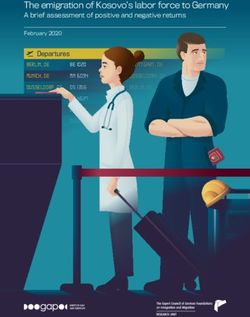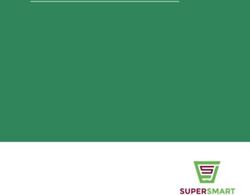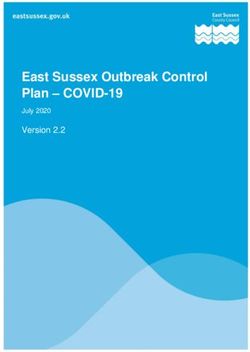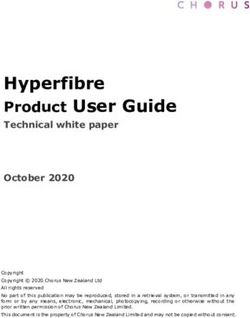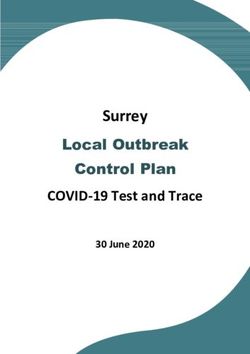User Manual (English) - MadisonAV
←
→
Page content transcription
If your browser does not render page correctly, please read the page content below
32BDL4550D
Safety Instructions
Safety precautions and maintenance
WARNING: Use of controls, adjustments or procedures other than those specified in this documentation may
result in exposure to shock, electrical hazards and/or mechanical hazards.
Read and follow these instructions when connecting and using your display:
Operation:
• Keep the display out of direct sunlight and away from stoves or any other heat sources.
• Keep the display away from oil, otherwise the plastic cover may be damaged.
• It is recommended to set the display up in the well-ventilated place.
• Ultra-violet ray filter is necessary of outdoor operation.
• If the product will be used in extreme conditions such as high temperature, humidity, display patterns or operation time
etc... It is strongly recommended to contact Philips for Application engineering advice. Otherwise, its reliability and function
may not be guaranteed. Extreme conditions are commonly found at Airports, Transit Stations, Banks, Stock market, and
Controlling systems.
• Remove any object that could fall into ventilation holes or prevent proper cooling of the display’s electronics.
• Do not block the ventilation holes on the cabinet.
• When positioning the display, make sure the power plug and outlet are easily accessible.
• When turning off the display by detaching the power cord, wait 6 seconds before re-attaching the power cord for normal
operation.
• Ensure the use of an approved power cord provided by Philips at all times. If your power cord is missing, please contact your
local service center.
• Do not subject the display to severe vibration or high impact conditions during operation.
• Do not knock or drop the display during operation or transportation.
• The eye bolt is for usage in short-time maintenance and installation. We suggest not to use the eye bolt for more than 1 hour.
Prolong usage is prohibited. Please keep a clear safety area under the display while using the eye bolt.
Maintenance:
• To protect your display from possible damage, do not put excessive pressure on the LCD panel. When moving your display,
grasp the frame to lift; do not lift the display by placing your hand or fingers on the LCD panel.
• Unplug the display if you are not going to use it for an extensive period of time.
• Unplug the display if you need to clean it with a slightly damp cloth. The screen may be wiped with a dry cloth when the
power is off. However, never use organic solvent, such as, alcohol, or ammonia-based liquids to clean your display.
• To avoid the risk of shock or permanent damage to the set, do not expose the display to dust, rain, water or an excessively
moist environment.
• If your display becomes wet, wipe it with dry cloth as soon as possible.
• If a foreign substance or water gets in your display, turn the power off immediately and disconnect the power cord. Then
remove the foreign substance or water, and send the unit to the maintenance center.
• Do not store or use the display in locations exposed to heat, direct sunlight or extreme cold.
• In order to maintain the best performance of your display and ensure a longer lifetime, we strongly recommend using the
display in a location that falls within the following temperature and humidity ranges.
Environmental absolute ratings
Item Min. Max. Unit
Storage temperature -20 65 °C
Operation temperature 0 40 °C
Glass Suraface temperature 0 65 °C
(Operation)
Storage humidity 5 90 % RH
Operating humidity 20 80 % RH
• LCD panel temperature need to be 25 degrees Celsius at all time for better luminance performance.
ii32BDL4550D
• Only the lifetime of the display stated in this specification is guaranteed if the display is used under the proper operation
conditions.
IMPORTANT: Always activate a moving screen saver program when you leave your display unattended. Always activate a
periodic screen refresh application if the unit will display unchanging static content. Uninterrupted display of still or static
images over an extended period may cause “burn in”, also known as “after-imaging” or “ghost imaging”, on your screen. This is
a well-known phenomenon in LCD panel technology. In most cases, the “burned in” or “after-imaging” or “ghost imaging” will
disappear gradually over a period of time after the power has been switched off.
WARNING: Severe “burn-in” or “after-image” or “ghost image” symptoms will not disappear and cannot be repaired. This is also
not covered under the terms of your warranty.
Service:
• The casing cover should be opened only by qualified service personnel.
• If there is any need for repair or integration, please contact your local service center.
• Do not leave your display under direct sunlight.
If your display does not operate normally, having followed the instructions set out in this document, please
contact a technician or your local service center.
Stability Hazard.
The device may fall, causing serious personal injury or death. To prevent injury, this device must be securely attached to the
floor/wall in accordance with the installation instructions.
Read and follow these instructions when connecting and using your display:
• Unplug the display if you are not going to use it for an extensive period of time.
• Unplug the display if you need to clean it with a slightly damp cloth. The screen many be wiped with a dry
cloth when the power is off. However, never use alcohol, solvents or ammonia-based liquids.
• Consult a service technician if the display does not operate normally when you have followed the instructions
in this manual.
• The casing cover should be opened only by qualified service personnel.
• Keep the display out of direct sunlight and away from stoves or any other heat sources.
• Remove any object that could fall into the vents or prevent proper cooling of the display’s electronics.
• Do not block the ventilation holes on the cabinet.
• Keep the display dry. To avoid electric shock, do not expose it to rain or excessive moisture.
• When turning off the display by detaching the power cable or DC power cord, wait for 6 seconds before re-
attaching the power cable or DC power cord for normal operation..
• To avoid the risk of shock or permanent damage to the set do not expose the display to rain or excessive
moisture.
• When positioning the display, make sure the power plug and outlet are easily accessible.
• IMPORTANT: Always activate a screen saver program during your application. If a still image in high contrast
remains on the screen for an extended period of time, it may leave an ‘after-image’ or ‘ghost image’ on the
front of the screen. This is a well-known phenomenon that is caused by the shortcomings inherent in LCD
technology. In most cases the afterimage will disappear gradually over a period of time after the power has
been switched off. Be aware that the after-image symptom cannot be repaired and is not covered under
warranty.
• If provided with a 3-pin attachment plug on the power cord, plug the cord into a grounded (earthed) 3-pin
outlet. Do not disable the power cord grounding pin, for example, by attaching a 2-pin adapter. The grounding
pin is an important safety feature.
EU Declaration of Conformity
This device complies with the requirements set out in the Council Directive on the Approximation of the Laws of the Member
States relating to Electromagnetic Compatibility (2014/30/EU), Low-voltage Directive (2014/35/EU), RoHS directive (2011/65/
EU).
This product has been tested and found to comply with the harmonized standards for Information Technology Equipment, these
harmonized standards published under Directives of Official Journal of the European Union.
ESD Warnings
When user close to the monitor may cause the equipment discharge and reboot to the display of main menu while USB media is
iii32BDL4550D
playing.
Warning:
This equipment is compliant with Class A of EN55032/CISPR 32. In a residential environment this equipment may cause radio
interference.
Federal Communications Commission (FCC) Notice (U.S. Only)
NOTE: This equipment has been tested and found to comply with the limits for a Class A digital device,
pursuant to part 15 of the FCC Rules. These limits are designed to provide reasonable protection against harmful
interference when the equipment is operated in a commercial environment. This equipment generates, uses, and
can radiate radio frequency energy and, if not installed and used in accordance with the instruction manual, may
cause harmful interference to radio communications. Operation of this equipment in a residential area is likely to
cause harmful interference in which case the user will be required to correct the interference at his own expense.
Changes or modifications not expressly approved by the party responsible for compliance could void the user’s
authority to operate the equipment.
Use only an RF shielded cable that was supplied with the display when connecting this display to a computer device.
To prevent damage which may result in fire or shock hazard, do not expose this appliance to rain or excessive moisture.
This device complies with Part 15 of the FCC Rules. Operation is subject to the following two conditions: (1) This device may not
cause harmful interference, and (2) this device must accept any interference received, including interference that may cause
undesired operation.
Envision Peripherals Inc.
490 N McCarthy Blvd, Suite #120
Milpitas, CA 95035
USA
Europe Statement
IMPORTANT NOTE:
The device is restricted to indoor use only when operating in the 5150 to 5350MHz frequency range. ( for 5G product
only)
AT BE BG HR CY CZ DK
EE FI FR DE EL HU IE
IT LV LT LU MT NL PL
PT RO SK SI ES SE UK(NI)
UK
Radiation Exposure Statement:
This equipment complies with CE radiation exposure limits set forth for an uncontrolled environment. This equipment
should be installed and operated with minimum distance 20cm between the radiator & body.
The frequency, mode and the maximum transmitted power in EU are listed below:
2400-2483.5MHz: < 20 dBm (EIRP) ( for 2.4G product only)
5150-5250MHz: < 23 dBm (EIRP)
5250-5350MHz: < 23 dBm (EIRP)
5470-5725MHz: < 30 dBm (EIRP)
5725-5825MHz: < 13.98 dBm (EIRP)
iv32BDL4550D
Taiwan:
低功率電波輻射性電機管理辦法
第十二條 經型式認證合格之低功率射頻電機,非經許可,公司、商號或使用者均不得擅自變更頻率、加
大功率或變更原設計之特性及功能。
第十四條 低功率射頻電機之使用不得影響飛航安全及干擾合法通信;經發現有干擾現象時,應立即停用,
並改善至無干擾時方得繼續使用。
前項合法通信,指依電信法規定作業之無線電通信。
低功率射頻電機須忍受合法通信或工業、科學及醫療用電波輻射性電機設備之干擾。
在 5.25-5.35 秭赫頻帶內操作之無線資訊傳輸設備,限於室內使用。應避免影響附近雷達系統之操作。
FCC/ISED/CE-RED Caution:
Any changes or modifications not expressly approved by the party responsible for compliance could void the user’s authority to
operate this equipment.
This transmitter must not be co-located or operating in conjunction with any other antenna or transmitter.
Operations in the 5GHz products are restricted to indoor usage only.
Déclaration d’exposition aux radiations:
Cet équipement est conforme aux limites d’exposition aux rayonnements ISED établies pour un environnement non contrôlé.
Cet équipement doit être installé et utilisé avec un minimum de 20cm de distance entre la source de rayonnement et votre
corps.
Canada:
Industry Canada statement:
This device complies with RSS-247 of the Industry Canada Rules. Operation is subject to the following two conditions: (1) This
device may not cause harmful interference, and (2) this device must accept any interference received, including interference that
may cause undesired operation.
Ce dispositif est conforme à la norme CNR-247 d’Industrie Canada applicable aux appareils radio exempts de licence. Son
fonctionnement est sujet aux deux conditions suivantes: (1) le dispositif ne doit pas produire de brouillage préjudiciable, et (2)
ce dispositif doit accepter tout brouillage reçu, y compris un brouillage susceptible de provoquer un fonctionnement indésirable.
Radiation Exposure Statement:
This equipment complies with ISED radiation exposure limits set forth for an uncontrolled environment. This equipment should
be installed and operated with minimum distance 20cm between the radiator & your body.
Déclaration d’exposition aux radiations:Cet équipement est conforme aux limites d’exposition aux rayonnements ISED établies
pour un environnement non contrôlé. Cet équipement doit être installé et utilisé avec un minimum de 20 cm de distance entre
la source de rayonnement et votre corps.
v32BDL4550D
Polish Center for Testing and Certification Notice
The equipment should draw power from a socket with an attached protection circuit (a three-prong socket). All equipment that
works together (computer, display, printer, and so on) should have the same power supply source.
The phasing conductor of the room’s electrical installation should have a reserve short-circuit protection device in the form of a
fuse with a nominal value no larger than 16 amperes (A).
To completely switch off the equipment, the power supply cable must be removed from the power supply socket, which should
be located near the equipment and easily accessible.
A protection mark “B” confirms that the equipment is in compliance with the protection usage requirements of standards PN-
93/T-42107 and PN-89/E-06251.
Electric, Magnetic and Electromagnetic Fields (“EMF”)
1. We manufacture and sell many products targeted at consumers, which, like any electronic apparatus, in general have the
ability to emit and receive electromagnetic signals.
2. One of our leading Business Principles is to take all necessary health and safety measures for our products, to comply with
all applicable legal requirements and to stay well within the EMF standards applicable at the time of producing the products.
3. We are committed to develop, produce and market products that cause no adverse health effects.
4. We confirm that if its products are handled properly for their intended use, they are safe to use according to scientific
evidence available today.
5. We play an active role in the development of international EMF and safety standards, enabling us to anticipate further
developments in standardization for early integration in its products.
vi32BDL4550D
Information for U.K. only
WARNING - THIS APPLIANCE MUST BE EARTHED.
(B) Important:
This apparatus is supplied with an approved moulded 13A plug. To change a fuse in
(A) this type of plug proceed as follows:+
1. Remove fuse cover and fuse.
2. Fit new fuse which should be a BS 1362 5A,A.S.T.A. or BSI approved type.
3. Refit the fuse cover.
If the fitted plug is not suitable for your socket outlets, it should be cut off and an
appropriate 3-pin plug fitted in its place.
If the mains plug contains a fuse, this should have a value of 5A. If a plug without a
fuse is used, the fuse at the distribution board should not be greater than 5A.
NOTE: The severed plug must be destroyed to avoid a possible shock hazard should
it be inserted into a 13A socket elsewhere.
How to connect a plug
The wires in the mains lead are coloured in accordance with the following code:
BLUE - “NEUTRAL” (“N”)
BROWN - “LIVE” (“L”)
GREEN & YELLOW - “EARTH” (“E”)
1. The GREEN & YELLOW wire must be connected to the terminal in the plug which is
marked with the letter “E” or by the Earth symbol or coloured GREEN or GREEN &
YELLOW.
2. The BLUE wire must be connected to the terminal which is marked with the letter
“N” or coloured BLACK.
3. The BROWN wire must be connected to the terminal which marked with the letter
“L” or coloured RED.
Before replacing the plug cover, make certain that the cord grip is clamped over the
sheath of the lead - not simply over the three wires.
North Europe (Nordic Countries) Information
Placering/Ventilation
VARNING:
FÖRSÄKRA DIG OM ATT HUVUDBRYTARE OCH UTTAG ÄR LÄTÅTKOMLIGA, NÄR DU STÄLLER DIN UTRUSTNING PÅPLATS.
Placering/Ventilation
ADVARSEL:
SØRG VED PLACERINGEN FOR, AT NETLEDNINGENS STIK OG STIKKONTAKT ER NEMT TILGÆNGELIGE.
Paikka/Ilmankierto
VAROITUS:
SIJOITA LAITE SITEN, ETTÄ VERKKOJOHTO VOIDAAN TARVITTAESSA HELPOSTI IRROTTAA PISTORASIASTA.
Plassering/Ventilasjon
ADVARSEL:
NÅR DETTE UTSTYRET PLASSERES, MÅ DU PASSE PÅ AT KONTAKTENE FOR STØMTILFØRSEL ER LETTE Å NÅ.
vii32BDL4550D
China RoHS
根据中国大陆《电器电子产品有害物质限制使用管理办法》,以下部分列出了本产品中可能包含的有害
物质的名称和含量。
有害物质
部件名称 铅 汞 镉 六价铬 多溴联苯 多溴二苯醚
(Pb) (Hg) (Cd) (Cr (VI)) (PBB) (PBDE)
外壳 O O O O O O
液晶显示屏 X O O O O O
电路板组件* X O O O O O
电源适配器 X O O O O O
电源线/连接线 X O O O O O
遥控器 X O O O O O
本表格依据SJ/T 11364 的规定编制。
*: 电路板组件包括印刷电路板及其构成的零部件,如电阻、电容、集成电路、连接器等。
O: 表示该有害物质在该部件所有均质材料中的含量均在 GB/T 26572规定的限量要求以下。
X: 表示该有害物质至少在该部件的某一均质材料中的含量超出GB/T 26572规定的限量要求。
上表中打“X”的部件,应功能需要,部分有害物质含量超出GB/T 26572规定的限量要求,但符合欧盟
RoHS法规要求(属于豁免部分)。
备注:上表仅做为范例,实际标示时应依照各产品的实际部件及所含有害物质进行标示。
10 环保使用期限
此标识指期限 ( 十年 ),电子电气产品中含有的有害物质在正常使用的条件下不会发生外泄或突变,电
子电气产品用户使用该电子电气产品不会对环境造成严重污染或对其人身、财产造成严重损害的期限。
《废弃电器电子产品回收处理管理条例》提示性说明
为了更好地关爱及保护地球,当用户不再需要此产品或产品寿命终止时,请遵守国家废弃电器电子产品
回收处理相关法律法规,将其交给当地具有国家认可的回收处理资质的厂商进行回收处理,不当利用或
者处置可能会对环境和人类健康造成影响。
警告
此为 A 级产品。在生活环境中,该产品可能会造成无线电干扰。在这种情况下,可能需要用户对
干扰采取切实可行的措施。
viii32BDL4550D
限用物質及其化學符號
單元 鉛 汞 鎘 六價鉻 多溴聯苯 多溴二苯醚
(Pb) (Hg) (Cd) (Cr+6) (PBB) (PBDE)
塑料外框 ○ ○ ○ ○ ○ ○
後殼 ○ ○ ○ ○ ○ ○
液晶面板 - ○ ○ ○ ○ ○
電路板組件 - ○ ○ ○ ○ ○
底座 ○ ○ ○ ○ ○ ○
電源線 - ○ ○ ○ ○ ○
其他線材 - ○ ○ ○ ○ ○
遙控器 - ○ ○ ○ ○ ○
喇叭(選配) - ○ ○ ○ ○ ○
風扇(選配) - ○ ○ ○ ○ ○
備考1.〝○〞係指該項限用物質之百分比含量未超出百分比含量基準值。
備考2.〝-〞係指該項限用物質為排除項目。
警語 : 使用過度恐傷害視力。
注意事項 :
(1) 使用30分鐘請休息10分鐘。
(2) 未滿2歲幼兒不看螢幕,2歲以上每天看螢幕不要超過1小時。
警告使用者 :
此為甲類資訊技術設備 , 於居住環境中使用時 , 可能會造成射頻擾動 , 在此種情況下 , 使用者會被
要求採取某些適當的對策。
Turkey RoHS:
Türkiye Cumhuriyeti: EEE Yönetmeliğine Uygundur
Ukraine RoHS:
Обладнання відповідає вимогам Технічного регламенту щодо обмеження використання деяких небезпечних речовин в електричному та електронному
обладнанні, затвердженого постановою Кабінету Міністрів України від 3 грудня 2008 № 1057
End-of-Life Disposal
Your new Public Information Display contains materials that can be recycled and reused. Specialized companies can recycle
your product to increase the amount of reusable materials and to minimize the amount to be disposed of.
Please find out about the local regulations on how to dispose of your old display from your local Philips dealer.
(For customers in Canada and U.S.A.)
This product may contain lead and/or mercury. Dispose of in accordance to local-state and federal regulations. For additional
information on recycling contact www.eia.org (Consumer Education Initiative)
ix32BDL4550D
Waste Electrical and Electronic Equipment-WEEE
Attention users in European Union private households
This marking on the product or on its packaging illustrates that, under European Directive 2012/19/EU governing
used electrical and electronic appliances, this product may not be disposed of with normal household waste. You
are responsible for disposal of this equipment through a designated waste electrical and electronic equipment
collection. To determine the locations for dropping off such waste electrical and electronic, contact your local
government office, the waste disposal organization that serves your household or the store at which you purchased
the product.
Attention users in United States:
Please dispose of according to all Local, State and Federal Laws. For the disposal or recycling information, contact: www.
mygreenelectronics.com or
www.eiae.org.
End of Life Directives-Recycling
Your new Public Information Display contains several materials that can be recycled for new users.
Please dispose of according to all Local, State, and Federal laws.
Restriction on Hazardous Substances statement (India)
This product complies with the “E-Waste (Management) Rules, 2016” CHAPTER V, rule 16, sub-rule (1) . Whereas New Electrical
and Electronic Equipment and their components or consumables or parts or spares do not contain Lead, Mercury, Cadmium,
Hexavalent Chromium, polybrominated biphenyls and polybrominated diphenyl ethers beyond a maximum concentration
value of 0.1% by weight in homogenous materials for lead, mercury, hexavalent chromium, polybrominated biphenyls and
polybrominated diphenyl ethers and of 0.01% by weight in homogenous materials for cadmium. except of exemptions set in
Schedule 2 of the Rule.
E-Waste Declaration for India
This symbol on the product or on its packaging indicates that this product must not be disposed of with
your other household waste. Instead it is your responsibility to dispose of your waste equipment by handing
it over to a designated collection point for the recycling of waste electrical and electronic equipment . The
separate collection and recycling of your waste equipment at the time of disposal will help to conserve natural
resources and ensure that it is recycled in a manner that protects human health and the environment. For more
information about E -waste please visit http://www.india.philips.com/about/sustainability/recycling/index.
page and to know where you can drop off your waste equipment for recycling in India please contact on below
given contact details.
Helpline number: 1800-425-6396 (Monday to Saturday, 9 a.m. to 5:30 pm)
E-mail: india.callcentre@tpv-tech.com
x32BDL4550D
Batteries
For EU: The crossed-out wheeled bin implies that used batteries should not be put to the general household
waste! There is a separate collection system for used batteries, to allow proper treatment and recycling in
accordance with legislation.
Please contact your local authority for details on the collection and recycling schemes.
For Switzerland: The used battery is to be returned to the selling point.
For other non-EU countries: Please contact your local authority for correct method of disposal of the used
battery.
According to EU directive 2006/66/EC, the battery can’t be disposed improperly. The battery shall be separated to collect by
local service.
Após o uso, as pilhas e/ou baterias
deverão ser entregues ao
estabelecimento comercial ou
rede de assistência técnica
autorizada.
Information for EAC
Month and year of manufacturing please refer information in Rating label.
ООО “Профтехника”
Name and location of manufacturer
Адрес: 3-й Проезд Марьиной рощи, 40/1 офис 1. Москва, 127018, Россия
Наименование организации: ООО “Профтехника”
Адрес: 3-й Проезд Марьиной рощи, 40/1 офис 1. Москва, 127018, Россия
Importer and information Контактное лицо: Наталья Астафьева,
+7 495 640 20 20
nat@profdisplays.ru
xi32BDL4550D
Table Of Contents
1. Unpacking and Installation......................................... 1 7. Supported Media Formats..................................... 50
1.1. Unpacking............................................................ 1
8. Input Mode...................................................................51
1.2. Package Contents.............................................. 1
1.3. Installation Notes............................................... 1 9. Pixel Defect Policy.....................................................52
1.4. Mounting on a Wall.......................................... 2 9.1. Pixels and Sub-Pixels....................................52
1.5. Mounting in Portrait Orientation................... 3 9.2. Types of Pixel Defects + Dot Definition.....52
9.3. Bright Dot Defects...........................................52
2. Parts and Functions..................................................... 4
9.4. Dark Dot Defects.............................................53
2.1. Control Panel..................................................... 4
9.5. Proximity of Pixel Defects.............................53
2.2. Input/Output Terminals.................................. 5
9.6. Pixel Defect Tolerances.................................53
2.3. Remote Control.................................................6
9.7. MURA.................................................................53
2.4. USB Cover..........................................................12
2.5. Installing the 4G module................................13 10. Cleaning and Troubleshooting................................54
10.1. Cleaning............................................................54
3. Connecting External Equipment.............................14
10.2. Troubleshooting..............................................55
3.1. Connecting External Equipment (DVD/
VCR/VCD)..........................................................14 11. Warranty Statement..................................................56
3.2. Connecting a PC...............................................14
12. Technical Specifications........................................... 57
3.3. Connecting Multiple Displays in a Daisy-
chain Configuration.........................................15
3.4. IR connection....................................................15
3.5. IR Pass-through Connection.........................16
3.6. Wire-connecting to Network........................16
4. Operation.....................................................................17
4.1. Watch the Connected Video Source...........17
4.2. Change Picture Format...................................17
4.3. Overview............................................................17
4.4. Media Player.....................................................19
4.5. Browser.............................................................23
4.6. PDF Player........................................................ 27
4.7. CMND & Play................................................... 30
4.8. Custom App.................................................... 30
5. Setting UI......................................................................32
5.1. Settings.............................................................32
6. OSD Menu...................................................................44
6.1. Navigating the OSD Menu.............................44
6.2. OSD Menu Overview......................................44
xii32BDL4550D
1. Unpacking and Installation
1.1. Unpacking
• This product is packed in a carton, together with the standard accessories.
• Any other optional accessories will be packed separately.
• As this product is high and heavy, the operation of moving the device is recommended to be performed by two technicians.
• After opening the carton, ensure that the contents are complete and in good condition.
1.2. Package Contents
Please verify that you received the following items with your package content:
• LCD display NORMAL ID
• Remote control with AAA SOURCE FORMAT
batteries LIST INFO
• Quick start guide
ADJUST OPTIONS
VOL
• Power cord
• RS232 cable
ID SET ENTER
• RS232 daisy chain cable Remote Control Quick start guide
LCD display and AAA Batteries
• IR sensor cable
* The supplied power cord varies depending on destination.
• USB cover x1
• Philips logo plate
Power Cord RS232 Cable RS232 Daisy Chain Cable
IR Sensor Cable Philips logo plate USB Cover x 1
* Differences according to regions.
* Display design and accessories may differ from those illustrated above.
NOTES:
• For all other regions, apply a power cord that conforms to the AC voltage of the power socket and has been approved by and
complies with the safety regulations of the particular country.
• You might like to save the package box and packing material for shipping the display.
1.3. Installation Notes
• Only use the power cable provided with this product. If an extension cord is required, please consult your service agent.
• The product should be installed on a flat surface, or the product may tip over. Leave a space between the rear of the product
and the wall for proper ventilation. Do not install the product in a kitchen, bathroom or a place exposed to moisture, failure
to do so may shorten the life of the internal parts.
• Do not install the product where it is 3000m and higher in altitude. Failure to do so may result in malfunctions.
132BDL4550D
1.4. Mounting on a Wall
To mount this display on a wall, a standard wall-mounting kit (commercially available) is required. It is recommended that you
use a mounting interface that complies with TUV-GS and /or UL1678 standard in North America.
Protective Sheet
VESA Grid
Table
1. Spread a protective sheet which was wrapped around the display when it was packed on a flat surface. Lay the display face-
down on the protective sheet to facilitate your operation without scratching the screen.
2. Ensure that you have all accessories necessary for any type of mounting (wall-mounting, ceiling mounting etc).
3. Follow the instructions that come with the base mounting kit. Failure to follow correct mounting procedures could result in
damage to the equipment or injury to the user or installer. Product warranty does not cover damage caused by improper
installation.
4. For the wall-mounting kit, use M4 mounting screws (with a length 10 mm longer than the thickness of the mounting bracket)
and tighten them securely.
1.4.1. VESA Grid
32BDL4550D 100(H) x 100(V) mm
200(H) x 200(V) mm
Caution:
To prevent the display from falling:
• For wall or ceiling mounting, we recommend that you install the display with metal brackets which are commercially
available. For detailed instructions about the installation, refer to the guide that come with the bracket.
• To prevent the display from falling in case of earthquake or other natural disaster, please contact the manufacturer of the
bracket for the mounting location.
Required space for ventilation
Leave a space of 100 mm at the top, rear, right and left for ventilation.
100 mm
100 mm 100 mm
100 mm
232BDL4550D
1.5. Mounting in Portrait Orientation
This display can be installed in portrait orientation.
Rotate the display 90 degrees clockwise. The “ ” logo should be on the left side when facing the display.
NOTE: The working hour in portrait mode is 18 hours per day.
90° 90°
1.5.1. How to remove the logo plate
1. Prepare a piece of paper with a cutting area of logo as a
1 2 3
protector to prevent the front bezel from scratching.
2. Use a knife and carefully remove the logo sticker with the
paper placing beneath.
3. Tear off the logo sticker.
NOTE: We recommend you contact a professional technician when installing the display on a wall. We are not responsible for
any damage to the product if the installation is not performed by a professional technician.
332BDL4550D
2. Parts and Functions
2.1. Control Panel
9
1 2 3 4 5 6 7 8
1 [ ] button 8 [MENU] button
Press this button to turn the display On or turn the Return to the previous menu while the OSD menu is On.
display to standby mode. This button can also be used to activate the OSD menu
when the OSD menu is Off.
2 [MUTE] button
Press this button to mute the sound or reactivate sound. 9 Remote control sensor and power status indicator
• Receives command signals from the remote control.
3 [INPUT] button
• Indicates the operating status of the display:
Choose the input source.
- Lights green when the display is turned on.
Confirm a selection in the OSD menu.
- Lights red when the display is in standby mode.
4 [ ] button - Lights amber when the display enters APM mode.
Increase the adjustment while OSD menu is on, or - When {SCHEDULE} is enabled, the light blinks green
increase the audio output level while OSD menu is off. and red.
5 [ ] button - If the light blinks red, it indicates that a failure has
Decrease the adjustment while OSD menu is on, or been detected.
decrease the audio output level while OSD menu is off. - Lights off when the main power of the display is
turned off.
6 [ ] button
Move the selected item one level up while the OSD
menu is On.
7 [ ] button
Move the selected item one level down while the OSD
menu is On.
432BDL4550D
2.2. Input/Output Terminals
RS232
OUT 18
RS232
IN 17
USB 2.0 16
USB 2.0 15
MICRO SD
14
IR-OUT
13
IR-IN
12
HDMI2 IN 11
HDMI1 IN 10
AUDIO OUT PC LINE IN HDMI OUT DP IN DP OUT DVI-I IN
LAN
4 8
1 2 3 5 6 7 9
1 AC IN 12 IR IN / 13 IR OUT
AC power input from the wall outlet. IR signal input / output for the loop-through function.
2 MAIN POWER SWITCH NOTES:
Switch the main power between On and Off. • This display’s remote control sensor will stop working
if the jack [IR IN] is connected.
3 AUDIO OUT • To remotely control your A/V device via this display,
Audio output to external AV device. refer to page 16 for IR Pass Through connection.
4 PC LINE IN 14 Micro SD card slot
Audio input for VGA source (3.5mm stereo phone). Insert a micro SD card.
5 RJ-45 IN 15 USB 2.0 PORT / 16 USB 2.0 PORT
LAN control function for the use of remote control signal Connect your USB storage device and service port.
from control center.
17 RS232 IN / 18 RS232 OUT
6 HDMI OUT RS232 network input / output for the loop-through
HDMI video/audio output. function.
7 DP IN / 8 DP OUT
DisplayPort video input / output.
9 DVI-I IN
DVI-I video input.
10 HDMI1 IN / 11 HDMI2 IN
HDMI video/audio input.
532BDL4550D
2.3. Remote Control 1 [ ] POWER button
Turn the display on or put the display to standby mode.
2.3.1. General functions 2 [PLAY] buttons
Control playback of media files.
10 3 [ ] SOURCE button
1
Choose input source. Press [ ] or [ ] button to choose
NORMAL ID
11 from USB, Network, HDMI 1, HDMI 2 or DVI-I. Press
[ ] button to confirm and exit.
4 [ ] HOME button
2
Access the OSD menu.
SOURCE FORMAT 5 [ ] LIST button
3 12 Reserved.
4 13 6 [ ] [ ] [ ] [ ] NAVIGATION buttons
Navigate through menus and choose items.
LIST INFO
5 14 7 [ ] ADJUST button
15 Access currently available options, picture and sound
menus.
6
8 [ ] MUTE button
ADJUST OPTIONS
Press to turn the mute function on/off.
7 16
9 [ ][ ][ ][ ] COLOR buttons
Choose tasks or options.
VOL 17 10 [NORMAL] buttons
8 Switch to normal mode.
9 11 [ID] buttons
Switch to ID mode.
12 [ ] FORMAT button
18 Change zoom mode.
13 [ ] BACK button
Return to the previous menu page or exit from the
ID SET ENTER previous function.
14 [ ] INFO button
Display information about current activity.
15 [ ] button
Confirm an entry or selection.
16 [ ] OPTIONS button
Access currently available options, picture and sound
menus.
17 [ ] [ ] VOLUME button
Increase or decrease the volume level.
18 [NUMERIC] buttons
Enter text for network setting, and set up ID for ID mode.
632BDL4550D
2.3.2. ID Remote Control Press [ID] button. The red LED blinks twice.
Set the remote control ID if you intend to use this remote 1. Press [ID SET] button for more than 1 second to enter the
control on several different displays. ID Mode. The red LED lights up.
Press the [ID SET] button again to exit from ID mode. The
red LED lights off.
Press the digit numbers [0] ~ [9] to select the display you
want to control.
For example: press [0] and [1] for display No.1, press [1] and [1]
for display No.11.
The numbers available are from [01] ~ [255].
2. Not pressing any button within 10 seconds will exit the
ID Mode.
3. If a wrong button is pressed, wait 1 second after the red
LED lights off and then lights up again, then press the
correct digits again.
4. Press [ENTER] button to confirm. The red LED blinks
twice and then lights off.
NOTE:
• Press [NORMAL] button. The green LED blinks twice,
indicating the display is in normal operation.
• It is necessary to set up the ID number for each display
before selecting its ID number.
• Use “ ” (pause) key on the remote control to freeze
the screen. Use “ ” (play) key on the remote control to
unfreeze the screen.
• The “freeze” feature only can be adopted on “real”
video sources like VGA, AV, YPbPr, HDMI, DVI, DP.
• Any operation on the remote control or video mode
change will unfreeze the screen.
732BDL4550D
2.3.3. Remote Control buttons on Android 3)Media Player -> Play -> choose non-empty play list
source -> press to play all the media files in the play list.
4) Set media playlist in Boot on Source or Schedule by
OSD menu.
1 2. Play PDF file
There are 3 ways to play PDF files.
1) File Manager
Find the pdf file from the File Manager and select it to
play.
2
2) PDF Player -> Play -> choose non-empty play list ->
press to play all the PDF files in the play list.
3 12 3) Set pdf playlist in Boot on Source or Schedule by
OSD menu.
4 13 3. When playing PDF, video or music, press to
stop playing. Then if pressing again, playing will be
5 14 started from the beginning of the file.
4. When playing PDF, video or music, press button
6 to pause playing.
5. All media or pdf files should be put at the folder,
7 which is named “philips” with sub-folder, under the
8 15 root directory of the specified storage (internal/USB/
SD Card). All sub-folders (video/photo/music/pdf) are
named by media types and shouldn’t be changed.
videos: {root dir of storage}/philips/video/
16 photos: {root dir of storage}/philips/photo/
9 music : {root dir of storage}/philips/music/
pdfs : {root dir of storage}/philips/pdf/
10
Note that the root directories of three storages are
Internal storage: /sdcard
USB storage: /mnt/usb_storage
SD card : /mnt/external_sd
11
3 [ ] SOURCE button
Choose input source.
The button is only controlled by Scalar.
4 [ ] HOME button
Access OSD menu.
The button is only controlled by Scalar.
5 [ ] LIST button
1. In the content of the web page, move the focus up to
1 [ ] POWER button the next clickable items.
Turn the display on or put the display to standby. 2. Move the focus up to the next control or widget such
The button is only controlled by Scalar. as buttons.
2 [PLAY] buttons 6 NAVIGATION buttons
1. Control playback of media(video/audio/picture) files. 1. Navigate through menus and choose items.
There are 4 ways to play media files. 2. In the content of the web page, these buttons are to
1) File Manager control the scroll bar of the screen. Press or to
Find the media file from the File Manager and select it
to play. move vertical scroll bar up or down. Press or
2) Media Player -> Compose -> edit or add a new to move horizontal scroll bar left or right.
playlist -> choose any media files -> press to
play the media file directly.
832BDL4550D
3. For PDF files,
Press to go to the next page.
Press to go to the previous page.
7 [ ] button
Confirm an entry or selection.
8 [ ] ADJUST button
1. In the content of the web page, move the focus down
to the next clickable items.
2. Move the focus down to the next control or widget
such as buttons.
9 [ ] MUTE button
Press to turn the mute function on/off.
The button is only controlled by Scalar.
10 [ ][ ][ ][ ] COLOR buttons
: No function on Android source. These two
buttons are only controlled by Scalar.
11 [Number/ ID SET/ ENTER] button
1. No functions for ID SET and ENTER on
Android source. These buttons are only controlled by
Scalar.
2. For PDF file, enter the page number by pressing
number buttons and then press button to jump to
the specific page.
12 [ ] FORMAT button
Change picture format. The button is only controlled by
Scalar.
13 [ ] BACK button
Return to the previous page or exit from the previous
function.
14 [ ] INFO button
1. Display information about current input signal. It is
shown by Scalar.
2. Media Player -> Compose -> edit or add a new playlist
-> choose any media files -> press to show the
information of the chosen media file.
15 [ ] OPTIONS button
Open toolbox in Media Player or PDF Player.
1. Media Player ->Compose -> Edit or add a new playlist
-> press to open toolbox. Toolbox will slide from
the left side of the screen.
2. PDF Player ->Compose -> Edit or add a new playlist ->
press to open toolbox. Toolbox will slide from the
left side of the screen.
16 [ ] [ ] VOLUME button
Adjust volume. The buttons are only controlled by
Scalar.
932BDL4550D
2.3.4. Inserting the batteries in the remote control
The remote control is powered by two 1.5V AAA batteries.
To install or replace batteries:
1. Press and then slide the cover to open it.
2. Insert batteries with the correct polarity (+) and (-).
3. Replace the cover.
Caution:
Incorrect use of batteries may cause leakage or explosion. Be sure to follow the instructions below:
• Insert “AAA” batteries with the correct polarity (+ and -).
• Do not mix battery types.
• Do not use a new battery with a used one together. Otherwise, it may cause leakage or shorten the life of the batteries.
• Remove the dead batteries immediately to avoid battery leakage in the battery compartment. Do not touch exposed battery
acid, as it may cause injury to your skin.
• Disposal of a battery into fire or a hot oven, or mechanically crushing or cutting of a battery, that can result in an explosion;
leaving a battery in an extremely high temperature surrounding environment that can result in an explosion or the leakage of
flammable liquid or gas; and a battery subjected to extremely low air pressure that may result in an explosion or the leakage
of flammable liquid or gas.
NOTE: Remove the batteries from the battery compartment when not using for an extended period of time.
2.3.5. Handling the remote control
• Do not drop or apply shock to the remote control.
• Do not allow any liquid to get inside the remote control. If water has entered the remote control, wipe the remote control
with a dry cloth immediately.
• Do not place the remote control near heat and steam sources.
• Do not attempt to disassemble the remote control, unless you need to place batteries in the remote control.
2.3.6. Operating range of the remote control
Pointing the remote control at the remote sensor on the display.
Use the remote control within 5 m from the sensor on the display at an
angle of 20 degrees from the left and right.
NOTE:
• The remote control may not function properly when the remote control
sensor on the display is under direct sunlight or strong illumination, or
when an obstacle blocks the signal transmission.
• Use an IR sensor cable for better performance of the remote control.
(Refer to 3.4. IR connection for details)
20° 20°
1032BDL4550D
2.3.7. Using the remote sensor and power indicator
1. Push down the lens to have better remote control performance and make it easy to observe the power status.
2. Pull up the lens before mounting the display for video wall application.
3. Pull/push the lens until a click sound is heard.
Push right to collapse the lens Push left to expand the lens
1132BDL4550D
2.4. USB Cover
• Use the USB cover and screws to cover the USB stick.
1. Install the USB stick.
2. Install the USB cover.
3. Use the screw in accessory to fix the USB cover.
• Maximum USB stick size recommended: 20(W)x10(H)x60(L) mm
H
L
W
1232BDL4550D
2.5. Installing the 4G module
1. Please consult a professional technician to install the 4G module.
2. Power off the display.
3. Loosen the screw on the service cover to take the service cover out. The 4G board is on the back side of the service cover.
Flip over the service cover and ensure that the 4G cables are attached firmly to the 4G board. Careless operation may
damage the 4G board.
4. Install the 4G module to the 4G board with two M2 screws.
5. Move the antenna from 4G board (position A) to 4G module (position B) as shown in diagram 3.
6. Install the service cover back to the display.
1 2
M2 Screws from accessory
e
Antenna
ul
od
M
4G
4G Cable
4G Board
3 4
B
A
1332BDL4550D
3. Connecting External Equipment
3.1. Connecting External Equipment (DVD/VCR/VCD)
3.1.1. Using HDMI video input
[HDMI IN]
HDMI2 IN
HDMI1 IN
HDMI Out
DVD / VCR / VCD
3.2. Connecting a PC
3.2.1. Using DVI input
PC
RS232 RS232
PC LINE IN DVI-I IN OUT
[DVI IN] DVI Out
[PC LINE IN] Audio Out
3.2.2. Using HDMI input
[HDMI IN]
HDMI2 IN
HDMI1 IN
HDMI Out PC
1432BDL4550D
3.2.3. Using DP input
RS232 RS232
DVI-I IN OUT
DP IN
[DP IN]
PC
DP Out
3.3. Connecting Multiple Displays in a Daisy-chain Configuration
You can interconnect multiple displays to create a daisy-chain configuration for applications such as a menu board.
3.3.1. Display control connection
Connect the [RS232C OUT] connector of DISPLAY 1 to the [RS232C IN] connector of DISPLAY 2.
DISPLAY 1 DISPLAY 2
PC
[RS-232C]
[RS-232C IN] [RS-232C OUT] [RS-232C IN]
3.4. IR connection
External
IR Receiver
DISPLAY 1
NORMAL ID
SOURCE FORMAT
LIST INFO
ADJUST OPTIONS
VOL
[IR IN]
ID SET ENTER
NOTE:
This display’s remote control sensor will stop working if the [IR IN] is connected.
1532BDL4550D
3.5. IR Pass-through Connection
[IR OUT]
DVD / VCR / VCD
[IR IN]
NORMAL ID
(DVD / VCR / VCD)
SOURCE FORMAT
LIST INFO
ADJUST OPTIONS
VOL
ID SET ENTER
Remote Control
3.6. Wire-connecting to Network
INTERNET
ROUTER
[RJ-45]
[RJ-45]
PC
Network Settings:
1. Switch the router on and enable its DHCP setting.
2. Connect the router to this display with an Ethernet cable.
3. Press [ ] HOME button on the remote control, then select Setup.
4. Select Connect to network, then press [ ] button.
5. Wait until this display finds the network connection.
6. If the “End User License Agreement” window prompts, accept the agreement.
NOTE: Connecting with a shielded CAT-5 Ethernet cable to comply with the EMC directive.
1632BDL4550D
4. Operation “Home” is pressed, and then press 1888 in sequence.
Two continuous “Home” keys will not be a valid
NOTE: The control button described in this section is mainly hotkey.
on the remote control unless specified otherwise. • In Admin mode, you will see five icons: “Settings”,
“Apps”, “Network”, “Storage” and “Help”.
4.1. Watch the Connected Video Source • When you leave from Admin mode, the system will
return to last source.
1. Press [ ] SOURCE button.
2. Press [ ] or [ ] button to choose a device, then press Settings: go to settings app.
[ ] button. Apps: show all applications.
Network: set Wi-Fi, Ethernet
4.2. Change Picture Format Storage: display current PD Android storage information.
You can change the picture format to suit the video source. Help: display the QR code to link to Philips support
Each video source has its available picture formats. website.
The available picture formats depend on the video source:
1. Press [ ] FORMAT button to choose a picture format.
• PC mode: {Full} / {4:3} / {Real} / {21:9}/ {Custom}.
• Video mode: {Full} / {4:3} / {Real} / {21:9}/ {Custom}.
4.3. Overview Settings Apps Network Storage Help
1. Android PD launcher:
• Android PD launcher is a black page as shown below:
1) Settings:
• Exit the App by pressing the back key, the screen will 2) Application page:
enter Android PD launcher.
• When you return to android PD launcher, the screen
will show a hint image, this hint image appears for 5
seconds only.
• The hint image will notify you can press source key to
change source.
3) Network page
Wi-Fi Ethernet
2. Admin mode:
• You can press “Home + 1888” to enter admin mode.
Please make sure you see the Home OSD menu after
1732BDL4550D
3.1)Ethernet page
3.2) Wi-Fi
4) Storage:
5) Help page:
Display the QR code to link to Philips support website.
1832BDL4550D
4.4. Media Player
4.4.1. Settings menu interaction with media
player:
1. Boot on source:
- Input:
If you select Media player source, platform will
go to media player automatically after the boot
process is completed.
- Playlist:
Main page: go to the main page of media player.
2. Select “Play” on the main page, first you should choose
Playlist 1 - Playlist 7: go to media player and one playlist to play between FILE 1 and FILE 7.
playback File1 - File7 of playlist automatically The pencil icon means the playlist is non-empty.
Playlist 8: go to media player and play USB files
automatically.
2. Schedule:
- Schedule list:
Set up to 7 schedules.
- Enable:
Enable/disable schedule.
- Start time:
Set start time.
- End time:
3. Select “Compose” on the main page, first you should
Set end time. choose one playlist to edit between FILE 1 and FILE 7.
The pencil icon means the playlist is non-empty.
- Playlist:
1-7 : go to media player and playback File1 - File7
of playlist automatically.
- Days of the week:
Set Sunday, Monday, Tuesday, Wednesday,
Thursday, Friday, Saturday.
- Every week:
Set a weekly schedule.
- Save:
Save the schedule.
4. If an empty playlist is chosen, the App will guide you
4.4.2. Media Player introduction: through selecting the media source.
1. Main page of Media Player, this page has three items: All media files should be placed in /philips/ of root
“Play”, “Compose” and “Settings”. directory.
Play : select playlist to play. For example,
Compose: edit playlist. videos: {root dir of storage}/philips/video/
Settings: set Media Player properties. photos: {root dir of storage}/philips/photo/
music : {root dir of storage}/philips/music/
1932BDL4550D
5. If you select “USB” storage, the App will guide you 7-1 From the side menu bar, the following functions are
through selecting the USB device. available:
- select all: select all storage files.
- delete all: delete all playlist files.
- add/remove: update playlist from source.
- sort: sort playlist.
- save/abort: save or abort playlist.
- back: return to the previous menu.
6. To edit or delete a non-empty playlist, select the
desired playlist that has a pencil icon on right side of the
selected file.
8. If “Sort” is selected, you can customize the file order
severally.
7. Once you start to edit a playlist, you will see below
screen.
Source - files in storage.
Playlist – files in playlist.
Option – launch the side menu bar.
Play key – play the media file.
Info key – show the media information.
Touch file - select/deselect a file.
Note:
When long press on one of the directory in Source, full
path will then be displayed.
2032BDL4550D
9. After selecting the desired file, press “Info” key to obtain
the detailed information.
13. Media Hotkey
Play: playback the file.
Pause: pause playback.
10. After selecting the desired file, press “Play” key to play Fast forward: fast forward playback for 10 seconds.
the media file. Rewind: rewind playback for 10 seconds.
Stop: Stop playback and return to start. If the file being
played is a gif file, then this feature acts as a pause key.
14. To learn how to change media format, please refer to
Change Picture Format on P. 17.
15. How to edit playlist via FTP.
Step 1. Create media player text file.
- File name : mpplaylistX.txt, “X” means playlist
number(1,2,3,4,5,6,7).
Ex. mpplaylist1.txt, mpplaylist2.txt
11. If you created a playlist with all image files, you will - Content :
be asked to add a background music to the slideshow
before saving.
Note: If a playlist contains both video and music files,
a black screen will appear when the system plays the
music file.
Step 2. Copy “mpplaylistX.txt” to “philips” folder of
internal storage. You may use FTP to do this.
12. Select “Settings” on the main page, there are 5 options - File path : /storage/emulated/legacy/philips
available: “Repeat Mode”, “Slideshow Effect”, “Effect
Ex. /storage/emulated/legacy/philips/mpplaylist1.txt
Duration”, “Software Decode” and “Autoplay”.
Repeat mode: set the repeat mode.
Slideshow Effect: photo slideshow effect. Step 3. Prepare the media file in “Photo”, “Video” and
Effect Duration: duration of photo effect. “Music” folders which are under “Philips” folder of your
Software Decode: no black screen between video play. internal storage.
Autoplay: Plug in the USB device and it will play the files
- Ex. /storage/emulated/legacy/philips/photo/xxx.jpg
from USB root path automatically. (4.4.3. Setup Media
Player Autoplay) /storage/emulated/legacy/philips/video/yyy.mp4
/storage/emulated/legacy/philips/photo/zzz.mp3
Step 4. Start media player app, it will import the text file
of media player automatically.
Note: Once the playlist file (text) is imported, any
changes made by remote control will not be recorded in
the playlist text file.
2132BDL4550D
4.4.3. Setup Media Player Autoplay
1. Transfer media files (photos and videos) under root
folder of USB or SD card external storage, do not transfer
file to philips/ folder.
2. Go to MediaPlayer -> Settings -> Autoplay; check the
checkbox to enable autoplay. User can also select auto
play the photo files only, video files only, or both.
3. Return to the main page of MediaPlayer and insert the
USB device or SD card.
Notes:
1. Auto play media files in numeric order first, then in
alphabetical order next.
2. If the USB device or SD card is unplugged during auto
play process, MediaPlayer will stop running and return
to main page.
3. Auto play has higher priority than playlist. If auto play
is enabled while MediaPlayer is playing the file, then
MediaPlayer will stop playing the list and start auto
playing instead.
2232BDL4550D
4.5. Browser 4. Press Option then a list will pop up on the left side.
Import: Import the file of URL list
Before using this feature, ensure that the system is Export: Export the file of URL list
connected successfully to the network. Delete all: Delete all URL records from the main screen
1. Main page of “Browser” App which allows you to make Back: Close the side menu bar
related settings.
4.1 Import
2. Press “Compose” then enter next page. • Select import.
Users can choose 1-7.
Press any one will show a dialog.
• Select the storage where the file will be imported from.
3. Use the on-screen keyboard to enter URL and press the
OK button, the data will be saved in the List
2332BDL4550D
• Select a browser file • Select the storage where the file will be exported to.
• Import the browser file and the URL will be listed on the • A dialog box displays the path of the file to be saved as
screen. well as the file name. Press the “Save” button to save the
URL.
• The file format supported for import is “.txt”.
5. Press the “OK” button to save the URL record.
4.2 Export:
• Select export
2432BDL4550D
6. If you select a non-empty item from the URL list, a 7.1 Incognito
message will appear asking if you want to edit or play
a. Enable: Display webpages using incognito mode.
the URL. If you select “Edit” a dialog box allows you
to edit the URL. If you select “Play”, a web page of the b. Disable: Display webpages using non-incognito mode.
selected URL appears.
7.2 Reload
Allow user to set webpage reload time.
a. If the “Enabled” checkbox is unchecked, the default
reload time is 60 seconds.
Note:
In this case, the webpage only reloads when network
state has changed.
If network state is always connected, the webpage won’t
reload after 60 seconds.
7. Press “Settings” then enter next page.
b. If the “Enabled” checkbox is checked, you can set the
reload time.
2532BDL4550D
8. OSD menu interaction with Browser
8-1. Boot on source
• Set OSD menu > Configuration1 > Boot on source > set
BROWER Play List to 0.
Then PD will show Browser after rebooting.
• Set OSD menu > Configuration1 > Boot on source > set
BROWSER Play List to 1.
Then PD will show web page with 1st Url in Browser app.
8-2. Schedule
Set OSD menu > Advanced option > Schedule >
On time1, Off time2, set the BROWSER, day of the week,
and Play List. Finally check the right box.
Then PD will show web page with Url in Browser app at
time1 and finish at time2.
9. How to edit url list via FTP
Step 1. Create a text file of media player.
- File name: bookmarklist.txt.
- Content:
Step 2. Copy bookmarklist.txt to “philips” folder of your
internal storage. You may use FTP to do this.
- File path: /storage/emulated/legacy/philips (for DL,
PL)
Ex. /storage/emulated/legacy/philips/bookmarklist.txt
Step 3. Start Browser App, it will import the text file of
Browser automatically.
Note. Once the playlist file (text) is imported, any
changes made through the remote control will not be
recorded in the playlist text file.
10. Offline browsing
When Url 1 has set address, and use osd schedule to
open Url 1 web page, browser app will automatically
save home web page data of Url1 to local storage.
If network is disconnected while osd schedule opens
browser app, browser app will automatically open Url 1
address home page in local storage.
Note:
a. Browser app can only save Url 1 address home page
data, other Url 2 to Url 7 cannot be saved.
b. Local storage : /sdcard/Download/OfflineBrowsing
c. Pressing “Clear cache” button can clear Url 1 address
home page data from local storage.
26You can also read