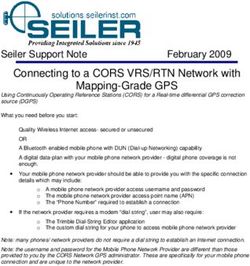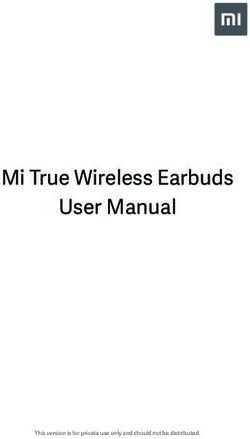USER MANUAL - SM-R170 English (EU). 04/2019. Rev.1.1 - CNET Content Solutions
←
→
Page content transcription
If your browser does not render page correctly, please read the page content below
Table of Contents
Basics Galaxy Wearable App
3 Read me first 34 Introduction
4 About the Galaxy Buds 35 Connecting and disconnecting the
5 Package contents earbuds
6 Device layout 36 Viewing earbud status and
customising settings
8 Preparing the earbuds for use
38 Checking the user manual
10 Battery
16 Battery indicator lights identification
Appendix
Using the earbuds 39 Troubleshooting
42 Updating the earbuds’ software with
18 Connecting the earbuds to a mobile
the Galaxy Buds Manager
device
43 Managing the Galaxy Buds
24 Wearing the earbuds
45 Restarting the earbuds
25 Using the touchpad
45 Removing the battery
28 Using intelligent voice assistance
service
29 Listening to music
30 Using the equaliser
31 Using call features
32 Using ambient sound mode
2Basics
Read me first
Please read this manual before using this device to ensure safe and proper use.
• Descriptions are based on the device’s default settings.
• Some content may differ from your device depending on the region, service provider,
model specifications, or device’s software. Images may differ in appearance from the
actual product. Content is subject to change without prior notice.
• Before using other devices, make sure they are compatible with the Galaxy Buds. Visit
www.samsung.com to see the specifications of compatible mobile devices.
• Prevent the device from being submerged in liquid or exposed to pressurised water jets,
such as from a shower. Do not wear the device during activities, such as showering or
swimming. Doing so can damage the device.
• Modifying the Galaxy Buds’ operating system or installing softwares from unofficial
sources may result in Galaxy Buds malfunctions and data corruption or loss. These actions
are violations of your Samsung licence agreement and will void your warranty.
• Some functions may not work as described in this manual depending on the maker and
model of the mobile device you connect to the Galaxy Buds.
• This product includes certain free/open source software. To see the instructions for
viewing the open source licence, go to the Samsung website (opensource.samsung.com).
Instructional icons
Warning: situations that could cause injury to yourself or others
Caution: situations that could cause damage to your device or other equipment
Notice: notes, usage tips, or additional information
3Basics
About the Galaxy Buds
Galaxy Buds are wireless earbuds which allow you to listen to music or answer incoming calls
after connecting them to your device even while doing other activities, such as working out.
Do not wear the earbuds in high-traffic areas, such as roads or crosswalks. Doing so
may result in accidents due to slowed reaction times.
4Basics
Package contents
Refer to the quick start guide for package contents.
• The items supplied with the Galaxy Buds, available accessories, and their images
may vary depending on the region or service provider.
• The supplied items are designed only for the Galaxy Buds and may not be
compatible with other devices.
• Appearances and specifications are subject to change without prior notice.
• You can purchase additional accessories from the Samsung website. Make sure
they are compatible with the models before purchase.
• Use only Samsung-approved accessories. Using unapproved accessories may cause
the performance problems and malfunctions that are not covered by the warranty.
• Availability of all accessories is subject to change depending entirely on
manufacturing companies. For more information about available accessories, refer
to the Samsung website.
5Basics
Device layout
Earbud
Wing tip
Touchpad
Charging contacts
Microphone Touch-sensitive sensor
Charging contacts
Ear tip
If you use the Galaxy Buds when they are broken, there may be a risk of injury. Use the
Galaxy Buds only after they have been repaired at a Samsung Service Centre.
Wing tip
S
Direction indicator
M, L
Direction indicator
6Basics
Charging case
Charger port (USB Type-C)
Earbud battery
indicator light
Charging contacts
(left)
Charging contacts
(right)
Charging case battery
indicator light
• If there is sweat or liquid on the charging contacts, corrosion may occur on the
Galaxy Buds. When there is sweat or liquid on the charging contacts or earbuds,
clean them before inserting the earbuds in the charging case.
• Close the charging case when you store or charge the earbuds.
7Basics
Preparing the earbuds for use
Attaching an ear tip to the earbud
1 Select the ear tip that fits your ear.
2 Cover the latch at the bottom of the earbud with the ear tip.
• Do not put the earbuds in your ears without ear tips. Doing so may hurt your ears.
• Do not pull the ear tip excessively when you attach or detach it. The ear tip may
tear.
3 Follow the same procedure for the opposite earbud.
8Basics
Attaching a wing tip to the earbud
1 Select the wing tip that fits your ear.
2 Select the wing tip for the left or right ear.
3 Hook the wing tip’s groove to earbud’s fixation hook and cover the earbud with the wing
tip.
• Do not put the earbuds in your ears without wing tips. Doing so may hurt your
ears.
• Do not pull the wing tip excessively when you attach or detach it. The wing tip may
tear.
Do not put the wing tips on the earbuds in the wrong direction. The earbuds will not
fit in your ears properly.
4 Follow the same procedure for the opposite earbud.
9Basics
Battery
Charging the battery
Fully charge the battery before using the earbuds for the first time or when they have been
unused for extended periods. The earbuds will power on while charging. When the battery is
completely discharged, it needs at least 10 minutes to start to work.
Check the direction of each earbud, insert them into the corresponding slots, and then
connect the charger.
The charging case, which has a built-in battery, is charged along with the earbuds.
You can charge the earbuds by placing them into the charging case without connecting it to
an electric socket.
Use only Samsung-approved chargers and cables. Unapproved chargers or cables can
cause the battery to explode or damage the Galaxy Buds.
• Connecting the charger improperly may cause serious damage to the charging
case. Any damage caused by misuse is not covered by the warranty.
• Use only USB Type-C cable supplied with the Galaxy Buds. The charging case may
be damaged if you use Micro USB cable.
• Chargers are sold separately.
• To save energy, unplug the charger when not in use. The charger does not have a
power switch, so you must unplug the charger from the electric socket when not in
use to avoid wasting power. The charger should remain close to the electric socket
and be easily accessible while charging.
• You cannot use your earbuds’ wireless features while charging the battery.
• Close the charging case when you store or charge the earbuds.
• If there is sweat or liquid on the charging contacts, corrosion may occur on the
Galaxy Buds. When there is sweat or liquid on the charging contacts or earbuds,
clean them before inserting the earbuds in the charging case.
• Do not put the wing tips on the earbuds in the wrong direction. The earbuds will
not be charged if they are not properly inserted into the charging case.
10Basics
1 Open the charging case.
2 Check the direction of each earbud and correctly insert them into their corresponding
slots in the charging case.
L
R
3 Close the charging case.
4 Connect the USB cable to the charger and then plug the USB cable into the charger port.
Connecting the USB cable improperly may cause serious damage to the charging
case. Any damage caused by misuse is not covered by the warranty.
5 Plug the charger into an electric socket.
The batteries of the earbuds and the charging case are charged simultaneously.
6 After fully charging, disconnect the charging case from the charger. First unplug the USB
cable from the charging case and then unplug the charger from the electric socket.
11Basics
Reducing the battery consumption
When you are not using the earbuds, store them in the charged charging case. The touch-
sensitive sensor will continue to work while wearing the earbuds and reduce the usage time.
Battery charging tips and precautions
• If there is sweat or liquid on the charging contacts, corrosion may occur on the Galaxy
Buds. When there is sweat or liquid on the charging contacts or earbuds, clean them
before inserting the earbuds in the charging case.
• Using a power source other than the charger, such as a computer, may result in a slower
charging speed due to a lower electric current.
• While charging, the earbuds and the charging case may heat up. This is normal and
should not affect the earbuds’ lifespan or performance. If the battery gets hotter than
usual, the charger may stop charging.
• If the earbuds and charging case are not charging properly, take them with the charger to
a Samsung Service Centre.
• Avoid bending the USB cable. Doing so may damage or reduce the lifespan of the USB
cable. Never use a damaged USB cable.
12Basics
Wireless charging
The charging case has a built-in wireless charging coil. You can charge the battery by using a
wireless charger or another device that functions as a wireless charger.
Charging the battery with a wireless charger
1 Open the charging case.
2 Check the direction of each earbud and correctly insert them into their corresponding
slots in the charging case.
3 Close the charging case.
4 Place the centre of the charging case on the centre of the wireless charger.
5 After fully charging, disconnect the charging case from the wireless charger.
Precautions for wireless charging
Do not place the charging case on the wireless charger when conductive materials,
such as metal objects and magnets, are placed between the charging case and the
wireless charger.
The charging case may not charge properly or may overheat, or the charging case
and the cards may be damaged.
Use Samsung-approved wireless chargers. If you use other wireless chargers, the
battery may not charge properly.
13Basics
Charging the battery using PowerShare
1 Open the charging case.
2 Check the direction of each earbud and correctly insert them into their corresponding
slots in the charging case.
3 Close the charging case.
4 Place the centre of the charging case’s back on the device that functions as a wireless
charger.
The location of the wireless charging coil may vary by device. Adjust the device and
the charging case to make a strong connection.
The device that functions
as a wireless charger
14Basics
5 After fully charging, disconnect the charging case from the device.
• To charge properly, do not move or use the device or charging case while charging.
• If you charge the Galaxy Buds while charging the device that functions as a
wireless charger, the charging speed may decrease or the Galaxy Buds may not
charge properly, depending on the charger type.
• Charging speed or efficiency may vary depending on the device’s condition or the
surrounding environment.
• If the remaining battery power of the device that functions as a wireless charger
drops below a certain level, power sharing will stop.
Checking the battery level
Connect the earbuds to your mobile device, launch the Galaxy Wearable app on your mobile
device, and view the battery status of each earbud on the Earbuds card. Refer to Connecting
the earbuds to a mobile device for more information.
When the remaining battery level is low, a notification will appear on the mobile
device’s notification panel.
15Basics
Battery indicator lights identification
The battery indicator lights inform you of your earbuds and the charging case’s charging
status.
The earbud battery indicator light is located inside of the charging case and shows the
charging status of the earbuds. The charging case battery indicator light on the front of the
charging case indicates the charging status of the case itself.
Earbud battery indicator light
Earbud battery indicator light
Colour Status
Continuously red • Charging
Continuously green • Fully charged
Flashes red • Charging blocked due to abnormal temperatures
16Basics
Charging case battery indicator light
Charging case battery
indicator light
Colour Status
Continuously red • Charging
Continuously green • Fully charged
Flashes red (rapid pace) • Charging blocked due to abnormal temperatures
Flashes red (slow pace) • Low battery
Red (stays on for five seconds
after closing the charging • Battery power is low (lower than 30 %)
case)
Yellow (stays on for five
seconds after closing the • Battery power is moderate (between 30 % and 60 %)
charging case)
Green (stays on for five
seconds after closing the • Battery power is high (more than 60 %)
charging case)
• The charging case battery indicator light flashes red when the external power is cut
off during charging.
• If the battery indicator lights do not work as described, disconnect the charger
from the charging case and reconnect it.
17Using the earbuds
Connecting the earbuds to a mobile device
Connecting the earbuds to a Samsung mobile device for the
first time
1 Check the direction of each earbud and correctly insert them into their corresponding
slots in the charging case.
If the earbud battery indicator light does not flash, connect the charging case to the
charger and charge them for more than 10 minutes.
2 Close the charging case.
3 Open the charging case.
The earbuds will enter Bluetooth pairing mode automatically and a pop-up window will
appear on your mobile device.
If the pop-up window does not appear or if you want to connect to a non-Samsung
mobile device that also uses the Android OS, refer to Connecting to a non-Samsung
mobile device that also uses the Android OS (or, the connection pop-up window does
not appear).
When the charging case battery indicator light flashes in red, take out the earbuds
from the charging case and insert them into the case again.
18Using the earbuds
4 On your mobile device, tap Connect on the pop-up window.
The connection pop-up window will appear only on Samsung mobile devices
running Android 7.1.1 or later that have the SmartThings app installed. If the pop-up
window does not appear, update the SmartThings app to the latest version.
19Using the earbuds
5 Follow the on-screen instructions to complete the connection.
Once the earbuds are connected to your mobile device, they will automatically attempt
to connect to your mobile device whenever you open the charging case while the
earbuds are inside it.
• If the earbuds do not connect to a mobile device within three minutes, Bluetooth
pairing mode will be deactivated. Close the charging case again and open it. The
earbuds will enter Bluetooth paring mode.
• If you want to connect to another mobile device after a connection has been
established, refer to Connecting with other devices.
• If the earbuds do not connect to a mobile device, the connection pop-up window
does not appear, or your mobile device cannot find the earbuds, tap and hold
both earbuds’ touchpads while wearing them to enter Bluetooth pairing mode
manually. When Bluetooth pairing mode is entered, you will hear a sound.
However, you cannot use this method when you are playing music after setting the
volume adjustment as a preset tap-and-hold feature.
20Using the earbuds
Connecting to a non-Samsung mobile device that also uses
the Android OS (or, the connection pop-up window does not
appear)
1 On your mobile device, launch Galaxy Store or Play Store and download the Galaxy
Wearable app.
• You can download the Galaxy Wearable app only on mobile devices running
Android operating system 5.0 (API 21), or later, and with 1.5 GB of RAM or more.
• You can change the language of the Galaxy Wearable app on your connected
mobile device. On your mobile device, launch Settings → General management
→ Language and input → Language. English may appear by default if the
selected language on the Settings screen is not supported on the Galaxy Wearable
app.
2 Check the direction of each earbud and correctly insert them into their corresponding
slots in the charging case.
If the earbud battery indicator light does not flash, connect the charging case to the
charger and charge them for more than 10 minutes.
3 Close the charging case.
4 Open the charging case.
The earbuds will enter Bluetooth pairing mode automatically.
5 On your mobile device, launch the Galaxy Wearable app and follow the on-screen
instructions to complete the connection.
GALAXY BUDS
Galaxy Buds
21Using the earbuds
Tips and precautions when connecting to the mobile device
• If the earbuds do not connect to a mobile device within three minutes, Bluetooth pairing
mode will be deactivated. Close the charging case again and open it. The earbuds will
enter Bluetooth pairing mode.
• If you want to connect to another mobile device after a connection has been established,
refer to Connecting with other devices.
• If the earbuds do not connect to a mobile device, the connection pop-up window does
not appear, or your mobile device cannot find the earbuds, tap and hold both earbuds’
touchpads while wearing them to enter Bluetooth pairing mode manually. When
Bluetooth pairing mode is entered, you will hear a sound. However, you cannot use this
method when you are playing music after setting the volume adjustment as a preset tap-
and-hold feature.
• Connection methods may vary depending on your device and software version.
• You can download the Galaxy Wearable app only on mobile devices running Android
operating system 5.0 (API 21), or later, and with 1.5 GB of RAM or more.
22Using the earbuds
Notices for using Bluetooth
Bluetooth is a wireless technology standard that uses a 2.4 GHz frequency to connect to
various devices over short distances. It can connect and exchange data with other Bluetooth
enabled devices, such as mobile devices, without connecting via cables.
• To avoid problems when connecting your earbuds to another device, place the devices
close to each other.
• Ensure that your earbuds and the other Bluetooth device are within the Bluetooth
connection range (10 m). The distance may vary depending on the environment the
devices are used in.
• Ensure that there are no obstacles between the earbuds and a connected device,
including human bodies, walls, corners, or fences.
• Do not touch the Bluetooth antenna of a connected device.
• Bluetooth uses the same frequency as some industrial, scientific, medical, and low power
products and interference may occur when making connections near these types of
products.
• Some devices, especially those that are not tested or approved by the Bluetooth SIG, may
be incompatible with the earbuds.
• Do not use the Bluetooth feature for illegal purposes (for example, pirating copies of files
or illegally tapping communications for commercial purposes).
23Using the earbuds
Wearing the earbuds
Insert the wing tips into your ears and adjust accordingly to fit your ears.
The device and some accessories (sold separately) contain magnets. The American
Heart Association (US) and the Medicines and Healthcare Products Regulatory
Agency (UK) both warn that magnets can affect the operation of implanted
pacemakers, cardioverters, defibrillators, insulin pumps or other electro medical
devices (collectively, “Medical Device”) within the range of 15 cm (6 inches). If you
are a user of any of these Medical Devices, DO NOT USE THIS DEVICE AND SOME
ACCESSORIES (SOLD SEPARATELY) UNLESS YOU HAVE CONSULTED WITH YOUR
PHYSICIAN.
Do not store your device and some accessories (sold separately) near magnetic fields.
Magnetic stripe cards, including credit cards, phone cards, passbooks, and boarding
passes, may be damaged by magnetic fields.
• If the touch-sensitive sensor does not make contact with your ear, the earbud may
not work. Use the wing tips and ear tip that fit your ears if you do not hear a sound
informing you that the earbud is detected.
• If you wear a single earbud in your ear, you will hear the sound in mono. It will
automatically switch to stereo mode when you wear both earbuds in your ears.
• Follow all posted warnings and directions from authorised personnel in areas
where the use of wireless devices is restricted, such as aeroplanes and hospitals.
24Using the earbuds
1 Check the direction of each earbud and put them in your ears with the wing tip facing
upwards until they sit conformably in your ears.
2 Adjust the earbuds by rotating them to the left or right to fit your ears.
The touch-sensitive sensor will automatically detect that you are wearing the earbuds
when you put them on. Then, the earbud will emit a sound informing you that the
earbud is detected.
Using the touchpad
You can control music playback, answer or reject calls, and start talking to the intelligent voice
assistance service using the touchpad.
Touchpad
• To avoid hurting your ears, do not apply excessive pressure to the touchpad with
your fingertips.
• To avoid damaging the touchpad, do not tap it with anything sharp.
25Using the earbuds
Single tap
• Play or pause track.
Double tap
• Play next track.
• Answer or end a call.
• Place the current call on hold and answer the
second call.
• Switch between the current call and the held call.
Triple tap
• Play previous track.
– – If you triple-tap three seconds after a track
begins playing, it will start the track from
beginning. Triple-tap the touchpad within
three seconds of when a track begins playing
to play the previous track.
Tap and hold
• Activate a preset feature.
– – The voice command feature is set by default.
Refer to Setting a preset tap-and-hold feature
for more information about changing preset
menus.
• Decline call.
• Turn the microphone on or off during a call.
– – This will not display anything on the mobile
device.
• Retrieve a held call after ending a current call.
26Using the earbuds
If the earbuds do not connect to a mobile device, the connection pop-up window
does not appear, or your mobile device cannot find the earbuds, tap and hold both
earbuds’ touchpads while wearing them to enter Bluetooth pairing mode manually.
When Bluetooth pairing mode is entered, you will hear a sound. However, you cannot
use this method when you are playing music after setting the volume adjustment as a
preset tap-and-hold feature.
Using the touchpad lock feature
You can prevent unintended actions by using the touchpad lock feature.
1 Launch the Galaxy Wearable app on the mobile device.
2 Tap Touchpad.
3 Tap the Lock touchpad switch to activate it.
Setting a preset tap-and-hold feature
You can select a preset tap-and-hold feature of each earbud to activate features quickly and
conveniently.
1 Launch the Galaxy Wearable app on the mobile device.
2 Tap Touchpad.
3 Tap Left or Right under Touch and hold touchpad.
27Using the earbuds
4 Select a feature that you want to use as a preset tap-and-hold feature.
• Voice command: Start talking to the intelligent voice assistance service.
• Quick ambient sound: Temporarily hear external sounds around you for up to one
minute while decreasing the music volume.
• Volume down/Volume up: Adjust the volume.
• If you select the volume adjustment feature as one side’s preset tap-and-hold
feature, the other side’s preset tap-and-hold feature is also automatically set to the
to volume adjustment feature.
• When the volume adjustment feature has been already selected and you try to
change the one side’s preset tap-and-hold feature, the other side’s preset tap and
hold feature is automatically set to the voice command feature.
Using intelligent voice assistance service
• This feature is available only when a mobile device that supports the intelligent
voice assistance service is connected. The intelligent voice assistance service set on
your mobile device will be called.
• Only some languages are available depending on the intelligent voice assistance
service set on your mobile device. Certain features may not be available depending
on your region.
• When you select the volume adjustment feature as one side’s preset tap-and-hold
feature, the other side’s preset tap-and-hold feature is also automatically set to the
volume adjustment feature, and you cannot call the intelligent voice assistance
service and launch the voice command feature. Refer to Setting a preset tap-and-
hold feature for more information about changing preset menus.
1 Tap and hold the touchpad.
28Using the earbuds
2 Say a voice command and release your finger from the touchpad.
If the Galaxy Buds recognise the command, the Galaxy Buds will perform the
corresponding action.
To repeat a voice command or say different command, tap and hold the touchpad.
Tips for better voice recognition
• Speak clearly.
• Speak in quiet places.
• Do not use offensive or slang words.
• Avoid speaking in dialectal accents.
The Galaxy Buds may not recognise your commands or may perform unwanted commands
depending on your surroundings or how you speak.
Listening to music
Listen to music saved in your mobile device by connecting the earbuds to the mobile device.
You can stream music played from the connected mobile device.
On your mobile device, launch a music player app and play music.
You can listen to music through your earbuds.
Playing or pausing the track
Tap the touchpad to play and pause the track.
Playing the next track
Double-tap the touchpad to play the next track during playback.
29Using the earbuds
Playing the previous track
Tap the touchpad three times to play the previous track during playback.
If you triple-tap three seconds after a track begins playing, it will start the track from
beginning. Triple-tap the touchpad within three seconds of when a track begins
playing to play the previous track.
Adjusting the volume
Adjust the volume with your connected mobile device.
Or, you can adjust the volume with the touchpad after setting it as a preset tap-and-hold
feature. Refer to Setting a preset tap-and-hold feature for more information about preset
menus.
To increase the volume, tap and hold the right earbud and release your finger when you
reach the desired volume.
To decrease the volume, tap and hold the left earbud and release your finger when you reach
the desired volume.
• Adjust the volume via your connected mobile device if a sound is low in your
earbuds while at full volume.
• If you connect the earbuds to your mobile device while listening to music, the
volume may change.
Using the equaliser
You can select from five different equaliser presets.
1 Launch the Galaxy Wearable app on the mobile device.
2 Tap on the Equaliser card.
3 Select a preset you want to use.
30Using the earbuds
Using call features
When the earbuds are connected to a mobile device, you can answer and control calls from
the connected mobile device.
Answering or declining a call
When a call comes in while you are wearing the earbuds, they will emit a sound and a voice
notification will inform you of the incoming call’s phone number or the name saved in your
contacts.
To answer the call, double-tap the touchpad.
To decline the call, tap and hold the touchpad.
If you are not notified of the incoming call’s phone number via voice notification,
launch the Galaxy Wearable app on the mobile device, tap Notifications → Manage
notifications, and then tap the Incoming call switch to activate the feature.
Answering a second call
When a second call comes in during a call, the earbuds will emit a sound.
To end the current call and answer the second call, tap and hold the touchpad.
To place the current call on hold and answer the second call, double-tap the touchpad.
To switch between the current call and the held call, double-tap the touchpad during a call.
Turning off the microphone
Tap and hold the touchpad during a call to turn off the microphone so that the other party
cannot hear you.
Ending a call
Double-tap the touchpad to end the current call.
31Using the earbuds
Using ambient sound mode
Hear your surroundings while you are listening to music outdoors, so you can quickly detect
any potentially dangerous situations.
Launch the Galaxy Wearable app on the mobile device, tap Ambient sound, and then tap
the switch to activate the feature.
The ambient sound mode is activated and you can hear external sounds around you.
When you activate ambient sound mode, you may hear sudden loud external sounds.
• If you use the ambient sound volume feature in ambient sound mode, you can
control the volume depending on the situation or place. Refer to Ambient sound
for more information.
• If you use the voice focus feature in ambient sound mode, you can make voices
stand out more clearly. Refer to Ambient sound for more information.
• During a call, ambient sound mode will turn off automatically. After the call, the
mode returns to the previous state.
• In ambient sound mode, feedback may occur when adjusting the volume or
touching the microphone.
• The feature can be used after you connect your earbuds to the Galaxy Wearable
app for the first time.
32Using the earbuds
Activating the quick ambient sound mode
You can activate the quick ambient sound mode, for up to one minute with the touchpad
after setting it as a preset tap-and-hold feature, even if you have not activated ambient
sound mode from your mobile device. Refer to Setting a preset tap-and-hold feature for more
information about preset menus.
Tap and hold the touchpad to activate the quick ambient sound mode and hear external
sounds around you. If you are listening to music, its volume will be turned down.
When you release your finger from the touchpad, the quick ambient sound mode will be
deactivated and music volume will be turned up again.
Activating the quick Deactivating the quick
ambient sound mode ambient sound mode
33Galaxy Wearable App
Introduction
To connect the earbuds to a mobile device, you must install the Galaxy Wearable app on your
mobile device. Using the Galaxy Wearable app, you can customise your earbud settings.
Launch the Galaxy Wearable app on the mobile device.
If it is the first time connecting the earbuds and a mobile device, refer to Connecting the
earbuds to a mobile device for more information.
Some features may not be available depending on the type of connected mobile
device.
34Galaxy Wearable App
Connecting and disconnecting the earbuds
Disconnecting devices from the earbuds
Insert the earbuds into the charging case. The Bluetooth connection will end.
To manually disconnect the earbuds from your mobile device, launch the Galaxy Wearable
app on the mobile device and tap → Disconnect. Or, on your mobile device, tap Settings
→ Connections → Bluetooth and unpair the earbuds and your mobile device.
The earbuds do not have a power-on/off function. If the earbuds are not used for a
predefined length of time after removed from your ears, the earbuds will enter sleep
mode and the mobile device will be disconnected. To enter Bluetooth pairing mode
close the charging case again and open it.
Reconnecting devices with the earbuds that temporarily disconnected
To reconnect the earbuds that temporarily disconnected from a device, insert them into the
charging case and close it. Then, open the charging case again. Alternatively, tap CONNECT
on the top right of the Galaxy Wearable app on your mobile device.
Connecting with new earbuds
You can temporarily disconnect the earbuds from your mobile device and connect additional
ones.
Launch the Galaxy Wearable app on the mobile device and tap → Connect new device.
Connecting with other devices
Launch the Galaxy Wearable app on the mobile device and tap → Disconnect. Or, on
your mobile device, tap Settings → Connections → Bluetooth and unpair the earbuds and
your mobile device.
The connection between the earbuds and previous mobile device will end.
Close the charging case again and open it to enter the Bluetooth pairing mode. Launch the
Galaxy Wearable app and follow the on-screen instructions to complete the connection.
35Galaxy Wearable App
Viewing earbud status and customising settings
View and customise the status and settings of the earbuds connected to your mobile device.
Launch the Galaxy Wearable app on the mobile device.
Earbuds
View the connection status and the remaining battery level.
To view how to control the touchpad, tap Tips.
Equaliser
Turn the equaliser mode off and on and select a preset you want to use.
Notifications
You will receive notifications from the mobile device’s apps via the earbuds. If you want to use
this feature, tap the switch to activate it.
• Manage notifications: Select the apps you want to receive notifications from and change
the notification settings for each app.
• Read aloud while using phone: You can set the earbuds to receive notifications of the
mobile device even when you are using the mobile device.
Touchpad
Change the touchpad usage settings.
• Lock touchpad: Activate the lock feature. To use the touchpad lock feature, tap the
switch to activate it. Refer to Using the touchpad lock feature for more information.
• Touch and hold touchpad: Select a feature to be used as a preset tap-and-hold feature.
Refer to Setting a preset tap-and-hold feature for more information.
36Galaxy Wearable App
Ambient sound
Hear your surroundings while you are listening to music outdoors, so you can quickly detect
any potentially dangerous situations. If you want to use this feature, tap the switch to activate
it.
You can temporarily activate the ambient sound mode with the touchpad, for up to
one minute, even if you do not activate the ambient sound mode on your mobile
device. Refer to Activating the quick ambient sound mode for more information.
• Ambient sound volume: You can control the volume depending on the situation or
place.
• Voice focus: You can make voices stand out more clearly. To use the voice focus feature,
tap the switch to activate it.
Find My Earbuds
If you misplace your earbuds, use the Galaxy Wearable app on your mobile device to find it.
1 Launch the Galaxy Wearable app on the mobile device and tap Find My Earbuds.
2 Tap .
Your earbuds will start beeping.
3 Tap on your mobile device to stop the beeping sound.
Do not use this feature when wearing the earbuds as it may result in hearing damage.
37Galaxy Wearable App
About earbuds
View the information of the earbuds.
• Update earbuds software: Update the earbuds to the latest software when they have
more than 30 % of remaining battery power.
• Legal information: View the legal information for the Galaxy Buds.
• Device name: Check the name of the Galaxy Buds.
• Reset earbuds: Return the Galaxy Buds to the default settings.
• Tips: Check the tips for the Galaxy Buds.
• Battery information: Check the earbuds and charging case’s battery information.
About Galaxy Wearable
View the Galaxy Wearable app’s version information. If necessary, tap Updates available to
update the Galaxy Wearable app to the latest version.
Checking the user manual
You can check the earbuds’ user manual on your mobile device.
Launch the Galaxy Wearable app on the mobile device and tap → User manual.
38Appendix
Troubleshooting
Before contacting a Samsung Service Centre, please attempt the following solutions. Some
situations may not apply to your earbuds.
Your earbuds do not work
• The battery may be completely discharged. Charge the battery completely before using
the earbuds.
• If an earbud’s touch-sensitive sensor does not make contact with your ear, the earbud
may not work. If you do not hear a sound informing you that the earbuds are detected,
remove the earbuds from your ears and put them in again.
• If the touchpad does not recognise the earbuds or the earbuds do not work, insert the
earbuds into their corresponding slots in the charging case, close the charging case, and
then remove them after seven seconds or more.
Bluetooth device cannot locate your earbuds
• Close the charging case again and open it to enter the Bluetooth pairing mode.
• Ensure that your earbuds and the other Bluetooth device are within the Bluetooth
connection range (10 m). The distance may vary depending on the environment the
devices are used in.
If the tips above do not solve the problem, contact a Samsung Service Centre.
39Appendix
A Bluetooth connection is not established or your earbuds and the
mobile device are disconnected
• Ensure there are no obstacles, such as walls or electrical equipment, between the devices.
• Ensure that the latest version of the Galaxy Wearable app is installed on the mobile
device. If necessary, update the Galaxy Wearable app to the latest version.
• Ensure that your earbuds and the other Bluetooth device are within the Bluetooth
connection range (10 m). The distance may vary depending on the environment the
devices are used in.
• Restart the mobile device and relaunch the Galaxy Wearable app.
The battery does not charge properly (For Samsung-approved
chargers)
• Ensure that the charging contacts of the earbuds and the charging case are in contact
with each other.
• Ensure that the charger is connected properly to the charging case.
• If the battery contacts are dirty, the battery may not charge properly. Wipe both gold-
coloured contacts with a dry cloth and try charging the battery again.
• Visit a Samsung Service Centre and have the battery replaced.
The charging time and the battery life is different between the
earbuds
• The charging time may differ between the two earbuds even if they started charging at
the same time.
• The charging time and the remaining battery may differ between the two earbuds due to
different inner components.
The battery depletes faster than when first purchased
• When you expose the Galaxy Buds or the battery to very cold or very hot temperatures,
the useful charge may be reduced.
• The battery is consumable and the useful charge will get shorter over time.
40Appendix
You cannot hear others speaking
Adjust the volume on the connected mobile device.
Sound echoes during a call
Adjust the volume with the connected mobile device or move to another area.
Audio quality is poor
• Wireless network services may be disabled due to issues with the service provider’s
network. Ensure to keep the earbuds away from electromagnetic waves.
• Ensure that your earbuds and the other Bluetooth device are within the maximum
Bluetooth range (10 m). The distance may vary depending on the environment the
devices are used in.
• You may experience drops in volume or noise depending on the connected device’s
volume. To avoid this, appropriately adjust the connected device’s sound.
Your earbuds sound comes slower than the screen when playing
videos and games
The earbuds may have a time lag between the video and sound output when playing videos
or games when connected to a mobile device.
Your Galaxy Buds are hot to the touch
When you use the Galaxy Buds for an extended period of time, it may feel hot to the touch.
This is normal and should not affect your Galaxy Buds’ lifespan or performance.
If the Galaxy Buds overheat or feel hot for a prolonged period, do not use them for a while. If
the Galaxy Buds continue to overheat, contact a Samsung Service Centre.
A small gap appears around the outside of the Galaxy Buds
• This gap is a necessary manufacturing feature and some minor rocking or vibration of
parts may occur.
• Over time, friction between parts may cause this gap to expand slightly.
41Appendix
Updating the earbuds’ software with the Galaxy
Buds Manager
You can update the earbuds’ software after installing the Galaxy Buds Manager program on
your computer when you use the mobile device besides an Android one.
• The Galaxy Buds Manager program can be downloaded on computers running
Windows OS 7, 8, 8.1, 10 (32 bit, 64 bit), or Mac OS 10.8 or later.
• The Galaxy Buds Manager program can be connected to your earbuds when you
use a computer that supports the Bluetooth feature.
Installing Galaxy Buds Manager
Download the Galaxy Buds Manager program on your computer from the Samsung Website
(www.samsung.com) and follow the on-screen instructions to complete the installation.
Updating the earbuds’ software
Galaxy Buds
1 Check the direction of earbud and correctly insert them into their corresponding slots in
the charging case.
If the earbud battery indicator light does not flash, connect the charging case to the
charger and charge them for more than 10 minutes.
2 Close the charging case.
3 Open the charging case.
The earbuds will enter Bluetooth paring mode automatically.
To enter Bluetooth paring mode manually, tap and hold both earbuds’ touchpads
while wearing them.
42Appendix
Computer
1 Activate the Bluetooth feature.
2 Launch the Galaxy Buds Manger program and select Connect.
The earbuds and the Galaxy Buds Manger will be connected.
3 Select Check for updates to check the current earbuds’ software version and whether
they need to be updated, and then select Download and Install.
The earbuds’ software will be updated.
Managing the Galaxy Buds
Basic maintenance
• Use a soft, dry cloth to clean the earbuds after use.
• Keep the earbuds dry. Prevent liquid from contacting or entering the earbuds.
Cleaning the receiver
If the volume is lower than it should be with the current setting, clean the receiver.
1 Remove the ear tip from the protruding part at the bottom of the earbud.
Do not pull the ear tip excessively when you attach or detach it. The ear tip may tear.
43Appendix
2 Remove any earwax or debris from the receiver with the brush or other tools.
Do not use excessive force while removing earwax or debris. The receiver may be
damaged.
3 Cover the earbud with the ear tip.
Cleaning the charging contacts
If the battery does not charge properly, wipe both gold-coloured contacts with a dry cloth.
Charging contacts
Cleaning the charging case
When the charging case and earbuds are exposed to foreign materials, such as dust, sand, or
metal shavings, the device may not charge properly or may be damaged. If the earbuds or the
charging case were exposed to foreign materials, wipe them with a soft and dry cloth before
inserting them into the charging case.
44Appendix
Restarting the earbuds
If the touchpad becomes unresponsive or the earbuds do not work properly, restart the
earbuds.
To reset and restart the earbuds, insert the earbuds into their corresponding slots in the
charging case and remove them after seven seconds or more.
If the charging case has low battery, connect the charging case to the charger first.
Removing the battery
• To remove the battery, contact an authorised service centre. To obtain battery
removal instructions, please visit www.samsung.com/global/ecodesign_energy.
• For your safety, you must not attempt to remove the battery. If the battery is not
properly removed, it may lead to damage to the battery and device, cause personal
injury, and/or result in the device being unsafe.
• Samsung does not accept liability for any damage or loss (whether in contract or tort,
including negligence) which may arise from failure to precisely follow these warnings and
instructions, other than death or personal injury caused by Samsung’s negligence.
45Copyright Copyright © 2019 Samsung Electronics This manual is protected under international copyright laws. No part of this manual may be reproduced, distributed, translated, or transmitted in any form or by any means, electronic or mechanical, including photocopying, recording, or storing in any information storage and retrieval system, without the prior written permission of Samsung Electronics. Trademarks • SAMSUNG and the SAMSUNG logo are registered trademarks of Samsung Electronics. • Bluetooth® is a registered trademark of Bluetooth SIG, Inc. worldwide. • All other trademarks and copyrights are the property of their respective owners. Model: SM-R170 Rated voltage/current: 5 V / 100 mA (earbuds), 5 V / 400 mA (charging case) Made in Vietnam by Samsung PO Box 12987, Dublin, IE
You can also read