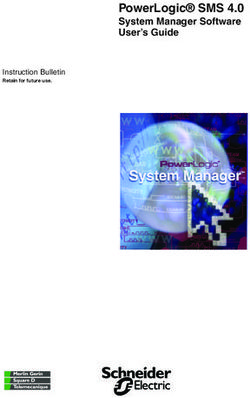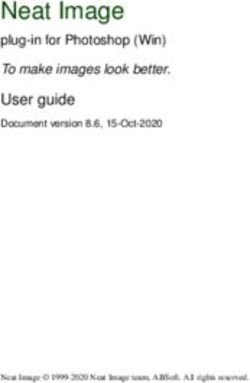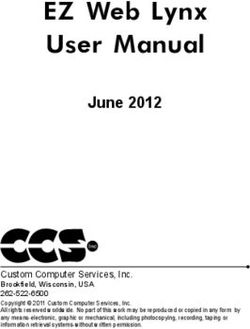ADT Home Assist Beacon Quick Start Guide - ADT Security
←
→
Page content transcription
If your browser does not render page correctly, please read the page content below
Contents
ADT Home Assist Portal
Setting up your account 3
Setting your emergency contacts 4
Customise your beacon settings 5
ADT Home Assist Beacon Device
Getting to know your device 6
Charging your device 12
Switching the device ON/OFF 14
Activating an SOS alarm 15
Getting a GPS fix 17
Fall down alarm 18
Silent mode button 19
What do the lights mean? 20
Specifications and cautions 21
2Setting up your account
You can access the ADT Home Assist portal through the ADT Home Assist page
on our ADT Security website: www.adtsecurity.co.nz
To create your ADT Home Assist account:
Click “Create Account” and follow the prompts.
3Setting your emergency contacts
Once your ADT Home Assist account is set up using the unique details of your
device, go to the settings tab in the menu to set your emergency contacts and
invite carers.
4Customise your beacon settings
You can customise your beacon settings in the portal menu:
Dashboard
Shows overview of the beacon’s location and status.
Location History
Access information on the beacon’s location history.
Fall Detection
Toggle Fall Detection ‘ON’ and select your beacon’s desired sensitivity on the
scale.
Geo Fence
Set your beacon’s geo fence perimeter. You will receive alerts when the beacon’s
location moves outside of the set area.
Warning: Please keep the IMEI
(International Mobile Equipment Identity)
somewhere safe for your records
5Getting to know your device (continued)
Beacon - Side
Cellular Indicator
(GREEN)
Call Button
Silent Mode
Positioning Button
Indicator
(BLUE)
Power Indicator (RED)
7Getting to know your device (continued)
Charging Base - Front
Charging Contacts
Voice
On/Off
Call 1 Button SOS Button Button
IMPORTANT In order for the call 1 button and SOS button on the
Tip base station to function correctly you must first pair your beacon
to your base station.
Press and hold the second button (labelled call 2) on the base station as well as
pressing the bottom side button on the beacon simultaneously.
You may see the base station LEDs colour change during this process.
If pairing has succeeded, you should hear the base station say “Pairing successful”
9Getting to know your device (continued)
Charging Base - Bottom
USB Cable
11Charging your device
There are two ways to charge your device
1. Charging by magnetic USB cable
• When placing the magnetic USB cable on the device charging contacts
make sure it is positioned correctly.
• The power indicator (red light) should blink when charging and remain solid
when fully charged.
• When the device starts charging successfully you will hear an audible voice
prompt.
12Charging your device (continued)
2. Charging by base
• Place the device on the charging base.
• Connect the USB cable from the charging base to the AC adaptor.
The charging base light will glow when charging and turn solid when fully charged .
For the first time use, please fully charge the battery for around 2-3
Tip hours.
The charging base is equipped with a 2000mAh back up battery,
Tip which can charge the device when the electricity is off at home or
when traveling.
At 20% it only plays an audible voice prompt.
Tip At 15% it plays an audible voice prompt and sends a text message
to the emergency contacts.
13Switching the device ON/OFF
(All the LEDs will
flash rapidly)
To turn on the device: press the top button for 1 second, all the LEDs will flash
rapidly. The device can also be turned on automatically by charging via magnetic
USB cable or putting it into the docking station.
To turn off the device: press and
3 sec.
hold the side button and SOS
button together for 3 seconds
until the LEDs turn off.
14Activating an SOS alarm
3-4 sec.
(Press for
3-4 seconds)
When you need help, press the SOS button for 3-4 seconds till you hear a voice
prompt of activating an SOS alarm. This starts the “Help me!” text message
sequence to your emergency contacts. Your emergency contacts will be
individually called shortly afterwards automatically, until the SOS sequence is
stopped.
• If the device fails to connect to the first number, it will call the second
number after delay of 15 seconds. In case the second number fails to be
connected as well, the system will connect to the third number etc.
15Activating an SOS alarm (continued)
Between each call, it will have 10 seconds delay, during this time, user can stop
call sequence or prevent a possible false alarm by pressing the SOS button. The
receiver of the call can also stop call sequence by pressing 1 on their mobile
phone during two way talking.
Use the side buttons +/- to adjust the sound volume during a call.
Please remember to program emergency contact numbers. It is
Tip not mandatory for all ten authorised numbers to be set, however
a minimum of one must always be set.
Please be patient during the call sequence. There can be short
Tip delays as the alarm calls phones who maybe out of range or
delivered to people’s voicemail.
16Getting a GPS fix
To get an initial fix for the GPS features, use outdoors or near a window so the
device can get a fix on the satellites. This could take few minutes according to
your environment.
GPS
17Fall down alarm
• Fall detection sensitivity can be adjusted and turned on or off via the portal.
Sometimes daily activities (such as sports, or dropping your beacon) may cause
your beacon to detect a fall incorrectly and cause a false alarm. You can always
cancel the fall alert before your contacts are notified by pressing the SOS button
during the initial voice prompt sequence.
IMPORTANT It is possible that the beacon may not correctly
detect a fall down event under certain circumstances. Using the
Tip SOS button is critical to get help in an emergency situation. If you
have fallen, but do not hear the beacon voice sequence activate
please press the SOS button.
18Silent Mode Button
• Double click the bottom side button to turn off voice warnings, double click
again to turn on voice warnings.
IMPORTANT Switching off voice prompts will mean that when you activate an
SOS sequence, or a fall down is detected your beacon will remain silent until
your emergency contacts are rung by phone.
When determining whether or not to turn off the voice prompts, please consider
your personal situation and whether or not it would be appropriate to switch
these prompts off.
ADT Home Assist recommends that elderly users of the beacon always have
their voice prompts turned on. Turning off voice prompts may be confusing for
the elderly, for example if a fall is detected and the sequence is activated, the
user may not remember voice prompts are disabled and they may proceed to
press the SOS button, which in turn would cancel the fall alert sequence (as the
beacon allows for canceling false positive fall alerts. Please see the “Fall down
alarm for more information).”
19What do the lights mean?
Cellular signal indicator - Green
Light shows a single flash Light shows a double flash
Green rapidly every 3 seconds rapidly every 3 seconds
The device has a stable The device is registered to
Means Cellular signal the Cellular network
Positioning indicator - Blue
Blue Light shows a single flash rapidly every 3 seconds
Means The device has no latest location fix
Light shows a double flash
Blue rapidly every 3 seconds
Light Off
The device has latest location The device is not fixing the
Means fix latest location
Power indicator - Red
Red shows a double flash
Red Red ON (solid)
rapidly every 3 seconds
Device has been fully
State charged
BLE connected
Red Red Blinking Quickly Red Off or blinking slowly
Battery power is lower than
Means 20%
The device is charging
20Specifications
• Dimension: 61mm*44mm*16mm
• Weight: 40g
• Battery: Rechargeable, 3.7V, 850mAh
• Charging voltage: 5V DC
• Waterproof: IP67
• Locating technology: GPS
Cautions
Please comply with the instructions to extend the unit life:
• Don’t use & store the unit in dusty places.
• Don’t put the unit in overheated or over cooled places.
• Clean the unit with a piece of dry cloth. Don’t clean with chemicals or
detergent.
• Don’t disassemble or refit the unit.
• Using other batteries will cause an unwanted situation.
21Notes
ADT Home Assist 8 Henderson Place, Onehunga Phone: 0800 111 238 Email: adthomeassist@jci.com www.adtsecurity.co.nz
You can also read