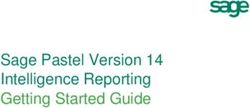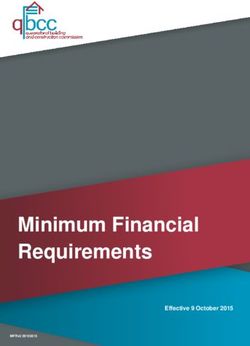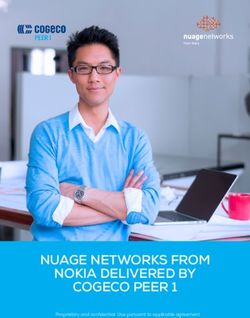Guide (STW-GL-2) - Kentucky ...
←
→
Page content transcription
If your browser does not render page correctly, please read the page content below
Kentucky Department of Education
Munis Guide
General Ledger – Munis Annual Financial Report Guide
STW-GL2
Updated: May 11, 2021
Munis Annual Financial Report
Guide (STW-GL-2)
Office of Education Technology: Division of School Technology Services
Questions: munis@education.ky.govKentucky Department of Education
Munis Guide
General Ledger – Munis Annual Financial Report Guide
STW-GL2
Updated: May 11, 2021
The Annual Financial Report (AFR) captures revenue and expenditure data as of the end of the fiscal
year. The AFR is comprised of a revenues and expenditures report by fund as well as a balance sheet
report by fund
Contents
Overview ......................................................................................................................... 3
Posting Prior Year Adjustments ........................................................................................ 3
Multi-Year Budget Appropriation Calculation ................................................................... 3
Setting Project Start and Actual Completion Dates ........................................................... 4
Generating the Annual Financial Report ........................................................................... 5
Prepare AFR Files for Submission ...................................................................................... 9
AFR Web Submission ...................................................................................................... 11Kentucky Department of Education
Munis Guide
General Ledger – Munis Annual Financial Report Guide
STW-GL2
Updated: May 11, 2021
Overview
The Annual Financial Report (AFR) captures revenue and expenditure data as of the end of the
fiscal year. The AFR is comprised of two reports -
1. Revenues and Expenditures Report by fund
2. Balance Sheet Report by fund
The Revenues and Expenditures by Fund Report is a summarization and categorization of
revenues and expenditures through the end of the fiscal year. Expenditures are sorted by
Function and Object and are summarized for inclusion on this report. Revenues are categorized
by Fund sources.
The Balance Sheet Summary Report provides a report of Balance Sheet Accounts for each fund.
In addition to producing the Annual Financial Report for submission to KDE, these reports can
provide districts with a summarized depiction of their financial position at the end of each fiscal
year. The AFR can be generated for the last three years.
Posting Prior Year Adjustments
There are multiple adjusting entries that are required to be entered prior to submitting the
Annual Financial Report and Balance Sheet. Refer to the document entitled Fiscal Year End
Processing (BGL-2) in the General Ledger-Year End section of the KDE Munis Support and
Guides website for instructions on posting prior year adjustments.
Multi-Year Budget Appropriation Calculation
Reporting of expenditures and revenues for multi-year funds such as Fund 2, 22 and 360
undergo special calculation. This is due to the nature of a multi-year fund whereby the budget
is established once in the year of a project’s inception but may be expended over several years.
Since AFR Revenues and Expenditures Report prints budgets for a single fiscal year, reported
budgets for projects with activity beyond a single fiscal year may appear distorted. When the
AFR is generated, the following calculation takes place to minimize the distortion:
Project Budget - Prior Year Actuals = Reporting Year Budget
3|PageKentucky Department of Education
Munis Guide
General Ledger – Munis Annual Financial Report Guide
STW-GL2
Updated: May 11, 2021
Actual Start and End Dates set on the Project Master records determine which Fund 2, Fund 22
and Fund 360 projects are included in the AFR budget calculation. Any actual amounts posted
during the reporting year appear on the AFR regardless of the dates set in the Actual Start and
End Date fields on the Project Master record.
Setting Project Start and Actual Completion Dates
Project Start and Actual Completion Dates determine the Fund 2, 22 and 360 projects included
in the AFR budget calculation. To exclude new-year projects, the Project Master should contain
an Actual date range for each project outside the reporting year. Below is a matrix that
describes the effect of the Actual date range on budget calculations for multi-year accounts.
Note: The Projected date range has no effect on accounts missing from or being included in
the Annual Financial Report. Districts must use the Actual date range fields to ensure accurate
reporting.
Added to budget calculations?
No Dates in Actual date range fields………………………………Yes
Actual Start Date only, before reporting year………………..Yes
Actual Start Date only, after reporting year…………………… No
Actual End Date only, before reporting year…………………..No
Actual End Date only, after reporting year……………………..Yes
Actual Start and End Dates before reporting year…………..No
Actual Start and End Dates after reporting year……………..No
Actual Start Date before reporting year,
Actual End Date after reporting year………………………………Yes
4|PageKentucky Department of Education
Munis Guide
General Ledger – Munis Annual Financial Report Guide
STW-GL2
Updated: May 11, 2021
Select:
Financials >General Ledger >Project Accounting >Projects within General Ledger >Project
Master
The following screen is displayed:
1. Find records.
2. Move through each of the projects checking that all projects have correct information in the
Actual date range fields.
If a project has incorrect dates in the Actual date range fields, select the project and update the
information. Example: Only FY21 grants should have an Actual date range of 07/01/2020-
06/30/2021.
Generating the Annual Financial Report
In this step, all Annual Financial Report & Balance Sheet files will be generated.
Select:
Financials >General Ledger Menu >Inquiries and Reports >State Specific Reports >Kentucky
Reports >AFR/BS Reports
5|PageKentucky Department of Education
Munis Guide
General Ledger – Munis Annual Financial Report Guide
STW-GL2
Updated: May 11, 2021
The following screen is displayed:
1. Select the Define button.
NOTE: The Define screen must be defined with BOTH the “Include account detail” box
checked and without the “Include account detail” box checked (The steps below begin
with NOT checking the “include account detail” box.) The “Include account detail” box
is used to research discrepancies and identify the exact accounts used to calculate the
rolled-up amount or for the detail files to submit to KDE, and it creates the required AFR
reports with expenditure detail. The steps below will take you through both processes.
2. First define without “Include account detail” box checked. Enter the fiscal year in the Fiscal
year for reports field. (The AFR can be generated for any of the three prior years.)
6|PageKentucky Department of Education
Munis Guide
General Ledger – Munis Annual Financial Report Guide
STW-GL2
Updated: May 11, 2021
3. The Output Balance Sheet box and Output AFR box print the Balance Sheet Report as well
as the Revenues and Expenditures by Fund Report. Make sure these boxes are check
marked in the first define.
4. Select an Output file option:
Below are the options you may choose from and the descriptions. However, you may
choose “Both Paper & Mag Media/Spreadsheet” for both times you define.
Output Options Output Results
Proof Report Only This option allows user to print or spool the
report. This option also displays the Segment
Find window allowing the user to report on
selected segments. This is valuable when
researching reporting discrepancies.
Electronic File & Spreadsheet Only This options allows user to create the
electronic file and spreadsheet files.
Proof Report, Electronic File & This option allows user to print or spool the
Spreadsheet report as well as create the electronic file and
spreadsheet files.
6. After setting the above options click Accept.
7. Select “Text File” and those files are created and in the Spool Directory. Select Print to
display the output window and select an output method.
Note: You will choose Save for the spreadsheet files needed for submission to KDE.
8. Select the Define button again and make sure to set the “Include account detail” box with a
checkmark. Choose the “Proof Report, Electronic File & Spreadsheet” output option after
setting the other options. Select Accept.
7|PageKentucky Department of Education
Munis Guide
General Ledger – Munis Annual Financial Report Guide
STW-GL2
Updated: May 11, 2021
9. Select “Text File” again and the detail files will be created.
Errors In Processing: The program may return errors identified during processing. The
following edits/conditions will require corrections/action before producing and submitting the
report to KDE:
a. “Activity does not exist for fund X”: Appears on the last page of the AFR report when
Revenue or Expenditure activity does not exist for funds 1, 2, 310, 320 or 51. These
funds should ALWAYS have recorded activity. Make appropriate corrections for the
fund(s) identified before attempting to create the AFR/Balance sheet files.
b. “Balancing errors exist, only output file option paper/spool is allowed”: Appears if the
total assets do not equal the sum of total liability plus total fund balances, per fund. This
message appears only for output options Electronic File and Spreadsheet Only or Proof
Report, Electronic File & Spreadsheet. Select File, Output and the desired printer or
spool the report. The following error “Fund X total assets are not equal to the total
liability and fund balance” will appear at the end of the balance sheet report. Review
the fund in error and make the appropriate corrections before creating the AFR/Balance
files.
10. When both of the processes are complete, there will be seven files created, four of which
will be submitted to KDE.
8|PageKentucky Department of Education
Munis Guide
General Ledger – Munis Annual Financial Report Guide
STW-GL2
Updated: May 11, 2021
In the list below, the XXX represents your District Number. The last four digits will reflect
the number of times the AFR has been generated.
Note: Make note of the following files created for transferring to KDE:
AFFXXX0001.txt AFR Detail Function Magnetic Media File
ASRXXX0001.txt AFR Summary Spreadsheet File
BSXXX0001.txt Balance Sheet Detail Magnetic Media File
BSFXXX0001.txt Balance Sheet Summary Spreadsheet File
Prepare AFR Files for Submission
The Annual Financial Report (AFR) magnetic media and spreadsheet files created in Munis are
submitted thru a web-based application. This is the same application used to submit the
Tentative Budget.
Below are the instructions to prepare the AFR files for submission. These instructions are used
after the AFR and Balance Sheet files have been created with detail and without detail as
directed above. Only four AFR/BS files will need to be submitted - AFF, ASR, BS and the BSF file.
Select ASP Admin > Transfer a File
1. Choose Download from Spool Directory
2. Seven files should have been created when the AFR/BS electronic files were created. Four of
these files will be submitted to KDE (AFF, ASR, BS and BSF).
9|PageKentucky Department of Education
Munis Guide
General Ledger – Munis Annual Financial Report Guide
STW-GL2
Updated: May 11, 2021
3. Click on the AFF file then select Accept and open the file. The file will open in text format.
Example is shown below:
4. Select File >Save As. Save your file to a location that can be easily identified and located.
(Suggestion: create a “KDE Files for Submission” folder). Do not change the name of the
file. Click Save.
5. Repeat steps 1-3 above to save the ASR, BS and BSF files.
6. You will have four AFR/BS files in your folder to be submitted using the web-based
application process.
10 | P a g eAnnual Financial Report
AFR Web Submission
The web-based application is the same as used to submit SEEK trend data and Tentative
Budget. Once the AFR Files have been prepared, follow the instructions below for submission.
1. Go to the SEEK District Data Submission login screen located at the following web
address:
SEEK Login Screen
2. Enter your user name and password and click the Submit button.
Successfully entering your user name and password will open the SEEK District Data
Submission Home page.
11 | P a g eAnnual Financial Report
3. Click the Forms link on the left side of the screen.
The list will expand to reveal the available forms options.
4. Click the Unaudited or Audited AFR link (choose correct version) under the list of Forms
options to go to the Annual Financial Record.
5. Click the Browse button at the end of the AFR (AFF) row. It will allow you to choose
which file to upload by opening the Choose file screen.
12 | P a g eAnnual Financial Report
6. Click the file you wish to upload, such as AFF1560004.txt.
7. Click the Open button. The Choose file screen will close returning to the SEEK Data
Submission screen. The file location and name now appears in the AFR (AFF) text box.
Do not be concerned that the entire file location can’t be seen.
8. Repeat steps 5-7 for each remaining file (ASR, BS and BSF).
9. After all four files have been uploaded, click the Submit button to upload the files.
Once the files have been successfully submitted, a confirmation screen will appear.
The submission process is now complete.
Errors may be received when submitting the reports. For explanation and possible resolution to
errors, refer to the appropriate submission guide, Unaudited AFR Submission Guide or the
Audited AFR Submission Guide. These guides are found in the General Ledger-Year End section
of the KDE Munis Support and Guides webpage.
To exit the screen, click the close button and the screen will close.
13 | P a g eYou can also read