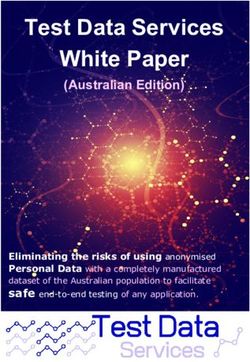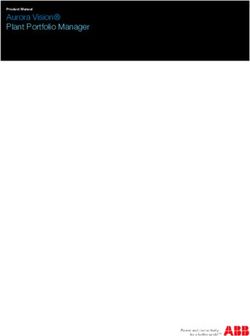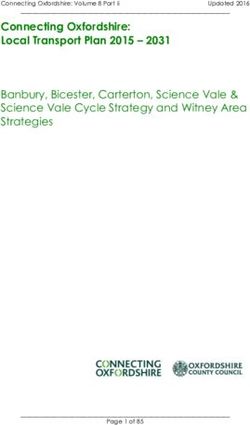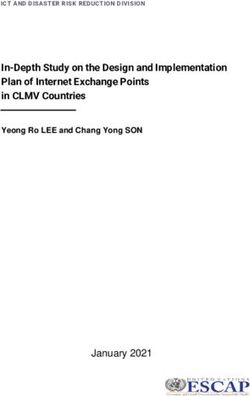NF10WV USER GUIDE - VDSL/ADSL N300 WIFI MODEM ROUTER WITH VOIP - MATE
←
→
Page content transcription
If your browser does not render page correctly, please read the page content below
Copyright
Copyright © 2021 NetComm Wireless Limited. All rights reserved.
The information contained herein is proprietary to NetComm Wireless Limited. No part of this document may be translated,
transcribed, reproduced, in any form, or by any means without prior written consent of NetComm Wireless Limited.
Trademarks and registered trademarks are the property of NetComm Wireless Limited or their respective owners. Specifications are
subject to change without notice. Images shown may vary slightly from the actual product.
Note: This document is subject to change without notice.
Save our environment
When this equipment has reached the end of its useful life, it must be taken to a recycling centre and processed separately from
domestic waste.
The cardboard box, the plastic contained in the packaging, and the parts that make up this device can be recycled in accordance
with regionally established regulations. Never dispose of this electronic equipment along with your household waste. You may be
subject to penalties or sanctions under the law. Instead, ask for disposal instructions from your municipal government.
Please be responsible and protect our environment.
This manual covers the following products:
NetComm Wireless VDSL/ADSL N300 WiFi Modem Router (NF10WV)
DOCUMENT VERSION DATE
1.0 Initial document release 29 March 2016
1.1 Added Ethernet Priority Marking description to SIP Advanced page. 14 April 2016
1.2 Updated based on firmware version R5B019 26 September 2016
1.3 Updated Wireless – Advanced section with details on Global Max Clients and
1 November 2016
Transmit Power options.
1.4 Added more information about dial plans 6 March 2017
1.5 Updated URL filter and Storage Service description 26 March 2021
Table 1 - Document Revision History
www.netcommwireless.com NetComm Wireless NF10WV User Guide
v1.5 2Table of contents
Overview ................................................................................................................................................................................ 5
Introduction .............................................................................................................................................................................................................. 5
Target audience ....................................................................................................................................................................................................... 5
Prerequisites ............................................................................................................................................................................................................ 5
Notation ................................................................................................................................................................................................................... 5
Welcome................................................................................................................................................................................ 6
Product overview ..................................................................................................................................................................................................... 6
Package contents .................................................................................................................................................................................................... 6
Product features ...................................................................................................................................................................................................... 7
Physical dimensions and indicators ....................................................................................................................................... 8
LED indicators ......................................................................................................................................................................................................... 8
Physical Dimensions and Weight ............................................................................................................................................................................. 9
NF10WV Default Settings ........................................................................................................................................................................................ 9
Interfaces ............................................................................................................................................................................. 10
Rear ....................................................................................................................................................................................................................... 10
Left Side................................................................................................................................................................................................................. 11
Safety and product care ...................................................................................................................................................... 12
Transport and handling ........................................................................................................................................................ 12
Installation and configuration of the NF10WV ...................................................................................................................... 13
Placement of your NF10WV .................................................................................................................................................................................. 13
Avoiding obstacles and interference ............................................................................................................................................................. 13
Cordless phones ........................................................................................................................................................................................... 13
Choosing the “quietest” channel for your wireless network .......................................................................................................................... 14
Hardware installation ............................................................................................................................................................................................. 14
Connecting a client via Ethernet cable .......................................................................................................................................................... 14
Connecting a client wirelessly........................................................................................................................................................................ 14
Web based configuration interface ...................................................................................................................................... 15
First-time setup wizard .......................................................................................................................................................................................... 15
ADSL ............................................................................................................................................................................................................. 15
VDSL ............................................................................................................................................................................................................. 16
Ethernet WAN................................................................................................................................................................................................ 18
Device Info ............................................................................................................................................................................................................. 20
Summary ....................................................................................................................................................................................................... 20
WAN .............................................................................................................................................................................................................. 21
Statistics ........................................................................................................................................................................................................ 21
Route ............................................................................................................................................................................................................. 24
ARP ............................................................................................................................................................................................................... 24
DHCP ............................................................................................................................................................................................................ 24
Advanced Setup .................................................................................................................................................................................................... 25
Layer2 Interface ............................................................................................................................................................................................. 25
WAN Service ................................................................................................................................................................................................. 27
LAN ............................................................................................................................................................................................................... 31
NAT ............................................................................................................................................................................................................... 33
Security ......................................................................................................................................................................................................... 36
Parental Control ............................................................................................................................................................................................ 39
Quality of Service ................................................................................................................................................................................................... 41
Routing .................................................................................................................................................................................................................. 43
DNS ............................................................................................................................................................................................................... 45
DSL ............................................................................................................................................................................................................... 46
UPnP ............................................................................................................................................................................................................. 47
DNS Proxy ..................................................................................................................................................................................................... 47
DLNA ............................................................................................................................................................................................................. 48
Storage Service ............................................................................................................................................................................................. 48
Interface Grouping ......................................................................................................................................................................................... 49
IP Tunnel ....................................................................................................................................................................................................... 50
IPSec ............................................................................................................................................................................................................. 51
Multicast (IGMP Configuration) ...................................................................................................................................................................... 52
Wireless ................................................................................................................................................................................................................. 53
Basic ............................................................................................................................................................................................................. 53
Security ......................................................................................................................................................................................................... 54
NetComm Wireless NF10WV User Guide v1.5
3 www.netcommwireless.comMAC Filter ...................................................................................................................................................................................................... 55
Wireless Bridge (Wireless Distribution Service) .............................................................................................................................................. 55
Advanced ...................................................................................................................................................................................................... 56
Station Info .................................................................................................................................................................................................... 58
Voice ...................................................................................................................................................................................................................... 59
VoIP Status.................................................................................................................................................................................................... 59
SIP Basic Setting ........................................................................................................................................................................................... 59
SIP Advanced ................................................................................................................................................................................................ 61
SIP Extra Setting ........................................................................................................................................................................................... 64
SIP Star Code Setting ................................................................................................................................................................................... 64
SIP Debug Setting ......................................................................................................................................................................................... 65
VoIP Functionality .................................................................................................................................................................................................. 66
Registering .................................................................................................................................................................................................... 66
Placing a Call ................................................................................................................................................................................................. 66
Anonymous call ............................................................................................................................................................................................. 66
Do Not Disturb (DND) .................................................................................................................................................................................... 66
Call Return ..................................................................................................................................................................................................... 66
Call Hold ........................................................................................................................................................................................................ 66
Call Waiting ................................................................................................................................................................................................... 66
Blind Transfer ................................................................................................................................................................................................ 67
Consultative Transfer ..................................................................................................................................................................................... 67
Call Forwarding No Answer ........................................................................................................................................................................... 67
Call Forwarding Busy .................................................................................................................................................................................... 67
Call Forwarding All ......................................................................................................................................................................................... 67
Three-Way Conference ................................................................................................................................................................................. 67
T38 Faxing..................................................................................................................................................................................................... 68
Pass-Through Faxing .................................................................................................................................................................................... 68
Diagnostics ............................................................................................................................................................................................................ 69
Diagnostics .................................................................................................................................................................................................... 69
Ethernet OAM ................................................................................................................................................................................................ 70
Diagnostics .................................................................................................................................................................................................... 71
Management .......................................................................................................................................................................................................... 71
Settings ......................................................................................................................................................................................................... 71
System Log ................................................................................................................................................................................................... 72
SNMP Agent ................................................................................................................................................................................................. 73
TR-069 Client ................................................................................................................................................................................................ 73
Internet Time ................................................................................................................................................................................................. 74
Access Control .............................................................................................................................................................................................. 74
Update Firmware ........................................................................................................................................................................................... 75
Reboot .......................................................................................................................................................................................................... 76
Additional Product Information ............................................................................................................................................ 76
Establishing a wireless connection ........................................................................................................................................................................ 76
Windows 7 .................................................................................................................................................................................................... 76
Windows 8/8.1/10 ......................................................................................................................................................................................... 76
Mac OSX 10.6 ............................................................................................................................................................................................... 76
Troubleshooting ..................................................................................................................................................................................................... 78
Using the indicator lights (LEDs) to Diagnose Problems ............................................................................................................................... 78
Appendix: Quality of Service Setup Example ....................................................................................................................... 79
Reserving IP addresses ......................................................................................................................................................................................... 79
QoS Configuration Settings ................................................................................................................................................................................... 80
High Priority QoS Queue Configuration ......................................................................................................................................................... 81
Low Priority QoS Queue Configuration ......................................................................................................................................................... 82
High Priority QoS Classification ..................................................................................................................................................................... 82
Low Priority QoS Classification...................................................................................................................................................................... 84
Limiting the upstream rate ............................................................................................................................................................................. 85
Limiting the downstream rate ........................................................................................................................................................................ 86
Legal & Regulatory Information ............................................................................................................................................ 87
Intellectual Property Rights .................................................................................................................................................................................... 87
Customer Information ............................................................................................................................................................................................ 87
Consumer Protection Laws ................................................................................................................................................................................... 87
Product Warranty ................................................................................................................................................................................................... 88
Limitation of Liability ............................................................................................................................................................................................... 88
Contact ................................................................................................................................................................................ 89
www.netcommwireless.com NetComm Wireless NF10WV User Guide
v1.5 4Overview
Introduction
This manual provides information related to the installation, operation, and use of the NF10WV.
Target audience
The individual reading this manual is presumed to have a basic understanding of telecommunications terminology and concepts.
Prerequisites
Before continuing with the installation of your NF10WV, please confirm that you meet the minimum system requirements below.
An activated ADSL/VDSL or pre-configured WAN connection.
A computer with a working Ethernet adapter or wireless 802.11b/g/n capability and the TCP/IP Protocol installed.
A current version of a web browser such as Internet Explorer®, Mozilla Firefox® or Google Chrome™.
Notation
The following symbols are used in this manual:
Indicates a note requiring attention.
Indicates a note providing a warning.
Indicates a note providing useful information.
NetComm Wireless NF10WV User Guide v1.5
5 www.netcommwireless.comWelcome
Thank you for purchasing a NetComm Wireless VDSL/ADSL N300 WiFi Modem Router with VoIP. This guide contains all the
information you need to configure your device.
Product overview
Fully featured VDSL2 / ADSL2+ Modem Router
4 x 10/100 Fast Ethernet LAN ports for wired connections
1 x 10/100/1000 Gigabit Ethernet WAN port for connection to fibre services
Wireless N Access Point for multiple high speed WiFi connections
2 x USB host ports – supports two USB storage devices for file sharing
NBN ready: carefully developed hardware and software features to ensure this device is optimised for use on the
National Broadband Network
IPv6 ready for the next generation IP addressing
WPS button for simple setup of your wireless network
Package contents
The NF10WV package consists of:
1 x NetComm Wireless VDSL/ADSL N300 WiFi Modem Router with VoIP (NF10WV)
1 x Quick Start Guide
1 x 1.5m RJ45 Ethernet cable
1 x RJ11 Telephone cable
1 x WiFi security card
1 x Warranty card
1 x Power supply (12V/2A)
If any of these items are missing or damaged, please contact NetComm Wireless Support immediately by visiting the NetComm
Wireless Support website at: http://www.netcommwireless.com/contact-forms/support
www.netcommwireless.com NetComm Wireless NF10WV User Guide
v1.5 6Product features
Featuring a VDSL2/ADSL2+ modem and a Gigabit WAN port, you can choose whether you connect to the Internet via DSL or a
fibre service. If you don’t have a fibre connection, the Gigabit WAN port will have you protected should you choose to update in the
future. With uncertainty around the future of the NBN, NetComm Wireless will have you covered should the network connection
switch to VDSL.
This router also includes 2 x USB host ports that can be used to connect USB devices so that their capabilities can be shared with
all connected users. Connect a USB hard drive so that all files stored can be accessed and shared.
All of these features can be shared with multiple users via the built-in wireless access point or the four Ethernet LAN ports. The high
speed Wireless N provides a signal strong enough to penetrate the far corners of a house and can connect all WiFi enabled devices,
such as laptops, smartphones, gaming consoles, tablets and PCs. The four Fast Ethernet ports provide a wired connection that can
be used to connect desktop computers, media devices or any Ethernet equipped product.
Note: Maximum wireless signal rate and coverage values are derived from IEEE Standard 802.11g, and 802.11n specifications. Actual wireless speed and
coverage are dependent on network and environmental conditions included but not limited to volume of network traffic, building materials and
construction/layout.
.
NetComm Wireless NF10WV User Guide v1.5
7 www.netcommwireless.comPhysical dimensions and
indicators
LED indicators
The NF10WV has been designed to be placed on a desktop. All of the cables exit from the rear for easy organization. The display is
visible on the front of the NF10WV to provide you with information about network activity and the device status. See below for an
explanation of each of the indicator lights.
LED INDICATOR ICON COLOUR DEFINITION
Green The NF10WV is powered on and operating normally.
Power
Off The power is off.
Off No DSL signal detected.
DSL Green Blinking Synching
Green DSL synchronized.
Green The NF10WV is connected to an internet service.
Internet Green Blinking Data is being transmitted to or from the internet.
Off The NF10WV is not connected to the internet.
Green A device is connected to the Ethernet WAN port.
WAN Green Blinking Data is being transmitted to or from the WAN.
Off No device is connected to the Ethernet WAN port.
Green A device is connected to the Ethernet LAN port.
LAN 1-4 Green Blinking Data is being transmitted to or from the Ethernet LAN port.
Off No device is connected to the Ethernet LAN port.
Green WiFi is enabled.
WiFi Green Blinking Data is being transmitted to or from the Wireless interface.
Off WiFi is disabled.
Green WPS is enabled
WPS Green Blinking WPS pairing is triggered.
Off WPS is disabled.
Green A USB hard drive is connected.
USB 1 - 2 Green Blinking Data is being transmitted through the USB interface.
Off No USB hard drive is connected to the USB interface.
www.netcommwireless.com NetComm Wireless NF10WV User Guide
v1.5 8Physical Dimensions and Weight
The table below lists the physical dimensions and weight of the NF10WV.
DIMENSIONS
Width 190 mm
Height 146 mm
Depth 54 mm
Weight 326 grams
NF10WV Default Settings
The following tables list the default settings for the NF10WV.
LAN (MANAGEMENT)
Static IP Address 192.168.20.1
Subnet Mask 255.255.255.0
Default Gateway 192.168.20.1
WIRELESS (WIFI)
SSID (Refer to the included Wireless Security Card)
Security WPA2-PSK (AES)
Security Key (Refer to the included Wireless Security Card)
NF10WV WEB INTERFACE ACCESS
Username admin
Password admin
NetComm Wireless NF10WV User Guide v1.5
9 www.netcommwireless.comInterfaces
Rear
The following interfaces are available on the NF10WV:
7 6 5 4 3 2 1
NUMBER INTERFACE DESCRIPTION
1 Power supply jack Connection point for the included power adapter. Connect the power supply here.
2 USB 2 Connect an external USB hard drive here to use the ature of the NF10WV.
Reset unit to the default factory configuration by holding the Reset button down for 7 seconds or
3 Reset button
until all the LEDs turn off.
Fast Ethernet LAN ports. Connect your Ethernet based devices to one of these ports for high-
4 Ethernet 1 - 4
speed internet access.
5 WAN Gigabit capable WAN port for connection to a WAN network.
6 Telephone 1 and 2 Connect a regular telephone handset here for use with a VoIP account.
Use the provided RJ-11 cable to connect the router to the telephone line operating your xDSL
7 DSL
service.
www.netcommwireless.com NetComm Wireless NF10WV User Guide
v1.5 10Left Side
1
2
3
4
NUMBER INTERFACE DESCRIPTION
Press the WPS button to activate the WPS pairing function. The WPS feature is disabled by
1 WPS button
default, to enable it, refer to the Security section.
Press the WiFi button to turn the WiFi radio on or off. When the WiFi radio is off, the WiFi LED on
2 WiFi button
the front panel turns off.
3 USB 1 Connect an external USB hard drive here to use the NAS feature of the NF10WV.
4 Power button Toggles the power on and off.
NetComm Wireless NF10WV User Guide v1.5
11 www.netcommwireless.comSafety and product care
Your router is an electronic device that sends and receives radio signals. Please take the time to read this list of precautions that
should be taken when installing and using the router.
Do not disassemble the router. There are no user-serviceable parts.
Do not allow the router to come into contact with liquid or moisture at any time. To clean the device, wipe it with a
damp cloth.
Do not restrict airflow around the device. This can lead to the device overheating.
Do not place the device in direct sunlight or in hot areas.
Transport and handling
When transporting the NF10WV, it is recommended to return the product in the original packaging. This ensures that the product
will not be damaged.
Note: In the event the product needs to be returned, ensure it is securely packaged with appropriate padding to prevent
damage during courier transport.
www.netcommwireless.com NetComm Wireless NF10WV User Guide
v1.5 12Installation and configuration
of the NF10WV
Placement of your NF10WV
The wireless connection between your NF10WV and your WiFi devices will be strong when they are in close proximity and have
direct line of sight. As your client device moves further away from the NF10WV or solid objects block direct line of sight to the
router, your wireless connection and performance may degrade. This may or may not be directly noticeable, and is greatly affected
by the individual installation environment.
If you have concerns about your network’s performance that might be related to range or obstruction factors, try moving the
computer to a position between three to five meters from the NF10WV in order to see if distance is the problem.
Note: While some of the items listed below can affect network performance, they will not prohibit your wireless
network from functioning; if you are concerned that your network is not operating at its maximum effectiveness, this
check list may help.
If you experience difficulties connecting wirelessly between your WiFi Devices and your NF10WV, please try the following steps:
In multi-storey homes, place the NF10WV on a floor that is as close to the centre of the home as possible. This may
mean placing the NF10WV on an upper floor.
Try not to place the NF10WV near a cordless telephone that operates at the same radio frequency as the NF10WV
(2.4GHz).
Avoiding obstacles and interference
Avoid placing your NF10WV near devices that may emit radio “noise,” such as microwave ovens. Dense objects that can inhibit
wireless communication include:
Refrigerators
Washers and/or dryers
Metal cabinets
Large aquariums
Metallic-based, UV-tinted windows
If your wireless signal seems weak in some spots, make sure that objects such as those listed above are not blocking
the signal’s path (between your devices and the NF10WV).
Cordless phones
If the performance of your wireless network is impaired after considering the above issues, and you have a cordless phone:
Try moving cordless phones away from your NF10WV and your wireless-enabled computers.
Unplug and remove the battery from any cordless phone that operates on the 2.4GHz band (check manufacturer’s
information). If this fixes the problem, your phone may be interfering with the NF10WV.
If your phone supports channel selection, change the channel on the phone to the farthest channel from your wireless
network. For example, change the phone to channel 1 and move your NF10WV to channel 11. See your phone’s user
manual for detailed instructions.
If necessary, consider switching to a 900MHz or 5GHz cordless phone.
NetComm Wireless NF10WV User Guide v1.5
13 www.netcommwireless.comChoosing the “quietest” channel for your wireless network
In locations where homes or offices are close together, such as apartment buildings or office complexes, there may be wireless
networks nearby that can conflict with your wireless network. Your wireless adapter may include a utility to assist in scanning for the
least congested network, otherwise you may be able to find another piece of software that can be used. These tools display a
graphical representation of the wireless networks in range and the channels on which they are operating. Try to find a channel which
is not as busy and does not overlap with another one. Channels 1, 6 and 11 are the only channels which do not overlap with one
another and you should ideally choose one of these channels. Experiment with more than one of the available channels, in order to
find the clearest connection and avoid interference from neighbouring cordless phones or other wireless devices.
Hardware installation
1. Connect the power adapter to the Power socket on the back of the NF10WV.
2. Plug the power adapter into the wall socket and switch on the power.
3. Wait approximately 60 seconds for the NF10WV to power up.
Connecting a client via Ethernet cable
1. Connect the yellow Ethernet cable provided to one of the ports marked ‘LAN’ at the back of the NF10WV.
2. Connect the other end of the yellow Ethernet cable to your computer.
3. Wait approximately 30 seconds for the connection to establish.
4. Open your Web browser, and enter http://192.168.20.1 into the address bar and press enter.
5. Follow the steps to set up your NF10WV.
Connecting a client wirelessly
1. Ensure WiFi is enabled on your device (e.g. computer/laptop/smartphone).
2. Scan for wireless networks in your area and connect to the network name that matches the Wireless network name
configured on the NF10WV.
Note: Refer to the included Wireless Security Card for the default SSID and wireless security key of your NF10WV
3. When prompted for your wireless security settings, enter the Wireless security key configured on the NF10WV.
4. Wait approximately 30 seconds for the connection to establish.
5. Open your Web browser, and enter http://192.168.20.1 into the address bar and press Enter.
6. Follow the steps to set up your NF10WV.
www.netcommwireless.com NetComm Wireless NF10WV User Guide
v1.5 14Web based configuration
interface
First-time setup wizard
Please follow the steps below to configure your NF10WV Wireless router via the web based configuration wizard.
Open a web browser and type http://192.168.20.1/ into the address bar at the top of the window.
At the login screen, type admin in the username and password field, then click the Login button.
Note: admin is the default username and password for the unit.
We highly recommend that immediately after initial installation you change the default passwords for admin, support and
user access. You can do this from the Management -> Access Control -> Passwords page.
See Access Control -- Access Controls – Passwords on page 74 for more information.
1. Click on the Basic Setup menu item on the left side of the screen.
ADSL
a) Select ADSL and click the Next button.
b) Select either the PPPoE, PPPoA or Bridging for your internet connection as specified by your Internet Service Provider
(ISP). Click the Next button.
NetComm Wireless NF10WV User Guide v1.5
15 www.netcommwireless.comc) In the User ID and Password fields, enter the username and password assigned to you by your Internet Service Provider
(ISP). Click the Finish button.
The account settings are saved and the NF10WV connects to the internet.
VDSL
a) Select either PPP over Ethernet (PPPoE), IP over Ethernet (IPoE) or Bridging depending on your Internet Service Provider’s
requirements.
b) Click Next to open a sequence of screens appropriate for the connection type selected.
www.netcommwireless.com NetComm Wireless NF10WV User Guide
v1.5 16PPP over Ethernet (PPPoE)
a) For PPP over Ethernet (PPPoE) select the VLAN option required by your ISP:
No VLAN Tag – If you ISP does not require a VLAN tag, select this option and click Next to go to the next page
VLAN Tag 10 (for most New Zealand Customers) – If your ISP is in New Zealand, select this option and click Next to
go to the next page, or
Custom VLAN Tag – enter a VLAN tag number 0 through 4094, and then click Next to go to the next page
b) Enter the username and password supplied to you by your Internet Service Provider (ISP).
c) Click the Finish button when you have entered the required information.
IP over Ethernet (IPoE)
a) For IP over Ethernet (IPoE) either select the first option to automatically obtain the IP address details or manually enter the
static IP address details as provided by your Internet Service Provider (ISP).
b) Click Next to review the automatically retrieved settings, or settings that you have manually entered.
c) When you are satisfied that the settings are correct, click the Apply/Save button.
NetComm Wireless NF10WV User Guide v1.5
17 www.netcommwireless.comBridging
a) The Bridging settings are summarised in the following page:
b) When you are satisfied that the settings are correct, click the Apply/Save button.
Ethernet WAN
a) Connect an RJ45 Ethernet cable to the WAN port on the NF10WV. Connect the other end of the cable to your WAN
service.
b) Select Ethernet WAN then click the Next button.
b) Select the WAN mode for your internet connection as specified by your Internet Service Provider (ISP). Click the Next
button.
PPP over Ethernet (PPPoE)
In the User ID and Password fields, enter the username and password assigned to you by your Internet Service Provider
(ISP). Click the Finish button when you have entered the required details.
IP over Ethernet (IPoE)
If your ISP has supplied a static IP address, select Use the following Static IP address and enter the details, otherwise
select Obtain an IP address automatically. Click the Next button.
www.netcommwireless.com NetComm Wireless NF10WV User Guide
v1.5 18The settings are displayed in a summary. Click Apply/Save to save them. NetComm Wireless NF10WV User Guide v1.5 19 www.netcommwireless.com
Device Info
Summary
When you log in to the router, the Device Info Summary page is displayed, giving a general overview of the status of the router and
the WAN connection.
ITEM DEFINITION
Device Info
Manufacturer Indicates that NetComm Wireless is the manufacturer of this product.
Product Class The model of the product.
Serial Number The unique set of numbers assigned to the routers for identification purposes.
Build Timestamp The date and time that the software running on the router was published.
Software Version The current firmware version installed on the router.
Bootloader (CFE) Version The current boot loader installed on the router.
DSL PHY and Driver Version The driver version of the on-board DSL chip.
VDSL PROFILE The VDSL profile in use. Supports 8a, 8b, 12a and 17a VDSL profiles.
DSL PHY and Driver Version The current line driver installed on the router.
Wireless Driver Version The current wireless driver installed on the router.
Uptime The number of days, hours and minutes that the router has been running.
WAN connection
Line Rate – Upstream (Kbps) The current upstream speed of the DSL connection in Kbps.
Line Rate – Downstream (Kbps) The current upstream speed of the DSL connection in Kbps.
LAN IPv4 Address The current version 4 LAN IP address assigned to the router.
Service connection type Displays whether the WAN connection is ADSL/VDSL or Ethernet WAN.
Default Gateway The current default gateway of the WAN interface.
Primary DNS Server The current primary DNS server in use
Secondary DNS Server The current secondary DNS server is use.
LAN IPv6 ULA Address The current IPv6 LAN IP address in use if assigned.
Default IPv6 Gateway The current IPv6 default gateway if assigned.
Date/Time The current date and time set on the router.
www.netcommwireless.com NetComm Wireless NF10WV User Guide
v1.5 20WAN
The WAN page shows more detailed information related to the WAN interface configuration, including the firewall status, IPv4 and
IPv6 addresses of the router.
ITEM DEFINITION
Interface The Interface of the WAN connection.
Description The description of the WAN connection.
Type The type of WAN connection.
VLAN Mux ID Details the status of VLAN Mux ID if used.
IPv6 The status of IPv6.
Details the status of IGMP on each WAN connection. IGMP is only used with IP v4
connections. IGMP proxy enables the router to issue IGMP host messages on behalf
IGMP Pxy
of hosts that the router discovered through standard IGMP interfaces, allowing NAT
transversal of Multicast traffic.
Details the status of IGMP Src on each WAN connection. IGMP Sources function
IGMP Src Enbl
send a membership report that includes a list of IGMP source addresses.
Shows the status of the Multicast Listener Discovery protocol when IPv6 is in use.
Multicast Listener Discovery (MLD) proxy enables the router to issue MLD host
MLD Pxy
messages on behalf of hosts that the router discovered through standard MLD
interfaces.
Details the status of MLD Src on each WAN connection. MLD Sources function can
MLD Src Enbl
send a membership report that includes a list of MLD source addresses.
NAT The NAT status of the WAN connection.
Firewall The status of the router firewall across the WAN connection.
Status The status of the WAN connection.
IPv4 Address The current IP v4 address of the WAN connection.
IPv6 Address The current IP v6 address of the WAN connection.
Statistics
LAN
The Statistics – LAN page shows detailed information about the number of bytes, packets, errors and dropped packets on each
LAN interface in both directions of communication.
INTERFACE DESCRIPTION
Bytes Rx/Tx (receive/transmit) packets in bytes.
Packets Rx/Tx (receive/transmit) packets.
Received/Transmitted
Errors Rx/Tx (receive/transmit) packets with errors.
Drops Rx/Tx (receive/transmit) packets with drops.
Statistics – WAN Service
The Statistics – WAN Service page shows detailed information about the number of bytes, packets, errors and dropped packets on
the WAN interface in both directions of communication.
NetComm Wireless NF10WV User Guide v1.5
21 www.netcommwireless.comINTERFACE DESCRIPTION
Bytes Rx/Tx (receive/transmit) packets in bytes.
Packets Rx/Tx (receive/transmit) packets.
Received/Transmitted
Errors Rx/Tx (receive/transmit) packets with errors.
Drops Rx/Tx (receive/transmit) packets with drops.
Statistics – xTM
The Statistics – xTM page shows details related to the xTM interface of the router.
INTERFACE DESCRIPTION
Port Number The port number used by the xTM interface.
In Octets The number of data packets in octets received over the ATM interface.
Out Octets The number of data packets in octets transmitted over the ATM interface.
In Packets The number of data packets received over the ATM interface.
Out Packets The number of data packets transmitted over the ATM interface.
Operation, Administration, and Maintenance (OAM) Cell is the ATM Forum specification for cells used to
In OAM Cells
monitor virtual circuits.
Operation, Administration, and Maintenance (OAM) Cell is the ATM Forum specification for cells used to
Out OAM Cells
monitor virtual circuits.
In ASM Cells The number of Any Source Multicast (ASM) cells received over the interface.
Out ASM Cells The number of Any Source Multicast (ASM) cells transmitted over the interface.
In Packets Errors The number of packets with errors detected over the xTM interface.
In Cell Errors The number of cells with errors detected over the xTM interface.
www.netcommwireless.com NetComm Wireless NF10WV User Guide
v1.5 22Statistics – xDSL The Statistics – xDSL page shows details related to the DSL interface of the router. NetComm Wireless NF10WV User Guide v1.5 23 www.netcommwireless.com
Route The Route page displays any routes that the router has created. ARP Click ARP to display the address resolution protocol information. This option can be used to determine which IP address / MAC address is assigned to a particular host. This can be useful when setting up URL filtering, Time of Day filtering or Static DHCP addressing. DHCP Click DHCP to display the DHCP lease information. You can use this to determine when a specific DHCP lease will expire, or to assist you with setting up Static DHCP addressing. www.netcommwireless.com NetComm Wireless NF10WV User Guide v1.5 24
Advanced Setup
Layer2 Interface
ATM Interface
The ATM (Asynchronous Transfer Mode) interface page shows the settings of all available DSL ATM interfaces.
ATM interface is used for ADSL connections.
FIELD DESCRIPTION
Interface This field shows the interface name.
This field shows the Virtual Path Identifier (VPI) value. For most Australia connections the VPI is 8, for
VPI
most new Zealand connections the VPI is 0. Please refer to your ISP for correct value.
This field shows the Virtual Channel Identifier (VCI) value. For most Australia connections the VCI is 35,
VCI
for most new Zealand connections the VCI is 100. Please refer to your ISP for correct value.
DSL Latency The value of the DSL Latency.
Category This field shows the ATM service classes.
Peak Cell Rate (cell/s) The maximum number of cells that may be transferred per second over the ATM interface.
Sustainable Cell Rate (cell/s) An average, long-term cell transfer rate on the ATM interface.
Max Burst Size (bytes) The maximum allowable burst size of cells that can be transmitted contiguously on the ATM interface.
Min Cell Rate (cell/s) The minimum allowable rate at which cells may be transferred on the ATM interface.
Link Type This field shows the type of link in use.
Connection Mode This field shows the selected mode of connection.
IP QoS This field shows the status of the Quality of Service (QoS) function.
MPAAL Prec/Alg/Wght This displays data related to load balancing.
Remove Select this field to remove the ATM configuration.
To add an ATM interface, click the Add button. Enter the details as required by your Internet Service Provider and click the
Apply/Save button.
NetComm Wireless NF10WV User Guide v1.5
25 www.netcommwireless.comPTM Interface The router can also establish DSL connections using PTM (Packet Transfer Mode). This page shows you an overview of the PTM interfaces and allows you to add or remove them. PTM interface is used for VDSL connections. Click the Add button to create a new PTM interface. Enter the details as required by your Internet Service Provider and click the Apply/Save button. ETH Interface The ETH interface page allows you to add or remove ETH WAN interfaces. www.netcommwireless.com NetComm Wireless NF10WV User Guide v1.5 26
WAN Service The WAN Service page displays the current Wide Area Network service setup and allows you to configure the router to connect to a larger network for Internet access. WAN service require a preconfigured Layer 2 interface, be it ATM/PTM or Ethernet WAN. To add a WAN service, click the Add button. Use the drop down list to select the layer 2 interface to use for the WAN service and click the Next button. Select a WAN service type, enter a Service Description, enter the 802.1P Priority and 802.1 VLAN ID then click the Next button. To disable VLAN tagging, place input value of -1. Refer to your ISP for VLAN information as required by your Internet Service Provider. NetComm Wireless NF10WV User Guide v1.5 27 www.netcommwireless.com
You can also read