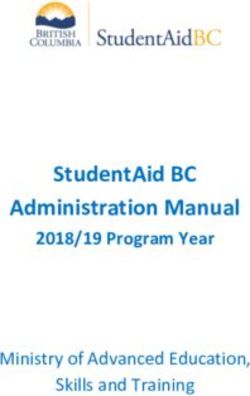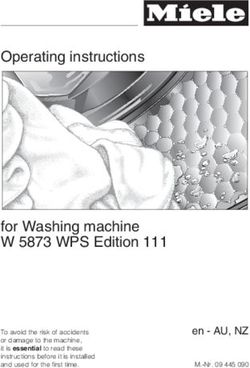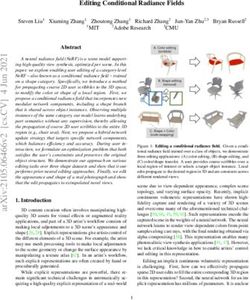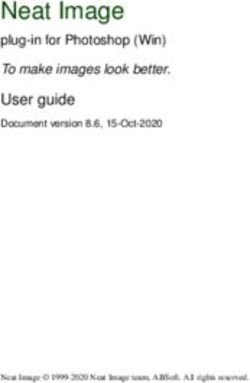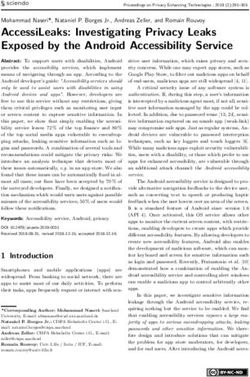Sinterit LISA PRO USER MANUAL - Version 04/2021
←
→
Page content transcription
If your browser does not render page correctly, please read the page content below
Sinterit LISA PRO
USER MANUAL
Please read the instruction manual before using the device.
Version 04/2021To ensure the safe use of the Sinterit LISA PRO Printer, please read and follow the instructions below. Keep this manual for
future use. Also, be sure to follow all warnings and instructions marked on the product.
Table of contents
1. Marking text conventions used in this manual............................................................................................................3
2. Dictionary...................................................................................................................................................................5
3. Important safeguards and warnings............................................................................................................................5
A. Environment and place of installation................................................................................................................................ 5
B. General safety rules............................................................................................................................................................. 6
C. Personal protection.............................................................................................................................................................. 7
D. Power supply and grounding system.................................................................................................................................. 7
E. Safety requirements during using the sinterit Lisa PRO printer........................................................................................8
F. Safety during repair and maintenance................................................................................................................................. 9
G. Working with powders.......................................................................................................................................................10
H. Rating place (specification tag and symbols)..................................................................................................................11
I. Scrapping.............................................................................................................................................................................11
4. Contents of the sinterit Lisa PRO pack......................................................................................................................12
A. Flightcase overview and startup box equipment.............................................................................................................12
B. Unpacking lisa pro from flightcase...................................................................................................................................12
5. Sinterit Lisa PRO 3D printer......................................................................................................................................14
A. Description..........................................................................................................................................................................14
B. Specification.......................................................................................................................................................................16
6. Preparing the Lisa PRO printer to work after delivery................................................................................................18
A. First steps...........................................................................................................................................................................18
B. Installing the laser protective glass..................................................................................................................................21
C. Connecting the printer to wi-fi network.............................................................................................................................22
D. Last steps before start printing.........................................................................................................................................23
7. Main menu - what, where, how? Short explanation of functions................................................................................24
8. Printing - simple mode.............................................................................................................................................25
9. Information and tasks while printing.........................................................................................................................31
10. Printing with nitrogen installation...........................................................................................................................33
A. Nitrogen installation - messages and sound signals.......................................................................................................33
B. Preparing installation to print............................................................................................................................................33
11. Finishing the print...................................................................................................................................................34
A. Removing the printout .......................................................................................................................................................34
B. Cleaning the printer using the PHS Device, Sinetrit Atex Vacuum Cleaner or Cleaning System ����������������������������������37
C. Cleaning the printer in manual option...............................................................................................................................40
12. Cleaning the prints and postprocessing..................................................................................................................43
A. Cleaning of the printouts with sinterit PHS Device..........................................................................................................43
B. Cleaning of the printouts with dedicated tools................................................................................................................45
C. Postprocessing: painting and lacquering.........................................................................................................................47
13. Powder refreshment process..................................................................................................................................47
A. Refreshing the powder using the PHS Device..................................................................................................................48
B. Refreshing the powder using the Powder Sieve or Metal Sieve......................................................................................49
14. Printing - advanced mode ......................................................................................................................................50
15. Working with the powders.......................................................................................................................................54
A. Materials use with nitrogen...............................................................................................................................................54
B. Rules and procedure for changing the powder in the printer..........................................................................................54
C. Cleaning the machine when changing powder................................................................................................................54
16. Maintenance and daily service of the sinterit Lisa PRO printer................................................................................57
A. Daily service work while printing.......................................................................................................................................57
B. Laser protective glass - cleaning and replacing...............................................................................................................57
C. Service area under beds - cleaning...................................................................................................................................58
D. Short infrared heaters - cleaning and replacing...............................................................................................................59
E. Recoater cord - replacing...................................................................................................................................................59
17. Packaging guide for Lisa PRO printer......................................................................................................................60
A. Preparing Lisa PRO printer to be packed..........................................................................................................................60
B. Packaging Lisa PRO printer to flightcase.........................................................................................................................60
18. General legal information.......................................................................................................................................61
19. Disclaimer..............................................................................................................................................................61
20. Trademarks............................................................................................................................................................61
21. Software license agreement...................................................................................................................................61
22. Terms of warranty...................................................................................................................................................62
23. Technical support...................................................................................................................................................62
Sinterit LISA PRO User Manual | 21. Marking text conventions used in this manual
Listed below are descriptions of symbols used on the device. They constitute a warning or convey the information to
protect the user, other individuals or surrounding objects and ensure the correct and safe use of the device.
WARNING!
An inevitably dangerous situation which can result in serious injury or even death. Initiation,
omission of a specific procedure or inattention can cause severe physical injury to the user.
ATTENTION!
Initiation or omission of a specific procedure can cause physical damage to the equipment or the
user.
WARNING!
Risk of electric shock which can be fatal or cause severe burns. An inevitably dangerous situation
which can result in serious injury or even death, if not mitigated. Before working with any equipment,
you should be aware of the dangers associated with the flow of electric current, and become
familiar with the standard procedures to prevent accidents.
WARNING!
Compressed gas! The danger of suffocation!
Possibility of unsealing - gas has a suffocating effect on people by displacing oxygen from the air.
Too low oxygen concentration in the air can lead to unconsciousness and death, if not mitigated.
Inhalation exposure may cause short breath, breathing difficulties, headaches and dizziness, with
high concentrations of gas disorders of orientation, nausea, fainting, loss of consciousness, death.
CAUTION!
IR laser radiation. Looking directly into the laser beam can cause blindness and skin burns. The
laser emits infrared radiation (infrared, IR), which is invisible to humans. Avoid eye or skin exposure
to direct or scattered radiation. Do not stare into the beam or view with optical instruments.
CAUTION!
High temperature – do not touch. Excess heat dissipation can cause burns.
CAUTION!
Beware of moving parts which can crush hands.
CAUTION!
Beware of sharp edges which can cause body cuts and injury.
CAUTION!
Beware of intense light.
Sinterit LISA PRO User Manual | 3WARNING!
Risk of fire and explosion!
Avoid fire! Powder dust is flammable.
ATTENTION!
Risk of electric shock. A grounding is used in the printer. Follow the instructions in the User manual
and the markings on the printer.
STOP!
Action prohibited.
ATTENTION!
It is necessary to wear adequate protective clothing, eyewear, face mask, and gloves. Mandatory
action when working with powder.
ATTENTION!
It is necessary to wear antistatic clothes and shoes. Mandatory action when working with powder.
IMPORTANT!
Information essential to correctly perform a specific task.
IMPORTANT!
You must read the instructions before taking action.
Sinterit LISA PRO User Manual | 42. Dictionary
The following terms and forms have been adopted and used in the manual.
• SINTERIT LISA PRO 3D PRINTER - (Lisa PRO, 3D printer, printer, machine, device) – a selective laser sintering
(SLS) machine used in additive manufacturing (AM) processes. The device dedicated to professional and quick
manufacturing of three dimensional (3D) models of spatial objects.
• SINTERIT STUDIO 2019 (STUDIO, Sinterit STUDIO) - dedicated software for the Sinterit printers. Sitnerit STUDIO as a
desktop application allows to prepare 3D models (set them in the printable area - called PRINT BED) and track the print
status of the printer during the printing process.
• POWDER, PA, FLEXA, TPE, MATERIAL - powder material dedicated to printing in SLS technology. Powders from the
PA, TPU or TPE group, with granulation 20-105 μm and the sintering temperature up to 195 oC / 383 oF .
• RECOATER - tool in the form of a roller, moving on a guide bar using a cord. Used to transfer the powder from the FEED
BED to the PRINT BED during the printing process.
• FEED BED - a chamber storing new, unsintered powder.
• PRINT BED - a chamber where the sintering of powder takes place, creating the printed 3D model.
• OVERFLOW BIN - a chamber used to collect the excess unsintered powder, transferred from the FEED BED to the
PRINT BED by the RECOATER.
• NITROGEN CHAMBER - a built-in chamber that is an integral part of the device, allowing connect gas (nitrogen or
argon) and working in a controlled atmosphere. Only some powders are suitable for printing using it. Check the
description on the material.
• PRINT READY POWDER - powder ready to be used by the printer - the combination of sintered in the previous printing
process USED POWDER and FRESH POWDER.
• FRESH POWDER - virgin powder, used for refreshing PA12 and PA11. Needs to be mixed with the USED POWDER in
correct proportions. FRESH POWDER is not suitable for printing (the print may not be successful).
• USED POWDER - all the unsintered powder that remains after the printing and cleaning process. Suitable for printing
if we are using TPU based material. If using material from PA group and TPE - suitable for printing after refreshing by
adding FRESH POWDER, in indicated by the software proportions (different for every material).
3. Important safeguards and warnings
WARNING!
• Unless these messages are heeded, operator injuries could occur.
• Unless these messages are heeded, printer damage could occur.
WARNING!
The following indications are, by themselves, not enough to fully protect against all the hazards
that could arise during printer operation. These will have to be integrated with common sense and
the experience of the operator, both of which are crucial factors for preventing accidents. Each
section of this manual lists further specific safety warnings for the various operations.
A. ENVIRONMENT AND PLACE OF INSTALLATION
WARNING!
• The printer must be protected against atmospheric agents (rain, hail, snow, fog, dust in
suspension, etc.) with an environmental temperature between 0°C and 40°C and relative
humidity not above 70%.
• The work environment must be clean, well-enough lit and devoid of any explosive materials,
that may create an explosive atmosphere.
• The work environment must be well ventilated, adequately to its size.
• The printer should be used in a room at around 22 [°C] / 72 [°F] and should not be placed near
the air conditioner’s vents.
Sinterit LISA PRO User Manual | 5IMPORTANT!
• The product should be placed on a flat, stable surface that extends beyond all edges of the
product.
• If you place the product by the wall, the distance between the product and the wall should be
greater than 50 [cm] / 20 [in].
• We suggest using the Sinterit Platform. Its dimensions are adapted to the requirements of the
Sinterit Lisa PRO printer.
• The product will not work properly if it is set at an angle.
STOP!
Do not place or store the printer:
• outdoors;
• near water, or heat sources;
• in areas with large amounts of dust;
• in places subject to shocks, vibrations, high temperature and/or humidity;
• extreme changes in temperature and humidity;
• near inflammable and volatile substances, concentrated acids or corrosive vapours;
• in places easily accessible to children and animals.
STOP!
• The printer emits large amounts of heat (60 [°C] / 140 [°F]), and therefore it is
prohibited to place it on the wood or wooden furniture.
• Never use wood, equipment with wooden elements and flammable substances
while working with the printer.
• The min. distance between the printer and wooden parts is 50 [cm] / 20 [in].
STOP!
• The printer must not be operated in a corrosive or explosive environment.
• Avoid using the device close to open flames or sources of heat.
• Do not disconnect while the circuit is live or unless the area is free of ignitable
concentrations.
• Do not connect or disconnect when energized.
B. GENERAL SAFETY RULES
WARNING!
• Only trained and qualified personnel should install, replace or service the equipment.
• The device should be installed in accordance with these instructions and by trained personnel.
WARNING!
• Only adults should use the printer.
• When using the machine, mind other people, especially children.
ATTENTION!
• Risk of crushing upper limbs while closing the printer Lid.
• Never place hands between the Lid and Print Chamber while closing.
• Do not put your hands in the Service area of the BEDs when the BEDs are
running (in case of a removed Removeable Front Panel).
• Be aware when removing and installing the lid from the Nitrogen chamber and
Overflow Bin.
• Do not remove the Removeable Front Panel during printer operation.
Sinterit LISA PRO User Manual | 6ATTENTION!
When restoring original working conditions, the appointed personnel should make sure that at the
end of the operating procedure, proper printer operation safety conditions are restored, especially
the safety devices and the protective guards.
ATTENTION!
• Never leave miscellaneous materials on the printer Lid.
• Make sure all the guards and protection of the printer are in place and that all the safety devices
are in place and working properly.
STOP!
Climbing on the printer is forbidden.
C. PERSONAL PROTECTION
ATTENTION!
Wear individual protections. Before starting any work with powder, always wear adequate protective
clothing, eyewear, face mask, and gloves.
ATTENTION!
• The operator must always wear antistatic clothes and shoes.
• The floor in the working area must be antistatic.
WARNING!
Avoid prolonged contact with powders and inhaling their vapours.
STOP!
Do not wear loose or hanging clothing such as ties, scarves or torn garments that
could become trapped by the printer.
D. POWER SUPPLY AND GROUNDING SYSTEM
WARNING!
• Before plugging in, make sure the power voltage and frequency are those
shown on the machine plate.
• When an extension cord is used for the power supply of the product, make
sure that the total power consumption of all devices connected to it does
not exceed the extension cord’s limit. Also, make sure that the total current
drawn by connected equipment does not exceed the ampere rating for AC
wall outlet.
Sinterit LISA PRO User Manual | 7WARNING!
• Use only the Power cable supplied with the product.
• Do not use power cables from other devices! Using the power cables from
other devices or connecting the power cables supplied with the product to
other devices may cause fire or electric shock.
• The power cable should be placed in such a place that they are not rubbed,
cut, pulled or twisted.
• Pay special attention to the fact that the Power cable is not bent at the points
of connection of the printer.
• During use, mind the power supply cables and avoid crushing or pulling these.
• Periodically check the mains power cable to ensure it is not damaged.
• In the event of the cable being replaced, make sure it is protected against
water spray and check mechanical strength.
• Disconnect the Power cable whenever it is planned to shift/transfer the
machine.
WARNING!
In the following situations, unplug the product from the power supply and contact
with Sinterit Support:
• the power cord or plug is damaged;
• some liquid got into the product;
• the product has been dropped or the case has been damaged;
• the product does not operate properly or clear changes in efficiency have been
observed.
STOP!
• Never touch electric wires, switches, buttons, etc. with wet hands.
• Never pull the machine by means of the power cable. When connecting/
disconnecting the plug to/from the power socket always hold the cover, not
the cable.
• In the event of the cable being damaged, the machine must not be used.
• Never disassemble, modify or repair the power cable, plug, devices inside the
printer, except as described in the product manual.
• Do not place objects on the Power cable.
• Do not place Power cable in a path where people will have to walk or run.
ATTENTION!
It is recommended to use UPS units that, in the case of a momentary power failure, will allow the
printing process to finalise.
ATTENTION!
• The printer must be connected to a grounded outlet to prevent electric shock
in the event of a fault.
E. SAFETY REQUIREMENTS DURING USING THE SINTERIT LISA PRO PRINTER
WARNING!
Before printing always make sure the printer is free of all external materials such as debris, oil,
equipment and other objects that could affect the operation and cause injury to persons.
Sinterit LISA PRO User Manual | 8ATTENTION!
• During printing, if there is a lot of smoke, irritating smell or other alarming
circumstances take place, press the Safety button. It will immediately cut off
the power from the printer.
• However, remember that it is impossible to open the printer (e.g.: by lifting the
Lid) until the temperature inside will not drop below 50°C and the UNLOCK LID
option becomes available.
WARNING!
NITROGEN INSTALLATION
Possibility of unsealing - gas has a suffocating effect on people by displacing oxygen
from the air. Too low oxygen concentration in the air can lead to unconsciousness
and death. Inhalation exposure may cause short breath, breathing difficulties,
headaches and dizziness, with high concentrations of gas disorders of orientation,
nausea, fainting, loss of consciousness, death.
• Store in a well-ventilated place.
• Do not inhale the gas.
• Nitrogen is an inert gas, a natural component of atmospheric air. It is not
harmful in the aquatic environment or soil, its adverse effect is limited to the
displacement of oxygen.
• The built-in oxygen level sensor is not a certified device and the signal cannot
be treated as the only warning. Keep the Lisa PRO printer and the nitrogen
bottle in well-ventilated rooms.
• If you hear an alert, open the windows/ventilate the room and leave the room.
• If you feel any suspicious symptoms, immediately leave the room and go
outside/to a well-ventilated room.
ATTENTION!
LASER PROTECTIVE GLASS
• The cleaning process of the Laser Protective Glass should be carried out outside of the printer.
• Do not clean the Laser Protective Glass under running water.
• Only use products with ethyl alcohol. We recommend Alcohol pads (available in the Service
Kit).
ATTENTION!
While the printer is working do not touch any other elements besides: the LCD touch screen, the
Safety button, the USB port and the Power switch.
F. SAFETY DURING REPAIR AND MAINTENANCE
WARNING!
• Only skilled persons should carry out repairs.
• Read the operator’s and maintenance manual carefully before using the
printer or doing any maintenance jobs.
• During cleaning operations, maintenance jobs or when changing parts, the
Power switch must be off and the machine must be unplugged by removing
the Power cable from the socket.
• During maintenance jobs, affix a notice to the appliance indicating „MACHINE
BEING SERVICED, DO NOT START”.
• Do not adjust controls that are not described in the manual.
Sinterit LISA PRO User Manual | 9WARNING!
• Structural damage and improper alterations or repairs could change the protection capacity of
the printer and therefore cancel the guarantee.
• Any alterations to the appliance can only be made by Sinterit Support.
• In the event of Customers fitting a tool to the machine not supplied by Sinterit, make sure the
safety conditions required by Machine Directive 2006/42/CE are complied with and in any
event, Sinterit is unable to accept liability for any problems arising from the use of such tool.
STOP!
Avoid using flammable or toxic solvents such as petrol, benzene, ether and alcohol
for cleaning.
G. WORKING WITH POWDERS
WARNING!
• When working with the polyamide powder or other designated printer powder
for the Sinterit Lisa PRO printer, always wear Personal Protection dedicated
to this device (Protective Glasses, Protective Gloves, Protective Dust Mask).
• When working with a powder, avoid inhalation or swallowing and contact with
skin and eyes.
ATTENTION!
• Polyamide powder should be stored in tightly closed containers (e.g Sinterit Metal Container),
in a room at room temperature and low humidity.
• The powder should be stored out of reach of children and pets.
• If the device is not used for a long time, the powder should be removed from the printer and
stored in a sealed package (e.g Sinterit Metal Container).
ATTENTION!
When printing the smell of melting material may be emitted in intensities which do not affect the
health of users. However, in the case of long-term operation of the printer in a poorly ventilated
room, the smell may become unpleasant and irritating. Adequate ventilation is recommended in
order to create the best printing conditions.
STOP!
Do not attempt to burn/melt polyamide powder. The resulting sparks and hot mass
can cause severe burns.
Keep the ppowder material away from fire.
STOP!
Do not dispose of in municipal waste! The used powder material should be stored
in sealed containers and disposed of in accordance with local policy of waste
plastic material.
Sinterit LISA PRO User Manual | 10H. RATING PLACE (SPECIFICATION TAG AND SYMBOLS)
DO NOT REMOVE THIS LABEL!
Name:
Manufacurer:
SINTERIT LISA PRO
Serial number:
SINTERIT Sp.z o.o.
ul. Nad Drwiną 10 bud. B3, 30-741 Kraków, Poland
1234597890
www.sinterit.com
contact@sinterit.com
Manufactured: Made in: EU, POLAND
IEC Protection Class: Machine type:: SLS 3D PRINTER (SELECTIVE LASER SINTERING)
Dimensions: 725 x 635 x 1020 mm
Total weight: 90 kg
Class 1
Power consumption: 220-240 V AC, 50/60 Hz, 7 A, 1.9 kW
IP Code: IP30 Max tempetature: Internal: 210°C External: 60°C
Contains devices FCC: FCC ID: TE7WN725N
N
Laser product class: CLASS 1 IR LASER PRODUCT
Wavelenght: λ = 808 nm
Embedded laser Beam divergence: Θ = 10°
product class: Beam cutput: CW (CONTINOUS WAVE)
Maximum power: 5W
View of the specification tag in the Sinterit Lisa PRO printer.
ATTENTION!
• Make sure all the safety messages are legible.
• Clean these with a cloth, soap and water. Do not use solvents, diesel fuel or petrol.
• Replace the damaged plates with new ones supplied by Sinterit. If a plate is attached to a
replaced part, make sure a new plate is affixed to the new part.
• When contacting the manufacturer or dealer, always quote the details shown on the printer
plate.
WARNING!
• Removing the safety plates on the printer is strictly forbidden!
• The manufacturer declines all liability in relation to printer safety in the event of failure to
comply with the above indications.
I. SCRAPPING
IMPORTANT!
In the case of scrapping, all the component and parts of the printer will have to be
disposed of through adequate disposal channels in accordance with applicable
legislation. Before scrapping, all plastic and rubber parts will have to be separated
from the electrical material. Parts made of plastic, aluminium and steel only may
be recycled if collected by special centres.
Sinterit LISA PRO User Manual | 114. Contents of the Sinterit Lisa PRO pack
IMPORTANT!
Keep all the original boxes and transport protection. You may need them to pack the machine in
the future if necessary.
WARNING!
Two adults are needed to unpack the printer safely!
The Flighcase with Lisa PRO printer weighs approx 120 [kg] / 265 [Ibs].
Do not lift it yourself!
ATTENTION!
The printer weighs almost 100 [kg] / 220 [ibs]. Make sure, that the furniture or surface, that you plan
to place the printer on is appropriate for such load.
ATTENTION!
• The device can be transported only in its original package in the way that prevents it from
moving inside.
• It should be also thoroughly protected against any environmental factors that could affect it.
• The device should be stored indoors in original packages in spaces without chemical fumes
or reactive substances, at a temperature between 0°C÷40°C and relative humidity not higher
than 80%.
A. FLIGHTCASE OVERVIEW AND STARTUP BOX EQUIPMENT
A A
K A. Lid
B. Cover
SHORTENED USER GUIDE
Sinterit Lisa Pro
Version 1S
F F C. Bottom
Read the instruction manual before using the device.
D. Handles of the cover
B B E. Locks of the cover
D D D D F. Locks of the lid
H
STARTUP BOX contains:
E
E
G. Laser Protective Glass
E E G H. Power cable
I. Ignition key
C C
J. USB Flash Drive
I J K. Lisa Pro Short Manual
FRONT BACK
B. UNPACKING LISA PRO FROM FLIGHTCASE
1. REMOVE THE FLIGHTCASE
WITH THE PRINTER FROM
THE TRANSPORT PALETTE
Grab the two handles on both sides of
the Flightcase D (two people needed).
Carefully remove the Flightcase from
the pallet and place it on a stable
surface.
The correct transfer of the Lisa PRO Flightcase from the pallet.
Sinterit LISA PRO User Manual | 122. UNLOCK THE LOCKS OF THE
FLIGHTCASE COVER
Unlock 4 locks on the lower part of the
the Flightcase cover E (2 on the front
and 2 on the back).
Turn the lock handle by 90 degrees a ,
a b c
b . Rotate the lock handle approx.
225 (180 + 45) degrees CCW until the
hook opens c . Repeat on each of the
Unlocking the lock of a Flightcase’s cover.
four locks of the Flightcase cover.
3. OPEN THE FLIGHTCASE
Carefully grab the handles of the cover
on both sides of the the Flightcase
D (two people needed) and lift it to
a height of minimum one meter.
Be careful, not to snag the printer!
Place the cover in a safe and stable
place. Remove all foils from the
outside of the printer. Make sure that
the Lisa PRO hasn’t been damaged
during the transport. Check against Correct lift of the cover from Lisa’s PRO Flightcase.
any visible signs of it.
4. MOVE THE PRINTER FROM
THE FLIGHTCASE TO THE
TARGET WORKSTATION
Grab the printer holders 4 , 17
(see picture for front and back),
LIFT
HERE
carefully lift it up and place it on a
stable surface. We recommend the
target workstation.
Ensure that the printer is placed in a
location where its size and weight will
be properly supported. Correct lift of Lisa PRO from the Flightcase.
IMPORTANT!
Remember to register your printer and activate your software at sinterit.com/register
The registration gives you the fastest possible access to software updates, support tips and expert
knowledge from our specialists.
Sinterit LISA PRO User Manual | 135. Sinterit Lisa Pro 3D printer
A. DESCRIPTION
3
2
1
4 4
View of the printer’s front and back side.
1.Removable Front Panel / 2.LCD touch screen (with Camera view )/ 3.Lid fan / 4.back holders
5 6
11 11
7 9
8
10
12
14 15
13
View of the printer’s right and left side.
5.Printer lid / 6.Lid handle / 7.Overflow Bin / 8.USB port / 9.Key slot / 10.Safety button (E-STOP) / 11.Lid hinges /
12.Nitrogen installation / 13.Nitrogen inlet nipple / 14.Power socket / 15.Power switch (On/Off)
Sinterit LISA PRO User Manual | 1419
21
20
22
16
23
16
24
17
18
16
17
16
View of the printer Heating module.
View of the printer without a front panel.
19.Split pin / 20.dedicated place for Laser Protective Glass
16.Magnetic fasteners / 17.Front holders /
/ 21.Short Infrared heaters (white) four psc. on each side /
18.Service area under BEDs
22.Laser module / 23. Long infrared heaters (red) /
24.Heating module
24
25
26
31
27
32
28
29
30
17
Front view of the printer’s Print Chamber. Back view of the printer’s Print Chamber.
25.Recoater drive unit cord / 26.Recoater guide bar / 27.Recoater 31.Embedded camera (for Print Bed) /
cord / 28.Feed Bed / 29.Print Bed / 30.Recoater 32.Print Bed pyrometer behind Pyrometer Window Module
41 41
33
34 35
View of the chamber with nitrogen installation.
33.T-type push-in fitting with a pressure sensor /
40 34.Oxygen level sensor / 35.Pneumatic tubings /
4.8W 200mA
36
7/9
DC
100% ED
36.Pneumatic solenoid valve /
IP 65
24V
EVI
39
37.Pressure regulator with built-in manometer /
42
10
38.Rotameter / 39.Filter air dehydrator / 40.Cable /
AIR 20oC 1atm Nl/min
8
6
38 4
2
41.Magnetic fasteners / 42.Throttle-return valve
bar psi
37
41 41
Sinterit LISA PRO User Manual | 15B. SPECIFICATION
GENERAL
Technology SLS
Laser system IR Laser Diode 5 [W] ; λ =808 [nm]
Dimensions 690 x 500 x 880 [mm] (27.1 x 19.7 x 34.6 [in])
Weight 90.0 [kg] (198 [lbs])
PRINT VOLUME
PA - 301 [mm] (11.8 [in])
Max size of print diagonally1
TPU / TPE - 313 [mm] (12.3 [in])
PA - 110 x 160 x 230 [mm] (4.3 x 6.3 x 9 [in])
High accuracy max print volume
TPU / TPE - 110 x 160 x 245 [mm] (4.3 x 6.3 x 9.6 [in])
PRINTER PARAMETERS
Size of Print Bed 150 x 200 x 260 [mm] (5.9 x 7.9 x 10.2 [in])
XY accuracy from 0.05 [mm] (0.002 [in])
The layer height Z (min - max) 0.075 - 0.175 [mm] (0.003 - 0.007 [in])
PRINT FEATURES
Min. wall thickness from 0.4 [mm] (0.015 [in])
Min. detail size from 0.1 [mm] (0.004 [in])
Hole Diameter from 0.5 [mm] (0.020 [in])
Moving Part Clearance from 0.2 [mm] (0.008 [in])
ADDITIONAL PRINTER FEATURES
Nitrogen chamber Built-in
Coupling installed in Lisa Pro Pneumatic quick-coupling Male Plug Nipple DN7.2
Average Nitrogen consumption 0.48-0.54 [m³/hour]
SOFTWARE
Software² Sinterit Studio 2019 Open
Supported file types STL, OBJ, 3DS, FBX, DAE, 3MF
OS compatibility Microsoft Windows
Sinterit LISA PRO User Manual | 16COMMUNICATION
LCD screen Capacitive, color
Touchscreen 7 [in]
On-board camera Built-in
Connectivity Wifi, USB port
HEATING SYSTEM
Independent Heated: piston, cylinder, Feed bed, Print bed
Max. temperature in the chamber 200 [°C] / 392 [°F]
POWER
220-240 [V] AC, 50/60 [Hz], 7 [A] or
Operating Voltage
100-130 [V] AC, 50/60 [Hz], 15 [A]
Average power consumption 1.1 [kW]
Maximum power consumption 1.9 [kW]
PACKAGING
For the transportation of a printer we use dedicated protective packaging. Ask for more information.
Size of package 725 x 635 x 1020 [mm] (28.5 x 25.0 x 40.2 [in])
Package weight 117 [kg] (257.9 [lbs])
WARRANTY
Warranty One year limited warranty
Sinterit LISA PRO User Manual | 176. Preparing the Lisa PRO printer to work after delivery
A. FIRST STEPS
1. REMOVE THE PROTECTION
FOIL FROM THE NITROGEN
CHAMBER
Grab the Nitrogen chamber handle,
pull hard and open it. ! PULL HARD
to open
12
Remove the protective foil from the lid.
Check for damage inside the chamber.
Close the Nitrogen chamber.
The Nitrogen installation chamber.
2. REMOVE THE “STARTUP BOX”
FROM THE SERVICE AREA
UNDER THE BEDS
Remove the protection foil with the
information „STARTUP BOX in service
area” and remove the box from the STARTUP 18
service area underneath the BEDs 18 .
BOX
Never put objects there! This is the
service area of the printer.
The STARTUP BOX is located in the service area under the BEDs.
3. FIND THE REMOVABLE
FRONT PANEL
The Removable Front Panel is located
A
in a recess under the lid of a Flightcase
A.
Unlock the locks of the Flightcase’s
lid F (one on the right and one on the
left side of the top of Flightcase). The
1
locks of the lid open the same way as
the locks of Flightcase’s cover. F
Lift the Flightcase lid by 90 degrees.
Inside there should be the Removable
Front Panel of the Lisa PRO printer 1 .
Lift up the panel.
Look out, it’s heavy! The raised lid of the Flightcase and showing recess
with Removeable Front Panel for Lisa PRO.
Sinterit LISA PRO User Manual | 184. INSTALL THE REMOVABLE
FRONT PANEL
Holding the Removable Front Panel 1
parallel to the printer, mount it using
the four Magnetic fasteners 16 at the
front.
After installing the Removeable Front
Panel, check that each of the four
Magnetic fasteners is connected (pull
gently towards you).
Correct mounting of the Removeable Front Panel
with the Magnetic fasteners.
5. CONNECT THE POWER
CABLE AND TURN ON THE STARTUP BOX
PRINTER
H
Remove the Power cable H from the
STARTUP BOX. Connect the Power
cable to the printer’s Power socket 14
and then to the power supply.
Switch the Power switch (from “0” 15
14
to “1”) located on the left side of the
printer 15 .
The Power socket and the Power switch
are located on the left side of the printer.
6. CHECK THE SAFETY BUTTON
ERGEN
EM
CY
Check whether the Safety button (red
button on the right side of the printer)
10 is out. If not, rotate the black flange STOP
of the button clockwise at a quarter of
a turn. Unlocking Emergency Stop Button.
7. TURN THE PRINTER ON
WITH THE IGNITION KEY
STARTUP BOX
Place the Ignition key I in the Key slot
9 and turn it clockwise at a quarter of 9
a turn.
Please wait until the main menu with
10
four buttons appears on the LCD
screen (it takes about 20 seconds).
Remember to register your printer
and remove the sticker from the I
screen. The Safety Button and Key slot
are located on the right side of the printer.
Sinterit LISA PRO User Manual | 198. UNLOCK THE OVERFLOW
BIN AND REMOVE THE
START CLEAN
PROTECTION FOIL FROM IT NEW PRINT PRINTER
Attention, Electrolock! To unlock the CONTROL UNLOCKED/ ELECTROLOCK
Overflow Bin 7 press UNLOCK LID/ PANEL OVERFLOW
OVERFLOW BIN button on the screen
2 . The magnetic blockade deactivates
for 10 seconds. After 10 seconds, it
will re-activate.
CLICK AND OPEN
Grab the Overflow Bin handle, pull and
open it. Remove the protective foil
from the lid. Put the Overflow Bin back
in.
Unlocking the Overflow Bin.
9. OPEN THE PRINTER’S LID
AND REMOVE THE SECURITY
FEATURES FROM THE INSIDE
ELECTROLOCK
Attention, Electrolock! To open the
printer’s lid 5 press UNLOCK LID/ START CLEAN
PRESS & LITF UP
OVERFLOW BIN button on the screen NEW PRINT PRINTER
2 . The magnetic blockade deactivates
for 10 seconds. After 10 seconds, it CONTROL UNLOCKED/
will re-activate. PANEL OVERFLOW
Softly press the lid and then lift it CLICK AND OPEN LID
using Lid’s handle 6 .
Be careful! The lid is quite heavy!
Remove the protection from the
printer’s inside.
Unlocking the printer Lid.
PERSONAL PROTECTION
CAUTION!
Beware of sharp edges. Put on Protection Gloves to protect yourself from
injuring hands against the edge of the Heating module. The Protection Gloves
are included in the plastic bag (”Personal Protection” kit) with the Advanced
Accessories.
Sinterit LISA PRO User Manual | 2019 5
10. REMOVE THE PLASTIC
PROTECTION CAP FROM THE 20
HEATING MODULE 24
We recommend to turn off the power
of the device (turn off the Ignition key
9 , I ).
REMOVE BEFORE PRINTING
and keep it
While holding the Heating module 24 ,
take out the Split pin 19 positioned on
the top of the inner part of the Lid 5 . Heating module Heating module
– removing the Split pin. – opening.
Lower the Heating module to get
access to the place dedicated to the
Laser Protective Glass 20 .
Remove the Plastic Protection Cap
of the Laser Protective Glass module
and save it (we recommend keeping
the Plastic Protection Cap in the
Flightcase). REMOVE BEFORE PRINTING
and keep it
View on the Plastic Protection Cap of the Laser module.
Now you can install the Laser Protective Glass G .
B. INSTALLING THE LASER PROTECTIVE GLASS
1. REMOVE THE LASER
PROTECTIVE GLASS FROM
THE „STARTUP BOX” AND
CLEAN IT
STARTUP BOX
Don’t throw out the STARTUP BOX. Put
it in Flightcase.
Rub the surface of glass carefully with
a cotton cloth soaked with 2% salicylic H
spirit (ethanol solution) or any other CLEAN
ethanol-based solution. Do not use
isopropyl alcohol! Pay attention to any REMOVE
G
fibres left on the surface. Clean both
sides.
Remember to wipe the Laser I J
Protective Glass with a dry piece of
cloth afterwards. Remove and clean the Laser Protective Glass.
Sinterit LISA PRO User Manual | 212. MOUNT THE LASER PROTE-
CTIVE GLASS MODULE
Slide the metal tabs of the Laser
Protective Glass module into the
holders located in the middle of the
Lid.
Press the gasket gently. After obtaining
the perfect fit, screw the two Quick
Correct placement of the Laser Protective Glass
release nuts on to the visible screws.
on the Heating module.
3. CLOSE THE HEATING
MODULE
Join the Heating module with the Lid
using the metal Split pin.
Clean the Laser Protective Glass one
more time from any finger marks or
stains if present.
Correct closing of the Heating module.
C. CONNECTING THE PRINTER TO WI-FI NETWORK
1. TURN ON THE PRINTER
AGAIN
START CLEAN CAMERA VIEW
MOTORS
Switch the Power switch (from “0” to NEW PRINT PRINTER FOR 10S
“1”) and next place the Ignition key in
the Key switch and turn it clockwise at CONTROL UNLOCK LID/ MORE
BACK
PANEL OVERFLOW OPTIONS
a quarter of a turn.
Please wait until the main menu with
1 2
four buttons appears on the LCD
screen (it takes about 20 seconds).
2. FIND THE WI-FI BUTTON 3
COPY LOGS
WI-FI
TO USB
To connect to the Wi-Fi network, press
the CONTROL PANEL button. Next one
SYSTEM MATERIAL
MORE OPTIONS button and then the INFO CHANGE
WI-FI button.
ADVANCED
BACK
3. CONNECT TO YOUR WI-Fi MODE
NETWORK
Find the network you want to connect Step by step connection to Wi-Fi.
to and click on its name. Enter your
password if necessary and press OK.
Sinterit LISA PRO User Manual | 224. WI-FI ACTIVATION FUBAR
The highlighted Wi-Fi icon in the
WI-FI ACTIVATE
RELIVE
upper left corner means a network
connection.
TP-LINK_EABF45
Press the BACK button to return to the
main menu screen. ISTS_TP_LINK_86B16D
The sign in the upper left corner of the screen shows active Wi-Fi.
D. LAST STEPS BEFORE START PRINTING
1. CHECK FIXING THE SHORT
INFRARED HEATERS IN
SOCKETS
Check (wearing gloves or through
OR
the paper) whether the Short Infrared
Heaters are stable in their sockets (8
pcs.).
If there is any dust/powder on them,
blow it gently off with air.
Methods of verifying the correct seating of Short Infrared Heaters.
ATTENTION!
Remember, do not touch the Short Infrared heaters with your fingers or greasy objects (eg. a dirty
cloth).
Dirt and grease may cause local overheating and burn the heaters or even cause an explosion
during printing.
2. CHECK THE ELEMENTS IN
THE PRINT CHAMBER
25
26
Verify whether the Feed Bed 28 and
Print Bed 29 are ready to work (after
27
unpacking the BEDs should be on
par with the printer’s case), check the 28
Recoater’s cords 25 , 27 tension and 29
whether the Recoater’s guide bar 26 is
30
clean.
Check the parts in the Printing Chamber.
After carrying out all of these steps, the printer is prepared to work.
Sinterit LISA PRO User Manual | 237. Main menu - what, where, how? Short explanation of functions.
• START NEW PRINT - Button allowing to prepare the printer
for printing.
• CLEAN PRINTER - A button allowing you to go through the
START
NEW PRINT
CLEAN
PRINTER
process of removing the printout and cleaning the printer.
• CONTROL PANEL - Button to access advanced functions
(explained below). CONTROL UNLOCK LID/
PANEL OVERFLOW
• UNLOCK LID/ OVERFLOW - The button releases for 10
seconds the electrolock of the printer Lid and/or Overflow
Bin. Only after pressing this button is it possible to open
the printer lid or remove the Overflow Bin. Main Menu screen.
Recoater
Feed Print
HI HI
LOW LOW
START CLEAN CAMERA VIEW
MOTORS
NEW PRINT PRINTER FOR 10S BACK
CONTROL UNLOCKED/ MORE
BACK
PANEL OVERFLOW OPTIONS
COPY LOGS
WI-FI
TO USB
SYSTEM MATERIAL
INFO CHANGE
ADVANCED
BACK
MODE
Available options and processes are hidden under the CONTROL PANEL button.
In the CONTROL PANEL menu you can find:
• MOTORS - This function allows you to manually move the Recoater and Bed’s. It also allows for automatic homing
of the Recoater and the Beds to the starting positions.
• CAMERA VIEW - the button activates the camera on the Print Chamber for 10 seconds.
• BACK - returns to the main menu
• MORE OPTIONS:
• WI-FI - Connection of the printer to the Wi-Fi network.
• SYSTEM INFO - Screen showing basic information about the printer (model, revision, software version, serial
number, IP number).
• COPY LOGS TO USB - The button allows you to copy the logs from the printer to the USB flash drive (and e.g.
send to the Sinterit Support in case of problems).
• MATERIAL CHANGE - The process helps the user, step-by-step, through the safe exchange of powder with
different melting temperatures, e.g. from FLEXA to PA12.
• ADVANCED MODE - A screen that allows you to switch to an advanced version of the printer software. A more
detailed explanation is available in a dedicated chapter.
IMPORTANT!
LOAD FROM USB
Yellow triangle displayed on the side of the screen informs about a
malfunction.
RECENT
UPLOADS
MODELS
Please contact the Support Team by referring to the code displayed
inside the warning triangle and providing the serial number of the
BACK
device.
Sinterit LISA PRO User Manual | 248. Printing - simple mode
ATTENTION!
• Before starting any work with powder, always wear adequate protective clothing,
eyewear, face mask, and gloves.
• A suitable set is included in the DEDICATED POWDER TOOLS for Lisa PRO printer as
PERSONAL PROTECTION kit.
CAUTION!
Beware of sharp edges, especially on the Lid.
IMPORTANT!
• The system will guide you step by step through the printing process.
• Please read the messages on the LCD screen carefully. Skipping the described
operations may result in incorrect printing or machine failure.
• The BACK button takes you back to the previous screen (if you missed something by
accident or want to take a step again).
IMPORTANT!
• For the first use of the Sinterit Lisa PRO printer with PA12 Smooth or PA11 Onyx, please
use only the powder from the container labelled STARTER POWDER.
• The process of mixing powders will be described in a separate chapter.
1. Check whether the Safety button (red button on the right ERGEN
side of the printer) 10 is out. If not, rotate the black flange EM
CY
of the button clockwise at a quarter of a turn. 9 STOP
2. Turn on the printer. Switch the Power switch 15 from “0” to
“1” and turn the Ignition key in the Key slot 9 clockwise at 10
a quarter of a turn.
3. Please wait until the main menu with four buttons appears 15
on the LCD screen (it takes about 20 seconds).
Unlocking and turning on the printer.
4. Attention, Electrolock! To open the printer’s Lid 5 press START NEW PRINT/UNLOCK LID button on the screen 2 .
The magnetic blockade deactivates for 10 seconds. After 10 seconds, it will re-activate.
5. Softly press the Lid and then lift it using Lid’s handle 6 .
Be careful! The Lid is quite heavy!
6. Check that all components are in place, ready to be filled with powder.
Sinterit LISA PRO User Manual | 25PRESS & LITF UP
START CLEAN
START CLEAN NEW PRINT PRINTER
NEW PRINT PRINTER
CONTROL UNLOCKED/
PANEL OVERFLOW
CONTROL UNLOCKED/
PANEL OVERFLOW CLICK AND OPEN LID
Main menu screen. Unlocking the printer Lid.
Have you cleaned the printer after the last
7. The printer will ask you if you have cleaned the powder use?
And it is free from any remainding powder?
after the last printout.
• If yes, press the YES button, NO, POWDER IS STILL INSIDE
• If not, then NO, THE POWDER IS STILL INSIDE button
- the cleaning process will start. The following steps are
described in the chapter „Finishing the print”. BACK YES
• This message will not appear when you print the first time
after delivery.
Message about cleaning the printer
after previous printing.
8. Prepare the file with the xxx.scode extension in Sinterit
Studio.
9. The prepared xxx.scode file can be sent directly to the
printer (when connected to a Wi-Fi network) or uploaded
via USB Flash Drive.
Prepare the file in the Sinterit Studio.
LOAD FROM USB
10. Select the file for printing. You have several options:
• LOAD FROM USB - when the file is saved on the USB Flash
Drive, RECENT MODELS UPLOADS
• UPLOADS - when the file was sent via Wi-Fi,
• RECENT MODELS - when the file is in the internal memory
of the printer. BACK
Select the file source.
11. Select a file from the list and click on it. The file name, printing time and the type of powder to use will appear on
the screen.
12. Prepare a suitable powder and press the NEXT button.
Sinterit LISA PRO User Manual | 26sample.scode
Expected print time: 2h 23m
Material: PA12 Smooth
System Volume Information/
FileName_01.scode
BACK NEXT
FileName_02.scode
FileName_03.scode PREPARATION STEP 1/9
Select the file to print. Basic information after loading
the file to the printer screen
sample.scode
Positioning Beds for printing
13. Check that the way of the Recoater 30 is not obstructed. If Make sure that the way of the Recoater
not, confirm with the “DONE” button. The Recoater and the is not obstructed
Beds 28 , 29 will be homing:
• The Recoater 30 will be positioned over the Overflow Bin
gap, BACK DONE
• Print Bed 29 will level with the Print Chamber,
• Feed Bed 28 will be set to a height corresponding to the
volume of the powder for printing needed. PREPARATION STEP 2/9
Check the Recoater’s path.
Please wait while
Recoater and Beds get positioned...
30
Homing...
28 29
Print bed Feed bed Recoater
• • •
PREPARATION STEP 2/9
Beds and Recoater’s homing screen. View of the Print Chamber after the positioning
of Beds and Recoater.
14. Prepare the IO Box. After positioning the Beds and Recoater,
insert the IO Box into the Print Chamber as the presented
opposite.
15. We recommend first to insert the folded IO Box into the
Print Chamber and then spread them out to the width of the
Print Chamber. Be careful of the elements inside the Print
Chamber and on the Lid.
• The IO Box allows you to pour the powder cleanly into the
Feed Bed. Other elements of the Print Chamber (e.g. the
Pyrometer Window Module, the Recoater guide bars) will Feed Bed Print Bed
be clean and the start of the printing will be faster.
Correct position of the elements
of the IO Box to pour the powder into the Feed Bed.
Sinterit LISA PRO User Manual | 27Insert the folded IO Box into the Print Chamber... ...and then gently slide it apart.
16. Using the Powder Funnel, fill the Feed Bed with powder.
The required volume of the powder is given in the report in
Sinterit Studio.
Pour the powder into the Feed Bed.
Use the Powder Funnel.
17. Gently compress the powder in the Feed Bed. We
recommend using the Trowel - its size corresponds to the
size of the Feed Bed.
18. Take out the IO Box from Print Chamber. Be careful not to
damage the Lid components.
Compress the powder in the Feed Bed.
Use the Trowel.
Sinterit LISA PRO User Manual | 28sample.scode
Fill the Feed Bed with fully compacted
PA12 Smooth powder
BACK DONE
PREPARATION STEP 3/9
Pour a bit of powder into the Print Bed. Process screen: fill up the Feed Bed with powder.
sample.scode
Automatic leveling of powder
Stop when the Print Bed i covered
with smooth layer of powder
19. The powder will be automatically levelled. Press START
LEVELING to start. BACK
START
LEVELING
• The process will be automatically stopped when the powder
layer reaches a few millimeters thickness on the Print Bed.
PREPARATION STEP 4/9
Press START LEVELING to start levelling off the
powder in the Print Chamber.
20. If the powder has been thoroughly distributed over the entire Print Chamber (especially Print Bed), the levelling
process can be stopped, by pressing the STOP LEVELING button on the screen.
sample.scode
Automatic leveling of powder
Stop when the Print Bed i covered
with smooth layer of powder
STOP LEVELING
PREPARATION STEP 4/9
Press STOP LEVELLING - when the powder has been View of the Print chamber after correct
distributed throughout the Print Chamber. powder levelling.
turbinx6.scode
Are you satisfied with the leveling results
and want to proceed?
If not press REPEAT LEVELING
21. If the powder layer is ok, press the NEXT button.
• If the quality of the created layer, after levelling, is not
satisfying, you can repeat the process by clicking on the REPEAT
NEXT
LEVELING
REPEAT LEVELING button.
PREPARATION STEP 4/9
Is the spreading of the powder satisfactory
or repeat the process?
Sinterit LISA PRO User Manual | 2922. Remove, clean and then re-insert the Laser Protective Glass Remove and clean the
G . Then press the DONE button. laser protective glass.
• The complete cleaning process is described in the section
„Maintenance and daily service of the Sinterit Lisa PRO
printer”, subsection „Laser Protective Glass - cleaning and
replacing”. Chapter 16, subchapter B.
• Remember to use only products with an ethanol-based BACK DONE
solution for cleaning! We recommend using the Alcohol
Pads from the Service Kit. PREPARATION STEP 5/9
• Other products (e.g. isopropyl alcohol) can destroy the
Laser Protective Glass. Remove, clean and then re-insert the Laser
Protective Glass.
STOP!
• Watch out for the elements of the Heating module 24 of the device.
• Do not clean the Laser Protective Glass G under running water.
• The cleaning process should be carried out outside of the machine.
Carefully clean the vision
window of the camera
and pyrometer
23. Gently clean the Pyrometer Window Module 32 . We
recommend using the Alcohol Pads from the Service Kit.
Wipe to dry and press the DONE button.
BACK DONE
PREPARATION STEP 6/9
Clean the Pyrometer Window Module.
Clean the recoater
guide bar
24. Clean the Recoater Guide Bar 26 . We recommend using
Alcohol Pads or a cotton cloth soaked in ethyl alcohol.
Press the DONE button.
BACK DONE
PREPARATION STEP 7/9
Clean the Recoater Guide Bar.
Lubricate guide bar of the
Recoater with silicone grease
25. After wiping the Recoater Guide Bar with alcohol, oil it with
silicone oil (available in the Service Kit). A few drops are
enough. Then press the DONE button. BACK DONE
PREPARATION STEP 8/9
Lubricate the Recoater Guide Bar
with silicone oil.
Sinterit LISA PRO User Manual | 30You can also read