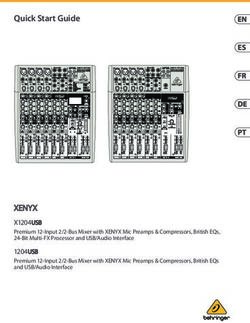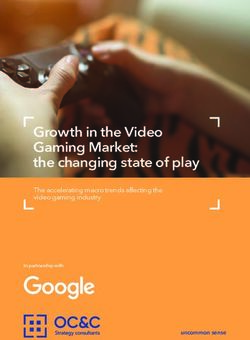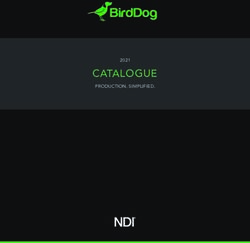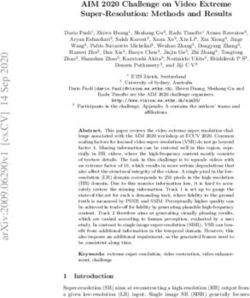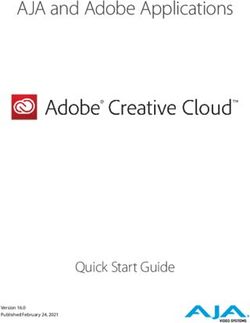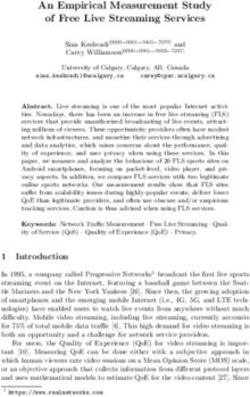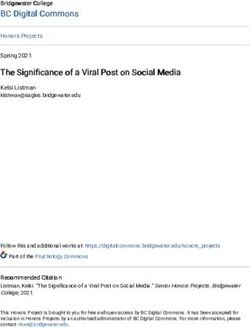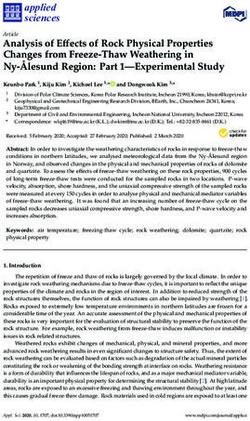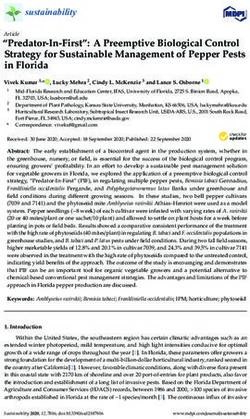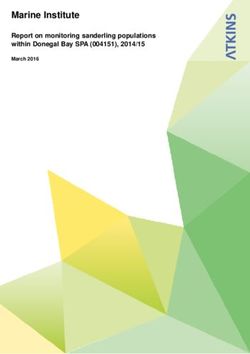U-TAP Series - Installation and Operation Guide - USB Capture Device for 3G-SDI or HDMI - ZTV Broadcast Services
←
→
Page content transcription
If your browser does not render page correctly, please read the page content below
U-TAP Series
USB Capture Device for 3G-SDI or HDMI
Installation and Operation Guide
Version 1.5.4r2
Published January 11, 2021
Notices
Trademarks
AJA® and Because it matters.® are registered trademarks of AJA Video Systems, Inc.
for use with most AJA products. AJA™ is a trademark of AJA Video Systems, Inc. for
use with recorder, router, software and camera products. Because it matters.™ is a
trademark of AJA Video Systems, Inc. for use with camera products.
Corvid Ultra®, lo®, Ki Pro®, KONA®, KUMO®, ROI® and T-Tap® are registered trademarks of
AJA Video Systems, Inc.
AJA Control Room™, KiStor™, Science of the Beautiful™, TruScale™, V2Analog™ and
V2Digital™ are trademarks of AJA Video Systems, Inc.
All other trademarks are the property of their respective owners.
Copyright
Copyright © 2021 AJA Video Systems, Inc. All rights reserved. All information in
this manual is subject to change without notice. No part of the document may be
reproduced or transmitted in any form, or by any means, electronic or mechanical,
including photocopying or recording, without the express written permission of AJA
Video Systems, Inc.
Contacting AJA Support
When calling for support, have all information at hand prior to calling. To contact AJA
for sales or support, use any of the following methods:
Telephone +1.530.271.3190
FAX +1.530.271.3140
Web https://www.aja.com
Support Email support@aja.com
Sales Email sales@aja.com
U-TAP Series USB Capture Device for 3G-SDI or HDMI v1.5.4r2 2 www.aja.com
Contents
Notices . . . . . . . . . . . . . . . . . . . . . . . . . . . . . . . . . . . . . . 2
Trademarks . . . . . . . . . . . . . . . . . . . . . . . . . . . . . . . . . . . . . . . . . . . 2
Copyright . . . . . . . . . . . . . . . . . . . . . . . . . . . . . . . . . . . . . . . . . . . . 2
Contacting AJA Support . . . . . . . . . . . . . . . . . . . . . . . . . . . . . . . . . . . 2
Chapter 1 – Introduction . . . . . . . . . . . . . . . . . . . . . . . . . . . 4
Overview . . . . . . . . . . . . . . . . . . . . . . . . . . . . . . . . . . . . . . . . . . . . . 4
U-TAP Features . . . . . . . . . . . . . . . . . . . . . . . . . . . . . . . . . . . . . . . 4
System Requirements . . . . . . . . . . . . . . . . . . . . . . . . . . . . . . . . . . . 5
Simplified Block Diagrams . . . . . . . . . . . . . . . . . . . . . . . . . . . . . . . . . . 5
Cable Connections . . . . . . . . . . . . . . . . . . . . . . . . . . . . . . . . . . . . . . 6
Chapter 2 – Installation . . . . . . . . . . . . . . . . . . . . . . . . . . . . 8
Unpacking U-TAP . . . . . . . . . . . . . . . . . . . . . . . . . . . . . . . . . . . . . . . 8
Installation Overview . . . . . . . . . . . . . . . . . . . . . . . . . . . . . . . . . . . . . 8
Firmware Update Procedure . . . . . . . . . . . . . . . . . . . . . . . . . . . . . . . . 9
Loss of Signal Configuration . . . . . . . . . . . . . . . . . . . . . . . . . . . . . . . . 11
Chapter 3 – Operation . . . . . . . . . . . . . . . . . . . . . . . . . . . . 12
Introduction . . . . . . . . . . . . . . . . . . . . . . . . . . . . . . . . . . . . . . . . . . 12
U-TAP Application Guides . . . . . . . . . . . . . . . . . . . . . . . . . . . . . . . . . .12
Zoom . . . . . . . . . . . . . . . . . . . . . . . . . . . . . . . . . . . . . . . . . . . . .12
Microsoft Teams . . . . . . . . . . . . . . . . . . . . . . . . . . . . . . . . . . . . . . 14
Renewed Vision ProPresenter . . . . . . . . . . . . . . . . . . . . . . . . . . . . . .15
OBS . . . . . . . . . . . . . . . . . . . . . . . . . . . . . . . . . . . . . . . . . . . . . . 16
Wirecast . . . . . . . . . . . . . . . . . . . . . . . . . . . . . . . . . . . . . . . . . . . 19
vMix . . . . . . . . . . . . . . . . . . . . . . . . . . . . . . . . . . . . . . . . . . . . . .20
Quicktime . . . . . . . . . . . . . . . . . . . . . . . . . . . . . . . . . . . . . . . . . .21
Appendix A – Specifications . . . . . . . . . . . . . . . . . . . . . . . . 22
U-TAP HDMI Specifications . . . . . . . . . . . . . . . . . . . . . . . . . . . . . . . . .22
U-TAP SDI Specifications . . . . . . . . . . . . . . . . . . . . . . . . . . . . . . . . . . .23
Appendix B – Safety and Compliance . . . . . . . . . . . . . . . . . . 26
Warranty and Liability Information . . . . . . . . . . . . . . . . . . . . 31
Limited Warranty on Hardware . . . . . . . . . . . . . . . . . . . . . . . . . . . . . . 31
Limitation of Liability . . . . . . . . . . . . . . . . . . . . . . . . . . . . . . . . . . . . .31
Governing Law and Language; Your Rights . . . . . . . . . . . . . . . . . . . . . . 31
Index . . . . . . . . . . . . . . . . . . . . . . . . . . . . . . . . . . . . . . . 33
U-TAP Series USB Capture Device for 3G-SDI or HDMI v1.5.4r2 3 www.aja.com
Chapter 1 – Introduction
Overview
AJA’s U-TAP Video and Audio Capture Devices provide video users of all types
with an inexpensive, extremely compact device that convert either an HDMI 1.4a
or 3G-SDI video stream to USB. U-TAP accepts up to 1920x1080 HDMI or SDI inputs
ranging from 23.98 fps up to 60 fps. The input signal is automatically scaled (if
necessary) to the output size determined by the host application.
The U-TAP device interface is USB 3.0 (USB 3.2, Gen 1) "SuperSpeed USB 5Gbps"
providing enough bandwidth for full broadcast-quality video and audio, available
if the host environment can support that bandwidth. U-TAP is powered via the
USB 3.0 connection with no need for an additional power supply, minimizing
cabling and maximizing portability.
Two models of U-TAP are available, each with different input capabilities.
U-TAP Features
• One USB 3.0 (USB 3.2, Gen 1) port
• 8/10-bit video support
• 2-Channel embedded audio support
• Rugged compact size
• Power via USB
• Loss of Signal output selections; Black (default), Blue Matte, 100% Bars
U-TAP HDMI Models
• One HDMI v1.4a input
NOTE: U-TAP does not support HDCP.
U-TAP SDI Models
• One 3G-SDI BNC input
• One 3G-SDI BNC looping output
U-TAP Series USB Capture Device for 3G-SDI or HDMI v1.5.4r2 4 www.aja.com
Video Signal Formats
The Video Signal Formats supported by U-TAP are listed in "Appendix A
Specifications" on page 22.
U-TAP Firmware
The latest U-TAP HDMI and U-TAP SDI firmware is installed on the units before
shipment. The firmware can be updated using a downloadable zip file for either
PC or Mac that includes readme instructions and all the required files.
System Requirements
U-TAP is compatible with standard UVC video/UAC audio drivers, which means
wide USB support by macOS 11.x, 10.x, and by Windows 10 and Linux operating
systems, with no need to install special drivers, and can work directly with a broad
range of video applications (for example, VLC or QuickTime player).
Host System* Minimum Recommended
OS Windows 10; Windows 10;
macOS 10.12 Sierra macOS 11.1 Big Sur, 10.15.x Catalina
Processor 2.0 GHz dual core i7 2.5 GHz quad core i7
Memory 2GB DDR 3 8GB DDR 4
OS/Media 7200 RPM Hard Drive Solid State Hard Drive
GPU Onboard or Dedicated Nvidia Card with 2GB+
embedded Intel/ Memory
Nvidia/AMD with
1-2GB Memory**
Screen 1280x720 1920x1080 +
Resolution
*Ubiquitous host systems from brands such as Apple, Dell, HP, Lenovo,
SuperMicro are usually immediately compatible with U-TAP (plug and play). More
customized systems may require upgrading drivers or adjustment of certain
parameters, and in some rare cases may be incompatible.
**In some cases onboard/embedded graphics adapters may have difficulty
supporting frame rates above 30p.
Simplified Block Diagrams
Figure 1. U-TAP HDMI Block Diagram
U-TAP-HDMI
HDMI In with Video and USB type B Port
HDMI Audio USB
Embedded Interface Video Out with
Audio RCVR Processing 2 Ch Audio
Configuration
Control (PC or Mac)
U-TAP Series USB Capture Device for 3G-SDI or HDMI v1.5.4r2 5 www.aja.com
Figure 2. U-TAP SDI Block Diagram
U-TAP-SDI
SDI In with Video and USB type B Port
SDI USB
Embedded Audio Video Out with
RCVR Interface
Audio Processing 2 Ch Audio
SDI Loop Out
Configuration
Control (PC or Mac)
Cable Connections
U-TAP connections are made directly to the unit’s connectors located on each
side. LEDs also report various statuses by color.
Figure 3. U-TAP HDMI Connectors and LEDs
Status LED
USB type B
Connector HDMI Input
Lock LED
Power LED
Status LED
• Off = not connected
• Red = USB connected to a USB 2.0 port
• Green = USB connected to a USB 3.0 port
• Blinking = U-TAP is streaming video, audio, or both
Power LED
• Off = no power
• Green = power present
LOCK LED
• Off = not locked to source video
• Green = locked to SD video source
• Red = locked to HD video source
U-TAP Series USB Capture Device for 3G-SDI or HDMI v1.5.4r2 6 www.aja.com
Figure 4. U-TAP SDI Connectors and LEDs
SDI Input
BNC
Status LED
USB type B
Connector
Lock LED
Power LED
SDI Loop
Output BNC
Status LED
• Off = not connected
• Red = USB connected to a USB 2.0 port
• Green = USB connected to a USB 3.0 port
• Blinking = U-TAP is streaming video, audio, or both
Power LED
• Off = no power
• Green = power present
LOCK LED
• Off = not locked to source video
• Green = locked to 270Mbps source
• Red = locked to 1.5Gbps video source
• Amber = locked to 3Gbps video source
U-TAP Series USB Capture Device for 3G-SDI or HDMI v1.5.4r2 7 www.aja.com
Chapter 2 – Installation
Unpacking U-TAP
As you unpack U-TAP, carefully examine the unit to ensure that nothing was
damaged during shipment. If you find any damage, immediately notify the
shipping service and supply them with a complete description of the damage.
AJA will repair or replace damaged units. If you find shipping damage, contact
your AJA dealer or distributor for details on how to have your U-TAP repaired or
replaced.
Save packing materials and the shipping box. If you ever require service or move
your system—use the packaging materials and box for safe shipment.
After you unpack your U-TAP, go to the AJA website to download the latest
software package and updated documentation. You will need a USB cable to
connect to your computer.
Installation Overview
The installation and setup of U-TAP is very simple. The steps of installation and
configuration are discussed here and summarized as follows:
1. Unpack the shipping box (see above).
2. Ensure that appropriate application software is installed on your USB
equipped computer, as detailed in its user documentation.
3. Connect the U-TAP USB output port to your computer, using the provided
cable. The U-TAP is powered through the USB 3.0 (USB 3.2, Gen 1) port, or
better.
NOTE: The first time U-TAP is connected to a computer, extra time may be required for
the OS to access and configure the appropriate drivers. On Windows machines,
it could take from 3 to 5 minutes. On Macs, this time should be much shorter.
Each OS should report successful driver installation. Subsequent U-TAP USB
connections should occur immediately.
4. Connect the SDI or HDMI input to your source device.
5. U-TAP will now be operational, automatically detecting the input signal
format and decoding the video (and two channels of embedded audio if
present) to the USB output.
NOTE: Connecting multiple U-TAPs could compromise power delivery, and excessive USB
bus traffic (from another U-TAP or other devices sharing that USB bus) can reduce
the computer’s performance.
6. Launch your video application on the connected computer and use its
UI controls to access the video and audio being converted by U-TAP. For
example:
• For VLC, go to Media/Open Capture device, and select U-TAP.
• For QuickTime Player, go to File menu, click New Movie Recording, and
select U-TAP using the down arrow next to the record button.
U-TAP Series USB Capture Device for 3G-SDI or HDMI v1.5.4r2 8 www.aja.com
Figure 5. Typical U-TAP HDMI Laptop System Connections
USB HDMI
Digital Video
Camera
Computer
Running Video
Applications
Figure 6. Typical U-TAP SDI Laptop System Connections
Video Switcher
SDI
USB
SDI
Computer Loop Out
SDI
Running Video Monitor
Applications
Firmware Update Procedure
U-TAP firmware and updater .msi or .dmg files are available for download from
the AJA website:
1. Download from the AJA website the free AJA_U-TAP.zip package for your
computer operating system.
• AJA_U-TAP_Win.zip or
• AJA_U-TAP_Mac.zip
2. Extract the .zip file on your computer.
3. Run the .dmg or .msi file and install the Updater application.
4. Launch the AJA U-TAP Updater application. The U-TAP Updater Application
will display a "No Module Connected" message (Figure 7 on page 10).
U-TAP Series USB Capture Device for 3G-SDI or HDMI v1.5.4r2 9 www.aja.com
Figure 7. U-TAP Updater Not Connected Message
5. Connect the U-TAP capture device to your computer with the provided
USB 3 cable.
NOTE: Only one U-TAP should be connected to your computer when updating firmware.
6. Click on the the Scan for U-TAPs button to establish contact with the U-TAP
you wish to update.
7. After the U-TAP is detected the Update screen appears.
Figure 8. U-TAP Updater Update Screen
8. Click on the Update button to update the U-TAP firmware. A progress bar
will report the progress of each firmware update.
NOTE: Macs typically require 2 or 3 minutes to install the U-TAP firmware. Windows
machines typically install the U-TAP firmware in about a minute.
9. When complete, a message indicates the U-TAP must be rebooted.
10. Reboot the U-TAP by disconnecting and reconnecting the USB cable.
11. Your U-TAP will now be operational with the new firmware.
U-TAP Series USB Capture Device for 3G-SDI or HDMI v1.5.4r2 10 www.aja.com
Loss of Signal Configuration
The U-TAP Updater Configure tab lets you determine U-TAP's behavior if its
incoming signal is lost. If you are live streaming or capturing, then likely you'd
want to show black until your signal returns. In projection use-cases, blue is
usually the indicator. Alternatively, if you are in setup at an event or in a facility
then you may need to see bars.
The default with U-TAP updater v1.5.4 onwards is Black on Loss of Input Signal.
The U-TAP Updater Configure tab lets you determine U-TAP's behavior if its
incoming signal is lost.
Figure 9. U-TAP Updater Configure Screen
Loss of Signal Image
Controls which image U-TAP will display on loss of input signal. Select from:
• Black (default)
• Blue Matte
• 100% Color Bars
After making your choice, click on the Set button to enable the change.
U-TAP Series USB Capture Device for 3G-SDI or HDMI v1.5.4r2 11 www.aja.com
Chapter 3 – Operation
Introduction
Numerous popular applications can take advantage of U-TAP devices for video
capture. For a listing of what applications are supported, please visit:
https://www.aja.com/compatibility/u-tap
Multiple U-TAP capture devices can be connected to your computer
simultaneously. Each U-TAP unit is given a uniquely numbered name before
shipment from the factory.
NOTE: Successfully using multiple U-TAP devices on a single host system will be a
function of the host system capabilities and the raster/frame rates chosen.
Once connected, U-TAP configuration depends on the application being used.
The configuration procedure is usually simple.
This chapter presents guides showing how to get up and running with the
following applications:
• Zoom
• Microsoft Teams
• Renewed Vision Pro Presenter
• OBS
• Wirecast
• vMix
• Quicktime
U-TAP Application Guides
Zoom
The Zoom application offers multiple ways to select and configure a connected
U-TAP. After starting or joining a meeting, simply click the up-arrow on the right
side of the camera icon and then select your U-TAP as the preferred camera
source (Figure 10).
Figure 10. Zoom Camera Icon Input Selection
U-TAP Series USB Capture Device for 3G-SDI or HDMI v1.5.4r2 12 www.aja.com
If you would like to use the audio source from the U-TAP as well, click the up-
arrow on the right side of the microphone icon and select your U-TAP as the
preferred audio source (Figure 11).
Figure 11. Zoom Microphone Audio Input Selection
Clicking on either the Camera or Microphone icon presents an option to select
the video or audio settings. This brings up another window that also gives you to
the option to select your U-TAP as a source (Figure 12).
Figure 12. Zoom Video Settings
On macOS, these settings can also be accessed by clicking on zoom.us at the top
of the screen and then selecting Preferences (Figure 13).
Figure 13. MacOS Zoom Preferences Settings
U-TAP Series USB Capture Device for 3G-SDI or HDMI v1.5.4r2 13 www.aja.com
Microsoft Teams
To set up your U-TAP as your desired source before you participate in a call or
meeting, you will need to select the Calendar icon on the left of the screen and
then select the "Meet now" button ("Microsoft Teams Calendar" on page 14).
Figure 14. Microsoft Teams Calendar
Next, click on the gear icon below the right-hand lower corner of the video
preview window (Figure 15).
Figure 15. Microsoft Teams Gear Icon
This brings up the device options where you can now select the U-TAP as an
option for your Camera and/or Microphone source (Figure 16). Or, if you are
joining a meeting, you will see this as an option before you enter the meeting
Figure 16. Microsoft Teams Device Settings
U-TAP Series USB Capture Device for 3G-SDI or HDMI v1.5.4r2 14 www.aja.com
If you need to change your input after you have already joined a meeting or
begun a call, click on the three dots on the left side of the camera icon and select
Device settings near the top right of the window Figure 17.
Figure 17. Microsoft Teams Options Access
This will then open up the Device Settings panel, shown in Figure 16.
Renewed Vision ProPresenter
ProPresenter can use U-TAP to capture video into your presentation. Various
procedures can be used to configurate ProPresenter to use U-TAP.
You can click on ProPresenter in the header and select Preferences... > Inputs
(Figure 18).
Figure 18. ProPresenter Preferences
Alternatively you can right-click on Video Input in the Media Bin and then select
Video Input Configuration... or you can click on Video Input and then right-
click on the Video Input Thumbnail and then select Video Input Setup (Figure
19).
Figure 19. ProPresenter Video Input
These methods will open the Input settings window. Here you can select VIDEO
or Video can select either Input 1 or Input 2, and then under Devices you can
select U-TAP as a Video source. You must also choose what available raster size
and frame rate will be used to capture your video (Figure 20).
U-TAP Series USB Capture Device for 3G-SDI or HDMI v1.5.4r2 15 www.aja.com
Figure 20. ProPresenter Input Settings
To add U-TAP audio, similarly click on the AUDIO + icon and then choose your
U-TAP as your audio source.
OBS
To use a U-TAP with OBS, first click the + icon in the Sources Panel or right click
inside the panel to add a Video Capture Device (Figure 21).
Figure 21. OBS Source Additions
Next you will be able to create and name a new Device, or add an existing one,
and then click OK (Figure 22).
U-TAP Series USB Capture Device for 3G-SDI or HDMI v1.5.4r2 16 www.aja.com
Figure 22. OBS Create New or Add Existing Video Capture Device
You will then be able to select the U-TAP as your preferred device (Figure 23).
Figure 23. OBS Video Capture Device Selection
To adjust and customize the video properties, uncheck the Use Preset box and
the select your desired Resolution and Frame rate (Figure 24).
Figure 24. OBS Properties for Video Capture Device
To add the U-TAP as an Audio Input Capture, click the + icon in the Sources Panel
or right click inside the panel to add an Audio Capture Device (Figure 25).
U-TAP Series USB Capture Device for 3G-SDI or HDMI v1.5.4r2 17 www.aja.com
Figure 25. OBS Adding Audio Input Capture Device
To be able to monitor the audio from the input, you will need to put OBS in
Studio Mode. Next, select the newly added Audio Input Capture Device and then
transition the selection from Preview to Program. In the Audio Mixer panel, either
right click or select one of the gear icons to the left of the sound icons, and then
choose Advanced Audio Properties (Figure 26).
Figure 26. OBS Audio Monitoring Selections
For the Audio Input Capture Device, under Audio Monitoring, change the setting
to Monitor and Output and then Close the window (Figure 27).
Figure 27. OBS Advanced Audio Properties Panel
U-TAP Series USB Capture Device for 3G-SDI or HDMI v1.5.4r2 18 www.aja.com
Wirecast
You can add the U-TAP as a Shot in Wirecast by clicking on the + icon in the
Layers Bin and then selecting your U-TAP from the options available in the Video
Capture tab (Figure 28).
Figure 28. Wirecast Add Shot Options – Video Capture
Raster size and Frames Per Second can then be customized by selecting the icon
with the three dots while the U-Tap is highlighted in the Layer Bin (Figure 29).
Figure 29. Wirecast System Device Properties
To add audio from the U-TAP to the video shot, right-click on the thumbnail of the
video shot and select Change Audio and then select the U-TAP (Figure 30).
Figure 30. Wirecast Adding Audio to the Video Shot
U-TAP Series USB Capture Device for 3G-SDI or HDMI v1.5.4r2 19 www.aja.com
Audio from your U-TAP can be added separately from video as its own shot if
desired by following the same steps, with the exception of selecting the device
from the Audio Capture tab instead (Figure 31).
Figure 31. Wirecast Add Shot Options, Audio Capture
vMix
The U-TAP can be added as an Input in Vmix by clicking Add Input located on the
lower left-hand corner of the window (Figure 32).
Figure 32. vMix Add Input Select
Under the Camera tab, select your U-TAP from the available devices (Figure 33).
Figure 33. vMix Camera Input Select
U-TAP Series USB Capture Device for 3G-SDI or HDMI v1.5.4r2 20 www.aja.com
To add audio from your U-TAP to the U-TAP Camera input, select the U-TAP as the
Audio Device from the available drop-down options (Figure 34).
Figure 34. vMix Audio Device Selection
Audio from the U-TAP can be added separately from video as its own input if
desired by following the same steps, with the exception of selecting the device
from the Audio Input tab instead of the Camera tab (Figure 35).
Figure 35. vMix Audio Input Selection
Quicktime
On macOS, to configure QuickTime for operation with U-TAP, simply launch
QuickTime, click on the menu button next to the record button, and then select
your U-TAP and signal sources (Figure 36).
Figure 36. Quicktime U-TAP Configuration
Quicktime
Menu Button
Menu
Selections
U-TAP Series USB Capture Device for 3G-SDI or HDMI v1.5.4r2 21 www.aja.com
Appendix A – Specifications
U-TAP HDMI Specifications
Video Formats
• Video (HDMI)
• (HD) 1920 x 1080p 23.98, 24, 25, 29.97, 30, 50, 59.94, 60
• (HD) 1920 x 1080i 50, 59.94, 60
• (HD) 1280 x 720p 50, 59.94, 60
• (SD) 625p 25
• (SD) 625i 50
• (SD) 525p 29.97
• (SD) 525i 59.94
• YCbCr 4:2:2 10-bit*
• YCbCr 4:4:4 8/10/12-bit*
• RGB 4:4:4 8/10/12-bit*
• Computer (HDMI), up to 60 Hz max for all formats
• 1920 x 1080p
• 1680 x 1050p
• 1600 x 1200p
• 1600 x 1024p
• 1280 x 1024p
• 1280 x 960p
• 1280 x 768p
• 1024 x 768p
• 800 x 600p
• 640 x 480p
• Scaled (USB), Frame rates for all formats: 7.5, 15, 25, 29.97, 30, 50, 59.94, 60
• 1920 x 1080p
• 1440 x 1080p
• 1280 x 720p
• 1024 x 576p
• 960 x 540p
• 856 x 480p
• 800 x 600p
• 768 x 576p
• 720 x 576p
• 720 x 480p
• 640 x 480p
• 640 x 360p
• 432 x 240p
• 352 x 288p
• 320 x 240p
• 176 x 144p
*Raster and Frame rate dependent.
NOTE: Host system specifications/performance will govern what video formats are
possible.
U-TAP Series USB Capture Device for 3G-SDI or HDMI v1.5.4r2 22 www.aja.com
Video Input Digital
• HDMI v1.4a, 24, 30 or 36-bits/pixel, RGB or YUV
Audio Input Digital
• 2-Channel, 24-bit HDMI embedded audio, 48 kHz sample rate
Capture Video
• 16-bits/pixel, YUV (input video will be truncated as required)
Capture Audio
• 2-Channel, 16-bit, 48 kHz sample rate (input audio will be truncated as
required)
U-TAP Device Interface
• USB 3.0 (USB 3.2, Gen 1) UVC/UAC compliant
Compatible Host Interfaces
• USB 3.0 (USB 3.2, Gen 1) "SuperSpeed USB 5Gbps"
• USB 3.1 (USB 3.2, Gen 2) "SuperSpeed USB 10Gbps"
• USB 3.2 (USB 3.2, Gen 2x2) "SuperSpeed USB 20Gbps"
• USB 2.0
Notes: For best performance USB 3.0 (USB 3.2, Gen 1) or better is required on the
host computer. USB 2.0, and/or USB connections via Hubs may not always deliver
sufficient power for U-TAP.
Size (w x d x h)
• 3.3" x 2.4" x 1.0" (83.82 x 60.96 x 25.4 mm)
Weight
• 0.3 lbs (0.2 kg)
Power
• 5V USB bus powered; 3.5W max
Environment
• Safe Operating Temperature: 0 to 40 C (32 to 104 F)
• Safe Storage Temperature (Power OFF): -40 to 60 C (-40 to 140 F)
• Operating Relative Humidity: 10-90% noncondensing
• Operating Altitude:
• Scaled (USB), Frame rates for all formats: 7.5, 15, 25, 29.97, 30, 50, 59.94, 60
• 1920 x 1080p
• 1440 x 1080p
• 1280 x 720p
• 1024 x 576p
• 960 x 540p
• 856 x 480p
• 800 x 600p
• 768 x 576p
• 720 x 576p
• 720 x 480p
• 640 x 480p
• 640 x 360p
• 432 x 240p
• 352 x 288p
• 320 x 240p
• 176 x 144p
Notes: PsF formats are not supported. Host system specifications/performance
will govern what video formats are possible.
Video Input Digital
• 3G-SDI, SMPTE-259/292/424, YCbCr 4:2:2 10-bit (1x BNC)
Video Loop Output
• 1 x 3G-SDI (1x BNC)
Audio Input Digital
• 2-channel, 24-bit SDI embedded audio, 48 kHz sample rate
Capture Video
• 16-bits/pixel, YUV (input video will be truncated as required)
Capture Audio
• 2-channel, 16-bit, 48 kHz sample rate (input audio will be truncated as
required)
U-TAP Device Interface
• USB 3.0 (USB 3.2, Gen 1) UVC/UAC compliant
Compatible Host Interfaces
• USB 3.0 (USB 3.2, Gen 1) "SuperSpeed USB 5Gbps"
• USB 3.1 (USB 3.2, Gen 2) "SuperSpeed USB 10Gbps"
• USB 3.2 (USB 3.2, Gen 2x2) "SuperSpeed USB 20Gbps"
• USB 2.0
Notes: For best performance USB 3.0 (USB 3.2, Gen 1) or better is required on the
host computer. USB 2.0, and/or USB connections via Hubs may not always deliver
sufficient power for U-TAP.
Size (w x d x h)
• 4.1" x 2.4" x 1.0" (104.14 x 60.96 x 25.4 mm)
Weight
• 0.3 lbs (0.2 kg)
U-TAP Series USB Capture Device for 3G-SDI or HDMI v1.5.4r2 24 www.aja.com
Power
• 5V USB bus powered; 4W max
Environment
• Safe Operating Temperature: 0 to 40 C (32 to 104 F)
• Safe Storage Temperature (Power OFF): -40 to 60 C (-40 to 140 F)
• Operating Relative Humidity: 10-90% noncondensing
• Operating Altitude:
Appendix B – Safety and Compliance
Federal Communications Commission (FCC) Compliance Notices
Class A Interference Statement
This equipment has been tested and found to comply with the limits for a Class
A digital device, pursuant to Part 15, Subpart B of the FCC Rules. These limits
are designed to provide reasonable protection against harmful interference
in a residential installation. This equipment generates, uses, and can radiate
radio frequency energy and, if not installed and used in accordance with the
instructions, may cause harmful interference to radio communications. However,
there is no guarantee that interference will not occur in a particular installation. If
this equipment does cause harmful interference to radio or television reception,
which can be determined by turning the equipment off and on, the user is
encouraged to try to correct the interference by one or more of the following
measures:
• Reorient or relocate the receiving antenna.
• Increase the separation between the equipment and receiver.
• Connect the equipment into an outlet on a circuit different from that to which
the receiver is connected.
• Consult the dealer or an experienced radio/TV technician for help.
FCC Caution
This device complies with Part 15 of the FCC Rules. Operation is subject to the
following two conditions: (1) This device may not cause harmful interference, and
(2) this device must accept any interference received, including interference that
may cause undesired operation.
Canadian ICES Statement
Canadian Department of Communications Radio Interference Regulations
This digital apparatus does not exceed the Class A limits for radio-noise emissions
from a digital apparatus as set out in the Radio Interference Regulations of
the Canadian Department of Communications. This Class A digital apparatus
complies with Canadian ICES-003.
Règlement sur le brouillage radioélectrique du ministère des Communications
Cet appareil numérique respecte les limites de bruits radioélectriques visant les
appareils numériques de classe A prescrites dans le Règlement sur le brouillage
radioélectrique du ministère des Communications du Canada. Cet appareil
numérique de la Classe A est conforme à la norme NMB-003 du Canada.
European Union and European Free Trade Association (EFTA)
Regulatory Compliance
This equipment may be operated in the countries that comprise the member
countries of the European Union and the European Free Trade Association. These
countries, listed in the following paragraph, are referred to as The European
Community throughout this document:
AUSTRIA, BELGIUM, BULGARIA, CYPRUS, CZECH REPUBLIC, DENMARK, ESTONIA,
FINLAND, FRANCE, GERMANY, GREECE, HUNGARY, IRELAND, ITALY, LATVIA,
LITHUANIA, LUXEMBOURG, MALTA, NETHERLANDS, POLAND, PORTUGAL,
ROMANIA, SLOVAKIA, SLOVENIA, SPAIN, SWEDEN, UNITED KINGDOM, ICELAND,
LICHTENSTEIN, NORWAY, SWITZERLAND
U-TAP Series USB Capture Device for 3G-SDI or HDMI v1.5.4r2 26 www.aja.com
Declaration of Conformity
Marking by this symbol indicates compliance with the Essential Requirements of
the EMC Directive of the European Union 2014/30/EU.
This equipment meets the following conformance standards:
Safety
EN 60065: 2014 (T-Mark License),
IEC 60065: 2014 (CB Scheme Report/Certificate),
EN 62368-1: 2014 + A11 (T-Mark License),
IEC 62368-1: 2014 (CB Scheme Certificate)
Additional licenses issued for specific countries available on request.
Emissions
EN 55032: 2012 + AC: 2013, CISPR 32: 2015
Immunity
EN 55103-2: 2009
EN 55103-2: 2009, EN 61000-4-2:2009, EN 61000-4-3:2006 +A1:2008 +A2:2010,
EN 61000-4-4:2004 +A1:2010, EN 61000-4-6:2009
Environments: E2, E3 and E4
The product is also licensed for additional country specific standards as required
for the International Marketplace
Warning! This is a Class A product. In a domestic environment, this product
may cause radio interference, in which case, the user may be required to take
appropriate measures.
Achtung! Dieses ist ein Gerät der Funkstörgrenzwertklasse A. In Wohnbereichen
können bei Betrieb dieses Gerätes Rundfunkstörungen auftreten, in welchen
Fällen der Benutzer für entsprechende Gegenmaßnahmen verantwortlich ist.
Attention! Ceci est un produit de Classe A. Dans un environnement domestique,
ce produit risque de créer des interférences radioélectriques, il appartiendra
alors à l?utilisateur de prendre les mesures spécifiques appropriées..
Recycling Notice
This symbol on the product or its packaging indicates that this product must not be
disposed of with your other household waste. Instead, it is your responsibility to dispose
of your waste equipment by handing it over to a designated collection point for the
recycling of waste electrical and electronic equipment. The separate collection and
recycling of your waste equipment at the time of disposal will help conserve natural
resources and ensure that it is recycled in a manner that protects human health and
the environment. For more information about where you can drop off your waste for
recycling, please contact your local authority, or where you purchased your product.
Korea KCC Compliance Statement
ꩡ끞녅껽驩ꓭ
넩 韥韥鱉 꽺ꓩ끞 쀍陲꾅 ꩡ끞뼕 ꑞ놶냱ꈑ 놶뼞ꫦ뵾閵ꌱ ꗐ냵 韥韥ꈑ 閵뇊
끞 쀍陲꾅 ꩡ끞뼍鱉 陲끥 놹볁閹ꫢ넍 끥ꇙ閵 넽걪鱽鲙.
U-TAP Series USB Capture Device for 3G-SDI or HDMI v1.5.4r2 27 www.aja.com
Taiwan Compliance Statement
This is a Class A product based on the standard of the Bureau of Standards,
Metrology and Inspection (BSMI) CNS 13438, Class A. In a domestic environment
this product may cause radio interference in which case the user may be required
to take adequate measures.
Japanese Compliance Statement
This is a Class A product based on the standard of the VCCI Council (VCCI 32: 2016).
If this equipment is used in a domestic environment, radio interference may
occur, in which case, the user may be required to take corrective actions.
Translated Warning and Caution Messages
The following caution statements, warning conventions, and warning messages
apply to this product and manual.
Before Operation Please Read These Instructions
Warning! Read and follow all warning notices and instructions marked on the product or
included in the documentation.
Avertissement! Lisez et conformez-vous à tous les avis et instructions d'avertissement
indiqués sur le produit ou dans la documentation.
Warnung! Lesen und befolgen Sie die Warnhinweise und Anweisungen, die auf dem
Produkt angebracht oder in der Dokumentation enthalten sind.
¡Advertencia! Lea y siga todas las instrucciones y advertencias marcadas en el producto o
incluidas en la documentación.
Aviso! Leia e siga todos os avisos e instruções assinalados no produto ou incluídos na
documentação.
Avviso! Leggere e seguire tutti gli avvisi e le istruzioni presenti sul prodotto o inclusi nella
documentazione.
U-TAP Series USB Capture Device for 3G-SDI or HDMI v1.5.4r2 28 www.aja.com
Warning! Do not use this device near water and clean only with a dry cloth.
Avertissement! N'utilisez pas cet appareil près de l'eau et nettoyez-le seulement avec un
tissu sec.
Warnung! Das Gerät nicht in der Nähe von Wasser verwenden und nur mit einem trockenen
Tuch säubern.
¡Advertencia! No utilice este dispositivo cerca del agua y límpielo solamente con un paño
seco.
Aviso! Não utilize este dispositivo perto da água e limpe-o somente com um pano seco.
Avviso! Non utilizzare questo dispositivo vicino all'acqua e pulirlo soltanto con un panno
asciutto.
Warning! Do not block any ventilation openings. Install in accordance with the
manufacturer's instructions.
Avertissement! Ne bloquez aucune ouverture de ventilation. Suivez les instructions du
fabricant lors de l'installation.
Warnung! Die Lüftungsöffnungen dürfen nicht blockiert werden. Nur gemäß den
Anweisungen des Herstellers installieren.
¡Advertencia! No bloquee ninguna de las aberturas de la ventilación. Instale de acuerdo con
las instrucciones del fabricante.
Aviso! Não obstrua nenhuma das aberturas de ventilação. Instale de acordo com as
instruções do fabricante.
Avviso! Non ostruire le aperture di ventilazione. Installare in conformità con le istruzioni del
fornitore.
Warning! Do not install near any heat sources such as radiators, heat registers, stoves, or
other apparatus (including amplifiers) that produce heat.
Avertissement! N'installez pas l'appareil près d'une source de chaleur telle que des
radiateurs, des bouches d'air de chauffage, des fourneaux ou d'autres appareils
(amplificateurs compris) qui produisent de la chaleur.
Warnung! Nicht in der Nähe von Wärmequellen wie Heizkörpern, Heizregistern, Öfen oder
anderen Wärme erzeugenden Geräten (einschließlich Verstärkern) aufstellen.
¡Advertencia! No instale cerca de fuentes de calor tales como radiadores, registros de calor,
estufas u otros aparatos (incluidos amplificadores) que generan calor.
Aviso! Não instale perto de nenhuma fonte de calor tal como radiadores, saídas de calor,
fogões ou outros aparelhos (incluindo amplificadores) que produzam calor.
Avviso! Non installare vicino a fonti di calore come termosifoni, diffusori di aria calda, stufe o
altri apparecchi (amplificatori compresi) che emettono calore
Warning! Unplug this device during lightning storms or when unused for long periods of
time.
Avertissement! Débranchez cet appareil pendant les orages avec éclairsou s'il est inutilisé
pendant de longues périodes.
Warnung! Das Gerät ist bei Gewitterstürmen oder wenn es über lange Zeiträume ungenutzt
bleibt vom Netz zu trennen.
¡Advertencia! Desenchufe este dispositivo durante tormentas eléctricas o cuando no se lo
utilice por largos periodos del tiempo.
Aviso! Desconecte este dispositivo da tomada durante trovoadas ou quando não é utilizado
durante longos períodos de tempo.
Avviso! Utilizzare soltanto i collegamenti e gli accessori specificati e/o venduti dal
produttore, quali il treppiedi e l'esoscheletro.
U-TAP Series USB Capture Device for 3G-SDI or HDMI v1.5.4r2 29 www.aja.com
Warning! Do not open the chassis. There are no user-serviceable parts inside. Opening
the chassis will void the warranty unless performed by an AJA service center or licensed
facility.
Avertissement! Ne pas ouvrir le châssis. Aucun élément à l’intérieur du châssis ne peut être
réparé par l’utilisateur. La garantie sera annulée si le châssis est ouvert par toute autre
personne qu’un technicien d’un centre de service ou d’un établissement agréé AJA.
Warnung! Öffnen Sie das Gehäuse nicht. Keine der Geräteteile können vom Benutzer
gewartet werden. Durch das Öffnen des Gehäuses wird die Garantie hinfällig, es sei denn,
solche Wartungsarbeiten werden in einem AJA-Service-Center oder einem lizenzierten
Betrieb vorgenommen.
¡Advertencia! No abra el chasis. El interior no contiene piezas reparables por el usuario. El
abrir el chasis anulará la garantía a menos que se lo haga en un centro de servicio AJA o en
un local autorizado.
Advertência! Não abra o chassi. Não há internamente nenhuma peça que permita
manutenção pelo usuário. Abrir o chassi anula a garantia, a menos que a abertura seja
realizada por uma central de serviços da AJA ou por um local autorizado.
Avvertenza! Non aprire lo chassis. All’interno non ci sono parti riparabili dall’utente.
L’apertura dello chassis invaliderà la garanzia se non viene effettuata da un centro ufficiale
o autorizzato AJA.
Warning! Only use attachments and accessories specified and/or sold by the manufacturer.
Avertissement! Utilisez seulement les attaches et accessoires spécifiés et/ou vendus par le
fabricant.
Warnung! Verwenden Sie nur Zusatzgeräte und Zubehör angegeben und / oder verkauft
wurde durch den Hersteller.
¡Advertencia! Utilice solamente los accesorios y conexiones especificados y/o vendidos por
el fabricante.
Aviso! Utilize apenas equipamentos/acessórios especificados e/ou vendidos pelo fabricante.
Avviso! Utilizzare soltanto i collegamenti e gli accessori specificati e/o venduti dal
produttore.
Warning! Refer all servicing to qualified service personnel. Servicing is required when the
device has been damaged in any way, such as power-supply cord or plug is damaged,
liquid has been spilled or objects have fallen into the device, the device has been exposed
to rain or moisture, does not operate normally, or has been dropped.
Avertissement! Référez-vous au personnel de service qualifié pour tout entretien.
L'entretien est exigé quand l'appareil a été endommagé de quelque manière que ce soit,
par exemple lorsque le cordon d'alimentation ou la prise sont endommagés, que du
liquide a été versé ou des objets sont tombés dans l'appareil, que l'appareil a été exposé à
la pluie ou à l'humidité, ne fonctionne pas normalement ou est tombé.
Warnung! Das Gerät sollte nur von qualifizierten Fachkräften gewartet werden. Eine
Wartung ist fällig, wenn das Gerät in irgendeiner Weise beschädigt wurde, wie bei
beschädigtem Netzkabel oder Netzstecker, falls Flüssigkeiten oder Objekte in das Gerät
gelangen, das Gerät Regen oder Feuchtigkeit ausgesetzt wurde, nicht ordnungsgemäß
funktioniert oder fallen gelassen wurde.
¡Advertencia! Consulte al personal calificado por cuestiones de reparación. El servicio
de reparación se requiere cuando el dispositivo ha recibido cualquier tipo de daño, por
ejemplo cable o espigas dañadas, se ha derramado líquido o se han caído objetos dentro
del dispositivo, el dispositivo ha sido expuesto a la lluvia o humedad, o no funciona de
modo normal, o se ha caído.
Aviso! Remeta todos os serviços de manutenção para o pessoal de assistência qualificado.
A prestação de serviços de manutenção é exigida quando o dispositivo foi danificado
mediante qualquer forma, como um cabo de alimentação ou ficha que se encontra
danificado/a, quando foi derramado líquido ou caíram objectos sobre o dispositivo,
quando o dispositivo foi exposto à chuva ou à humidade, quando não funciona
normalmente ou quando foi deixado cair.
Avviso! Fare riferimento al personale qualificato per tutti gli interventi di assistenza.
L'assistenza è necessaria quando il dispositivo è stato danneggiato in qualche modo, ad
esempio se il cavo di alimentazione o la spina sono danneggiati, è stato rovesciato del
liquido è stato rovesciato o qualche oggetto è caduto nel dispositivo, il dispositivo è stato
esposto a pioggia o umidità, non funziona correttamente o è caduto
U-TAP Series USB Capture Device for 3G-SDI or HDMI v1.5.4r2 30 www.aja.com
Warranty and Liability Information
Limited Warranty on Hardware
AJA Video Systems, Inc. (AJA Video) warrants that the hardware product, not
including storage modules or software components, will be free from defects in
materials and workmanship for a period of three years from the date of purchase. AJA
Video warrants that the storage modules provided as part of the hardware product
will be free from defects in materials and workmanship for a period of one year from
the date of purchase. AJA Video provides a separate software warranty as part of the
license agreement applicable to software components.
If the Customer brings a valid claim under this limited warranty for a hardware
product or storage module (hereafter, a “product”) during the applicable warranty
period, AJA Video will, at its sole option and as the Customer’s sole remedy for breach
of the above warranty, provide one of the following remedies:
• Repair or facilitate the repair the product within a reasonable period of time,
free of charge for parts and labor.
• Replace the product with a direct replacement or with a product that
performs substantially the same function as the original product.
• Issue a refund of the original purchase price less depreciation to be
determined based on the age of the product at the time remedy is sought
under this limited warranty.
To obtain service under this warranty, the Customer must notify AJA Video of the
defect before expiration of the warranty period and make suitable arrangements for
the performance of service by contacting AJA Video support through the channels
set forth on the support contacts web page at https://www.aja.com/support.
Except as stated, the Customer shall bear all shipping, packing, insurance and other
costs, excluding parts and labor, to effectuate repair. Customer shall pack and ship
the defective product to a service center designated by AJA Video, with shipping
charges prepaid. AJA Video shall pay to return the product to Customer, but only
if to a location within the country in which the AJA Video service center is located.
SOME JURISDICTIONS DO NOT ALLOW THE EXCLUSION OF IMPLIED WARRANTIES OR
LIMITATIONS ON APPLICABLE STATUTORY RIGHTS OF A CONSUMER, SO SOME OR ALL
OF THE TERMS OF THIS PARAGRAPH MAY NOT APPLY TO YOU.
Limitation of Liability
Under no circumstances shall AJA video BE LIABLE IN ANY WAY FOR ANY LOST,
CORRUPTED OR DESTROYED DATA, FOOTAGE OR WORK, OR FOR ANY OTHER
INDIRECT, SPECIAL, INCIDENTAL OR CONSEQUENTIAL DAMAGES OR LOST PROFITS,
OR FOR ANY THIRD PARTY CLAIM, IN CONNECTION WITH THE PRODUCT, WHETHER
RESULTING FROM DEFECTS IN THE PRODUCT, SOFTWARE OR HARDWARE FAILURE,
OR ANY OTHER CAUSE WHATSOEVER, EVEN IF AJA VIDEO HAS BEEN ADVISED OF THE
POSSIBILITY OF SUCH DAMAGES. AJA VIDEO’S LIABILITY IN CONNECTION WITH THE
PRODUCT SHALL UNDER NO CIRCUMSTANCES EXCEED THE PURCHASE PRICE PAID
FOR THE PRODUCT. The foregoing limitations apply even if any remedy set forth in
this LIMITED WARRANTY fails of its essential purpose. SOME JURISDICTIONS DO NOT
ALLOW THE LIMITATION OF LIABILITY FOR PERSONAL INJURY, OR OF INCIDENTAL OR
CONSEQUENTIAL DAMAGES, SO SOME OR ALL OF THE TERMS OF THIS PARAGRAPH
MAY NOT APPLY TO YOU.
Governing Law and Language; Your Rights
This limited warranty is the only warranty provided by AJA Video on the hardware
product. It supersedes all prior or contemporaneous understandings regarding such
subject matter. No amendment to or modification of this warranty will be binding
unless in writing and signed by AJA Video. The laws of the State of California, USA
will govern this warranty and any dispute arising from it. Any translation of this
U-TAP Series USB Capture Device for 3G-SDI or HDMI v1.5.4r2 31 www.aja.com
Agreement is intended for convenience and to meet local requirements and in the
event of a dispute between the English and any non-English versions, the English
version of this warranty will govern. This limited warranty gives you specific legal
rights and you may have other rights that vary from jurisdiction to jurisdiction, some
of which are noted above.
U-TAP Series USB Capture Device for 3G-SDI or HDMI v1.5.4r2 32 www.aja.com
Index
A U-TAP SDI System Connections 9
AJA Support 2
V
B Video Signal Formats 5
Block Diagram vMix Application Guide 20
U-TAP HDMI 5
U-TAP SDI 6 W
Wirecast Application Guide 19
C
Cable Connections 6 Z
Zoom Application Guide 12
F
Features 4
Firmware Update 9
I
Installation Overview 8
L
LOCK LED 6, 7
Loss of Signal Configuration 11
M
Microsoft Teams Application Guide
14
O
OBS Application Guide 16
Overview 4
P
Power LED 6, 7
ProPresenter Application Guide 15
Q
Quicktime Application Guide 21
R
Renewed Vision ProPresenter
Application Guide 15
S
Status LED 6, 7
System Requirements 5
T
Technical Support 2
U
Unpacking 8
U-TAP Application Guides 12
U-TAP Features 4
U-TAP Firmware 5
U-TAP HDMI System Connections 9
U-TAP Series USB Capture Device for 3G-SDI or HDMI v1.5.4r2 33 www.aja.comYou can also read