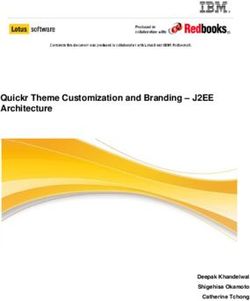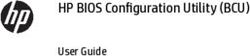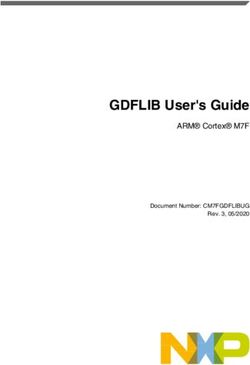URL Extractor 4.7 User Guide - Tension Software
←
→
Page content transcription
If your browser does not render page correctly, please read the page content below
!
URL Extractor 4.7
User Guide
We Make Software - Ecleti.com
URL Extractor © 2006-2019 - Ecleti - Roberto Panetta all rights reserved
Every effort has been made to ensure that the information in this manual is accurate.
Ecleti is not responsible for printing or clerical errors.
Other company and product names mentioned herein are trademarks of their respective companies.
URL Extractor User Guide © 2006-2019 Ecleti - Roberto Panetta page 1
!Welcome to URL Extractor
Extract URLs from Everywhere
The Cocoa application to extract emails address, web address and URLs in general
from files on Hard Disk, from the Web and also using search engines keywords.
URL Extractor can work in the night, unattended, collecting big data for you.
URL Extractor User Guide © 2006-2019 Ecleti - Roberto Panetta page 2
!Getting Started with URL Extractor
URL Extractor is absolutely simple to use
The interface is simple and intuitive.
The application is document based and you can save all the settings used in any
particular extraction to a documents on disk.
The advantage is that you can repeat over time the same extraction (as example
the same keyword search, once a week) without having to reinsert all the
parameters. Just reopen the same document from disk and click ‘Extract’.
Extracting from files on your hard disk, you can process a single files or thousands
and thousands of them, in a single shot, in just few seconds.
Extracting from ‘Web’ you specify some starting web pages and URL Extractor
extracts the urls from the indicated pages, then it navigates in the linked pages
(cross navigation) extracting the urls and so on in a process that can extract a
gigantic amount of data, starting from a single web page.
Using ‘Search Engine’ you specify some keywords, URL Extractor will use Google to
make search using these keywords and analyzing the resulting pages and the sub
sequential linked pages to search for the url types you want to extract
URL Extractor User Guide © 2006-2019 Ecleti - Roberto Panetta page 3
!All this processing tasks (on disk and on the web) are executed in parallel, leaving
your app responsive.
We use in this release 4, the latest parallel processing technology, all Cocoa native,
using the incredible technology Apple made available on macOS.
The best use of URL Extractor is unattended, you launch the task and leave URL
Extractor do the work for you. Working for enough time it can collect from the web a
gigantic amount of URLs or emails!
Extracting from files and folders
Open a new document or use the one opened for you at startup.
Using the tab in the upper part of the window select "File"
Using the ‘+’ button select a file or a folder (containing files) from disk.
You can also drag and drop a file or a folder from the finder in the Url Extractor
window
In case of a folder you need to specify which kind files you want to extract from (by
extension)
Select which kind of url you want to extract ,"http://" or "ftp://" or a mail address
prefixed with "mailto:" or others url or simply email embedded inside any content
Press the "Start Extraction" button.
Done.
URL Extractor User Guide © 2006-2019 Ecleti - Roberto Panetta page 4
!All the urls are now ready (on the right part of the window) to be saved on disk for
you in text format.
Extracting from the web
Select from the window the "Web" tab
Use the '+' button and add a starting web pages
You can drag and drop a URL of a web page from Safari
Indicate the Extraction level you want the process go deep using 'Cross Navigation'
Be sure the 'Use' check mark is checked to have the Url used for extraction starting
Indicate when to stop the process, 'No Limits' never stops, or 'Url Extracted' stops
when the extracted URLs reach the indicated number, 'File Processed' stops when
the processed web pages reach the indicated number.
Select the type of url you want to extract
Press 'Start Extraction'
You can see the url flow inside the ‘Extracted URL’ list on the right.
You can stop manually the extraction using the 'Stop Extraction' button
Extracting from search engine
URL Extractor User Guide © 2006-2019 Ecleti - Roberto Panetta page 5
!Another way to extract from the web but starting from keywords (and not from web
addresses) is extracting from ‘Search Engine’
Select from the window the "Search Engine" tab
Use the '+' button and add some keywords
Indicate the Cross Navigation Deep you want the process go deep using 'Cross
Navigation'
Be sure the 'Use for Search' check mark is checked to have the keyword used for
extraction starting
Minimum site found indicates how many web site at minimum to search for a
specified keyword (Url Extractor will query the search engine to have at least the
indicated value of sites found)
Single Domain Extraction navigate only inside the found sites (at Cross navigation
deep level)
Indicate when to stop the process, 'No Limits' never stops, or 'Url Extracted' stops
when the extracted URLs reach the indicated number, 'File Processed' stops when
the processed total web pages reach the indicated number.
Select the type of url you want to extract
Press 'Start Extraction'
URL Extractor User Guide © 2006-2019 Ecleti - Roberto Panetta page 6
!You can stop manually the extraction using the 'Stop Extraction' button
Common things for all extractions
You can watch the progress of the operation and also the total of files and url
processed.
The url are collected 'live' and you can see them fill the ‘Extracted URL’ in the right
part of the window.
You can save also the document (not the url extracted), containing all the settings
used for the extraction, as a URL Extractor document.
Reopening it you will have all the setting ready for a new extraction, useful if you
often extract with the same setting and from the same folder where you save files
over time.
Using URL Extractor let you do in seconds what takes days or months to do
manually.
URL Extractor User Guide © 2006-2019 Ecleti - Roberto Panetta page 7
!URL Extractor Reference
Application organization
URL Extractor is a standard Cocoa Document based application to extract URLs
form your local disk or from the web using a series of user settings and data.
A window can be saved on disk as a URL Extractor document with all the settings
and data used for the extraction and reopened at later time.
All the settings saved for the extraction will be available again without the need to
reinsert it.
Extracting from local files, Web and search engine
URL Extractor User Guide © 2006-2019 Ecleti - Roberto Panetta page 8
!Extraction operation can be performed on:
•A list of file or folders (with all the contained files at any deep level) on your Hard
Disk
•All the web pages indicated in a list and all the followed linked pages to a specified
deep (Cross Navigation Deep)
•Search Engines using selected keywords, the keywords generates a list of web
links used for starting a cross navigation search
Selecting inside the document window the tab "Local, "Web" or "Search Engine" you
select which type of extraction to use.
In case of the Local selection of files and folder, all the files inside selected folders,
also files inside nested folders at any level, will be processed to perform the
extraction providing their extension is included in the “Find File types” field. They
must be readable as text files or PDF files to be used.
In case "Web" is selected you can specify a list of web address. This list will be used
as starting point for cross navigation. Url Extractor will navigate these pages and all
the (inside these pages) linked pages in background. This can produce amazing
result, starting form a single web page address Url Extractor can navigate hundred
and hundred of web pages extracting a large amount of url, all with a single pressing
of a button
In case "Search Engines" is selected you can specify a list of keywords. This list will
be used as starting search . For any keyword the extraction will generate a list of
web page addresses, at minimum the value specified in 'Minimum Site Found' and
Url Extractor will navigate all these pages and all the (inside these pages) linked
pages.
All in background using multithreading with just a single click. This is powerful as
much as the Web' extraction or more. Using a keyword Url extractor will find all the
related urls on the web working for hours unattended
Special note about PDF files
Text inside PDF files must be in in true text format to be processed and extracted
If you have pictures of text they still are pictures, not true text so nothing can be
extracted.
We decided to place this note because in another app we make named “To Text
Converter” and available on the App Store , capable to convert PDF files to text, we
get complaints about people trying to convert PDF of scanned pages (so just
pictures embedded in pdf files) to text.
URL Extractor User Guide © 2006-2019 Ecleti - Roberto Panetta page 9
!It can’t work because there is nothing to translate to text, they are just pixels of a
pictures, but they don’t realize it.
They see a picture of text inside a pdf and can’t recognize the difference between
true text and a picture of text.
A picture of text is a picture, even if embedded inside a pdf file.
Here we have an example for you
The same text, on time as true text and the other as picture. Which is the true text?
Is this a text?
One of the two is not a true text inside this PDF User Guide and could not be read
by URL Extractor!
Which files to extract
If you select specific files to extract from, no further specification are necessary.
In case you select "Files in Folder", you can restrict the criteria specifying which file
to analyze.
You can specify many extension inside the "Ending with Extension" field and only
the files matching this extension will be used to extract url.
This can speed up operations a lot if you are using a folder with a lot of files, many
of them useless to extract url, such as graphical files inside web sites and so on, if
these files have an extension different from the specified inside the "Ending with
Extension" field, they will be skipped saving time during the extraction process.
Using Web extraction or Search Engine Extraction, Url Extractor try to decide by
itself the correct type of file to navigate, no input required.
Selecting a file of a folder
To select the file or the folder to work on you can press the 'Select…' button in the
dialog or you can drag a file or a folder from the finder directly in the area inside the
URL Extractor window.
The file or the folder will be selected as the one to process.
You can also drag and drop any file or folder to the list area inside URL Extractor
A list of path can NOT be imported because macOS now doesn’t allow sandboxed
app to access a file using as reference the file path string
So it is the OS, not the app that introduces this limitation.
URL Extractor User Guide © 2006-2019 Ecleti - Roberto Panetta page 1
! 0On modern macOS, with sandboxed applications, files can be accessed only if the
user specify it via the selection dialog or via a drag and drop (for security reasons, to
protect the user from malware or malicious software) unless they are resident inside
the container (a dedicated folder for any app, usually hidden to the user, used for
specific app files, not for user files)
Inserting a web page to navigate
A web page to navigate can be inserted editing the url or with drag and drop from
Safari or other programs
A list of web pages can also be imported form a file on disk
Web extraction
Url Extractor extracts from the web starting from a list of pages and for each one
‘cross navigating’ all the linked pages (jumping from one link to the successive)
and extracting the indicated url type for any visited page.
Considering almost any page on the web is linked by others, this technique can let
you extract thousands and thousands of URLs (email or others) from the web
starting form a single web page!
To indicate the web pages to use to start the extraction process, you can edit them
or just drag and drop them from other programs as Safari or Firefox.
Be sure the web pages start with the right protocol tag 'http://' as example 'http://
www.apple.com' when manual editing it.
You can indicate as many pages as you like in the list.
Cross navigation deep
URL Extractor User Guide © 2006-2019 Ecleti - Roberto Panetta page 1
! 1Cross Navigation Deep in web extraction is used to perform ‘cross navigation’
extraction, as example if you indicate a value of 3, Url Extractor starting form the
indicated page will navigate ALL the linked web pages going deep for 3 levels of
link, this will cause that starting from a single page, you can navigate and extract a
lot of pages if there are many linked pages in any of them.
You can have web page that can be in the list and not used for extraction. Use the
'Use Url' check box to toggle between use and not use.
If 'Use' is unselected, the page won't be used for extraction and it won't be used also
for cross navigation (extracting links and using linked pages to continue)
Single domain extraction
Url Extractor can navigate only inside the file it’s starting from (using the inserted url)
The default is to jump also outside, to linked sites. If you want to extract only from
the starting site without jumping to other sites select ‘Single Domain Extraction’.
You will have a lot less result in that case.
In the other cases, when you disable ‘Single Domain Extraction’ the url represents a
‘seed’ from which URL Extractor just start to navigate, and the navigation, providing
a high Cross Navigation Deep value, can be really unlimited.
To extract also from PDF (they will be recognized by the extension and read using
the macOS native engine for pdf files) you must select the ‘Extract also from PDF’
checkbox
Url Extractor allows you to specify when to stop web extraction.
Considering that cross link navigation allows the software to extract (if starting with a
page with many links) a great amount of data, this is required to limit the amount of
data that the program can download from the web when not requested and the time
of the total extraction process.
You can specify the following stop extraction events:
No Limits: The program will stop extract when it run's out of page to extract or
because the user pressed the 'Stop Extraction' button.
URL Extractor User Guide © 2006-2019 Ecleti - Roberto Panetta page 1
! 2Url Extracted: The program will stop to extract when the extracted URLs number
reach the specified value.
Page Processed: The program will stop to extract when the processed file number
(web pages) reach the specified value.
Extracted URLs will flow inside the Extracted URL list.
After extraction, extracted urls can be saved on disk in text file format to be used for
your purposes.
Importing URLs to use
You can also insert a pre-existing list of URLs to be used for extraction, using the
import command, from the tools popup at the base of the url list
Select Import URLs…
A dialog will allow to select a file and after that which field to import as the url list to
use
The panel allows you to browse the file you are importing to see it’s content and
select the right field to import in the application.
Select which field to import in the successive panel.
URL Extractor User Guide © 2006-2019 Ecleti - Roberto Panetta page 1
! 3Then assign to the field the ‘URL’ popup value and click ‘Import’
In case the file has just one column, indicate it as the source for the ‘URL’
destination.
Using the field at the bottom of the table you can assign the same ‘Cross Navigation
Deep’ (CND) to all the imported url in a single command
You can also set to select all for use or as not-use
You can select all for SDE or not (Single Domain Extraction)
URL Extractor User Guide © 2006-2019 Ecleti - Roberto Panetta page 1
! 4Exporting URLs used to extract from the web
Value used to extract in the URL table, can be also exported to a file on disk
Simply select ‘Export URLs’ from the file menu and name a new file to save the full
list on disk.
A single field (one column) file will be created with as many rows as the URLs to
save
Search engine extraction
Search engine extraction is very similar to web extraction. It just adds a step (at the
start of the steps chain) used to extract URLs.
It searches on a search engine the resulting link associated with specified keywords,
then it starts web extraction starting from all the links found and jumping to linked
pages to continue its search.
The user can specify which search engine used for extraction from the popup with
the list of all the usable search engines
URL Extractor User Guide © 2006-2019 Ecleti - Roberto Panetta page 1
! 5The user can specify a list of keywords, adding editing and removing keywords, then
launch the extraction.
URL Extractor will search (all unattended, without the need of human input) for any
keyword the associated web pages and start a cross navigation extraction form any
web page.
URL Extractor User Guide © 2006-2019 Ecleti - Roberto Panetta page 1
! 6The software let analyze and extract a gigantic amount of data just starting from a
single keyword.
It can do more with a list of keywords.
Selecting the corrects keywords the user is able to search the net navigating the
sites associated with the keys the user consider interesting.
The software let specify the minimum web site to found (and navigate) for any
keyword and the level of cross navigation deep to use for any associated site found
on the search engine
Url Extractor queries the search engine until the requested number of sites are
found (associated to a given keyword), then it starts cross navigation and Urls
extraction to the required deep.
Importing keywords
In a way similar to the URLs, also keywords can be imported from file on disk to the
application
Select ‘Import Keywords’ from the file menu or select ‘Import Keywords’ from the
popup command.
URL Extractor User Guide © 2006-2019 Ecleti - Roberto Panetta page 1
! 7Select, in case the file to import has more then one field, which field to import from
in the successive panel.
In case the text file has just one (column) field, then select the single field present in
the file. All the records will be imported (for the selected field)
The panel allows you to browse the file you are importing to see it’s content and
select the right field to import in the application to ‘Keyword’ and leave a ‘DO NOT
URL Extractor User Guide © 2006-2019 Ecleti - Roberto Panetta page 1
! 8IMPORT’ for the other fields (if there are other fields in the text file you are importing
from).
All the value of the selected field will be imported from the file inside the application
Press the ‘Import’ button to complete the import
The ‘Import’ button becomes enabled when you have selected the field to import
from
Using the popup command at the bottom of the table you can assign a ‘Cross
Navigation Deep’ (CND) to all the imported values in a single command
You can also set to select all for use or as not-use
Exporting keywords
Value in the Keywords table can be also exported to a file on disk
Select ‘Export Keywords’ from the file menu and name a new file to save the full list
on disk.
A single field (one column) file will be created with as many rows as the keywords to
save
Url to extract
In any of the 3 method used, Local, Web and Search Engine, you can select wich
‘kind’ of url to extract.
The Url to Extract popup menu is used to this purpose.
You can specify:
"http://"
"ftp://"
"mailto:"
URL Extractor User Guide © 2006-2019 Ecleti - Roberto Panetta page 1
! 9"feed://"
"telnet://"
"telnet://"
"file://"
"news://"
and all the URL starting with this prefix will be extracted or also
m@il
and all the generic emails embedded inside any content and also without any prefix
will be extracted. They are recognized just by the ‘@’ presence.
Start the extraction
Pressing the "Start Extraction" button starts a extraction process.
It is performed in a separate task leaving your application totally responsive
We employed the latest Apple technology to improve a lot the responsiveness of
URL Extractor and we think we achieved a very good result over the previous
release even if it was using a multithreading sophisticated technology.
In this latest URL Extractor release 4 we are using a new technology provided by
Apple that is the suggested one for new apps that even surpasses (the now ancient)
multithreading technology used in the previous releases and from our test results
are really good!
Have a try yourself.
The extraction is saved in 2 columns:
URL Extractor User Guide © 2006-2019 Ecleti - Roberto Panetta page 2
! 0In the first column are collected the ‘Extracted Url’ and in the second column is
collected the url where the extraction comes from ‘Source Url’
Usually the source url is a file references or a web address.
URLs to extract
The Url to Extract popup menu is used to specify the kind of url to extract.
You can specify:
"http://"
"ftp://"
"mailto:"
"feed://"
"telnet://"
"telnet://"
"file://"
"news://"
and all the URL starting with this prefix will be extracted or also
m@il
and all the generic emails embedded inside any content and also without any prefix
will be extracted. They are recognized just by the ‘@’ presence.
Stop extraction
At any time you can stop Url Extractor and it will respond a fast way even if it is very
busy with multi web requests over the web.
Here the latest Objective-C technology for multiple parallel tasks shows its best
side.
URL Extractor User Guide © 2006-2019 Ecleti - Roberto Panetta page 2
! 1In case you restart the extraction, it is restarted from the beginning again, so to
extract all the files inside a folder (nested subfolder included ) you need to perform
an extraction completely from the begin to the end, when the extraction process
searched in all the files, it stops itself.
In case the extraction process takes too much (probably because you are extracting
form a folder with inside a lot of files) you can use the "Which Files" option to specify
the extension of the files to analyze and speed up the process.
Using Web extraction you can specify additional event that interrupts the extraction
Extraction
The extracted URLs flow, as they are extracted, inside the ‘Extracted URL’ panel on
the right part of the window
The ‘Extracted URL’ list can be resized using the mouse on the split bar.
You can also hide and show the Extracted URL list via the toolbar or grabbing the
split separator all to the right of the window
The user can put in place, in the ‘Extracted URL’ area, a filter to allows only some
URL to be collected (or excluded).
To launch an extracted URL, double click it in the drawer or select it and use the
launch button (at the base of the drawer table).
It will be opened using your default application for the url. (Example: Safari for a
‘http://’ page in case you maintained the default settings)
Export extraction as text
URL Extractor User Guide © 2006-2019 Ecleti - Roberto Panetta page 2
! 2After an extraction all the url extracted are available in memory to be saved on disk.
Pressing the "Export..." button you can choose where to save.
The url will be saved as a text file, with every url separate by the other by a newline.
You can import this file easily in any software such as database spreadsheet, text
processor and so on.
A double click on it generally opens it in TextEdit (it depends of your computer
setting)
Pressing the ‘Advanced Export’ you can save both the extracted urls and/or the
sources in 2 separate columns.
You can also choose to save in various format:
• Tab Separated Value
• Comma Separated Value with Quotes
• Comma Separated Value no Quotes
• HTML Table
• Full page in HTML containing a table
• Custom format where you can specify the separator you like
URL Extractor User Guide © 2006-2019 Ecleti - Roberto Panetta page 2
! 3You can also select the option to insert the column names as the first row in the text
file to export.
Later, importing the file, the first record can be used as column names the importing
application can provide that
Please note that for free download version you must purchase a license to save the
full extraction on disk.
Unlicensed copy are limited just to evaluate the program.
Copies obtained from the App Store are already licensed and with full working
capabilities.
Reset extracted data
The "Reset Data" button resets all the extracted data. After that no url are available
in memory to save on disk as text.
To have them again you have to extract it again using the "Start Extraction" button.
Page sources
In page sources the application show the pages it uses in both web and search
engine extraction to extract the urls you requested
After a page is collected, it is visualised inside this list, and after it is being extracted
it shows e green mark
URL Extractor User Guide © 2006-2019 Ecleti - Roberto Panetta page 2
! 4It represent an indication of how the internal work to surf the web and extract it is
going.
Site Blacklist
In Site Blacklist a user can define a series of domain that will not be used to
navigate and extract urls
URL Extractor User Guide © 2006-2019 Ecleti - Roberto Panetta page 2
! 5The user can add custom domain one by one pressing the ‘+’ buttons or importing
them from a text file using Import command under the popup menu at the bottom of
the list.
Live extraction
During extraction the extraction you a visual feedback of the process. The following
data are showed as they are processed:
URL Extractor User Guide © 2006-2019 Ecleti - Roberto Panetta page 2
! 6the url extracted
the file analyzed
the total number of url extracted
the total number of files (web pages for web extraction) processed
The page collected and navigated inside the ‘Page Sources’ section
The url collected inside the ‘Extracted Url’ list
Dark Appearance Mode
This application is also fully compatible with Dark Appearance Mode available on
macOS from macOS 10.14 Mojave and successive.
General Preferences
General
Specify the action to do at startup
• Standard Behavior to use auto-resume and all the latest features of macOS
• ‘Open Dialog if No Resume’ to have the Open dialog opened if there are no files
to auto-resume
• Open Dialog Always to have the open dialog opened at startup in any case
• Open Selected Document to have the selected document opened in any case
URL Extractor User Guide © 2006-2019 Ecleti - Roberto Panetta page 2
! 7At any successive relaunch URL Extractor will execute the option selected.
The additional 3 buttons at the foot of the edit field let you:
• Show in the finder the selected file
• Test open the selected file as it will be done at the next application launch
• Clear the selection
Extraction
Timeout Time:
Specify the time the application will wait for an answer when making a request to a
remote server. After that it will skip to the next url to process if no answer is
received.
Client name:
the name used to declare to server which client application is requesting the page
URL Extractor User Guide © 2006-2019 Ecleti - Roberto Panetta page 2
! 8Advanced Preferences
Extract also relative web ur:l
This setting is effective only if extracting web address. It will solve url in the form of
relative web address (example: "../products/products.html") and will extract it as
absolute (example: "http://www.arpae.com/products/products.html") saving it in the
result.
Default Cross Navigation Deep:
Specify the default value for the deep value to navigate link from a listed web pages
to other web pages (used when a new web pages are listed. (You can change this
value)
URL Extractor User Guide © 2006-2019 Ecleti - Roberto Panetta page 2
! 9Update
* This section is not available in the App Store Release (if you purchased via
the App Store, to obtain an update use the App Store Update function)
URL Extractor can inform you if an update is available.
If enabled, the application will notify in case an update is available
It will inform you not more then once per day
Search engines blocking you
After some queries via each engine you may notice URL Extractor may be not able
to collect data from search engines anymore.
That may depend of search engine that may temporary lock out queries from your
IP.
We have no control of it at all and it may depends of a lot of different factor, in any
case the search engine may consider your queries a sort of ‘spam’ and temporary
disable your requests.
In that case you need to stop sending any request the search engine and usually
wait a bit before restarting your job.
URL Extractor User Guide © 2006-2019 Ecleti - Roberto Panetta page 3
! 0Help
URL Extractor provides a standard user guide under the help menu ...considering
you are reading it maybe you already found it!
Under the help menu use the Visit site to visit www.TensionSoftware.com to access
our site a download the very last version of URL Extractor and other software for
Mac we make.
Support
You can also obtain support using the ‘Support Email...’ command. An email will be
prepared using your email client with the correct address to send to.
Yes, we answer to your emails.
We support in the same way customer that purchased the software via the App
Store or via other resellers.
URL Extractor is a Commercial Program
App Store apps are already licensed
If you downloaded an unlicensed version from the net, you can use our software for
a test period of 10 days
After that you are required to buy a license to be legally authorized to continue to
use our software
Licensing URL Extractor
* In case of the App Store release a license is already included with your App
Store purchase and you don’t need to buy a license
You can buy a license to use our software using the ‘Buy License’ command under
the Help menu.
You will open in your browser our license web page on our web site
URL Extractor User Guide © 2006-2019 Ecleti - Roberto Panetta page 3
! 1From there you can buy a license to use URL Extractor using one of the payment
service we provide. It easy, fast, and secure and all most important form of payment
are accepted.
We carefully selected or international reseller to be sure the buying experience for
our customer will be as best as possible and without any problems.
After purchase you will receive from Tension Software a license email containing
your full name and a license code
Open the License dialog with the command ‘license’ under the ‘URL Extractor’ menu
and insert these data in the License dialog. The software will become fully licensed
and fully enabled for future use.
Name and license code are remembered by the program and don’t need to be re-
inserted at successive launch.
In case you move on a new Mac you need to re-insert your name and license
The license is valid for a single Macintosh. You can purchase for two Mac as long as
they are not used at the same time, as example a desktop and a laptop used by the
same user.
About Tension Software and Ecleti
All the software asset by Tension Software is now under Ecleti
New company name but still the same owner and main developer (Roberto Panetta)
So for the users nothing changes. We provide the same software and the services.
All the user licenses are valid and assistance is provided as before to all our users.
URL Extractor User Guide © 2006-2019 Ecleti - Roberto Panetta page 3
! 2You can also read