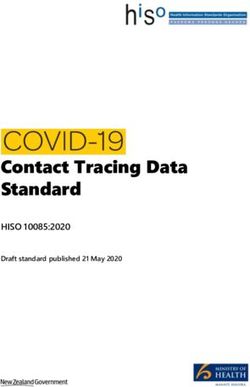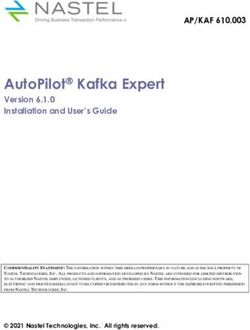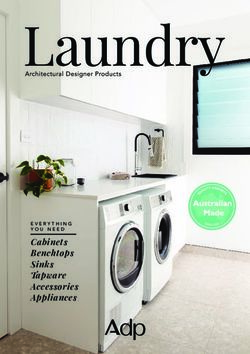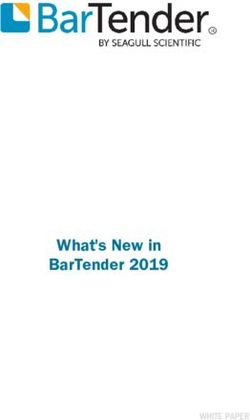Red Hat Integration 2021.Q3 - Integrating Applications with Kamelets Configuring connectors to simplify application integration - Red Hat Customer ...
←
→
Page content transcription
If your browser does not render page correctly, please read the page content below
Red Hat Integration 2021.Q3
Integrating Applications with Kamelets
Configuring connectors to simplify application integration
Last Updated: 2021-10-07Red Hat Integration 2021.Q3 Integrating Applications with Kamelets Configuring connectors to simplify application integration
Legal Notice
Copyright © 2021 Red Hat, Inc.
The text of and illustrations in this document are licensed by Red Hat under a Creative Commons
Attribution–Share Alike 3.0 Unported license ("CC-BY-SA"). An explanation of CC-BY-SA is
available at
http://creativecommons.org/licenses/by-sa/3.0/
. In accordance with CC-BY-SA, if you distribute this document or an adaptation of it, you must
provide the URL for the original version.
Red Hat, as the licensor of this document, waives the right to enforce, and agrees not to assert,
Section 4d of CC-BY-SA to the fullest extent permitted by applicable law.
Red Hat, Red Hat Enterprise Linux, the Shadowman logo, the Red Hat logo, JBoss, OpenShift,
Fedora, the Infinity logo, and RHCE are trademarks of Red Hat, Inc., registered in the United States
and other countries.
Linux ® is the registered trademark of Linus Torvalds in the United States and other countries.
Java ® is a registered trademark of Oracle and/or its affiliates.
XFS ® is a trademark of Silicon Graphics International Corp. or its subsidiaries in the United States
and/or other countries.
MySQL ® is a registered trademark of MySQL AB in the United States, the European Union and
other countries.
Node.js ® is an official trademark of Joyent. Red Hat is not formally related to or endorsed by the
official Joyent Node.js open source or commercial project.
The OpenStack ® Word Mark and OpenStack logo are either registered trademarks/service marks
or trademarks/service marks of the OpenStack Foundation, in the United States and other
countries and are used with the OpenStack Foundation's permission. We are not affiliated with,
endorsed or sponsored by the OpenStack Foundation, or the OpenStack community.
All other trademarks are the property of their respective owners.
Abstract
Kamelets offer an alternative approach to application integration. Instead of using Camel
components directly, you can configure kamelets (opionated route templates) to create
connections.Table of Contents
Table of Contents
.PREFACE
. . . . . . . . . . . . . . . . . . . . . . . . . . . . . . . . . . . . . . . . . . . . . . . . . . . . . . . . . . . . . . . . . . . . . . . . . . . . . . . . . . . . . . . . . . . . . . . . . . . . . . . . . . . .4. . . . . . . . . . . . .
MAKING OPEN SOURCE MORE INCLUSIVE 4
.CHAPTER
. . . . . . . . . . 1.. .OVERVIEW
. . . . . . . . . . . .OF
. . . KAMELETS
. . . . . . . . . . . . . . . . . . . . . . . . . . . . . . . . . . . . . . . . . . . . . . . . . . . . . . . . . . . . . . . . . . . . . . . . . . . . . . . . . 5. . . . . . . . . . . . .
1.1. ABOUT KAMELETS 5
1.1.1. Why use kamelets? 5
1.1.2. Who uses kamelets? 5
1.1.3. What are the prerequisites for using kamelets? 6
1.1.4. How do you use kamelets? 6
1.2. CONNECTING SOURCES AND SINKS 7
1.2.1. Installing Camel K 7
1.2.2. Viewing the Kamelet Catalog 9
1.2.2.1. Adding a custom kamelet to your Kamelet Catalog 9
1.2.2.2. Determining a kamelet’s configuration parameters 10
1.2.3. Connecting source and sink components in a kamelet binding 12
1.2.4. Configuring kamelet instance parameters 15
1.2.5. Connecting to a channel of events 16
1.2.6. Connecting to an explicit Camel URI 16
1.3. APPLYING OPERATIONS TO DATA WITHIN A CONNECTION 17
1.3.1. Adding an operation to a kamelet binding 17
1.3.2. Action kamelets 20
1.3.2.1. Data filtering kamelets 20
1.3.2.2. Data conversion kamelets 21
1.3.2.3. Data transformation kamelets 21
1.4. HANDLING ERRORS WITHIN A CONNECTION 22
1.4.1. Adding an error handler policy to a kamelet binding 22
1.4.2. Error handlers 23
1.4.2.1. No error handler 23
1.4.2.2. Log error handler 24
1.4.2.3. Dead letter channel error handler 24
1.4.2.4. Bean error handler 25
1.4.2.5. Ref error handler 25
.CHAPTER
. . . . . . . . . . 2.
. . CONNECTING
. . . . . . . . . . . . . . . .TO
. . . KAFKA
. . . . . . . .WITH
. . . . . .KAMELETS
. . . . . . . . . . . . . . . . . . . . . . . . . . . . . . . . . . . . . . . . . . . . . . . . . . . . . . . . . . . . . .27
..............
2.1. OVERVIEW OF CONNECTING TO KAFKA WITH KAMELETS 27
2.2. SETTING UP KAFKA 29
2.2.1. Setting up Kafka by using AMQ streams 29
2.2.1.1. Preparing your OpenShift cluster for AMQ Streams 29
2.2.1.2. Setting up a Kafka topic with AMQ Streams 30
2.2.2. Setting up Kafka by using OpenShift streams 31
2.2.2.1. Preparing your OpenShift cluster for OpenShift Streams 32
2.2.2.2. Setting up a Kafka topic with RHOAS 33
2.2.2.3. Obtaining Kafka credentials 34
2.2.2.4. Creating a secret by using the SASL/Plain authentication method 35
2.2.2.5. Creating a secret by using the SASL/OAUTHBearer authentication method 36
2.3. CONNECTING A DATA SOURCE TO A KAFKA TOPIC IN A KAMELET BINDING 36
2.4. CONNECTING A KAFKA TOPIC TO A DATA SINK IN A KAMELET BINDING 41
2.5. APPLYING OPERATIONS TO DATA WITHIN A KAFKA CONNECTION 45
2.5.1. Routing event data to different destination topics 45
.CHAPTER
. . . . . . . . . . 3.
. . CONNECTING
. . . . . . . . . . . . . . . .TO
. . . KNATIVE
. . . . . . . . . .WITH
. . . . . . KAMELETS
. . . . . . . . . . . . . . . . . . . . . . . . . . . . . . . . . . . . . . . . . . . . . . . . . . . . . . . . . . . .47
..............
3.1. OVERVIEW OF CONNECTING TO KNATIVE WITH KAMELETS 47
1Red Hat Integration 2021.Q3 Integrating Applications with Kamelets
3.2. SETTING UP KNATIVE 48
3.2.1. Preparing your OpenShift cluster 48
3.2.1.1. Installing OpenShift Serverless 49
3.2.2. Creating a Knative channel 50
3.2.3. Creating a Knative broker 51
3.3. CONNECTING A DATA SOURCE TO A KNATIVE DESTINATION IN A KAMELET BINDING 52
3.4. CONNECTING A KNATIVE DESTINATION TO A DATA SINK IN A KAMELET BINDING 55
.CHAPTER
. . . . . . . . . . 4.
. . .KAMELETS
. . . . . . . . . . . .REFERENCE
. . . . . . . . . . . . . . . . . . . . . . . . . . . . . . . . . . . . . . . . . . . . . . . . . . . . . . . . . . . . . . . . . . . . . . . . . . . . . . . . . .59
..............
4.1. KAMELET STRUCTURE 59
4.2. EXAMPLE SOURCE KAMELET 60
4.3. EXAMPLE SINK KAMELET 61
2Table of Contents
3Red Hat Integration 2021.Q3 Integrating Applications with Kamelets
PREFACE
Kamelets are reusable route components that hide the complexity of creating data pipelines that
connect to external systems.
MAKING OPEN SOURCE MORE INCLUSIVE
Red Hat is committed to replacing problematic language in our code, documentation, and web
properties. We are beginning with these four terms: master, slave, blacklist, and whitelist. Because of the
enormity of this endeavor, these changes will be implemented gradually over several upcoming releases.
For more details, see our CTO Chris Wright’s message .
4CHAPTER 1. OVERVIEW OF KAMELETS
CHAPTER 1. OVERVIEW OF KAMELETS
Kamelets are high-level connectors that can serve as building blocks in an event driven architecture
solution. They are custom resources that you can install on an OpenShift cluster and use in Camel K
integrations. Kamelets accelerate your development efforts. They simplify how you connect data
sources (that emit events) and data sinks (that consume events). Because you configure kamelet
parameters rather than writing code, you do not need to be familiar with the Camel DSL to use kamelets.
You can use kamelets to connect applications and services directly to each other or to:
Kafka topics, as described in Connecting to Kafka with Kamelets .
Knative destinations (channels or brokers), as described in Connecting to Knative with Kamelets .
Specific Camel URIs, as described in Connecting to an explicit Camel URI .
1.1. ABOUT KAMELETS
Kamelets are route components (encapsulated code) that work as connectors in a Camel integration.
You can think of kamelets as templates that define where to consume data from (a source) and where
to send data to (a sink) - allowing you to assemble data pipelines. Kamelets can also filter, mask, and
perform simple calculation logic on data.
There are three different types of kamelets:
source - A route that produces data. You use a source kamelet to retrieve data from a
component.
sink - A route that consumes data. You use a sink kamelet to send data to a component.
action - A route that performs an action on data. You can use an action kamelet to manipulate
data when it passes from a source kamelet to a sink kamelet.
1.1.1. Why use kamelets?
In a microservices and event-driven architecture solution, kamelets can serve as building blocks for
sources that emit events and sinks which consume events.
Kamelets provide abstraction (they hide the complexity of connecting to external systems) and
reusability (they are a simple way to reuse code and apply it to different use cases).
Here are some example use cases:
You want your application to consume events from Telegram, you can use kamelets to bind the
Telegram source to a channel of events. Later, you can connect your application to that channel
so that it reacts to those events.
You want your application to connect Salesforce directly to Slack.
Kamelets allow you, and your integration development team, to be more efficient. You can reuse
kamelets and share them with your team members who can configure instances for their specific needs.
The underlying Camel K operator does the hard work: it compiles, builds, packages and deploys the
integration defined by the kamelet.
1.1.2. Who uses kamelets?
5Red Hat Integration 2021.Q3 Integrating Applications with Kamelets
Because kamelets allow you to reduce the amount of coding you need to do in your Camel integration,
they are ideal for developers who are not familiar with the Camel DSL. Kamelets can help smooth the
learning curve for a non-Camel developer. There is no need for you to learn another framework or
language to get Camel running.
Kamelets are also useful for experienced Camel developers who want to encapsulate complex Camel
integration logic into a reusable kamelet, and then share it with other users.
1.1.3. What are the prerequisites for using kamelets?
To use Kamelets, you need the following environment setup:
You can access an OpenShift 4.6 (or later) cluster with the correct access level, the ability to
create projects and install operators, and the ability to install the OpenShift and Camel K CLI
tools on your local system.
You installed the Camel K operator in your namespace or cluster-wide as described in Installing
Camel K
You installed the OpenShift command line (oc) interface tool.
Optionally, you installed VS code or another development tool with the Camel K plugin. The
Camel-based tooling extensions include features such as automatic completion of Camel URIs
based on the embedded kamelet catalog. For more information, see the Camel K development
tooling section in Getting Started with Camel K .
Note: Visual Studio (VS) Code Tooling extensions are community only.
1.1.4. How do you use kamelets?
Using a kamelet typically involves two components: the kamelet itself, which defines a reusable route
snippet, and a kamelet binding, in which you reference and bind together one or more kamelets. A
kamelet binding is an OpenShift resource (KameletBinding).
Within the kamelet binding resource, you can:
Connect a sink or a source kamelet to a channel of events: a Kafka topic or a Knative destination
(channel or broker).
Connect a sink kamelet directly to a Camel Uniform Resource Identifier (URI). You can also
connect a source kamelet to a Camel URI, although connecting a URI and a sink kamelet is the
most common use case.
Connect a sink and a source kamelet directly to each other, without using a channel of events as
a middle-layer.
Reference the same kamelet multiple times in the same kamelet binding.
Add action kamelets to manipulate data when it passes from a source kamelet to a sink kamelet.
Define an error handling strategy to specify what Camel K should do if there is a failure when
sending or receiving event data.
At runtime, the Camel K operator uses the kamelet binding to generate and run a Camel K integration.
Note: While Camel DSL developers can use kamelets directly in Camel K integrations, the simpler way to
implement kamelets is by specifying a kamelet binding resource to build a high-level event flow.
6CHAPTER 1. OVERVIEW OF KAMELETS
1.2. CONNECTING SOURCES AND SINKS
Use kamelets when you want to connect two or more components (external applications or services).
Each kamelet is basically a route template with configuration properties. You need to know which
component you want to get data from (a source) and which component you want to send data to (a
sink). You connect the source and sink components by adding kamelets in a kamelet binding as
illustrated in Figure 1.1.
Figure 1.1: Kamelet binding source to sink
Here is an overview of the steps for using kamelets in a kamelet binding:
1. Install the Camel K operator. It includes a catalog of kamelets as resources in your OpenShift
project.
2. Create a kamelet binding. Determine which services or applications you want to connect within
the kamelet binding.
3. View the Kamelet Catalog to find the kamelets for the source and sink components that you
want to use.
4. For each kamelet that you want to include in the kamelet binding, determine the configuration
properties that you need to set.
5. In the kamelet binding code, add a reference to each kamelet and configure the required
properties.
6. Apply the kamelet binding as a resource in your OpenShift project.
The Camel K operator uses the kamelet binding to generate and run an integration.
1.2.1. Installing Camel K
You can install the Red Hat Integration - Camel K Operator on your OpenShift cluster from the
OperatorHub. The OperatorHub is available from the OpenShift Container Platform web console and
provides an interface for cluster administrators to discover and install Operators.
After you install the Camel K Operator, you can install the Camel K CLI tool for command line access to
all Camel K features.
Prerequisites
You have access to an OpenShift 4.6 (or later) cluster with the correct access level, the ability
to create projects and install operators, and the ability to install CLI tools on your local system.
NOTE
7Red Hat Integration 2021.Q3 Integrating Applications with Kamelets
NOTE
You do not need to create a pull secret when installing Camel K from the
OpenShift OperatorHub. The Camel K Operator automatically reuses the
OpenShift cluster-level authentication to pull the Camel K image from
registry.redhat.io.
You installed the OpenShift CLI tool (oc) so that you can interact with the OpenShift cluster at
the command line. For details on how to install the OpenShift CLI, see Installing the OpenShift
CLI.
Procedure
1. In the OpenShift Container Platform web console, log in by using an account with cluster
administrator privileges.
2. Create a new OpenShift project:
a. In the left navigation menu, click Home > Project > Create Project.
b. Enter a project name, for example, my-camel-k-project, and then click Create.
3. In the left navigation menu, click Operators > OperatorHub.
4. In the Filter by keyword text box, type Camel K and then click the Red Hat Integration -
Camel K Operator card.
5. Read the information about the operator and then click Install. The Operator installation page
opens.
6. Select the following subscription settings:
Update Channel > 1.4.x
Installation Mode > A specific namespace on the cluster> my-camel-k-project
Approval Strategy > Automatic
NOTE
The Installation mode > All namespaces on the clusterand Approval
Strategy > Manual settings are also available if required by your
environment.
7. Click Install, and then wait a few moments until the Camel K Operator is ready for use.
8. Download and install the Camel K CLI tool:
a. From the Help menu (?) at the top of the OpenShift web console, select Command line
tools.
b. Scroll down to the kamel - Red Hat Integration - Camel K - Command Line Interface
section.
c. Click the link to download the binary for your local operating system (Linux, Mac, Windows).
8CHAPTER 1. OVERVIEW OF KAMELETS
d. Unzip and install the CLI in your system path.
e. To verify that you can access the Kamel K CLI, open a command window and then type the
following:
kamel --help
This command shows information about Camel K CLI commands.
Next step
(optional) Specifying Camel K resource limits
1.2.2. Viewing the Kamelet Catalog
When you install the Camel K operator, it includes a catalog of kamelets that you can use in your Camel K
integrations.
Prerequisite
You installed the Camel K operator in your working namespace or cluster-wide as described in Installing
Camel K.
Procedure
To view a list of kamelets installed with the Camel K operator:
1. In a Terminal window, login to your OpenShift cluster.
2. Viewing the list of available kamelets depends on how the Camel K operator was installed (in a
specific namespace or cluster-mode):
If the Camel K operator is installed in cluster-mode, use this command to view the available
kamelets:
oc get kamelet -n openshift-operators
If the Camel K operator is installed in a specific namespace:
a. Open a project in which the Camel K operator is installed.
oc project
For example, if the Camel K operator is installed in the my-camel-k-project project:
oc project my-camel-k-project
b. Run the following command:
oc get kamelets
NOTE
For a list of the kamelets that are supported by Red Hat, see the Red Hat Integration
Release Notes .
See also
Adding a custom kamelet to your Kamelet Catalog
1.2.2.1. Adding a custom kamelet to your Kamelet Catalog
9Red Hat Integration 2021.Q3 Integrating Applications with Kamelets
If you don’t see a kamelet in the catalog that suits your requirements, a Camel DSL developer can create
a custom kamelet as described in the Apache Camel Kamelets Developers Guide (community
documentation). A kamelet is coded in YAML format and, by convention, has a .kamelet.yaml file
extension.
Prerequisites
A Camel DSL developer has provided you with a custom kamelet file.
The kamelet name must be unique to the OpenShift namespace in which the Camel K operator
is installed.
Procedure
To make a custom kamelet available as a resource in your OpenShift namespace:
1. Download the kamelet YAML file (for example, custom-sink.kamelet.yaml) to a local folder.
2. Login to your OpenShift cluster.
3. In a Terminal window, open the project in which the Camel K operator is installed, for example
my-camel-k-project:
oc project my-camel-k-project
4. Run the oc apply command to add the custom kamelet as a resource to the namespace:
oc apply -f
For example, use the following command to add the custom-sink.kamelet.yaml file that is
located in the current directory:
oc apply -f custom-sink.kamelet.yaml
5. To verify that the kamelet is available as a resource, use the following command to view an
alphabetical list of all kamelets in the current namespace and then look for your custom kamelet:
oc get kamelets
1.2.2.2. Determining a kamelet’s configuration parameters
In a kamelet binding, when you add a reference to a kamelet, you specify the name of the kamelet and
you configure the kamelet’s parameters.
Prerequisite
You installed the Camel K operator in your working namespace or cluster-wide.
Procedure
To determine a kamelet’s name and parameters:
1. In a terminal window, login to your OpenShift cluster.
2. Open the kamelet’s YAML file::
oc describe kamelets/
For example, to view the ftp-source kamelet’s code, if the Camel K operator is installed in the
current namespace, use this command:
10CHAPTER 1. OVERVIEW OF KAMELETS
oc describe kamelets/ftp-source
If the Camel K operator is installed in cluster-mode, use this command:
oc describe -n openshift-operators kamelets/ftp-source
3. In the YAML file, scroll down to the spec.definition section (which is written in JSON-schema
format) to see the list of the kamelet’s properties. At the end of the section, the required field
lists the properties that you must configure when you reference the kamelet.
For example, the following code is an excerpt from the spec.definition section of the ftp-
source kamelet. This section provides details for all of the kamelet’s configuration properties.
The required properties for this kamelet are connectionHost, connectionPort, username,
password, and directoryName:
spec:
definition:
title: "FTP Source"
description: |-
Receive data from an FTP Server.
required:
- connectionHost
- connectionPort
- username
- password
- directoryName
type: object
properties:
connectionHost:
title: Connection Host
description: Hostname of the FTP server
type: string
connectionPort:
title: Connection Port
description: Port of the FTP server
type: string
default: 21
username:
title: Username
description: The username to access the FTP server
type: string
password:
title: Password
description: The password to access the FTP server
type: string
format: password
x-descriptors:
- urn:alm:descriptor:com.tectonic.ui:password
directoryName:
title: Directory Name
description: The starting directory
type: string
passiveMode:
title: Passive Mode
description: Sets passive mode connection
type: boolean
default: false
11Red Hat Integration 2021.Q3 Integrating Applications with Kamelets
x-descriptors:
- 'urn:alm:descriptor:com.tectonic.ui:checkbox'
recursive:
title: Recursive
description: If a directory, will look for files in all the sub-directories as well.
type: boolean
default: false
x-descriptors:
- 'urn:alm:descriptor:com.tectonic.ui:checkbox'
idempotent:
title: Idempotency
description: Skip already processed files.
type: boolean
default: true
x-descriptors:
- 'urn:alm:descriptor:com.tectonic.ui:checkbox'
See also
Configuring kamelet instance parameters
1.2.3. Connecting source and sink components in a kamelet binding
Within a kamelet binding, you connect source and sink components.
The example in this procedure uses the following kamelets as shown in Figure 1.2:
The example source kamelet is named coffee-source. This simple kamelet retrieves randomly-
generated data about types of coffee from a web site catalog. It has one parameter (period -
an integer value) that determines how frequently (in seconds) to retrieve the coffee data. The
parameter is not required since there is a default value (1000 seconds).
The example sink kamelet is named log-sink. It retrieves data and outputs it to a log file.
Figure 1.2: Example kamelet binding
Prerequisites
You know how to create and edit a Camel K integration.
The Red Hat Integration - Camel K operator is installed on your OpenShift namespace or
cluster and you have downloaded the Red Hat Integration Camel K CLI tool as described in
Installing Camel K .
You know which kamelets you want to add to your Camel K integration and their required
12CHAPTER 1. OVERVIEW OF KAMELETS
You know which kamelets you want to add to your Camel K integration and their required
instance parameters.
The kamelets that you want to use are available in your Kamelet catalog.
If you want to use the kamelets in this example, copy and save the coffee-source code to a local
file named coffee-source.kamelet.yaml and the log-sink code to a file named log-
sink.kamelet.yaml. Then run the following commands to add them to your Kamelet catalog:
oc apply -f coffee-source.kamelet.yaml
oc apply -f log-sink.kamelet.yaml
Procedure
1. Login to your OpenShift cluster.
2. Open your working project where the Camel K operator is installed. If you installed the Camel K
operator in cluster-mode, it is available to any project on the cluster.
For example, to open an existing project named my-camel-k-project:
oc project my-camel-k-project
3. Create a new KameletBinding resource:
a. In an editor of your choice, create a YAML file with the following structure:
apiVersion: camel.apache.org/v1alpha1
kind: KameletBinding
metadata:
name:
spec:
source:
sink:
b. Add a name for the kamelet binding.
For this example, the name is coffee-to-log because the binding connects the coffee-
source kamelet to the log-sink kamelet.
apiVersion: camel.apache.org/v1alpha1
kind: KameletBinding
metadata:
name: coffee-to-log
spec:
source:
sink:
4. Specify the source kamelet (for example, coffee-source) and configure any parameters for the
kamelet.
Note: For this example, the parameter is defined within the kamelet binding’s YAML file.
Alternatively, you can configure a kamelet’s parameters in a property file, ConfigMap, or Secret
as described in Configuring kamelet instance parameters.
apiVersion: camel.apache.org/v1alpha1
kind: KameletBinding
metadata:
13Red Hat Integration 2021.Q3 Integrating Applications with Kamelets
name: coffee-to-log
spec:
source:
ref
kind: Kamelet
apiVersion: camel.apache.org/v1alpha1
name: coffee-source
properties:
period: 5000
sink:
5. Specify the sink kamelet (for example, log-sink) and configure any parameters for the kamelet.
The example log-sink kamelet does not have any required parameters.
apiVersion: camel.apache.org/v1alpha1
kind: KameletBinding
metadata:
name: coffee-to-log
spec:
source:
ref:
kind: Kamelet
apiVersion: camel.apache.org/v1alpha1
name: coffee-source
properties:
period: 5000
sink:
ref:
kind: Kamelet
apiVersion: camel.apache.org/v1alpha1
name: log-sink
6. Save the YAML file (for example, coffee-to-log.yaml).
7. Add the KameletBinding as a resource to your OpenShift namespace:
oc apply -f .yaml
For example:
oc apply -f coffee-to-log.yaml
The Camel K operator generates and runs a Camel K integration by using the KameletBinding
resource.
8. To see the status of the KameletBinding:
oc get kameletbindings
9. To see the status of the corresponding integration: oc get integrations
10. To view the output:
To view the logs from the command line, open a Terminal window and then type the
following command:
kamel log
For example, if the integration name is coffee-to-log, use this command:
14CHAPTER 1. OVERVIEW OF KAMELETS
kamel log coffee-to-log
To view the logs from OpenShift web console:
a. Select Workloads > Pods.
b. Click the name of the Camel K integration’s pod, and then click Logs.
You should see a list of coffee events similar to the following example:
INFO [log-sink-E80C5C904418150-0000000000000001] (Camel (camel-1) thread
#0 - timer://tick) {"id":7259,"uid":"a4ecb7c2-05b8-4a49-b0d2-
d1e8db5bc5e2","blend_name":"Postmodern Symphony","origin":"Huila,
Colombia","variety":"Kona","notes":"delicate, chewy, black currant, red apple, star
fruit","intensifier":"balanced"}
11. To stop the integration, delete the kamelet binding:
oc delete kameletbindings/
For example:
oc delete kameletbindings/coffee-to-log
Next steps
Optionally:
Add action kamelets as intermediary steps, as described in Adding an operation to a kamelet
binding.
Add error handling to the kamelet binding, as described in Adding an error handler policy to a
kamelet binding.
1.2.4. Configuring kamelet instance parameters
When you reference a kamelet, you have the following options for defining the kamelet’s instance
parameters:
Directly in a kamelet binding where you specify the kamelet URI. In the following example, the
bot authorization token provided by the Telegram BotFather. is 123456:
from("kamelet:telegram-source?authorizationToken=123456")
Globally configure a kamelet property (so that you don’t have to provide the value in the URI) by
using the following format:
"camel.kamelet..=”
As described in the Configuring Camel K integrations chapter in Developing and Managing
Integrations Using Camel K, you can configure kamelet parameters by:
Defining them as properties
Defining them in a property file
Defining them in an OpenShift ConfigMap or Secret
See also
Determining a kamelet’s configuration parameters
15Red Hat Integration 2021.Q3 Integrating Applications with Kamelets 1.2.5. Connecting to a channel of events The most common use case for kamelets is to use a kamelet binding to connect them to a channel of events: a Kafka topic or a Knative destination (channel or broker). The advantage of doing so is that the data source and sink are independent and “unaware” of each other. This decoupling allows the components in your business scenario to be developed and managed separately. If you have multiple data sinks and sources as part of your business scenario, it becomes even more important to decouple the various components. For example, if an event sink needs to be shut down, the event source is not impacted. And, if other sinks use the same source, they are not impacted. Figure 1.3 illustrates the flow of connecting source and sink kamelets to a channel of events. Figure 1.3: Connecting source and sink kamelets to a channel of events If you use the Apache Kafka stream-processing framework, for details on how to connect to a Kafka topic, see Connecting to Kafka with Kamelets . If you use the Knative serverless framework, for details on how to connect to a Knative destination (channel or broker), see Connecting to Knative with Kamelets . 1.2.6. Connecting to an explicit Camel URI You can create a kamelet binding in which a kamelet sends events to—or receives events from—an explicit Camel URI. Typically, you bind a source kamelet to a URI that can receive events (that is, you specify the URI as the sink in a kamelet binding). Examples of Camel URIs that receive events are HTTP or HTTPS endpoints. It is also possible, but not as common, to specify a URI as the source in a kamelet binding. Examples of Camel URIs that send events are timer, mail, or FTP endpoints. To connect a kamelet to a Camel URI, follow the steps in Connecting source and sink components in a kamelet binding and for the sink.uri field, instead of a kamelet, specify an explicit Camel URI. In the following example, the URI for the sink is a fictional URI (https://mycompany.com/event-service): 16
CHAPTER 1. OVERVIEW OF KAMELETS
apiVersion: camel.apache.org/v1alpha1
kind: KameletBinding
metadata:
name: coffee-to-event-service
spec:
source:
ref:
kind: Kamelet
apiVersion: camel.apache.org/v1alpha1
name: coffee-source
properties:
period: 5000
sink:
uri: https://mycompany.com/event-service
1.3. APPLYING OPERATIONS TO DATA WITHIN A CONNECTION
If you want to perform an operation on the data that passes between a kamelet and an event channel,
use action kamelets as intermediary steps within a kamelet binding. For example, you can use an action
kamelet to serialize or deserialize data, filter the data, or insert a field or a message header.
Manipulation operations, such as filtering or adding fields, work only with JSON data (that is, when the
Content-Type header is set to application/json). If the event data uses a format other than JSON (for
example, Avro or Protocol Buffers), you must convert the format of the data by adding a deserialize step
(for example, that references the protobuf-deserialize-action or avro-deserialize-action kamelet)
before the manipulating action and a serialize step (for example, that references the protobuf-serialize-
action or avro-serialize-action kamelet) after it. For more information about converting the format of
data in a connection, see Data conversion kamelets.
Action kamelets include:
Data filtering kamelets
Data conversion kamelets
Data transformation kamelets
1.3.1. Adding an operation to a kamelet binding
To implement an action kamelet, in the kamelet binding file’s spec section, add a steps section in
between the source and sink sections.
Prerequisites
You have created a kamelet binding as described in Connecting source and sink components in
a kamelet binding.
You know which action kamelet you want to add to the kamelet binding and the action kamelet’s
required parameters.
For the example in this procedure, the parameter for the predicate-filter-action kamelet is a
string type, expression, that provides the JSON Path Expression that filters coffee data to only
log coffees that have a “deep” taste intensity. Note that the predicate-filter-action kamelet
requires that you set a Builder trait configuration property in the kamelet binding.
The example also includes deserialize and serialize actions which are optional in this case
17Red Hat Integration 2021.Q3 Integrating Applications with Kamelets
The example also includes deserialize and serialize actions which are optional in this case
because the event data format is JSON.
Procedure
1. Open a KameletBinding file in an editor.
For example, here are the contents of the coffee-to-log.yaml file:
apiVersion: camel.apache.org/v1alpha1
kind: KameletBinding
metadata:
name: coffee-to-log
spec:
source:
ref:
kind: Kamelet
apiVersion: camel.apache.org/v1alpha1
name: coffee-source
properties:
period: 5000
sink:
ref:
kind: Kamelet
apiVersion: camel.apache.org/v1alpha1
name: log-sink
2. Add an integration section above the source section and provide the following Builder trait
configuration property (as required by the predicate-filter-action kamelet):
apiVersion: camel.apache.org/v1alpha1
kind: KameletBinding
metadata:
name: coffee-to-log
spec:
integration:
traits:
builder:
configuration:
properties:
- "quarkus.arc.unremovable-
types=com.fasterxml.jackson.databind.ObjectMapper"
source:
ref:
kind: Kamelet
apiVersion: camel.apache.org/v1alpha1
name: coffee-source
properties:
period: 5000
sink:
ref:
kind: Kamelet
apiVersion: camel.apache.org/v1alpha1
name: log-sink
3. Add a steps section, between the source and sink sections and define the action kamelet. For
18CHAPTER 1. OVERVIEW OF KAMELETS
3. Add a steps section, between the source and sink sections and define the action kamelet. For
example:
apiVersion: camel.apache.org/v1alpha1
kind: KameletBinding
metadata:
name: coffee-to-log
spec:
integration:
traits:
builder:
configuration:
properties:
- "quarkus.arc.unremovable-
types=com.fasterxml.jackson.databind.ObjectMapper"
source:
ref:
kind: Kamelet
apiVersion: camel.apache.org/v1alpha1
name: coffee-source
properties:
period: 5000
steps:
- ref:
kind: Kamelet
apiVersion: camel.apache.org/v1alpha1
name: json-deserialize-action
- ref:
kind: Kamelet
apiVersion: camel.apache.org/v1alpha1
name: predicate-filter-action
properties:
expression: "@.intensifier =~ /.*deep/"
- ref:
kind: Kamelet
apiVersion: camel.apache.org/v1alpha1
name: json-serialize-action
sink:
ref:
kind: Kamelet
apiVersion: camel.apache.org/v1alpha1
name: log-sink
4. Save your changes.
5. Update the KameletBinding resource:
oc apply -f coffee-to-log.yaml
The Camel K operator re-generates and runs the CamelK integration that it generates based
upon the updated KameletBinding resource.
6. To see the status of the kamelet binding:
oc get kameletbindings
7. To see the status of its corresponding integration:
oc get integrations
19Red Hat Integration 2021.Q3 Integrating Applications with Kamelets
8. To view the log file output:
a. Get the pod name for the integration:
oc get pods
b. View the log for the integration’s pod:
oc logs
For example, if the pod name is example-7885bdb9-84ht8:
oc logs example-7885bdb9-84ht8
9. To stop the integration, delete the kamelet binding:
oc delete kameletbindings/
For example:
oc delete kameletbindings/coffee-to-log
1.3.2. Action kamelets
Section 1.3.2.1, “Data filtering kamelets”
Section 1.3.2.2, “Data conversion kamelets”
Section 1.3.2.3, “Data transformation kamelets”
1.3.2.1. Data filtering kamelets
You can filter the data that passes between source and sink components, for example, to prevent
leaking sensitive data or to avoid generating unnecessary networking charges.
You can filter data based on the following criteria:
Kafka topic name - Filter events for a Kafka topic with a name that matches the given Java
regular expression by configuring the Topic Name Matches Filter Action Kamelet (topic-name-
matches-filter-action).
Header key - Filter events that have a given message header by configuring the Header Filter
Action Kamelet (has-header-filter-action).
Null value - Filters tombstone events (events with a null payload) by configuring the
Tombstone Filter Action Kamelet (is-tombstone-filter-action).
Predicate - Filter events based on the given JSON path expression by configuring the
Predicate Filter Action Kamelet (predicate-filter-action). The predicate-filter-action kamelet
requires that you set the following Builder trait configuration property in the kamelet binding:
spec:
integration:
traits:
builder:
configuration:
properties:
- "quarkus.arc.unremovable-types=com.fasterxml.
jackson.databind.ObjectMapper"
20CHAPTER 1. OVERVIEW OF KAMELETS
NOTE
Data filtering kamelets work out-of-the-box with JSON data (that is, when the Content-
Type header is set to application/json). If the event data uses a format other than JSON,
you must convert the format of the data by adding a deserialize step (for example,
protobuf-deserialize-action or avro-deserialize-action) before the manipulating action
and a serialize step (for example, protobuf-serialize-action or avro-serialize-action)
after it. For more information about converting the format of data in a connection, see
Data conversion kamelets.
1.3.2.2. Data conversion kamelets
With the following data conversion kamelets, you can serialize and deserialize the format of data that
passes between source and sink components. The data conversion applies to the payload of event data
(not the key or the header).
Avro - An open source project that provides data serialization and data exchange services for
Apache Hadoop.
Avro Deserialize Action Kamelet (avro-deserialize-action)
Avro Serialize Action Kamelet (avro-serialize-action)
Protocol Buffers - A high-performance, compact binary wire format invented by Google who
use it internally so they can communicate with their internal network services.
Protobuf Deserialize Action Kamelet (protobuf-deserialize-action)
Protobuf Serialize Action Kamelet (protobuf-serialize-action)
JSON (JavaScript Object Notation) - A data-interchange format that is based on a subset of
the JavaScript Programming Language. JSON is a text format that is completely language
independent.
JSON Deserialize Action Kamelet (json-deserialize-action)
JSON Serialize Action Kamelet (json-serialize-action)
NOTE
You must specify the schema (as a single-line, using JSON format) in the Avro and
Protobuf serialize/deserialize kamelets. You do not need to do so for JSON
serialize/deserialize kamelets.
1.3.2.3. Data transformation kamelets
With the following data transformation kamelets, you can perform simple manipulations on the data that
passes between the source and sink components:
ValueToKey - (for Kafka) Use the value-to-key-action kamelet to replace the record key with a
new key formed from a subset of fields in the payload. You can set the event key to a value that
is based on the event information before the data is written to Kafka. For example, when
reading records from a database table, you can partition the records in Kafka based on the
customer ID.
MaskField - Use the mask-field-action kamelet to replace a field value with a valid null value for
21Red Hat Integration 2021.Q3 Integrating Applications with Kamelets
MaskField - Use the mask-field-action kamelet to replace a field value with a valid null value for
the field type (such as 0 or an empty string) or with a given replacement (the replacement must
be a non-empty string or a numeric value).
For example, if you want to capture data from a relational database to send to Kafka and the
data includes protected (PCI / PII) information, you must mask the protected information if
your Kafka cluster is not certified yet.
InsertHeader - Use the insert-header-action kamelet to add a field (header) by using either
static data or record metadata.
InsertField - Use the insert-field-action kamelet to add a field (value) by using either static
data or record metadata.
1.4. HANDLING ERRORS WITHIN A CONNECTION
To specify what the Camel K operator should do if a running integration encounters a failure when
sending or receiving event data, you can optionally add one of the following error handling policies to
the kamelet binding:
No error handler - Ignores any failure happening in your integration.
Log error handler - Sends a log message to standard output.
Dead letter channel error handler - Redirects a failing event to another component, such as a
third-party URI, a queue, or another kamelet which can perform certain logic with the failing
event. Also supports attempting to redeliver the message exchange a number of times before
sending it to a dead letter endpoint.
Bean error handler - Specifies to use a custom bean for handling errors.
Ref error handler - Specifies to use a bean for handling errors. The bean must be available in the
Camel registry at runtime.
1.4.1. Adding an error handler policy to a kamelet binding
To handle errors when sending or receiving event data between a source and a sink connection, add an
error handler policy to the kamelet binding.
Prerequisites
You know which type of error handler policy you want to use.
You have an existing KameletBinding YAML file.
Procedure
To implement error handling in a kamelet binding:
1. Open a KameletBinding YAML file in an editor.
2. Add an error handler section to the spec section, after the sink definition:
apiVersion: camel.apache.org/v1alpha1
kind: KameletBinding
metadata:
name: example-kamelet-binding
22CHAPTER 1. OVERVIEW OF KAMELETS
spec:
source:
...
sink:
...
errorHandler: ...
For example, in the coffee-to-log kamelet binding, specify the maximum number of times an
error is sent to the log file by adding a log error handler:
apiVersion: camel.apache.org/v1alpha1
kind: KameletBinding
metadata:
name: coffee-to-log
spec:
source:
ref:
kind: Kamelet
apiVersion: camel.apache.org/v1alpha1
name: coffee-source
properties:
period: 5000
sink:
ref:
kind: Kamelet
apiVersion: camel.apache.org/v1alpha1
name: log-sink
errorHandler: log: parameters: maximumRedeliveries: 3
3. Save your file.
1.4.2. Error handlers
Section 1.4.2.1, “No error handler”
Section 1.4.2.2, “Log error handler”
Section 1.4.2.3, “Dead letter channel error handler”
Section 1.4.2.4, “Bean error handler”
Section 1.4.2.5, “Ref error handler”
1.4.2.1. No error handler
If you want to ignore any failure happening in your integration, you can either not include an
errorHandler section in the kamelet binding or set it to none as shown in the following example:
apiVersion: camel.apache.org/v1alpha1
kind: KameletBinding
metadata:
name: my-kamelet-binding
spec:
source:
...
23Red Hat Integration 2021.Q3 Integrating Applications with Kamelets
sink:
...
errorHandler:
none:
1.4.2.2. Log error handler
The default behavior for handling any failure is to send a log message to standard output. Optionally, you
can use the log error handler to specify other behaviors, such as a redelivery or delay policy, as shown in
the following example:
apiVersion: camel.apache.org/v1alpha1
kind: KameletBinding
metadata:
name: my-kamelet-binding
spec:
source:
...
sink:
...
errorHandler:
log: parameters: maximumRedeliveries: 3 redeliveryDelay: 2000
1.4.2.3. Dead letter channel error handler
The Dead Letter Channel allows you to redirect any failing event to any other component (such as a
third party URI, a queue, or another kamelet) that can define how to handle a failing event, as shown in
the following example:
apiVersion: camel.apache.org/v1alpha1
kind: KameletBinding
metadata:
name: my-kamelet-binding
spec:
source:
...
sink:
...
errorHandler:
dead-letter-channel:
endpoint:
ref: 1
kind: Kamelet
apiVersion: camel.apache.org/v1alpha1
name: error-handler
properties: 2
message: "ERROR!"
...
parameters: 3
maximumRedeliveries: 1
1. For the endpoint, you can use ref or uri. The Camel K operator interprets ref according to the
kind, apiVersion and name values. You can use any kamelet, Kafka Topic channel, or Knative
destination.
24CHAPTER 1. OVERVIEW OF KAMELETS
2. Properties that belong to the endpoint (in this example, to a kamelet named error-handler).
3. Parameters that belong to the dead-letter-channel error handler type.
1.4.2.4. Bean error handler
With the Bean error handler you can extend the functionality of the Error Handler by providing a custom
bean that handles errors. For type, specify the fully-qualified name of the ErrorHandlerBuilder. For
properties, configure the properties expected by the ErrorHandlerBuilder that you specified in type.
NOTE
Within a kamelet binding, Camel components in URIs require dependency declarations.
The Camel K operator generates an integration from a kamelet binding at runtime. For
integrations that are not generated by a kamelet binding, Camel K automatically handles
the dependency management and imports all the required libraries from the Camel
catalog. However, for this release, you must specify any Camel components that you
reference in a URI within a kamelet binding as a dependency. In the following example,
because the kamelet binding references the camel-log component in the deadLetterUri,
it includes the camel-log as a dependency in the spec.integration.dependencies
section.
apiVersion: camel.apache.org/v1alpha1
kind: KameletBinding
metadata:
name: my-kamelet-binding
spec:
integration: dependencies: - camel:log
source:
source:
...
sink:
...
errorHandler:
bean: type: "org.apache.camel.builder.DeadLetterChannelBuilder" properties: deadLetterUri:
log:error
1.4.2.5. Ref error handler
With the Ref error handler, you can use any bean that you expect to be available in the Camel registry at
runtime. In the following example, my-custom-builder is the name of the bean to look up at runtime.
apiVersion: camel.apache.org/v1alpha1
kind: KameletBinding
metadata:
name: my-kamelet-binding
spec:
source:
...
sink:
...
errorHandler:
ref: my-custom-builder
25Red Hat Integration 2021.Q3 Integrating Applications with Kamelets
See also:
Camel K error handling
Features support by various Error Handlers
26CHAPTER 2. CONNECTING TO KAFKA WITH KAMELETS
CHAPTER 2. CONNECTING TO KAFKA WITH KAMELETS
Apache Kafka is an open-source, distributed, publish-subscribe messaging system for creating fault-
tolerant, real-time data feeds. Kafka quickly stores and replicates data for a large number of consumers
(external connections).
Kafka can help you build solutions that process streaming events. A distributed, event-driven
architecture requires a "backbone" that captures, communicates and helps process events. Kafka can
serve as the communication backbone that connects your data sources and events to applications.
You can use kamelets to configure communication between Kafka and external resources. Kamelets
allow you to configure how data moves from one endpoint to another in a Kafka stream-processing
framework without writing code. Kamelets are route templates that you configure by specifying
parameter values.
For example, Kafka stores data in a binary form. You can use kamelets to serialize and deserialize the
data for sending to, and receiving from, external connections. With kamelets, you can validate the
schema and make changes to the data, such as adding to it, filtering it, or masking it. Kamelets can also
handle and process errors.
2.1. OVERVIEW OF CONNECTING TO KAFKA WITH KAMELETS
If you use an Apache Kafka stream-processing framework, you can use kamelets to connect services and
applications to a Kafka topic. The Kamelet Catalog provides the following kamelets specifically for
making connections to a Kafka topic:
kafka-sink - Moves events from a data producer to a Kafka topic. In a kamelet binding, specify
the kafka-sink kamelet as the sink.
kafka-source - Moves events from a Kafka topic to a data consumer. In a kamelet binding,
specify the kafka-source kamelet as the source.
Figure 2.1 illustrates the flow of connecting source and sink kamelets to a Kafka topic.
27Red Hat Integration 2021.Q3 Integrating Applications with Kamelets
Figure 2.1: Data flow with kamelets and a Kafka topic
Here is an overview of the basic steps for using kamelets and kamelet bindings to connect applications
and services to a Kafka topic:
1. Set up Kafka:
a. Install the needed OpenShift operators.
For OpenShift Streams for Apache Kafka, install the RHOAS and Camel K operators.
For AMQ streams, install the Camel K and AMQ streams operators.
b. Create a Kafka instance. A Kafka instance operates as a message broker. A broker contains
topics and orchestrates the storage and passing of messages.
c. Create a Kafka topic. A topic provides a destination for the storage of data.
d. Obtain Kafka authentication credentials.
2. Determine which services or applications you want to connect to your Kafka topic.
3. View the kamelet catalog to find the kamelets for the source and sink components that you
want to add to your integration. Also, determine the required configuration parameters for each
kamelet that you want to use.
28CHAPTER 2. CONNECTING TO KAFKA WITH KAMELETS
4. Create kamelet bindings:
Create a kamelet binding that connects a data source (a component that produces data) to
the Kafka topic (by using the kafka-sink kamelet).
Create a kamelet binding that connects the kafka topic (by using kafka-source kamelet) to
a data sink (a component that consumes data).
5. Optionally, manipulate the data that passes between the Kafka topic and the data source or
sink by adding one or more action kamelets as intermediary steps within a kamelet binding.
6. Optionally, define how to handle errors within a kamelet binding.
7. Apply the kamelet bindings as resources to the project.
The Camel K operator generates a separate Camel K integration for each kamelet binding.
2.2. SETTING UP KAFKA
Setting up Kafka involves installing the required OpenShift operators, creating a Kafka instance, and
creating a Kafka topic.
Use one of these Red Hat products to set up Kafka:
Red Hat Advanced Message Queuing (AMQ) streams- A self-managed Apache Kafka
offering. AMQ Streams is based on open source Strimzi and is included as part of Red Hat
Integration. AMQ Streams is a distributed and scalable streaming platform based on Apache
Kafka that includes a publish/subscribe messaging broker. Kafka Connect provides a framework
to integrate Kafka-based systems with external systems. Using Kafka Connect, you can
configure source and sink connectors to stream data from external systems into and out of a
Kafka broker.
Red Hat OpenShift Streams for Apache Kafka(Development Preview) - A managed cloud
service that simplifies the process of running Apache Kafka. It provides a streamlined developer
experience for building, deploying, and scaling new cloud-native applications or modernizing
existing systems.
NOTE
Red Hat OpenShift Streams for Apache Kafka is currently available for
Development Preview. Development Preview releases provide early access to a
limited set of features that might not be fully tested and that might change in the
final GA version. Users should not use Development Preview software in
production or for business-critical workloads. Limited documentation is available
for Development Preview releases and is typically focused on fundamental user
goals.
2.2.1. Setting up Kafka by using AMQ streams
AMQ Streams simplifies the process of running Apache Kafka in an OpenShift cluster.
2.2.1.1. Preparing your OpenShift cluster for AMQ Streams
To use Camel K or kamelets and Red Hat AMQ Streams, you must install the following operators and
tools:
Red Hat Integration - AMQ Streamsoperator - Manages the communication between your
29Red Hat Integration 2021.Q3 Integrating Applications with Kamelets
Red Hat Integration - AMQ Streamsoperator - Manages the communication between your
Openshift Cluster and AMQ Streams for Apache Kafka instances.
Red Hat Integration - Camel K operator - Installs and manages Camel K - a lightweight
integration framework that runs natively in the cloud on OpenShift.
Camel K CLI tool - Allows you to access all Camel K features.
Prerequisites
You are familiar with Apache Kafka concepts.
You can access an OpenShift 4.6 (or later) cluster with the correct access level, the ability to
create projects and install operators, and the ability to install the OpenShift and the Camel K
CLI on your local system.
You installed the OpenShift CLI tool (oc) so that you can interact with the OpenShift cluster at
the command line.
Procedure
To set up Kafka by using AMQ Streams:
1. Log in to your OpenShift cluster’s web console.
2. Create or open a project in which you plan to create your integration, for example my-camel-k-
kafka.
3. Install the Camel K operator and Camel K CLI as described in Installing Camel K .
4. Install the AMQ streams operator:
a. From any project, select Operators > OperatorHub.
b. In the Filter by Keyword field, type AMQ Streams.
c. Click the Red Hat Integration - AMQ Streamscard and then click Install.
The Install Operator page opens.
d. Accept the defaults and then click Install.
5. Select Operators > Installed Operators to verify that the Camel K and AMQ Streams operators
are installed.
6. Set up Kafka authentication as described in Managing secure access to Kafka .
Next steps
Setting up a Kafka topic with AMQ Streams
2.2.1.2. Setting up a Kafka topic with AMQ Streams
A Kafka topic provides a destination for the storage of data in a Kafka instance. You must set up a Kafka
topic before you can send data to it.
Prerequisites
30CHAPTER 2. CONNECTING TO KAFKA WITH KAMELETS
You can access an OpenShift cluster.
You installed the Red Hat Integration - Camel K and Red Hat Integration - AMQ Streams
operators as described in Preparing your OpenShift cluster .
You installed the OpenShift CLI (oc) and the Camel K CLI ( kamel).
Procedure
To set up a Kafka topic by using AMQ Streams:
1. Log in to your OpenShift cluster’s web console.
2. Select Projects and then click the project in which you installed the Red Hat Integration - AMQ
Streams operator. For example, click the my-camel-k-kafka project.
3. Select Operators > Installed Operators and then click Red Hat Integration - AMQ Streams.
4. Create a Kafka cluster:
a. Under Kafka, click Create instance.
b. Type a name for the cluster, for example kafka-test.
c. Accept the other defaults and then click Create.
The process to create the Kafka instance might take a few minutes to complete.
When the status is ready, continue to the next step.
5. Create a Kafka topic:
a. Select Operators > Installed Operators and then click Red Hat Integration - AMQ
Streams.
b. Under Kafka Topic, click Create Kafka Topic.
c. Type a name for the topic, for example test-topic.
d. Accept the other defaults and then click Create.
2.2.2. Setting up Kafka by using OpenShift streams
Red Hat OpenShift Streams for Apache Kafka is a managed cloud service that simplifies the process of
running Apache Kafka.
To use OpenShift Streams for Apache Kafka, you must be logged into your Red Hat account.
NOTE
Red Hat OpenShift Streams for Apache Kafka is currently available for Development
Preview. Development Preview releases provide early access to a limited set of features
that might not be fully tested and that might change in the final GA version. Users should
not use Development Preview software in production or for business-critical workloads.
Limited documentation is available for Development Preview releases and is typically
focused on fundamental user goals.
See Also
31Red Hat Integration 2021.Q3 Integrating Applications with Kamelets
Product documentation for Red Hat OpenShift Streams for Apache Kafka
2.2.2.1. Preparing your OpenShift cluster for OpenShift Streams
To use the Red Hat OpenShift Streams for Apache Kafka managed cloud service, you must install the
following operators and tools:
OpenShift Application Services (RHOAS) operator - Manages the communication between
your OpenShift Cluster and the Red Hat OpenShift Streams for Apache Kafka instances.
Note: This is a community operator.
RHOAS CLI - Allows you to manage your application services from a terminal.
Note: This is a Developer Preview feature.
Red Hat Integration - Camel K operator Installs and manages Camel K - a lightweight
integration framework that runs natively in the cloud on OpenShift.
Camel K CLI tool - Allows you to access all Camel K features.
Prerequisites
You are familiar with Apache Kafka concepts.
You can access an OpenShift 4.6 (or later) cluster with the correct access level, the ability to
create projects and install operators, and the ability to install the OpenShift and Apache Camel
K CLI on your local system.
You installed the OpenShift CLI tool (oc) so that you can interact with the OpenShift cluster at
the command line.
Procedure
1. Log in to your OpenShift web console with a cluster admin account.
2. Create the OpenShift project for your Camel K or kamelets application.
a. Select Home > Projects.
b. Click Create Project.
c. Type the name of the project, for example my-camel-k-kafka, then click Create.
3. Install the RHOAS operator:
a. From any project, select Operators > OperatorHub.
b. In the Filter by Keyword field, type RHOAS.
c. Click the OpenShift Application Services (RHOAS) card (it is a community operator) and
then click Install.
The Install Operator page opens.
d. Accept the default mode (All namespaces on the cluster) or select the namespace for
your project, then click Install.
4. Download and install the RHOAS CLI as described in Getting started with the rhoas CLI.
32You can also read