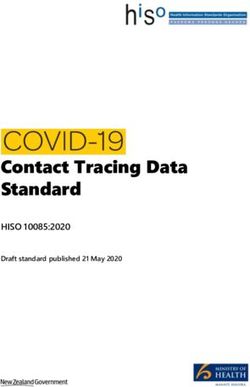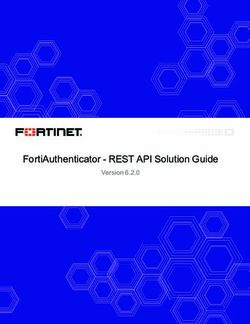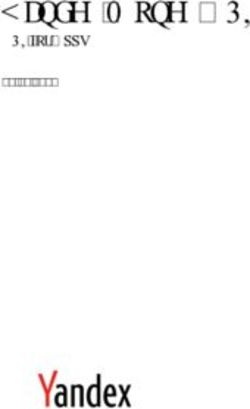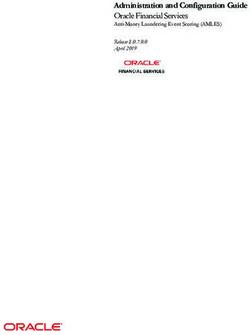SALESFORCE IOT REST API GETTING STARTED GUIDE - VERSION 53.0, WINTER '22 - @SALESFORCEDOCS
←
→
Page content transcription
If your browser does not render page correctly, please read the page content below
Salesforce IoT REST API Getting
Started Guide
Version 53.0, Winter ’22
@salesforcedocs
Last updated: August 4, 2021© Copyright 2000–2021 salesforce.com, inc. All rights reserved. Salesforce is a registered trademark of salesforce.com, inc.,
as are other names and marks. Other marks appearing herein may be trademarks of their respective owners.CONTENTS
Chapter 1: Introducing Salesforce IoT REST API . . . . . . . . . . . . . . . . . . . . . . . . . . . . . . . 1
Salesforce IoT REST API Architecture . . . . . . . . . . . . . . . . . . . . . . . . . . . . . . . . . . . . . . . . . . 1
Authentication . . . . . . . . . . . . . . . . . . . . . . . . . . . . . . . . . . . . . . . . . . . . . . . . . . . . 2
Perform Cross-Origin Requests from Web Browsers . . . . . . . . . . . . . . . . . . . . . . . . . . . 3
Default HTML Entity Encoding . . . . . . . . . . . . . . . . . . . . . . . . . . . . . . . . . . . . . . . . . . 4
JSON Support . . . . . . . . . . . . . . . . . . . . . . . . . . . . . . . . . . . . . . . . . . . . . . . . . . . . . 4
Localized Names and Times . . . . . . . . . . . . . . . . . . . . . . . . . . . . . . . . . . . . . . . . . . . 4
Salesforce ID Length . . . . . . . . . . . . . . . . . . . . . . . . . . . . . . . . . . . . . . . . . . . . . . . . 4
API Version . . . . . . . . . . . . . . . . . . . . . . . . . . . . . . . . . . . . . . . . . . . . . . . . . . . . . . 4
OpenAPI Specification . . . . . . . . . . . . . . . . . . . . . . . . . . . . . . . . . . . . . . . . . . . . . . . 5
Specify Response Sizes . . . . . . . . . . . . . . . . . . . . . . . . . . . . . . . . . . . . . . . . . . . . . . . . . . 5
filterGroup . . . . . . . . . . . . . . . . . . . . . . . . . . . . . . . . . . . . . . . . . . . . . . . . . . . . . . . 5
exclude . . . . . . . . . . . . . . . . . . . . . . . . . . . . . . . . . . . . . . . . . . . . . . . . . . . . . . . . . 6
include . . . . . . . . . . . . . . . . . . . . . . . . . . . . . . . . . . . . . . . . . . . . . . . . . . . . . . . . . 6
API End-of-Life . . . . . . . . . . . . . . . . . . . . . . . . . . . . . . . . . . . . . . . . . . . . . . . . . . . . . . . . 6
Chapter 2: Quick Start: Create an Orchestration to Monitor Solar Panels . . . . . . . . . . . 7
Prerequisites . . . . . . . . . . . . . . . . . . . . . . . . . . . . . . . . . . . . . . . . . . . . . . . . . . . . . . . . . 7
Create a Salesforce Developer Edition . . . . . . . . . . . . . . . . . . . . . . . . . . . . . . . . . . . . 7
Verify Required Permissions . . . . . . . . . . . . . . . . . . . . . . . . . . . . . . . . . . . . . . . . . . . 7
Define the Solar Panel Platform Event . . . . . . . . . . . . . . . . . . . . . . . . . . . . . . . . . . . . . 8
Making API Calls with the curl Tool . . . . . . . . . . . . . . . . . . . . . . . . . . . . . . . . . . . . . . 8
Authentication . . . . . . . . . . . . . . . . . . . . . . . . . . . . . . . . . . . . . . . . . . . . . . . . . . . . . . . . 8
Create a Connected App . . . . . . . . . . . . . . . . . . . . . . . . . . . . . . . . . . . . . . . . . . . . . 9
Get an Access Token . . . . . . . . . . . . . . . . . . . . . . . . . . . . . . . . . . . . . . . . . . . . . . . . 9
Steps . . . . . . . . . . . . . . . . . . . . . . . . . . . . . . . . . . . . . . . . . . . . . . . . . . . . . . . . . . . . . 10
Step One: Create a Context . . . . . . . . . . . . . . . . . . . . . . . . . . . . . . . . . . . . . . . . . . . 10
Step Two: Activate the Context . . . . . . . . . . . . . . . . . . . . . . . . . . . . . . . . . . . . . . . . . 12
Step Three: Create an Orchestration . . . . . . . . . . . . . . . . . . . . . . . . . . . . . . . . . . . . . 14
Step Four: Update the Orchestration . . . . . . . . . . . . . . . . . . . . . . . . . . . . . . . . . . . . . 18
Step Five: Activate the Orchestration . . . . . . . . . . . . . . . . . . . . . . . . . . . . . . . . . . . . . 22
Chapter 3: Examples: Retrieving Contexts, Orchestrations, and Usage Data . . . . . . . 24
List All Contexts . . . . . . . . . . . . . . . . . . . . . . . . . . . . . . . . . . . . . . . . . . . . . . . . . . . . . . 24
Get a Context by ID . . . . . . . . . . . . . . . . . . . . . . . . . . . . . . . . . . . . . . . . . . . . . . . . . . . . 26
List All Orchestrations . . . . . . . . . . . . . . . . . . . . . . . . . . . . . . . . . . . . . . . . . . . . . . . . . . 27
Get an Orchestration by ID . . . . . . . . . . . . . . . . . . . . . . . . . . . . . . . . . . . . . . . . . . . . . . . 29
Get IoT Usage Data for the Org . . . . . . . . . . . . . . . . . . . . . . . . . . . . . . . . . . . . . . . . . . . . 31
Get Orchestration Usage Data . . . . . . . . . . . . . . . . . . . . . . . . . . . . . . . . . . . . . . . . . . . . 32CHAPTER 1 Introducing Salesforce IoT REST API
Use the Salesforce IoT REST API to create and manage your orchestrations and contexts and retrieve usage data. An orchestration is the
business logic that processes incoming events by using states. A context specifies the data that the orchestration can access: one or
more platform events, and optionally, data from an associated Salesforce object. With the Salesforce IoT REST API, you can create, retrieve,
update, and delete your orchestrations and contexts. You can retrieve an orchestration instance, delete an instance, and retrieve traffic
data. Other tasks that you can perform with an orchestration include activation and deactivation. Monitor your event and instance usage
by retrieving usage data.
The resources that the REST API provides are based on the following orchestration-related components.
• Contexts
• Orchestrations
• Activations
• Instances
• Traffic
• IoT usage data
To learn about the Salesforce IoT REST API properties, see the following sections.
Salesforce IoT REST API Architecture
To use the Salesforce IoT REST API, understand a few characteristics of its architecture.
Specify Response Sizes
Use filter parameters to return only the data that the application needs. To specify the response size by group (big, medium, or small),
use filterGroup as a request parameter or in a request body. To exclude or include specific properties, use either exclude or include
as a request parameter or in a request body.
API End-of-Life
Salesforce is committed to supporting each API version for a minimum of three years from the date of first release. In order to mature
and improve the quality and performance of the API, versions that are more than three years old might cease to be supported.
SEE ALSO:
Salesforce Help: Salesforce IoT
Salesforce IoT REST API Architecture
To use the Salesforce IoT REST API, understand a few characteristics of its architecture.
Authentication
Salesforce IoT REST API uses OAuth 2.0.
1Introducing Salesforce IoT REST API Authentication
Perform Cross-Origin Requests from Web Browsers
Cross-Origin Resource Sharing (CORS) allows web browsers to request resources from other origins. For example, using CORS, the
JavaScript for a web application at https://www.example.com can request a resource from
https://www.salesforce.com. To allow access to supported Salesforce APIs, Apex REST resources, and Lightning Out
from JavaScript code in a web browser, add the requesting origin to your Salesforce CORS allowlist.
Default HTML Entity Encoding
Salesforce IoT REST API responses are minimally HTML entity-encoded by default. For example, characters such as the > and <
operators are escaped as > and < string values.
JSON Support
The JavaScript Object Notation (JSON) format is supported with UTF-8 in requests and responses. Date-time information is in ISO8601
format.
Localized Names and Times
Salesforce IoT REST API localizes both the names and datetimes to the locale setting of the user. Users set their locale in their personal
information. If the user hasn’t set a locale, IoT REST API uses the default locale for the org.
Salesforce ID Length
Salesforce IDs in response bodies are always 18-character IDs. In request bodies, you can use either 15-character or 18-character IDs.
API Version
Salesforce IoT REST API is supported by API version 42.0 and later.
OpenAPI Specification
Salesforce IoT REST API is described using the OpenAPI specification, which is a specification for describing, producing, consuming,
and visualizing RESTful Web services. The OpenAPI specification file enables you to learn and interact with API elements, including
all available endpoints and input and output representations.
Authentication
Salesforce IoT REST API uses OAuth 2.0.
You must access Salesforce securely using HTTPS.
2Introducing Salesforce IoT REST API Perform Cross-Origin Requests from Web Browsers
Perform Cross-Origin Requests from Web Browsers
Cross-Origin Resource Sharing (CORS) allows web browsers to request resources from other origins.
EDITIONS
For example, using CORS, the JavaScript for a web application at https://www.example.com
can request a resource from https://www.salesforce.com. To allow access to supported Available in: Salesforce
Salesforce APIs, Apex REST resources, and Lightning Out from JavaScript code in a web browser, Classic (not available in all
add the requesting origin to your Salesforce CORS allowlist. orgs) and Lightning
These Salesforce technologies support CORS. Experience
• Analytics REST API Available in: Developer,
• Bulk API Enterprise, Performance,
and Unlimited Editions
• Bulk API 2.0
• Connect REST API Available with API access
enabled in: Professional
• Salesforce IoT REST API Edition
• Lightning Out
• REST API USER PERMISSIONS
• User Interface API
To create, read, update, and
• Apex REST
delete:
Add an origin serving the request code to the CORS allowlist. If a browser that supports CORS makes • Modify All Data
a request to an origin in the allowlist, Salesforce returns the origin in the
Access-Control-Allow-Origin HTTP header along with any additional CORS HTTP
headers. If the origin isn’t included in the allowlist, Salesforce returns HTTP status code 403.
1. From Setup, in the Quick Find box, enter CORS, and then select CORS.
2. Select New.
3. Enter a resource in Origin URL Pattern.
Tip: The origin URL pattern doesn’t always match the URL that appears in your browser's address bar.
4. Save your changes.
The origin URL pattern must include the HTTPS protocol (unless you’re using your localhost) and a domain name. It can also include a
port. The wildcard character (*) is supported and must be in front of a second-level domain name. For example,
https://*.example.com adds all subdomains of example.com to the allowlist.
The origin URL pattern can be an IP address. But an IP address and a domain that resolve to the same address aren’t the same origin,
and you must add them to the CORS allowlist as separate entries.
Google Chrome™ and Mozilla® Firefox® browser extensions are allowed as resources in API version 53 or later (Winter ‘22). Chrome
extensions must use the prefix chrome-extension:// and 32 characters without digits or capital letters, for example
chrome-extension://abdkkegmcbiomijcbdaodaflgehfffed. Firefox extensions must use the prefix
moz-extension:// and an 8-4-4-4-12 format of small alphanumeric characters, for example
moz-extension://1234ab56-78c9-1df2-3efg-4567891hi1j2.
You can get a successful response when requesting a REST resource in a CORS preflight test, but receive an unsuccessful response to
the actual request. This discrepancy can occur when the resource is deleted after the preflight test and before the request is made. It
can also occur if the resource doesn’t exist. A CORS preflight confirms if resources can be passed between servers, but doesn’t check if
a specific resource exists or not. CORS preflight requests are typically issued automatically by a browser.
Note: To access certain OAuth endpoints with CORS, other requirements apply. See Enable CORS for OAuth Endpoints.
3Introducing Salesforce IoT REST API Default HTML Entity Encoding
Default HTML Entity Encoding
Salesforce IoT REST API responses are minimally HTML entity-encoded by default. For example, characters such as the > and < operators
are escaped as > and < string values.
If an orchestration rule contains this condition:
MyEvent.field1 > 10
When the orchestration is retrieved with the API, the value of the retrieved condition is:
MyEvent.field1 > 10
To prevent HTML encoding, set the X-Chatter-Entity-Encoding HTTP header in a request to false.
For more information, see Response Body Encoding in the Connect REST API Developer Guide.
JSON Support
The JavaScript Object Notation (JSON) format is supported with UTF-8 in requests and responses. Date-time information is in ISO8601
format.
When performing write requests (POST, PUT, PATCH), the REST API client must send the data in JSON format and include the
Content-Type: application/json header.
Note: The XML format is not supported.
Localized Names and Times
Salesforce IoT REST API localizes both the names and datetimes to the locale setting of the user. Users set their locale in their personal
information. If the user hasn’t set a locale, IoT REST API uses the default locale for the org.
Clients can use any locale available in the org to override the default locale. To override the locale for an API request, use the
Accept-Language HTTP header.
Note: ISO-8601 dates are always in GMT.
Salesforce ID Length
Salesforce IDs in response bodies are always 18-character IDs. In request bodies, you can use either 15-character or 18-character IDs.
API Version
Salesforce IoT REST API is supported by API version 42.0 and later.
The API version is required in the request URI. The request URI format is:
https://Salesforce_Instance/services/data/vXX.X/iot/Resource
For example, this is a URI with a specific version number.
https://Salesforce_Instance/services/data/v42.0/iot/Resource
4Introducing Salesforce IoT REST API OpenAPI Specification
OpenAPI Specification
Salesforce IoT REST API is described using the OpenAPI specification, which is a specification for describing, producing, consuming, and
visualizing RESTful Web services. The OpenAPI specification file enables you to learn and interact with API elements, including all available
endpoints and input and output representations.
Using the Swagger UI tool, which consumes the OpenAPI specification, you can visualize the API and its documentation, and try out API
calls. Or use the Swagger Editor to visualize the API and its documentation.
You can access the OpenAPI files for Salesforce IoT REST API versions at these links.
• Salesforce IoT REST API version 42.0
• Salesforce IoT REST API version 43.0
• Salesforce IoT REST API version 44.0
• Salesforce IoT REST API version 45.0
SEE ALSO:
Swagger and OpenAPI Documentation
Swagger UI
Swagger Editor
Specify Response Sizes
Use filter parameters to return only the data that the application needs. To specify the response size by group (big, medium, or small),
use filterGroup as a request parameter or in a request body. To exclude or include specific properties, use either exclude or include as a
request parameter or in a request body.
filterGroup
Use the filterGroup parameter in a request URL or in a request body to specify whether to return a small, medium, or big
group of properties.
exclude
To exclude specific properties from a response body, use the exclude parameter in the request URI. Precede each field with a forward
slash (/).
include
To limit the response body to specific properties, use the include parameter in the request URI. Precede each field with a forward
slash (/).
filterGroup
Use the filterGroup parameter in a request URL or in a request body to specify whether to return a small, medium, or big group
of properties.
Each property in a response body is assigned a group size:
• Big—The default. Includes every property in a response body, including those marked Big, Medium, and Small.
• Medium—Includes properties marked Medium and Small.
• Small—Includes only properties marked Small.
5Introducing Salesforce IoT REST API exclude
Only the totalSize property, which is the number of records returned in a retrieved collection, uses the filterGroup size of
Medium. Other properties are not filtered. For example, if you perform the following request:
GET /iot/orchestrations?filterGroup=Small
The returned list of orchestrations doesn’t include the totalSize property, but it includes all other fields.
exclude
To exclude specific properties from a response body, use the exclude parameter in the request URI. Precede each field with a forward
slash (/).
For example:
request_uri?exclude=/field1
To exclude multiple fields, concatenate the fields with a bar (|), which corresponds to %7C.
request_uri?exclude=/field1%7C/field2
For example, to exclude the orchestration definition in the response, use the following URI.
GET /iot/orchestrations/orchestration_id?exclude=/definition
include
To limit the response body to specific properties, use the include parameter in the request URI. Precede each field with a forward slash
(/).
For example:
request_uri?include=/field1
To include multiple fields, concatenate the fields with a bar (|), which corresponds to %7C.
request_uri?include=/field1%7C/field2
For example, to include only the orchestration status and name fields in the response, use the following URI.
GET /iot/orchestrations/orchestration_id?include=/status%7C/name
API End-of-Life
Salesforce is committed to supporting each API version for a minimum of three years from the date of first release. In order to mature
and improve the quality and performance of the API, versions that are more than three years old might cease to be supported.
When an API version is to be deprecated, advance notice is given at least one year before support ends. Salesforce will directly notify
customers using API versions planned for deprecation.
6CHAPTER 2 Quick Start: Create an Orchestration to Monitor Solar
Panels
This quick start guides you through the steps of creating a context and an orchestration. The orchestration contains rules that process
solar panel events. If a panel has low power output, a rule creates a case for servicing the panel. The quick start also includes instructions
for setting up a connected app to authorize the API calls to your Salesforce org and steps for authentication.
Prerequisites
Authentication
Steps
Prerequisites
Create a Salesforce Developer Edition
Set up a Developer Edition org for testing your code.
Verify Required Permissions
To access Salesforce IoT resources using the Salesforce IoT REST API, you must have the API Enabled permission, and Salesforce IoT
must be enabled.
Define the Solar Panel Platform Event
The orchestration in this quick start consumes solar panel platform events. The context associates the solar panel platform event to
the orchestration. Define the platform event named Solar Panel Event with two custom fields.
Making API Calls with the curl Tool
The steps in the quick start use the curl tool to send HTTP requests to access, create, and manipulate IoT REST resources.
Create a Salesforce Developer Edition
Set up a Developer Edition org for testing your code.
If you aren’t already a member of the Salesforce developer community, go to developer.salesforce.com/signup and sign up for a Developer
Edition org. Even if you already have Enterprise Edition, Unlimited Edition, or Performance Edition, use Developer Edition for developing,
staging, and testing your solutions against sample data to protect your org’s live data, especially for applications that insert, update, or
delete data (as opposed to just reading data).
Verify Required Permissions
To access Salesforce IoT resources using the Salesforce IoT REST API, you must have the API Enabled permission, and Salesforce IoT must
be enabled.
7Quick Start: Create an Orchestration to Monitor Solar Panels Define the Solar Panel Platform Event
API Enabled Permission
The API Enabled permission is enabled by default in a Developer Edition org.
Salesforce IoT Enabled
To enable Salesforce IoT, see Enable Salesforce IoT in Salesforce Help.
Define the Solar Panel Platform Event
The orchestration in this quick start consumes solar panel platform events. The context associates the solar panel platform event to the
orchestration. Define the platform event named Solar Panel Event with two custom fields.
1. From Setup, enter Platform Events in the Quick Find box, then select Platform Events.
2. On the Platform Events page, click New Platform Event.
3. For Label, enter Solar Panel Event.
4. For Plural Label, enter Solar Panel Events.
5. For Description, enter An event that solar panels send.
6. Click Save.
7. In the Custom Fields & Relationships related list, click New.
8. Select Text, and click Next.
9. For Field Label, enter Serial Number.
10. For Length, enter 20, and select Required.
11. Keep the defaults for the other fields, and click Save.
12. Follow steps 7 and 8 to add a field of type Number, and for Field Label, enter Power Output.
13. Keep the defaults for the other fields, and click Save.
Making API Calls with the curl Tool
The steps in the quick start use the curl tool to send HTTP requests to access, create, and manipulate IoT REST resources.
curl is pre-installed on many Linux and macOS systems. Windows users can download a version at curl.haxx.se. When using HTTPS on
Windows, ensure that your system meets the curl requirements for SSL.
Note: curl is an open-source tool and is not supported by Salesforce.
If you prefer a tool with a user interface, you can use a REST API client of your choice, for example, Postman. Follow the steps for
authentication first. Then, for each step, provide the URI, the HTTP method, and if needed, request parameters and body.
Authentication
Create a Connected App
Create a connected app in Salesforce, and enable OAuth. The client application uses the connected app to connect to Salesforce.
8Quick Start: Create an Orchestration to Monitor Solar Panels Create a Connected App
Get an Access Token
To get an access token, make a POST request to the authorization endpoint.
Create a Connected App
Create a connected app in Salesforce, and enable OAuth. The client application uses the connected app to connect to Salesforce.
1. Use your Developer Edition org to create a new connected app.
a. In Lightning Experience, use the App Manager to create connected apps. From Setup, enter App in the Quick Find box, then
select App Manager. Click New Connected App.
b. In Salesforce Classic, from Setup, enter Apps in the Quick Find box, then select Apps (under Build > Create). Under Connected
Apps, click New.
2. For the connected app name, enter IoT API Quick Start.
3. For Contact Email, enter your email address.
4. Select Enable OAuth Settings.
5. For Callback URL, enter https://. Depending on which OAuth flow you use, this is typically the URL that a user’s browser is
redirected to after successful authentication. For this quick start, we don’t have a URL to redirect you to because we are using curl
to perform the API calls.
6. For OAuth scope, select Access and manage your data (api). Then click Add.
7. Click Save.
The consumer key is displayed, and a consumer secret is displayed when you click the link to reveal it.
Get an Access Token
To get an access token, make a POST request to the authorization endpoint.
Authorization Endpoint
https://login.salesforce.com/services/oauth2/token
POST Request Parameters
The POST request must supply these parameters.
Name Type Description
grant_type string Sets the value of this parameter to password.
client_id string The consumer key provided in the connected app.
client_secret string The consumer secret provided in the connected app.
username string Your Salesforce username.
password string Your Salesforce password.
9Quick Start: Create an Orchestration to Monitor Solar Panels Steps
Example curl Command
curl -v https://login.salesforce.com/services/oauth2/token
-d "grant_type=password" -d "client_id=consumer_key"
-d "client_secret=consumer_secret"
-d "username=username" -d "password=password"
Example JSON Response
{
"access_token": "00DR00000008oBT!AQwAQCPqzc_HBE59c80QmEJD4rQKRRc1GRLvYZEq...",
"instance_url": "https://MyDomainName.my.salesforce.com",
"id": "https://login.salesforce.com/id/00DR00000008oBTMAY/005R0000000IUUMIA4",
"token_type": "Bearer",
"issued_at": "1513887500425",
"signature": "3PiFUIioqKkHpHxUiCCDzpvSiM2F6//w2/CslNTuf+o="
}
The access_token field in the response contains the access token value. API clients pass the access token in the Authorization
header (Authorization: Bearer access_token) of each request.
Use the instance_url field value in the response as the Salesforce instance URL in your REST API resource URIs (for example,
instance_url/services/data/v42.0/iot/orchestrations).
SEE ALSO:
Salesforce Help: OAuth Authorization Flows
Steps
Step One: Create a Context
Step Two: Activate the Context
Step Three: Create an Orchestration
Step Four: Update the Orchestration
Step Five: Activate the Orchestration
Step One: Create a Context
HTTP Method and URI
POST /iot/contexts
10Quick Start: Create an Orchestration to Monitor Solar Panels Step One: Create a Context
Procedure
1. Create a text file, and paste the following context definition into it.
{
"description": "Context for solar panel orchestrations.",
"events": [
{
"keyFields": [
"Serial_Number__c"
],
"metadata": {
"name": "Solar_Panel_Event__e",
"type": "PlatformEvent"
}
}
],
"label": "Solar Panel Context",
"name": "Solar_Panel_Context",
"referenceData": [ {
"keyFields" : [ "Id" ],
"metadata" : {
"name" : "Asset",
"type" : "SalesforceObjectReference"
}
} ],
"runtime": "Standard"
}
You pass in the context definition as the request body when calling the API. This context references the platform event
Solar_Panel_Event__e, which you created in Define the Solar Panel Platform Event. The context also references the Asset Salesforce
object. The Id Asset field is used as the key field. Typically, you reference a custom field marked as Unique for the key. Using a custom
field ensures that the data that the field stores matches the key value in incoming events. However, for simplicity, we are just using
the Id field here.
2. Save the file as context.txt in the same folder where you execute the curl command.
3. To create the context, run the following curl command using the saved text file. Replace access_token with your access token,
and replace instance_url with the instance URL that you obtained after authenticating.
curl -H "Authorization: Bearer access_token" -H "Content-Type: application/json"
-X POST -d @context.txt
https://instance_url/services/data/v42.0/iot/contexts
Note: If the access token value contains an exclamation mark (!), the curl command might return an error on macOS and
Linux systems. To avoid an error, use single quotes around the Authorization header ('Authorization: Bearer
00DR00000001hMN!AQ4AQNHlz...') or escape the ! character ("Authorization: Bearer
00DR00000001hMN\!AQ4AQNHlz...").
11Quick Start: Create an Orchestration to Monitor Solar Panels Step Two: Activate the Context
Response
The response is the JSON definition of the created context, including timestamp fields.
{
"createdBy": {
"id": "005R0000000jVvmIAE",
"name": "Admin User"
},
"createdDate": "2017-12-28T23:21:06.000Z",
"description": "Context for solar panel orchestrations.",
"events": [
{
"keyFields": [
"Serial_Number__c"
],
"metadata": {
"id": "01IR00000000EKAMA2",
"label": "Solar Panel Event",
"name": "Solar_Panel_Event__e",
"properties": {},
"type": "PlatformEvent"
}
}
],
"id": "0MeR00000004C9hKAE",
"label": "Solar Panel Context",
"lastModifiedBy": {
"id": "005R0000000jVvmIAE",
"name": "Admin User"
},
"lastModifiedDate": "2017-12-28T23:21:06.000Z",
"name": "Solar_Panel_Context",
"orchestrationsUrl":
"/services/data/v42.0/iot/orchestrations?contextId=0MeR00000004C9hKAE",
"referenceData": [ {
"keyFields" : [ "Id" ],
"metadata" : {
"id" : "Asset",
"label" : "Asset",
"name" : "Asset",
"type" : "SalesforceObjectReference"
}
} ],
"runtime": "Standard",
"url": "/services/data/v42.0/iot/contexts/0MeR00000004C9hKAE"
}
Step Two: Activate the Context
To activate the associated orchestrations, you must first activate the context. You can activate your context after you save it.
While activating a context, you can also activate the new versions of the activated orchestrations associated with the context.
12Quick Start: Create an Orchestration to Monitor Solar Panels Step Two: Activate the Context
HTTP Method and URI
POST /iot/contexts/context_id/activations
Procedure
1. To activate a context, pass in an empty request body ({ }) or activation options. For demonstration purposes, we pass in the option
to activate the latest versions of the active orchestrations that are attached to the context, even though there are none. Create a text
file, and paste the following in it.
{
"options": {
"activateOrchestrationsOnActivation": true
}
}
2. If you don't specify this orchestration option, the latest versions of the active orchestrations aren’t activated.
3. Save the file as activateContext.txt in the same folder where you execute the curl command.
4. To update the context, run the following curl command. Replace:
• access_token with your access token
• instance_url with the instance URL that you obtained after authenticating
• context_id with the ID of the context that you saved earlier
curl -H "Authorization: Bearer access_token" -H "Content-Type: application/json"
-X POST -d @activateContext.txt
https://instance_url/services/data/v44.0/iot/contexts/context_id/activations
Response
The response is the activation representation, which includes the definition of the activated context and activation status information.
{
"activations" : [ {
"createdBy" : {
"id" : "005B0000004XgeZIAS",
"name" : "Admin User"
},
"createdDate" : "2019-01-09T19:26:57.000Z",
"id" : "0T9B0000000CaerKAC",
"lastModifiedBy" : {
"id" : "005B0000004XgeZIAS",
"name" : "Admin User"
},
"lastModifiedDate" : "2019-01-09T19:26:58.000Z",
"status" : "Active",
"url" :
"/services/data/v44.0/iot/contexts/0MeB00000004Cb3KAE/activations/0T9B0000000CaerKAC"
},],
"totalSize" : 1,
13Quick Start: Create an Orchestration to Monitor Solar Panels Step Three: Create an Orchestration
"url" : "/services/data/v44.0/iot/contexts/0MeB00000004Cb3KAE/activations"
}
Step Three: Create an Orchestration
HTTP Method and URI
POST /iot/orchestrations
Procedure
1. Create a text file, and paste the orchestration definition in it.
{
"definition": {
"global": {
"id": 0,
"initial": false,
"name": "Always",
"rules": [
{
"actions": [],
"condition": "",
"description": "",
"id": 0
}
]
},
"states": [
{
"id": 1,
"initial": true,
"name": "Default",
"rules": [
{
"actions": [
{
"stateId": 2,
"type": "ChangeState"
}
],
"condition": "Solar_Panel_Event__e.Power_Output__c > 75",
"id": 0,
"when": {
"eventSource": "Solar_Panel_Event__e",
"type": "Event"
}
}
]
},
{
14Quick Start: Create an Orchestration to Monitor Solar Panels Step Three: Create an Orchestration
"id": 2,
"initial": false,
"name": "Low Output",
"rules": [
{
"actions": [
{
"fieldAssignments": [
{
"field": "Subject",
"value": "\"Service solar panel\""
},
{
"field": "Description",
"value": "\"Schedule service for solar panel.\""
}
],
"id": 0,
"isResponseIngested" : true,
"label": "Case Output Action",
"name": "Create",
"recordFilters": [],
"responseEventName": "CaseResponseEvent",
"salesforceObjectApiName": "Case",
"type": "SalesforceOutputAction"
}
],
"id": 0,
"when": {
"type": "Immediately"
}
}
]
}
]
},
"label": "Solar Panel Orchestration",
"name": "Solar_Panel_Orchestration",
"orchestrationContext": {
"name": "Solar_Panel_Context"
}
}
The orchestration definition corresponds to the OrchestrationInputRepresentation JSON object representation. The orchestration
definition references the context you created earlier by its name.
"orchestrationContext": {
"name": "Solar_Panel_Context"
}
2. Save the file as orchestration.txt in the same folder where you execute the curl command.
15Quick Start: Create an Orchestration to Monitor Solar Panels Step Three: Create an Orchestration
3. To create the orchestration, run the following curl command. Replace access_token with your access token, and replace
instance_url with the instance URL that you obtained after authenticating.
curl -H "Authorization: Bearer access_token" -H "Content-Type: application/json"
-X POST -d @orchestration.txt
https://instance_url/services/data/v42.0/iot/orchestrations
Response
The response is the definition of the orchestration that you created, in addition to timestamp fields and validation messages that indicate
any errors encountered while saving the orchestration. Note the value of the id field that’s included after the definition block and
before the label ("id": "0FF..."). You use this ID in the next step to update the orchestration.
{
"createdBy": {
"id": "005R0000000jVvmIAE",
"name": "Admin User"
},
"createdDate": "2017-12-28T23:34:07.000Z",
"definition": {
"global": {
"id": 0,
"initial": false,
"name": "Always",
"rules": [
{
"actions": [],
"condition": "",
"description": "",
"id": 0
}
]
},
"states": [
{
"id": 1,
"initial": true,
"name": "Default",
"rules": [
{
"actions": [
{
"stateId": 2,
"type": "ChangeState"
}
],
"condition": "Solar_Panel_Event__e.Power_Output__c > 75",
"id": 0
"when": {
"eventSource": "Solar_Panel_Event__e",
"type": "Event"
}
}
16Quick Start: Create an Orchestration to Monitor Solar Panels Step Three: Create an Orchestration
]
},
{
"id": 2,
"initial": false,
"name": "Low Output",
"rules": [
{
"actions": [
{
"fieldAssignments": [
{
"field": "Subject",
"value": ""Service solar panel""
},
{
"field": "Description",
"value": ""Schedule service for solar panel.""
}
],
"id": 0,
"isResponseIngested" : true,
"label" : "Case Output Action",
"name": "Create",
"recordFilters": [],
"responseEventName": "CaseResponseEvent",
"salesforceObjectApiName": "Case",
"type": "SalesforceOutputAction"
}
],
"id": 0,
"when": {
"type": "Immediately"
}
}
]
}
],
"variables": []
},
"deletedStates": [],
"id": "0FFR00000004C9wOAE",
"label": "Solar Panel Orchestration",
"lastModifiedBy": {
"id": "005R0000000jVvmIAE",
"name": "Admin User"
},
"lastModifiedDate": "2017-12-28T23:34:07.000Z",
"name": "Solar_Panel_Orchestration",
"orchestrationContext": {
"id": "0MeR00000004C9hKAE",
"label": "Solar Panel Context",
"name": "Solar_Panel_Context",
"runtime": "Standard",
17Quick Start: Create an Orchestration to Monitor Solar Panels Step Four: Update the Orchestration
"url": "/services/data/v42.0/iot/contexts/0MeR00000004C9hKAE"
},
"status": "Inactive",
"url": "/services/data/v42.0/iot/orchestrations/0FFR00000004C9wOAE",
"validationMessages": {
"messages": []
}
}
Step Four: Update the Orchestration
In this step, you add a rule to the Low Output state. The rule transitions an orchestration instance from the Low Output state to the
Default state if the power output is acceptable. For example, if a solar panel had low power output and was fixed through a service case,
a new event for this panel moves it to the Default state.
HTTP Method and URI
PUT /iot/orchestrations/orchestration_id
Procedure
1. To update an orchestration, pass in the entire definition of the new orchestration as the request body. Create a text file, and paste
the following request body into it. This definition contains an extra rule at the end of the rules array in the Low Output state, which
is highlighted in bold font.
{
"definition": {
"global": {
"id": 0,
"initial": false,
"name": "Always",
"rules": [
{
"actions": [],
"condition": "",
"description": "",
"id": 0
}
]
},
"states": [
{
"id": 1,
"initial": true,
"name": "Default",
"rules": [
{
"actions": [
{
"stateId": 2,
"type": "ChangeState"
18Quick Start: Create an Orchestration to Monitor Solar Panels Step Four: Update the Orchestration
}
],
"condition": "Solar_Panel_Event__e.Power_Output__c > 75",
"id": 0,
"when": {
"eventSource": "Solar_Panel_Event__e",
"type": "Event"
}
}
]
},
{
"id": 2,
"initial": false,
"name": "Low Output",
"rules": [
{
"actions": [
{
"fieldAssignments": [
{
"field": "Subject",
"value": "\"Service solar panel\""
},
{
"field": "Description",
"value": "\"Schedule service for solar panel.\""
}
],
"id": 0,
"isResponseIngested" : true,
"label": "Case Output Action",
"name": "Create",
"recordFilters": [],
"responseEventName": "CaseResponseEvent",
"salesforceObjectApiName": "Case",
"type": "SalesforceOutputAction"
}
],
"id": 0,
"when": {
"type": "Immediately"
}
},
{
"actions": [
{
"stateId": 1,
"type": "ChangeState"
}
],
"condition": "Solar_Panel_Event__e.Power_Output__c >= 75",
"id": 1,
"when": {
19Quick Start: Create an Orchestration to Monitor Solar Panels Step Four: Update the Orchestration
"eventSource": "Solar_Panel_Event__e",
"type": "Event"
}
}
]
}
]
},
"label": "Solar Panel Orchestration",
"name": "Solar_Panel_Orchestration",
"orchestrationContext": {
"name": "Solar_Panel_Context"
}
}
2. Save the file as orchestration_update.txt in the same folder where you execute the curl command.
3. To update the orchestration, run the following curl command. Replace:
• access_token with your access token
• instance_url with the instance URL that you obtained after authenticating
• orchestration_id with the ID of the orchestration that you saved earlier
curl -H "Authorization: Bearer access_token" -H "Content-Type: application/json"
-X PUT -d @orchestration_update.txt
https://instance_url/services/data/v42.0/iot/orchestrations/orchestration_id
Response
The response is the definition of the updated orchestration, in addition to other properties, such as timestamp fields and validation
messages.
{
"createdBy": {
"id": "005R0000000jVvmIAE",
"name": "Admin User"
},
"createdDate": "2017-12-28T23:34:07.000Z",
"definition": {
"global": {
"id": 0,
"initial": false,
"name": "Always",
"rules": [
{
"actions": [],
"condition": "",
"description": "",
"id": 0,
}
]
},
"states": [
20Quick Start: Create an Orchestration to Monitor Solar Panels Step Four: Update the Orchestration
{
"id": 1,
"initial": true,
"name": "Default",
"rules": [
{
"actions": [
{
"stateId": 2,
"type": "ChangeState"
}
],
"condition": "Solar_Panel_Event__e.Power_Output__c > 75",
"id": 0,
"when": {
"eventSource": "Solar_Panel_Event__e",
"type": "Event"
}
}
]
},
{
"id": 2,
"initial": false,
"name": "Low Output",
"rules": [
{
"actions": [
{
"fieldAssignments": [
{
"field": "Subject",
"value": ""Service solar panel""
},
{
"field": "Description",
"value": ""Schedule service for solar panel.""
}
],
"id": 0,
"isResponseIngested" : true,
"label" : "Case Output Action",
"name": "Create",
"recordFilters": [],
"responseEventName": "CaseResponseEvent",
"salesforceObjectApiName": "Case",
"type": "SalesforceOutputAction"
}
],
"id": 0,
"when": {
"type": "Immediately"
}
},
21Quick Start: Create an Orchestration to Monitor Solar Panels Step Five: Activate the Orchestration
{
"actions": [
{
"stateId": 1,
"type": "ChangeState"
}
],
"condition": "Solar_Panel_Event__e.Power_Output__c >= 75",
"id": 1,
"when": {
"eventSource": "Solar_Panel_Event__e",
"type": "Event"
}
}
]
}
],
"variables": []
},
"deletedStates": [],
"id": "0FFR00000004C9wOAE",
"label": "Solar Panel Orchestration",
"lastModifiedBy": {
"id": "005R0000000jVvmIAE",
"name": "Admin User"
},
"lastModifiedDate": "2017-12-28T23:42:16.000Z",
"name": "Solar_Panel_Orchestration",
"orchestrationContext": {
"id": "0MeR00000004C9hKAE",
"label": "Solar Panel Context",
"name": "Solar_Panel_Context",
"runtime": "Standard",
"url": "/services/data/v42.0/iot/contexts/0MeR00000004C9hKAE"
},
"status": "Inactive",
"url": "/services/data/v42.0/iot/orchestrations/0FFR00000004C9wOAE",
"validationMessages": {
"messages": []
}
}
Step Five: Activate the Orchestration
Now that you’ve saved your orchestration, activate it so that it executes on incoming platform events. You can activate the most recently
saved draft, and optionally, pass in options to delete all existing orchestration instances.
HTTP Method and URI
POST /iot/orchestrations/orchestration_id/activations
22Quick Start: Create an Orchestration to Monitor Solar Panels Step Five: Activate the Orchestration
Procedure
1. To activate an orchestration, pass in an empty request body ({ }) or, activation options. For demonstration purposes,, we pass in
the option to delete all running instances, even though there are none. If you don't specify this option, no instances are deleted by
default. Create a text file, and paste the following in it.
{
"options": {
"resetInstancesOnActivation": true
}
}
2. Save the file as activation_options.txt in the same folder where you execute the curl command.
3. To update the orchestration, run the following curl command. Replace:
• access_token with your access token
• instance_url with the instance URL that you obtained after authenticating
• orchestration_id with the ID of the orchestration that you saved earlier
curl -H "Authorization: Bearer access_token" -H "Content-Type: application/json"
-X POST -d @activation_options.txt
https://instance_url/services/data/v42.0/iot/orchestrations/orchestration_id/activations
Response
The response is the activation representation, which includes the definition of the activated orchestration and activation status information.
The orchestration definition included in the response has been omitted for brevity.
{
"createdBy" : {
"id" : "005R0000000jVvmIAE",
"name" : "Admin User"
},
"createdDate" : "2017-12-29T22:05:58.000Z",
"definition" : {
...
},
"id" : "0MlR00000004CA6KAM",
"lastModifiedBy" : {
"id" : "005R0000000jVvmIAE",
"name" : "Admin User"
},
"lastModifiedDate" : "2017-12-29T22:05:58.000Z",
"options" : {
"resetInstancesOnActivation" : true
},
"orchestrationUrl" : "/services/data/v42.0/iot/orchestrations/0FFR00000004C9wOAE",
"status" : "Activating",
"url" :
"/services/data/v42.0/iot/orchestrations/0FFR00000004C9wOAE/activations/0MlR00000004CA6KAM"
}
23CHAPTER 3 Examples: Retrieving Contexts, Orchestrations, and
Usage Data
If you’ve already created some contexts and orchestrations, you can use the IoT REST API to retrieve them. You can also retrieve usage
data to monitor your event and orchestration usage.
List All Contexts
Get a Context by ID
List All Orchestrations
Get an Orchestration by ID
Get IoT Usage Data for the Org
Get Orchestration Usage Data
List All Contexts
HTTP Method and URI
GET /iot/contexts
curl Command
The following curl command retrieves all contexts. Replace:
• access_token with your access token
• instance_url with the instance URL that you obtained after authenticating
curl -H "Authorization: Bearer access_token" -X GET
https://instance_url/services/data/v42.0/iot/contexts
Response
The request returns all contexts in your org in the following format. Summary information is returned for each context, including the
context name and ID. It excludes event and reference data information.
{
"contexts": [ // array of contexts
{
…
24Examples: Retrieving Contexts, Orchestrations, and Usage List All Contexts
Data
},
{
…
},
// more contexts
],
"totalSize": ...,
"url": "/services/data/v42.0/iot/contexts"
}
For example, this response contains two contexts.
{
"contexts": [
{
"createdBy": {
"id": "005R0000000jVvmIAE",
"name": "Admin User"
},
"createdDate": "2017-12-28T23:21:06.000Z",
"description": "Context for solar panel orchestrations.",
"id": "0MeR00000004C9hKAE",
"label": "Solar Panel Context",
"lastModifiedBy": {
"id": "005R0000000jVvmIAE",
"name": "Admin User"
},
"lastModifiedDate": "2017-12-28T23:21:06.000Z",
"name": "Solar_Panel_Context",
"runtime": "Standard",
"url": "/services/data/v42.0/iot/contexts/0MeR00000004C9hKAE"
},
{
"createdBy": {
"id": "005R0000000jVvmIAE",
"name": "Admin User"
},
"createdDate": "2017-12-28T22:15:18.000Z",
"id": "0MeR00000004C9cKAE",
"label": "Test",
"lastModifiedBy": {
"id": "005R0000000jVvmIAE",
"name": "Admin User"
},
"lastModifiedDate": "2017-12-28T22:15:35.000Z",
"name": "Test",
"runtime": "Standard",
"url": "/services/data/v42.0/iot/contexts/0MeR00000004C9cKAE"
}
],
"totalSize": 2,
"url": "/services/data/v42.0/iot/contexts"
}
25Examples: Retrieving Contexts, Orchestrations, and Usage Get a Context by ID
Data
Get a Context by ID
HTTP Method and URI
GET /iot/contexts/context_id
curl Command
The following curl command retrieves a context. Replace:
• access_token with your access token
• instance_url with the instance URL that you obtained after authenticating
• context_id with the ID of the context to retrieve
curl -H "Authorization: Bearer access_token" -X GET
https://instance_url/services/data/v42.0/iot/contexts/context_id
Response
The request returns detailed information for the specified context, including event and reference data information. For example, this
context representation is returned for the Solar Panel context.
{
"createdBy": {
"id": "005R0000000jVvmIAE",
"name": "Admin User"
},
"createdDate": "2017-12-28T22:15:18.000Z",
"events": [
{
"keyFields": [
"Serial_Number__c"
],
"metadata": {
"id": "01IR00000000EKAMA2",
"label": "Solar Panel Event",
"name": "Solar_Panel_Event__e",
"properties": {},
"type": "PlatformEvent"
}
}
],
"id": "0MeR00000004C9cKAE",
"label": "Test",
"lastModifiedBy": {
"id": "005R0000000jVvmIAE",
"name": "Admin User"
},
"lastModifiedDate": "2017-12-28T22:15:35.000Z",
"name": "Test",
26Examples: Retrieving Contexts, Orchestrations, and Usage List All Orchestrations
Data
"orchestrationsUrl":
"/services/data/v42.0/iot/orchestrations?contextId=0MeR00000004C9cKAE",
"referenceData": [ {
"keyFields" : [ "Id" ],
"metadata" : {
"id" : "Asset",
"label" : "Asset",
"name" : "Asset",
"type" : "SalesforceObjectReference"
}
} ],
"runtime": "Standard",
"url": "/services/data/v42.0/iot/contexts/0MeR00000004C9cKAE"
}
List All Orchestrations
HTTP Method and URI
GET /iot/orchestrations
curl Command
The following curl command retrieves all orchestrations. Replace:
• access_token with your access token
• instance_url with the instance URL that you obtained after authenticating
curl -H "Authorization: Bearer access_token" -X GET
https://instance_url/services/data/v42.0/iot/orchestrations
Response
The request returns all orchestrations in your org in this format. Summary information is returned for each orchestration, which excludes
the orchestration definition.
{
"orchestrations": [
{
…
},
{
…
},
// more orchestrations
],
"totalSize": ...,
"url": "/services/data/v42.0/iot/orchestrations"
}
27Examples: Retrieving Contexts, Orchestrations, and Usage List All Orchestrations
Data
For example, this response contains two orchestrations.
{
"orchestrations": [
{
"createdBy": {
"id": "005R0000000jVvmIAE",
"name": "Admin User"
},
"createdDate": "2017-12-28T23:34:07.000Z",
"id": "0FFR00000004C9wOAE",
"label": "Solar Panel Orchestration",
"lastModifiedBy": {
"id": "005R0000000jVvmIAE",
"name": "Admin User"
},
"lastModifiedDate": "2017-12-28T23:42:16.000Z",
"name": "Solar_Panel_Orchestration",
"orchestrationContext": {
"id": "0MeR00000004C9hKAE",
"label": "Solar Panel Context",
"name": "Solar_Panel_Context",
"runtime": "Standard",
"url": "/services/data/v42.0/iot/contexts/0MeR00000004C9hKAE"
},
"status": "Inactive",
"url": "/services/data/v42.0/iot/orchestrations/0FFR00000004C9wOAE"
},
{
"createdBy": {
"id": "005R0000000jVvmIAE",
"name": "Admin User"
},
"createdDate": "2017-12-28T20:13:07.000Z",
"id": "0FFR00000004C7Tfsr",
"label": "Solar Panel Orchestration",
"lastModifiedBy": {
"id": "005R0000000jVvmIAE",
"name": "Admin User"
},
"lastModifiedDate": "2017-12-28T20:13:07.000Z",
"name": "Robot_Orchestration",
"orchestrationContext": {
"id": "0MeR00000004C9hKAE",
"label": "Solar Panel Context",
"name": "Solar_Panel_Context",
"runtime": "Standard",
"url": "/services/data/v42.0/iot/contexts/0MeR00000004C9hKAE"
},
"status": "Inactive",
"url": "/services/data/v42.0/iot/orchestrations/0FFR00000004C7Tfsr"
}
],
"totalSize": 2,
28Examples: Retrieving Contexts, Orchestrations, and Usage Get an Orchestration by ID
Data
"url": "/services/data/v42.0/iot/orchestrations"
}
Get an Orchestration by ID
HTTP Method and URI
GET /iot/orchestrations/orchestration_id
curl Command
The following curl command retrieves a specific orchestration. Replace:
• access_token with your access token
• instance_url with the instance URL that you obtained after authenticating
• orchestration_id with the ID of the orchestration to retrieve
curl -H "Authorization: Bearer access_token" -X GET
https://instance_url/services/data/v42.0/iot/orchestrations/orchestration_id
Response
The request returns detailed information for the specified orchestration, including the orchestration definition. For example, this
orchestration representation is returned for the Solar Panel orchestration.
{
"createdBy": {
"id": "005R0000000jVvmIAE",
"name": "Admin User"
},
"createdDate": "2017-12-28T23:34:07.000Z",
"definition": {
"global": {
"id": 0,
"initial": false,
"name": "Always",
"rules": [
{
"actions": [],
"condition": "",
"description": "",
"id": 0
}
]
},
"states": [
{
"id": 1,
"initial": true,
29Examples: Retrieving Contexts, Orchestrations, and Usage Get an Orchestration by ID
Data
"name": "Default",
"rules": [
{
"actions": [
{
"stateId": 2,
"type": "ChangeState"
}
],
"condition": "Solar_Panel_Event__e.Power_Output__c > 75",
"id": 0,
"when": {
"eventSource": "Solar_Panel_Event__e",
"type": "Event"
}
}
]
},
{
"id": 2,
"initial": false,
"name": "Low Output",
"rules": [
{
"actions": [
{
"fieldAssignments": [
{
"field": "Subject",
"value": ""Service solar panel""
},
{
"field": "Description",
"value": ""Schedule service for solar panel.""
}
],
"id": 0,
"name": "Create",
"recordFilters": [],
"responseEventName": "CaseResponseEvent",
"salesforceObjectApiName": "Case",
"type": "SalesforceOutputAction"
}
],
"id": 0,
"when": {
"type": "Immediately"
}
},
{
"actions": [
{
"stateId": 1,
"type": "ChangeState"
30Examples: Retrieving Contexts, Orchestrations, and Usage Get IoT Usage Data for the Org
Data
}
],
"condition": "Solar_Panel_Event__e.Power_Output__c >= 75",
"id": 1,
"when": {
"eventSource": "Solar_Panel_Event__e",
"type": "Event"
}
}
]
}
],
"variables": []
},
"deletedStates": [],
"id": "0FFR00000004C9wOAE",
"label": "Solar Panel Orchestration",
"lastModifiedBy": {
"id": "005R0000000jVvmIAE",
"name": "Admin User"
},
"lastModifiedDate": "2017-12-28T23:42:16.000Z",
"name": "Solar_Panel_Orchestration",
"orchestrationContext": {
"id": "0MeR00000004C9hKAE",
"label": "Solar Panel Context",
"name": "Solar_Panel_Context",
"runtime": "Standard",
"url": "/services/data/v42.0/iot/contexts/0MeR00000004C9hKAE"
},
"status": "Inactive",
"url": "/services/data/v42.0/iot/orchestrations/0FFR00000004C9wOAE",
"validationMessages": {
"messages": []
}
}
Get IoT Usage Data for the Org
You can get IoT usage information for the entire org. Usage information includes allocations for events and orchestrations, the number
of events processed and skipped across all orchestrations, and a link to usage information for orchestration instances.
HTTP Method and URI
GET /iot/usage
curl Command
The following curl command retrieves all orchestrations. Replace:
• access_token with your access token
31Examples: Retrieving Contexts, Orchestrations, and Usage Get Orchestration Usage Data
Data
• instance_url with the instance URL that you obtained after authenticating
curl -H "Authorization: Bearer access_token" -X GET
https://instance_url/services/data/v42.0/iot/usage
Response
The response looks similar to the following. In this example, the returned allocations are for a Developer Edition org.
{
"allocations": {
"eventAllocation": {
"count": 15000,
"description": "Maximum allowed platform events per day"
},
"instanceAllocation": {
"count": 10,
"description": "Maximum allowed devices per orchestration"
}
},
"eventUsage": {
"processedEventCount": 6,
"rejectedEventCount": 0
},
"orchestrationUsageUrl": "/services/data/v42.0/iot/usage/orchestration-usage"
}
Get Orchestration Usage Data
You can get usage data for each orchestration in the org, such as the number of instances, and the number of processed and skipped
events per orchestration.
HTTP Method and URI
GET /iot/usage/orchestration-usage
curl Command
The following curl command retrieves all orchestrations. Replace:
• access_token with your access token
• instance_url with the instance URL that you obtained after authenticating
curl -H "Authorization: Bearer access_token" -X GET
https://instance_url/services/data/v42.0/iot/usage/orchestration-usage
32Examples: Retrieving Contexts, Orchestrations, and Usage Get Orchestration Usage Data
Data
Response
The request returns usage information for each orchestration. This example contains usage data for two orchestrations.
{
"orchestrationUsages": [
{
"activationStatus": "Active",
"instanceCount": 3,
"label": "Solar Panel Orchestration",
"orchestrationId": "0FFR00000004C9wOAE",
"orchestrationUrl": "/services/data/v42.0/iot/orchestrations/0FFR00000004C9wOAE",
"processedEventCount": 4,
"rejectedEventCount": 0
},
{
"activationStatus": "Active",
"instanceCount": 2,
"label": "Robot Orchestration",
"orchestrationId": "0FFR00000004C7Tfsr",
"orchestrationUrl": "/services/data/v42.0/iot/orchestrations/0FFR00000004C7Tfsr",
"processedEventCount": 2,
"rejectedEventCount": 0
}
],
"totalSize": 2
}
33You can also read