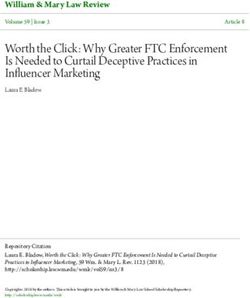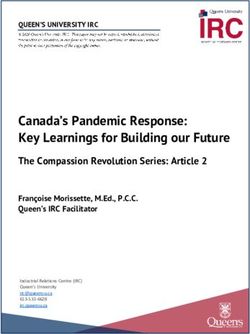Release Notes for Debian 11 bullseye, 32-bit PC - October 23, 2021 The Debian Documentation Project
←
→
Page content transcription
If your browser does not render page correctly, please read the page content below
Release Notes for Debian 11 (bullseye), 32-bit PC
The Debian Documentation Project (https://www.debian.org/doc/)
October 23, 2021Release Notes for Debian 11 (bullseye), 32-bit PC
This document is free software; you can redistribute it and/or modify it under the terms of the GNU
General Public License, version 2, as published by the Free Software Foundation.
This program is distributed in the hope that it will be useful, but WITHOUT ANY WARRANTY; without
even the implied warranty of MERCHANTABILITY or FITNESS FOR A PARTICULAR PURPOSE. See the
GNU General Public License for more details.
You should have received a copy of the GNU General Public License along with this program; if not,
write to the Free Software Foundation, Inc., 51 Franklin Street, Fifth Floor, Boston, MA 02110-1301
USA.
The license text can also be found at https://www.gnu.org/licenses/gpl-2.0.html and /usr/
share/common-licenses/GPL-2 on Debian systems.
iiContents
1 Introduction 1
1.1 Reporting bugs on this document . . . . . . . . . . . . . . . . . . . . . . . . . . . . . . . . 1
1.2 Contributing upgrade reports . . . . . . . . . . . . . . . . . . . . . . . . . . . . . . . . . . 1
1.3 Sources for this document . . . . . . . . . . . . . . . . . . . . . . . . . . . . . . . . . . . . 2
2 What’s new in Debian 11 3
2.1 Supported architectures . . . . . . . . . . . . . . . . . . . . . . . . . . . . . . . . . . . . . 3
2.2 What’s new in the distribution? . . . . . . . . . . . . . . . . . . . . . . . . . . . . . . . . . 3
2.2.1 Desktops and well known packages . . . . . . . . . . . . . . . . . . . . . . . . . . 3
2.2.2 Driverless scanning and printing . . . . . . . . . . . . . . . . . . . . . . . . . . . . 4
2.2.2.1 CUPS and driverless printing . . . . . . . . . . . . . . . . . . . . . . . . . 4
2.2.2.2 SANE and driverless scanning . . . . . . . . . . . . . . . . . . . . . . . . 4
2.2.3 New generic open command . . . . . . . . . . . . . . . . . . . . . . . . . . . . . . 5
2.2.4 Control groups v2 . . . . . . . . . . . . . . . . . . . . . . . . . . . . . . . . . . . . 5
2.2.5 Persistent systemd journal . . . . . . . . . . . . . . . . . . . . . . . . . . . . . . . . 5
2.2.6 New Fcitx 5 Input Method . . . . . . . . . . . . . . . . . . . . . . . . . . . . . . . . 5
2.2.7 News from Debian Med Blend . . . . . . . . . . . . . . . . . . . . . . . . . . . . . . 5
2.2.8 Kernel support for exFAT . . . . . . . . . . . . . . . . . . . . . . . . . . . . . . . . 5
2.2.9 Improved man page translations . . . . . . . . . . . . . . . . . . . . . . . . . . . . 6
2.2.10 Improved support for alternative init systems . . . . . . . . . . . . . . . . . . . . . 6
3 Installation System 7
3.1 What’s new in the installation system? . . . . . . . . . . . . . . . . . . . . . . . . . . . . . 7
3.1.1 Help with installation of firmware . . . . . . . . . . . . . . . . . . . . . . . . . . . 7
3.1.2 Automated installation . . . . . . . . . . . . . . . . . . . . . . . . . . . . . . . . . . 7
3.2 Container and Virtual Machine images . . . . . . . . . . . . . . . . . . . . . . . . . . . . . 8
4 Upgrades from Debian 10 (buster) 9
4.1 Preparing for the upgrade . . . . . . . . . . . . . . . . . . . . . . . . . . . . . . . . . . . . 9
4.1.1 Back up any data or configuration information . . . . . . . . . . . . . . . . . . . . 9
4.1.2 Inform users in advance . . . . . . . . . . . . . . . . . . . . . . . . . . . . . . . . . 9
4.1.3 Prepare for downtime on services . . . . . . . . . . . . . . . . . . . . . . . . . . . 9
4.1.4 Prepare for recovery . . . . . . . . . . . . . . . . . . . . . . . . . . . . . . . . . . . 10
4.1.4.1 Debug shell during boot using initrd . . . . . . . . . . . . . . . . . . . . . 10
4.1.4.2 Debug shell during boot using systemd . . . . . . . . . . . . . . . . . . . 10
4.1.5 Prepare a safe environment for the upgrade . . . . . . . . . . . . . . . . . . . . . . 11
4.2 Start from “pure” Debian . . . . . . . . . . . . . . . . . . . . . . . . . . . . . . . . . . . . 11
4.2.1 Upgrade to Debian 10 (buster) . . . . . . . . . . . . . . . . . . . . . . . . . . . . . 11
4.2.2 Remove non-Debian packages . . . . . . . . . . . . . . . . . . . . . . . . . . . . . . 11
4.2.3 Upgrade to latest point release . . . . . . . . . . . . . . . . . . . . . . . . . . . . . 12
4.2.4 Prepare the package database . . . . . . . . . . . . . . . . . . . . . . . . . . . . . . 12
4.2.5 Remove obsolete packages . . . . . . . . . . . . . . . . . . . . . . . . . . . . . . . 12
4.2.6 Clean up leftover configuration files . . . . . . . . . . . . . . . . . . . . . . . . . . 12
4.2.7 The security section . . . . . . . . . . . . . . . . . . . . . . . . . . . . . . . . . . . 12
4.2.8 The proposed-updates section . . . . . . . . . . . . . . . . . . . . . . . . . . . . . . 12
4.2.9 Unofficial sources . . . . . . . . . . . . . . . . . . . . . . . . . . . . . . . . . . . . 12
4.2.10 Disabling APT pinning . . . . . . . . . . . . . . . . . . . . . . . . . . . . . . . . . . 12
4.2.11 Check package status . . . . . . . . . . . . . . . . . . . . . . . . . . . . . . . . . . 13
4.3 Preparing APT source-list files . . . . . . . . . . . . . . . . . . . . . . . . . . . . . . . . . 13
4.3.1 Adding APT Internet sources . . . . . . . . . . . . . . . . . . . . . . . . . . . . . . 14
4.3.2 Adding APT sources for a local mirror . . . . . . . . . . . . . . . . . . . . . . . . . 14
4.3.3 Adding APT sources from optical media . . . . . . . . . . . . . . . . . . . . . . . . 15
4.4 Upgrading packages . . . . . . . . . . . . . . . . . . . . . . . . . . . . . . . . . . . . . . . 15
4.4.1 Recording the session . . . . . . . . . . . . . . . . . . . . . . . . . . . . . . . . . . 15
iiiCONTENTS
4.4.2 Updating the package list . . . . . . . . . . . . . . . . . . . . . . . . . . . . . . . . 16
4.4.3 Make sure you have sufficient space for the upgrade . . . . . . . . . . . . . . . . . 16
4.4.4 Minimal system upgrade . . . . . . . . . . . . . . . . . . . . . . . . . . . . . . . . . 18
4.4.5 Upgrading the system . . . . . . . . . . . . . . . . . . . . . . . . . . . . . . . . . . 19
4.5 Possible issues during upgrade . . . . . . . . . . . . . . . . . . . . . . . . . . . . . . . . . 19
4.5.1 Dist-upgrade fails with “Could not perform immediate configuration” . . . . . . . 19
4.5.2 Expected removals . . . . . . . . . . . . . . . . . . . . . . . . . . . . . . . . . . . . 19
4.5.3 Conflicts or Pre-Depends loops . . . . . . . . . . . . . . . . . . . . . . . . . . . . . 19
4.5.4 File conflicts . . . . . . . . . . . . . . . . . . . . . . . . . . . . . . . . . . . . . . . 20
4.5.5 Configuration changes . . . . . . . . . . . . . . . . . . . . . . . . . . . . . . . . . . 20
4.5.6 Change of session to console . . . . . . . . . . . . . . . . . . . . . . . . . . . . . . 20
4.6 Upgrading your kernel and related packages . . . . . . . . . . . . . . . . . . . . . . . . . 20
4.6.1 Installing a kernel metapackage . . . . . . . . . . . . . . . . . . . . . . . . . . . . 21
4.7 Preparing for the next release . . . . . . . . . . . . . . . . . . . . . . . . . . . . . . . . . . 21
4.7.1 Purging removed packages . . . . . . . . . . . . . . . . . . . . . . . . . . . . . . . 21
4.8 Obsolete packages . . . . . . . . . . . . . . . . . . . . . . . . . . . . . . . . . . . . . . . . 22
4.8.1 Transitional dummy packages . . . . . . . . . . . . . . . . . . . . . . . . . . . . . . 22
5 Issues to be aware of for bullseye 23
5.1 Upgrade specific items for bullseye . . . . . . . . . . . . . . . . . . . . . . . . . . . . . . . 23
5.1.1 New VA-API default driver for Intel GPUs . . . . . . . . . . . . . . . . . . . . . . . 23
5.1.2 The XFS file system no longer supports barrier/nobarrier option . . . . . . . . . . 23
5.1.3 Changed security archive layout . . . . . . . . . . . . . . . . . . . . . . . . . . . . 23
5.1.4 Password hashing uses yescrypt by default . . . . . . . . . . . . . . . . . . . . . . 24
5.1.5 NSS NIS and NIS+ support require new packages . . . . . . . . . . . . . . . . . . 24
5.1.6 Config file fragment handling in unbound . . . . . . . . . . . . . . . . . . . . . . . 24
5.1.7 rsync parameter deprecation . . . . . . . . . . . . . . . . . . . . . . . . . . . . . . 24
5.1.8 Vim addons handling . . . . . . . . . . . . . . . . . . . . . . . . . . . . . . . . . . 24
5.1.9 OpenStack and cgroups v1 . . . . . . . . . . . . . . . . . . . . . . . . . . . . . . . 24
5.1.10 OpenStack API policy files . . . . . . . . . . . . . . . . . . . . . . . . . . . . . . . . 25
5.1.11 sendmail downtime during upgrade . . . . . . . . . . . . . . . . . . . . . . . . . . 25
5.1.12 FUSE 3 . . . . . . . . . . . . . . . . . . . . . . . . . . . . . . . . . . . . . . . . . . 25
5.1.13 GnuPG options file . . . . . . . . . . . . . . . . . . . . . . . . . . . . . . . . . . . . 25
5.1.14 Linux enables user namespaces by default . . . . . . . . . . . . . . . . . . . . . . . 25
5.1.15 Linux disables unprivileged calls to bpf() by default . . . . . . . . . . . . . . . . . 25
5.1.16 redmine missing in bullseye . . . . . . . . . . . . . . . . . . . . . . . . . . . . . . . 26
5.1.17 Exim 4.94 . . . . . . . . . . . . . . . . . . . . . . . . . . . . . . . . . . . . . . . . . 26
5.1.18 SCSI device probing is non-deterministic . . . . . . . . . . . . . . . . . . . . . . . 26
5.1.19 rdiff-backup require lockstep upgrade of server and client . . . . . . . . . . . . . . 27
5.1.20 Intel CPU microcode issues . . . . . . . . . . . . . . . . . . . . . . . . . . . . . . . 27
5.1.21 Upgrades involving libgc1c2 need two runs . . . . . . . . . . . . . . . . . . . . . . 27
5.1.22 fail2ban can’t send e-mail using mail from bsd-mailx . . . . . . . . . . . . . . . . . 27
5.1.23 No new SSH connections possible during upgrade . . . . . . . . . . . . . . . . . . 27
5.1.24 Things to do post upgrade before rebooting . . . . . . . . . . . . . . . . . . . . . . 27
5.2 Items not limited to the upgrade process . . . . . . . . . . . . . . . . . . . . . . . . . . . . 28
5.2.1 Limitations in security support . . . . . . . . . . . . . . . . . . . . . . . . . . . . . 28
5.2.1.1 Security status of web browsers and their rendering engines . . . . . . . 28
5.2.1.2 OpenJDK 17 . . . . . . . . . . . . . . . . . . . . . . . . . . . . . . . . . . 28
5.2.1.3 Go-based packages . . . . . . . . . . . . . . . . . . . . . . . . . . . . . . . 28
5.2.2 Accessing GNOME Settings app without mouse . . . . . . . . . . . . . . . . . . . . 28
5.2.3 The rescue boot option is unusable without a root password . . . . . . . . . . . 29
5.3 Obsolescence and deprecation . . . . . . . . . . . . . . . . . . . . . . . . . . . . . . . . . . 29
5.3.1 Noteworthy obsolete packages . . . . . . . . . . . . . . . . . . . . . . . . . . . . . 29
5.3.2 Deprecated components for bullseye . . . . . . . . . . . . . . . . . . . . . . . . . . 30
5.4 Known severe bugs . . . . . . . . . . . . . . . . . . . . . . . . . . . . . . . . . . . . . . . . 30
ivCONTENTS
6 More information on Debian 33
6.1 Further reading . . . . . . . . . . . . . . . . . . . . . . . . . . . . . . . . . . . . . . . . . . 33
6.2 Getting help . . . . . . . . . . . . . . . . . . . . . . . . . . . . . . . . . . . . . . . . . . . . 33
6.2.1 Mailing lists . . . . . . . . . . . . . . . . . . . . . . . . . . . . . . . . . . . . . . . . 33
6.2.2 Internet Relay Chat . . . . . . . . . . . . . . . . . . . . . . . . . . . . . . . . . . . 33
6.3 Reporting bugs . . . . . . . . . . . . . . . . . . . . . . . . . . . . . . . . . . . . . . . . . . 33
6.4 Contributing to Debian . . . . . . . . . . . . . . . . . . . . . . . . . . . . . . . . . . . . . . 34
7 Glossary 35
A Managing your buster system before the upgrade 37
A.1 Upgrading your buster system . . . . . . . . . . . . . . . . . . . . . . . . . . . . . . . . . . 37
A.2 Checking your APT source-list files . . . . . . . . . . . . . . . . . . . . . . . . . . . . . . . 37
A.3 Removing obsolete configuration files . . . . . . . . . . . . . . . . . . . . . . . . . . . . . 38
B Contributors to the Release Notes 39
Index 41
vChapter 1
Introduction
This document informs users of the Debian distribution about major changes in version 11 (codenamed
bullseye).
The release notes provide information on how to upgrade safely from release 10 (codenamed buster)
to the current release and inform users of known potential issues they could encounter in that process.
You can get the most recent version of this document from https://www.debian.org/releases/
bullseye/releasenotes.
Caution
Note that it is impossible to list every known issue and that therefore a selection
has been made based on a combination of the expected prevalence and impact of
issues.
Please note that we only support and document upgrading from the previous release of Debian (in
this case, the upgrade from buster). If you need to upgrade from older releases, we suggest you read
previous editions of the release notes and upgrade to buster first.
1.1 Reporting bugs on this document
We have attempted to test all the different upgrade steps described in this document and to anticipate
all the possible issues our users might encounter.
Nevertheless, if you think you have found a bug (incorrect information or information that is missing)
in this documentation, please file a bug in the bug tracking system (https://bugs.debian.org/)
against the release-notes package. You might first want to review the existing bug reports (https:
//bugs.debian.org/release-notes) in case the issue you’ve found has already been reported.
Feel free to add additional information to existing bug reports if you can contribute content for this
document.
We appreciate, and encourage, reports providing patches to the document’s sources. You will find
more information describing how to obtain the sources of this document in Section 1.3.
1.2 Contributing upgrade reports
We welcome any information from users related to upgrades from buster to bullseye. If you are willing to
share information please file a bug in the bug tracking system (https://bugs.debian.org/) against
the upgrade-reports package with your results. We request that you compress any attachments that
are included (using gzip).
Please include the following information when submitting your upgrade report:
• The status of your package database before and after the upgrade: dpkg’s status database avail-
able at /var/lib/dpkg/status and apt’s package state information, available at /var/lib/
1CHAPTER 1. INTRODUCTION 1.3. SOURCES FOR THIS DOCUMENT
apt/extended_states. You should have made a backup before the upgrade as described at
Section 4.1.1, but you can also find backups of /var/lib/dpkg/status in /var/backups.
• Session logs created using script, as described in Section 4.4.1.
• Your apt logs, available at /var/log/apt/term.log, or your aptitude logs, available at /var/
log/aptitude.
Note
You should take some time to review and remove any sensitive and/or confidential
information from the logs before including them in a bug report as the information
will be published in a public database.
1.3 Sources for this document
The source of this document is in DocBook XML format. The HTML version is generated using docbook-xsl
and xsltproc. The PDF version is generated using dblatex or xmlroff. Sources for the Release
Notes are available in the Git repository of the Debian Documentation Project. You can use the web inter-
face (https://salsa.debian.org/ddp-team/release-notes/) to access its files individually
through the web and see their changes. For more information on how to access Git please consult the
Debian Documentation Project VCS information pages (https://www.debian.org/doc/vcs).
2Chapter 2
What’s new in Debian 11
The Wiki (https://wiki.debian.org/NewInBullseye) has more information about this topic.
2.1 Supported architectures
The following are the officially supported architectures for Debian 11:
• 32-bit PC (i386) and 64-bit PC (amd64)
• 64-bit ARM (arm64)
• ARM EABI (armel)
• ARMv7 (EABI hard-float ABI, armhf)
• little-endian MIPS (mipsel)
• 64-bit little-endian MIPS (mips64el)
• 64-bit little-endian PowerPC (ppc64el)
• IBM System z (s390x)
You can read more about port status, and port-specific information for your architecture at the
Debian port web pages (https://www.debian.org/ports/).
2.2 What’s new in the distribution?
This new release of Debian again comes with a lot more software than its predecessor buster; the distri-
bution includes over 11294 new packages, for a total of over 59551 packages. Most of the software in
the distribution has been updated: over 42821 software packages (this is 72% of all packages in buster).
Also, a significant number of packages (over 9519, 16% of the packages in buster) have for various
reasons been removed from the distribution. You will not see any updates for these packages and they
will be marked as ”obsolete” in package management front-ends; see Section 4.8.
2.2.1 Desktops and well known packages
Debian again ships with several desktop applications and environments. Among others it now includes
the desktop environments GNOME 3.38, KDE Plasma 5.20, LXDE 11, LXQt 0.16, MATE 1.24, and Xfce
4.16.
Productivity applications have also been upgraded, including the office suites:
• LibreOffice is upgraded to version 7.0;
• Calligra is upgraded to 3.2.
• GNUcash is upgraded to 4.4;
Among many others, this release also includes the following software updates:
3CHAPTER 2. WHAT’S NEW IN DEBIAN 11 2.2. WHAT’S NEW IN THE DISTRIBUTION?
Package Version in 10 (buster) Version in 11 (bullseye)
Apache 2.4.38 2.4.48
BIND DNS Server 9.11 9.16
Cryptsetup 2.1 2.3
Dovecot MTA 2.3.4 2.3.13
Emacs 26.1 27.1
Exim default e-mail server 4.92 4.94
GNU Compiler Collection as
8.3 10.2
default compiler
GIMP 2.10.8 2.10.22
GnuPG 2.2.12 2.2.27
Inkscape 0.92.4 1.0.2
the GNU C library 2.28 2.31
lighttpd 1.4.53 1.4.59
Linux kernel image 4.19 series 5.10 series
LLVM/Clang toolchain 6.0.1 and 7.0.1 (default) 9.0.1 and 11.0.1 (default)
MariaDB 10.3 10.5
Nginx 1.14 1.18
OpenJDK 11 11
OpenSSH 7.9p1 8.4p1
Perl 5.28 5.32
PHP 7.3 7.4
Postfix MTA 3.4 3.5
PostgreSQL 11 13
Python 3 3.7.3 3.9.1
Rustc 1.41 (1.34 for armel) 1.48
Samba 4.9 4.13
Vim 8.1 8.2
2.2.2 Driverless scanning and printing
Both printing with CUPS and scanning with SANE are increasingly likely to be possible without the need
for any driver (often non-free) specific to the model of the hardware, especially in the case of devices
marketed in the past five years or so.
2.2.2.1 CUPS and driverless printing
Modern printers connected by ethernet or wireless can already use driverless printing (https://wiki.
debian.org/CUPSQuickPrintQueues), implemented via CUPS and cups-filters, as was de-
scribed in the Release Notes for buster (https://www.debian.org/releases/buster/amd64/
release-notes/ch-whats-new.html#driverless-printing). Debian 11 “bullseye” brings the
new package ipp-usb, which is recommended by cups-daemon and uses the vendor-neutral IPP-
over-USB (https://wiki.debian.org/CUPSDriverlessPrinting#ippoverusb) protocol sup-
ported by many modern printers. This allows a USB device to be treated as a network device, ex-
tending driverless printing to include USB-connected printers. The specifics are outlined on the wiki
(https://wiki.debian.org/CUPSDriverlessPrinting#ipp-usb).
The systemd service file included in the ipp-usb package starts the ipp-usb daemon when a
USB-connected printer is plugged in, thus making it available to print to. By default cups-browsed
should configure it automatically, or it can be manually set up with a local driverless print queue
(https://wiki.debian.org/SystemPrinting).
2.2.2.2 SANE and driverless scanning
The official SANE driverless backend is provided by sane-escl in libsane1. An independently devel-
oped driverless backend is sane-airscan. Both backends understand the eSCL protocol (https://
wiki.debian.org/SaneOverNetwork#escl) but sane-airscan can also use the WSD (https:
//wiki.debian.org/SaneOverNetwork#wsd) protocol. Users should consider having both back-
ends on their systems.
4CHAPTER 2. WHAT’S NEW IN DEBIAN 11 2.2. WHAT’S NEW IN THE DISTRIBUTION?
eSCL and WSD are network protocols. Consequently they will operate over a USB connection if the
device is an IPP-over-USB device (see above). Note that libsane1 has ipp-usb as a recommended
package. This leads to a suitable device being automatically set up to use a driverless backend driver
when it is connected to a USB port.
2.2.3 New generic open command
A new open command is available as a convenience alias to xdg-open (by default) or run-mailcap, man-
aged by the update-alternatives(1) (https://manpages.debian.org//bullseye/dpkg/update-alternativ
1.html) system. It is intended for interactive use at the command line, to open files with their default
application, which can be a graphical program when available.
2.2.4 Control groups v2
In bullseye, systemd defaults to using control groups v2 (cgroupv2), which provides a unified resource-
control hierarchy. Kernel commandline parameters are available to re-enable the legacy cgroups if
necessary; see the notes for OpenStack in Section 5.1.9 section.
2.2.5 Persistent systemd journal
Systemd in bullseye activates its persistent journal functionality by default, storing its files in /var/
log/journal/. See systemd-journald.service(8) (https://manpages.debian.org//bullseye/
systemd/systemd-journald.service.8.html) for details; note that on Debian the journal is
readable for members of adm, in addition to the default systemd-journal group.
This should not interfere with any existing traditional logging daemon such as rsyslog, but users
who are not relying on special features of such a daemon may wish to uninstall it and switch over to
using only the journal.
2.2.6 New Fcitx 5 Input Method
Fcitx 5 is an input method for Chinese, Japanese, Korean and many other languages. It is the successor
of the popular Fcitx 4 in buster. The new version supports Wayland and has better addon support. More
information including the migration guide can be found on the wiki (https://wiki.debian.org/
I18n/Fcitx5).
2.2.7 News from Debian Med Blend
The Debian Med team has been taking part in the fight against COVID-19 by packaging software for
researching the virus on the sequence level and for fighting the pandemic with the tools used in epi-
demiology. The effort will be continued in the next release cycle with focus on machine learning tools
that are used in both fields.
Besides the addition of new packages in the field of life sciences and medicine, more and more
existing packages have gained Continuous Integration support.
A range of performance critical applications now benefit from SIMD Everywhere (https://wiki.
debian.org/SIMDEverywhere). This library allows packages to be available on more hardware
platforms supported by Debian (notably on arm64) while maintaining the performance benefit brought
by processors supporting vector extensions, such as AVX on amd64, or NEON on arm64.
To install packages maintained by the Debian Med team, install the metapackages named med-*,
which are at version 3.6.x for Debian bullseye. Feel free to visit the Debian Med tasks pages (https://
blends.debian.org/med/tasks) to see the full range of biological and medical software available
in Debian.
2.2.8 Kernel support for exFAT
bullseye is the first release providing a Linux kernel which has support for the exFAT filesystem, and
defaults to using it for mounting exFAT filesystems. Consequently it’s no longer required to use the
filesystem-in-userspace implementation provided via the exfat-fuse package. If you would like to
5CHAPTER 2. WHAT’S NEW IN DEBIAN 11 2.2. WHAT’S NEW IN THE DISTRIBUTION?
continue to use the filesystem-in-userspace implementation, you need to invoke the mount.exfat-fuse
helper directly when mounting an exFAT filesystem.
Tools for creating and checking an exFAT filesystem are provided in the exfatprogs package by
the authors of the Linux kernel exFAT implementation. The independent implementation of those tools
provided via the existing exfat-utils package is still available, but cannot be co-installed with the
new implementation. It’s recommended to migrate to the exfatprogs package, though you must take
care of command options, which are most likely incompatible.
2.2.9 Improved man page translations
The manual pages for several projects such as systemd, util-linux, OpenSSH, and Mutt in a number of
languages, including French, Spanish, and Macedonian, have been substantially improved. To benefit
from this, please install manpages-xx (where xx is the code for your preferred natural language).
During the lifetime of the bullseye release, backports of further translation improvements will be
provided via the backports archive.
2.2.10 Improved support for alternative init systems
The default init system in Debian is systemd. In bullseye, a number of alternative init systems are
supported (such as System-V-style init and OpenRC), and most desktop environments now work well
on systems running alternative inits. Details on how to switch init system (and where to get help
with issues related to running inits other than systemd) are available on the Debian wiki (https:
//wiki.debian.org/Init).
6Chapter 3
Installation System
The Debian Installer is the official installation system for Debian. It offers a variety of installation
methods. Which methods are available to install your system depends on your architecture.
Images of the installer for bullseye can be found together with the Installation Guide on the Debian
website (https://www.debian.org/releases/bullseye/debian-installer/).
The Installation Guide is also included on the first media of the official Debian DVD (CD/blu-ray)
sets, at:
/doc/install/manual/language/index.html
You may also want to check the errata (https://www.debian.org/releases/bullseye/debian-install
index#errata) for debian-installer for a list of known issues.
3.1 What’s new in the installation system?
There has been a lot of development on the Debian Installer since its previous official release with
Debian 10, resulting in improved hardware support and some exciting new features or improvements.
If you are interested in an overview of the detailed changes since buster, please check the release
announcements for the bullseye beta and RC releases available from the Debian Installer’s news history
(https://www.debian.org/devel/debian-installer/News/).
3.1.1 Help with installation of firmware
More and more, peripheral devices require firmware to be loaded as part of the hardware initialization.
To help deal with this problem, the installer has a new feature. If some of the installed hardware requires
firmware files to be installed, the installer will try to add them to the system, based on a mapping from
hardware ID to firmware file names.
This new functionality is restricted to the unofficial installer images with firmware included (see
https://www.debian.org/releases/bullseye/debian-installer/#firmware_nonfree (https://www.debian.
org/releases/bullseye/debian-installer/#firmware_nonfree)). The firmware is usually
not DFSG compliant, so it is not possible to distribute it in Debian’s main repository.
If you experience problems related to (missing) firmware, please read the dedicated chapter of the
installation-guide (https://www.debian.org/releases/bullseye/amd64/ch06s04#completing-instal
3.1.2 Automated installation
Some changes also imply changes in the support in the installer for automated installation using precon-
figuration files. This means that if you have existing preconfiguration files that worked with the buster
installer, you cannot expect these to work with the new installer without modification.
The Installation Guide (https://www.debian.org/releases/bullseye/installmanual) has
an updated separate appendix with extensive documentation on using preconfiguration.
7CHAPTER 3. INSTALLATION SYSTEM 3.2. CONTAINER AND VIRTUAL MACHINE …
3.2 Container and Virtual Machine images
Multi-architecture Debian bullseye container images are available on Docker Hub (https://hub.
docker.com/_/debian). In addition to the standard images, a “slim” variant is available that re-
duces disk usage.
Virtual machine images for the Hashicorp Vagrant VM manager are published to Vagrant Cloud
(https://app.vagrantup.com/debian).
8Chapter 4
Upgrades from Debian 10 (buster)
4.1 Preparing for the upgrade
We suggest that before upgrading you also read the information in Chapter 5. That chapter covers
potential issues which are not directly related to the upgrade process but could still be important to
know about before you begin.
4.1.1 Back up any data or configuration information
Before upgrading your system, it is strongly recommended that you make a full backup, or at least back
up any data or configuration information you can’t afford to lose. The upgrade tools and process are
quite reliable, but a hardware failure in the middle of an upgrade could result in a severely damaged
system.
The main things you’ll want to back up are the contents of /etc, /var/lib/dpkg, /var/lib/
apt/extended_states and the output of dpkg --get-selections ”*” (the quotes are impor-
tant). If you use aptitude to manage packages on your system, you will also want to back up /var/
lib/aptitude/pkgstates.
The upgrade process itself does not modify anything in the /home directory. However, some appli-
cations (e.g. parts of the Mozilla suite, and the GNOME and KDE desktop environments) are known to
overwrite existing user settings with new defaults when a new version of the application is first started
by a user. As a precaution, you may want to make a backup of the hidden files and directories (“dot-
files”) in users’ home directories. This backup may help to restore or recreate the old settings. You may
also want to inform users about this.
Any package installation operation must be run with superuser privileges, so either log in as root
or use su or sudo to gain the necessary access rights.
The upgrade has a few preconditions; you should check them before actually executing the upgrade.
4.1.2 Inform users in advance
It’s wise to inform all users in advance of any upgrades you’re planning, although users accessing your
system via an ssh connection should notice little during the upgrade, and should be able to continue
working.
If you wish to take extra precautions, back up or unmount the /home partition before upgrading.
You will have to do a kernel upgrade when upgrading to bullseye, so a reboot will be necessary.
Typically, this will be done after the upgrade is finished.
4.1.3 Prepare for downtime on services
There might be services that are offered by the system which are associated with packages that will be
included in the upgrade. If this is the case, please note that, during the upgrade, these services will
be stopped while their associated packages are being replaced and configured. During this time, these
services will not be available.
9CHAPTER 4. UPGRADES FROM DEBIAN 10 … 4.1. PREPARING FOR THE UPGRADE
The precise downtime for these services will vary depending on the number of packages being up-
graded in the system, and it also includes the time the system administrator spends answering any con-
figuration questions from package upgrades. Notice that if the upgrade process is left unattended and
the system requests input during the upgrade there is a high possibility of services being unavailable1
for a significant period of time.
If the system being upgraded provides critical services for your users or the network2 , you can reduce
the downtime if you do a minimal system upgrade, as described in Section 4.4.4, followed by a kernel
upgrade and reboot, and then upgrade the packages associated with your critical services. Upgrade
these packages prior to doing the full upgrade described in Section 4.4.5. This way you can ensure that
these critical services are running and available through the full upgrade process, and their downtime
is reduced.
4.1.4 Prepare for recovery
Although Debian tries to ensure that your system stays bootable at all times, there is always a chance
that you may experience problems rebooting your system after the upgrade. Known potential issues are
documented in this and the next chapters of these Release Notes.
For this reason it makes sense to ensure that you will be able to recover if your system should fail to
reboot or, for remotely managed systems, fail to bring up networking.
If you are upgrading remotely via an ssh link it is recommended that you take the necessary pre-
cautions to be able to access the server through a remote serial terminal. There is a chance that, after
upgrading the kernel and rebooting, you will have to fix the system configuration through a local con-
sole. Also, if the system is rebooted accidentally in the middle of an upgrade there is a chance you will
need to recover using a local console.
For emergency recovery we generally recommend using the rescue mode of the bullseye Debian In-
staller. The advantage of using the installer is that you can choose between its many methods to find one
that best suits your situation. For more information, please consult the section “Recovering a Broken
System” in chapter 8 of the Installation Guide (https://www.debian.org/releases/bullseye/
installmanual) and the Debian Installer FAQ (https://wiki.debian.org/DebianInstaller/
FAQ).
If that fails, you will need an alternative way to boot your system so you can access and repair it. One
option is to use a special rescue or live install (https://www.debian.org/CD/live/) image. After
booting from that, you should be able to mount your root file system and chroot into it to investigate
and fix the problem.
4.1.4.1 Debug shell during boot using initrd
The initramfs-tools package includes a debug shell3 in the initrds it generates. If for example the
initrd is unable to mount your root file system, you will be dropped into this debug shell which has
basic commands available to help trace the problem and possibly fix it.
Basic things to check are: presence of correct device files in /dev; what modules are loaded (cat
/proc/modules); output of dmesg for errors loading drivers. The output of dmesg will also show
what device files have been assigned to which disks; you should check that against the output of echo
$ROOT to make sure that the root file system is on the expected device.
If you do manage to fix the problem, typing exit will quit the debug shell and continue the boot
process at the point it failed. Of course you will also need to fix the underlying problem and regenerate
the initrd so the next boot won’t fail again.
4.1.4.2 Debug shell during boot using systemd
If the boot fails under systemd, it is possible to obtain a debug root shell by changing the kernel
command line. If the basic boot succeeds, but some services fail to start, it may be useful to add
systemd.unit=rescue.target to the kernel parameters.
1 If the debconf priority is set to a very high level you might prevent configuration prompts, but services that rely on default
answers that are not applicable to your system will fail to start.
2 For example: DNS or DHCP services, especially when there is no redundancy or failover. In the DHCP case end-users might
be disconnected from the network if the lease time is lower than the time it takes for the upgrade process to complete.
3 This feature can be disabled by adding the parameter panic=0 to your boot parameters.
10CHAPTER 4. UPGRADES FROM DEBIAN 10 … 4.2. START FROM “PURE” DEBIAN
Otherwise, the kernel parameter systemd.unit=emergency.target will provide you with a
root shell at the earliest possible point. However, this is done before mounting the root file system with
read-write permissions. You will have to do that manually with:
# mount -o remount,rw /
More information on debugging a broken boot under systemd can be found in the Diagnosing Boot
Problems (https://freedesktop.org/wiki/Software/systemd/Debugging/) article.
4.1.5 Prepare a safe environment for the upgrade
Important
If you are using some VPN services (such as tinc) consider that they might not be
available throughout the upgrade process. Please see Section 4.1.3.
In order to gain extra safety margin when upgrading remotely, we suggest that you run upgrade
processes in the virtual console provided by the screen program, which enables safe reconnection and
ensures the upgrade process is not interrupted even if the remote connection process temporarily fails.
4.2 Start from “pure” Debian
The upgrade process described in this chapter has been designed for “pure” Debian stable systems.
APT controls what is installed on your system. If your APT configuration mentions additional sources
besides buster, or if you have installed packages from other releases or from third parties, then to ensure
a reliable upgrade process you may wish to begin by removing these complicating factors.
The main configuration file that APT uses to decide what sources it should download packages from
is /etc/apt/sources.list, but it can also use files in the /etc/apt/sources.list.d/ direc-
tory - for details see sources.list(5) (https://manpages.debian.org//bullseye/apt/sources.
list.5.html). If your system is using multiple source-list files then you will need to ensure they stay
consistent.
4.2.1 Upgrade to Debian 10 (buster)
Direct upgrades from Debian releases older than 10 (buster) are not supported. Display your Debian
version with:
$ cat /etc/debian_version
Please follow the instructions in the Release Notes for Debian 10 (https://www.debian.org/releases/
buster/releasenotes) to upgrade to Debian 10 first.
4.2.2 Remove non-Debian packages
Below there are two methods for finding installed packages that did not come from Debian, using either
aptitude or apt-forktracer. Please note that neither of them are 100% accurate (e.g. the aptitude
example will list packages that were once provided by Debian but no longer are, such as old kernel
packages).
$ aptitude search ’?narrow(?installed, ?not(?origin(Debian)))’
$ apt-forktracer | sort
11CHAPTER 4. UPGRADES FROM DEBIAN 10 … 4.2. START FROM “PURE” DEBIAN
4.2.3 Upgrade to latest point release
This procedure assumes your system has been updated to the latest point release of buster. If you have
not done this or are unsure, follow the instructions in Section A.1.
4.2.4 Prepare the package database
You should make sure the package database is ready before proceeding with the upgrade. If you are a
user of another package manager like aptitude or synaptic, review any pending actions. A package
scheduled for installation or removal might interfere with the upgrade procedure. Note that correcting
this is only possible if your APT source-list files still point to buster and not to stable or bullseye; see
Section A.2.
4.2.5 Remove obsolete packages
It is a good idea to remove obsolete packages from your system before upgrading. They may intro-
duce complications during the upgrade process, and can present security risks as they are no longer
maintained.
4.2.6 Clean up leftover configuration files
A previous upgrade may have left unused copies of configuration files; old versions of configuration
files, versions supplied by the package maintainers, etc. Removing leftover files from previous upgrades
can avoid confusion. Find such leftover files with:
# find /etc -name ’*.dpkg-*’ -o -name ’*.ucf-*’ -o -name ’*.merge-error’
4.2.7 The security section
For APT source lines referencing the security archive, the format has changed slightly along with the
release name, going from buster/updates to bullseye-security; see Section 5.1.3.
4.2.8 The proposed-updates section
If you have listed the proposed-updates section in your APT source-list files, you should remove it
before attempting to upgrade your system. This is a precaution to reduce the likelihood of conflicts.
4.2.9 Unofficial sources
If you have any non-Debian packages on your system, you should be aware that these may be removed
during the upgrade because of conflicting dependencies. If these packages were installed by adding an
extra package archive in your APT source-list files, you should check if that archive also offers packages
compiled for bullseye and change the source item accordingly at the same time as your source items for
Debian packages.
Some users may have unofficial backported “newer” versions of packages that are in Debian installed
on their buster system. Such packages are most likely to cause problems during an upgrade as they
may result in file conflicts4 . Section 4.5 has some information on how to deal with file conflicts if they
should occur.
4.2.10 Disabling APT pinning
If you have configured APT to install certain packages from a distribution other than stable (e.g. from
testing), you may have to change your APT pinning configuration (stored in /etc/apt/preferences
and /etc/apt/preferences.d/) to allow the upgrade of packages to the versions in the new stable
release. Further information on APT pinning can be found in apt_preferences(5) (https://manpages.
debian.org//bullseye/apt/apt_preferences.5.en.html).
4 Debian’s package management system normally does not allow a package to remove or replace a file owned by another
package unless it has been defined to replace that package.
12CHAPTER 4. UPGRADES FROM DEBIAN 10 … 4.3. PREPARING APT SOURCE-LIST FILES
4.2.11 Check package status
Regardless of the method used for upgrading, it is recommended that you check the status of all packages
first, and verify that all packages are in an upgradable state. The following command will show any
packages which have a status of Half-Installed or Failed-Config, and those with any error status.
# dpkg --audit
You could also inspect the state of all packages on your system using aptitude or with commands
such as
# dpkg -l | pager
or
# dpkg --get-selections ”*” > ~/curr-pkgs.txt
It is desirable to remove any holds before upgrading. If any package that is essential for the upgrade
is on hold, the upgrade will fail.
Note that aptitude uses a different method for registering packages that are on hold than apt and
dselect. You can identify packages on hold for aptitude with
# aptitude search ”~ahold”
If you want to check which packages you had on hold for apt, you should use
# dpkg --get-selections | grep ’hold$’
If you changed and recompiled a package locally, and didn’t rename it or put an epoch in the version,
you must put it on hold to prevent it from being upgraded.
The “hold” package state for apt can be changed using:
# echo package_name hold | dpkg --set-selections
Replace hold with install to unset the “hold” state.
If there is anything you need to fix, it is best to make sure your APT source-list files still refer to
buster as explained in Section A.2.
4.3 Preparing APT source-list files
Before starting the upgrade you must reconfigure APT source-list files (/etc/apt/sources.list
and files under /etc/apt/sources.list.d/) to add sources for bullseye and typically to remove
sources for buster.
APT will consider all packages that can be found via any configured archive, and install the package
with the highest version number, giving priority to the first entry in the files. Thus, if you have multiple
mirror locations, list first the ones on local hard disks, then CD-ROMs, and then remote mirrors.
A release can often be referred to both by its codename (e.g. buster, bullseye) and by its status
name (i.e. oldstable, stable, testing, unstable). Referring to a release by its codename has the
advantage that you will never be surprised by a new release and for this reason is the approach taken
here. It does of course mean that you will have to watch out for release announcements yourself. If
you use the status name instead, you will just see loads of updates for packages available as soon as a
release has happened.
Debian provides two announcement mailing lists to help you stay up to date on relevant information
related to Debian releases:
• By subscribing to the Debian announcement mailing list (https://lists.debian.org/debian-announce
you will receive a notification every time Debian makes a new release. Such as when bullseye
changes from e.g. testing to stable.
13CHAPTER 4. UPGRADES FROM DEBIAN 10 … 4.3. PREPARING APT SOURCE-LIST FILES
• By subscribing to the Debian security announcement mailing list (https://lists.debian.
org/debian-security-announce/), you will receive a notification every time Debian pub-
lishes a security announcement.
4.3.1 Adding APT Internet sources
On new installations the default is for APT to be set up to use the Debian APT CDN service, which should
ensure that packages are automatically downloaded from a server near you in network terms. As this is
a relatively new service, older installations may have configuration that still points to one of the main
Debian Internet servers or one of the mirrors. If you haven’t done so yet, it is recommended to switch
over to the use of the CDN service in your APT configuration.
To make use of the CDN service, add a line like this to your APT source configuration (assuming you
are using main and contrib):
deb http://deb.debian.org/debian bullseye main contrib
After adding your new sources, disable the previously existing “deb” lines by placing a hash sign (#)
in front of them.
However, if you get better results using a specific mirror that is close to you in network terms, this
option is still available.
Debian mirror addresses can be found at https://www.debian.org/distrib/ftplist (look
at the “list of Debian mirrors” section).
For example, suppose your closest Debian mirror is http://mirrors.kernel.org. If you inspect
that mirror with a web browser, you will notice that the main directories are organized like this:
http://mirrors.kernel.org/debian/dists/bullseye/main/binary-i386/...
http://mirrors.kernel.org/debian/dists/bullseye/contrib/binary-i386/...
To configure APT to use a given mirror, add a line like this (again, assuming you are using main
and contrib):
deb http://mirrors.kernel.org/debian bullseye main contrib
Note that the “dists” is added implicitly, and the arguments after the release name are used to
expand the path into multiple directories.
Again, after adding your new sources, disable the previously existing archive entries.
4.3.2 Adding APT sources for a local mirror
Instead of using remote package mirrors, you may wish to modify the APT source-list files to use a
mirror on a local disk (possibly mounted over NFS).
For example, your package mirror may be under /var/local/debian/, and have main directories
like this:
/var/local/debian/dists/bullseye/main/binary-i386/...
/var/local/debian/dists/bullseye/contrib/binary-i386/...
To use this with apt, add this line to your sources.list file:
deb file:/var/local/debian bullseye main contrib
Note that the “dists” is added implicitly, and the arguments after the release name are used to
expand the path into multiple directories.
After adding your new sources, disable the previously existing archive entries in the APT source-list
files by placing a hash sign (#) in front of them.
14CHAPTER 4. UPGRADES FROM DEBIAN 10 … 4.4. UPGRADING PACKAGES
4.3.3 Adding APT sources from optical media
If you want to use only DVDs (or CDs or Blu-ray Discs), comment out the existing entries in all the APT
source-list files by placing a hash sign (#) in front of them.
Make sure there is a line in /etc/fstab that enables mounting your CD-ROM drive at the /media/
cdrom mount point. For example, if /dev/sr0 is your CD-ROM drive, /etc/fstab should contain a
line like:
/dev/sr0 /media/cdrom auto noauto,ro 0 0
Note that there must be no spaces between the words noauto,ro in the fourth field.
To verify it works, insert a CD and try running
# mount /media/cdrom # this will mount the CD to the mount point
# ls -alF /media/cdrom # this should show the CD’s root directory
# umount /media/cdrom # this will unmount the CD
Next, run:
# apt-cdrom add
for each Debian Binary CD-ROM you have, to add the data about each CD to APT’s database.
4.4 Upgrading packages
The recommended way to upgrade from previous Debian releases is to use the package management
tool apt.
Note
apt is meant for interactive use, and should not be used in scripts. In scripts one
should use apt-get, which has a stable output better suitable for parsing.
Don’t forget to mount all needed partitions (notably the root and /usr partitions) read-write, with
a command like:
# mount -o remount,rw /mountpoint
Next you should double-check that the APT source entries (in /etc/apt/sources.list and files
under /etc/apt/sources.list.d/) refer either to “bullseye” or to “stable”. There should not
be any sources entries pointing to buster.
Note
Source lines for a CD-ROM might sometimes refer to “unstable”; although this
may be confusing, you should not change it.
4.4.1 Recording the session
It is strongly recommended that you use the /usr/bin/script program to record a transcript of the
upgrade session. Then if a problem occurs, you will have a log of what happened, and if needed, can
provide exact information in a bug report. To start the recording, type:
15CHAPTER 4. UPGRADES FROM DEBIAN 10 … 4.4. UPGRADING PACKAGES
# script -t 2>~/upgrade-bullseyestep.time -a ~/upgrade-bullseyestep.script
or similar. If you have to rerun the typescript (e.g. if you have to reboot the system) use different
step values to indicate which step of the upgrade you are logging. Do not put the typescript file in a
temporary directory such as /tmp or /var/tmp (files in those directories may be deleted during the
upgrade or during any restart).
The typescript will also allow you to review information that has scrolled off-screen. If you are at the
system’s console, just switch to VT2 (using Alt+F2) and, after logging in, use less -R ~root/upgrade-bullseye.scri
to view the file.
After you have completed the upgrade, you can stop script by typing exit at the prompt.
apt will also log the changed package states in /var/log/apt/history.log and the terminal
output in /var/log/apt/term.log. dpkg will, in addition, log all package state changes in /var/
log/dpkg.log. If you use aptitude, it will also log state changes in /var/log/aptitude.
If you have used the -t switch for script you can use the scriptreplay program to replay the whole
session:
# scriptreplay ~/upgrade-bullseyestep.time ~/upgrade-bullseyestep.script
4.4.2 Updating the package list
First the list of available packages for the new release needs to be fetched. This is done by executing:
# apt update
Note
Users of apt-secure may find issues when using aptitude or apt-get. For apt-get,
you can use apt-get update --allow-releaseinfo-change.
4.4.3 Make sure you have sufficient space for the upgrade
You have to make sure before upgrading your system that you will have sufficient hard disk space when
you start the full system upgrade described in Section 4.4.5. First, any package needed for installation
that is fetched from the network is stored in /var/cache/apt/archives (and the partial/ subdi-
rectory, during download), so you must make sure you have enough space on the file system partition
that holds /var/ to temporarily download the packages that will be installed in your system. After
the download, you will probably need more space in other file system partitions in order to both install
upgraded packages (which might contain bigger binaries or more data) and new packages that will be
pulled in for the upgrade. If your system does not have sufficient space you might end up with an
incomplete upgrade that is difficult to recover from.
apt can show you detailed information about the disk space needed for the installation. Before
executing the upgrade, you can see this estimate by running:
# apt -o APT::Get::Trivial-Only=true full-upgrade
[ ... ]
XXX upgraded, XXX newly installed, XXX to remove and XXX not upgraded.
Need to get xx.xMB of archives.
After this operation, AAAMB of additional disk space will be used.
16CHAPTER 4. UPGRADES FROM DEBIAN 10 … 4.4. UPGRADING PACKAGES
Note
Running this command at the beginning of the upgrade process may give an error,
for the reasons described in the next sections. In that case you will need to wait
until you’ve done the minimal system upgrade as in Section 4.4.4 before running
this command to estimate the disk space.
If you do not have enough space for the upgrade, apt will warn you with a message like this:
E: You don’t have enough free space in /var/cache/apt/archives/.
In this situation, make sure you free up space beforehand. You can:
• Remove packages that have been previously downloaded for installation (at /var/cache/apt/
archives). Cleaning up the package cache by running apt clean will remove all previously
downloaded package files.
• Remove forgotten packages. If you have used aptitude or apt to manually install packages in
buster it will have kept track of those packages you manually installed, and will be able to mark
as redundant those packages pulled in by dependencies alone which are no longer needed due to
a package being removed. They will not mark for removal packages that you manually installed.
To remove automatically installed packages that are no longer used, run:
# apt autoremove
You can also use deborphan, debfoster, or cruft to find redundant packages. Do not blindly
remove the packages these tools present, especially if you are using aggressive non-default options
that are prone to false positives. It is highly recommended that you manually review the packages
suggested for removal (i.e. their contents, sizes, and descriptions) before you remove them.
• Remove packages that take up too much space and are not currently needed (you can always rein-
stall them after the upgrade). If you have popularity-contest installed, you can use popcon-
largest-unused to list the packages you do not use that occupy the most space. You can find the
packages that just take up the most disk space with dpigs (available in the debian-goodies
package) or with wajig (running wajig size). They can also be found with aptitude. Start
aptitude in full-terminal mode, select Views → New Flat Package List, press l and enter ~i, then
press S and enter ~installsize. This will give you a handy list to work with.
• Remove translations and localization files from the system if they are not needed. You can install
the localepurge package and configure it so that only a few selected locales are kept in the
system. This will reduce the disk space consumed at /usr/share/locale.
• Temporarily move to another system, or permanently remove, system logs residing under /var/
log/.
• Use a temporary /var/cache/apt/archives: You can use a temporary cache directory from
another filesystem (USB storage device, temporary hard disk, filesystem already in use, ...).
Note
Do not use an NFS mount as the network connection could be interrupted
during the upgrade.
For example, if you have a USB drive mounted on /media/usbkey:
17CHAPTER 4. UPGRADES FROM DEBIAN 10 … 4.4. UPGRADING PACKAGES
1. remove the packages that have been previously downloaded for installation:
# apt clean
2. copy the directory /var/cache/apt/archives to the USB drive:
# cp -ax /var/cache/apt/archives /media/usbkey/
3. mount the temporary cache directory on the current one:
# mount --bind /media/usbkey/archives /var/cache/apt/archives
4. after the upgrade, restore the original /var/cache/apt/archives directory:
# umount /var/cache/apt/archives
5. remove the remaining /media/usbkey/archives.
You can create the temporary cache directory on whatever filesystem is mounted on your system.
• Do a minimal upgrade of the system (see Section 4.4.4) or partial upgrades of the system followed
by a full upgrade. This will make it possible to upgrade the system partially, and allow you to
clean the package cache before the full upgrade.
Note that in order to safely remove packages, it is advisable to switch your APT source-list files back
to buster as described in Section A.2.
4.4.4 Minimal system upgrade
Important
If you are upgrading remotely, be aware of Section 5.1.23.
In some cases, doing the full upgrade (as described below) directly might remove large numbers
of packages that you will want to keep. We therefore recommend a two-part upgrade process: first a
minimal upgrade to overcome these conflicts, then a full upgrade as described in Section 4.4.5.
To do this, first run:
# apt upgrade --without-new-pkgs
This has the effect of upgrading those packages which can be upgraded without requiring any other
packages to be removed or installed.
The minimal system upgrade can also be useful when the system is tight on space and a full upgrade
cannot be run due to space constraints.
If the apt-listchanges package is installed, it will (in its default configuration) show important
information about upgraded packages in a pager after downloading the packages. Press q after reading
to exit the pager and continue the upgrade.
18CHAPTER 4. UPGRADES FROM DEBIAN 10 … 4.5. POSSIBLE ISSUES DURING UPGRADE
4.4.5 Upgrading the system
Once you have taken the previous steps, you are now ready to continue with the main part of the
upgrade. Execute:
# apt full-upgrade
This will perform a complete upgrade of the system, installing the newest available versions of all
packages, and resolving all possible dependency changes between packages in different releases. If
necessary, it will install some new packages (usually new library versions, or renamed packages), and
remove any conflicting obsoleted packages.
When upgrading from a set of CDs/DVDs/BDs, you will probably be asked to insert specific discs at
several points during the upgrade. You might have to insert the same disc multiple times; this is due to
inter-related packages that have been spread out over the discs.
New versions of currently installed packages that cannot be upgraded without changing the install
status of another package will be left at their current version (displayed as “held back”). This can be
resolved by either using aptitude to choose these packages for installation or by trying apt install
package.
4.5 Possible issues during upgrade
The following sections describe known issues that might appear during an upgrade to bullseye.
4.5.1 Dist-upgrade fails with “Could not perform immediate configuration”
In some cases the apt full-upgrade step can fail after downloading packages with:
E: Could not perform immediate configuration on ’package’. Please see man 5 apt. ←-
conf under APT::Immediate-Configure for details.
If that happens, running apt full-upgrade -o APT::Immediate-Configure=0 instead should allow
the upgrade to proceed.
Another possible workaround for this problem is to temporarily add both buster and bullseye sources
to your APT source-list files and run apt update.
4.5.2 Expected removals
The upgrade process to bullseye might ask for the removal of packages on the system. The precise list
of packages will vary depending on the set of packages that you have installed. These release notes
give general advice on these removals, but if in doubt, it is recommended that you examine the package
removals proposed by each method before proceeding. For more information about packages obsoleted
in bullseye, see Section 4.8.
4.5.3 Conflicts or Pre-Depends loops
Sometimes it’s necessary to enable the APT::Force-LoopBreak option in APT to be able to temporar-
ily remove an essential package due to a Conflicts/Pre-Depends loop. apt will alert you of this and abort
the upgrade. You can work around this by specifying the option -o APT::Force-LoopBreak=1 on
the apt command line.
It is possible that a system’s dependency structure can be so corrupt as to require manual intervention.
Usually this means using apt or
# dpkg --remove package_name
to eliminate some of the offending packages, or
19You can also read