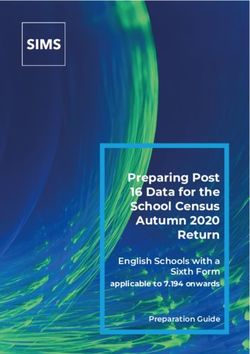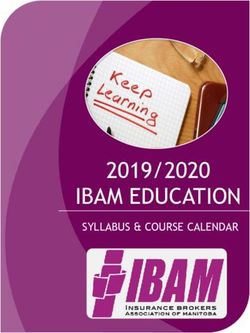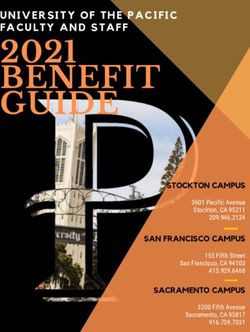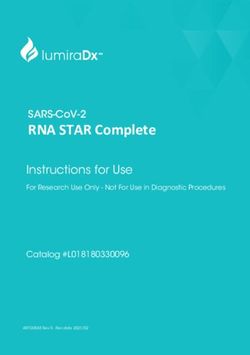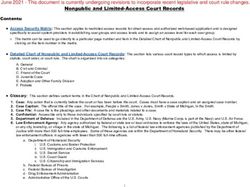Vestima Investment Funds Services - User Guide for Order Issuers - Clearstream
←
→
Page content transcription
If your browser does not render page correctly, please read the page content below
Vestima Investment Funds Services - User Guide for Order Issuers July 2021 Document number: 6268 This document is the property of Clearstream Banking S.A. (“Clearstream Banking”) and may not be altered without the prior express written consent of Clearstream Banking. Information in this document is subject to change without notice and does not represent a commitment on the part of Clearstream Banking, or any other subsidiary or affiliate of Clearstream International, S.A. This document does not constitute a Governing Document as defined in Clearstream Banking's General Terms and Conditions. The sole purpose of this document is to provide Clearstream Banking’s customers with information about the services described herein, and Clearstream Banking does not permit this document to be used for any other purpose without the prior express written consent of Clearstream Banking. This document is available in electronic format and may be provided in other formats at the discretion of Clearstream Banking. Clearstream Banking grants its customers permission to reproduce, store and print this document to the extent deemed reasonable and necessary for receiving from Clearstream Banking the services described herein. Any software provided, as set out in the present document, shall be provided under the applicable licence terms. © Copyright Clearstream International, S.A. (2021). All rights reserved. Vestima is a registered trademark of Clearstream International, S.A. S.W.I.F.T. is a registered trademark of the Society for Worldwide Interbank Financial Telecommunication. Microsoft and Excel are registered trademarks of Microsoft Corporation. Clearstream International, S.A. is a Deutsche Börse Group company.
Foreword
Vestima is Clearstream Banking’s automated electronic order routing and management service giving
Order Issuers (OIs) and Order Handling Agents (OHAs) a single entry point for orders in domestic third-
party, cross-border, off-shore and stock exchange traded funds.
About this guide
This guide is intended to help you use the Vestima web-browser interface as an Order Issuer (OI); that is,
someone who wants to buy or sell investment fund shares.
The guide is organised into chapters as follows:
• “Chapter 1. Introduction” on page 1-1;
• “Chapter 2. System description” on page 2-1;
• “Chapter 2. Getting started” on page 2-1;
• “Chapter 3. Order cycle Part 1 - Issuing orders” on page 3-1;
• “Chapter 4. Order cycle Part 2 - Managing orders” on page 4-1;
• “Chapter 5. Uploading order files” on page 5-1;
• “Chapter 6. Downloading reports” on page 6-1;
• “Chapter 7. Services” on page 7-1;
• “Chapter 8. Trading Availability Check” on page 8-1
• “Appendix A. Examples of upload file content” on page A-1;
• “Glossary”.
Associated documents
General and browser:
Vestima Service Model A general overview of the services of Vestima
Vestima SYSOP Guide Browser security and network information with
installation and setup instructions
Vestima User Guide for Order Handling Agents Information for OHAs (participants who process
orders in investment fund units).
SWIFT:
Vestima SWIFT ISO 15022 User Guide Details of ISO 15022 message format specifications
for use with Vestima.
Vestima SWIFT ISO 20022 User Guide Details of ISO 20022 message format specifications
for use with Vestima.
Clearstream Banking SA July 2021
Vestima User Guide for Order Issuers iForeword
A word about security and accessibility
The Vestima web-browser interface is available through Clearstream Banking’s Xact Web Portal. It is also
available directly through public internet. Access is restricted to authorised users only and is controlled by
the use of certificates. Security is further enhanced by the employment of unique ID and password
combinations and the encryption of all communication.
For OIs connecting directly to Vestima, full instructions for the installation of the certificates and the use
of personal identification numbers (PINs) and passwords are set out in the Vestima SYSOP Guide.
Hardware and software requirements
You can access the Vestima system from any personal computer running appropriate Windows software
with a standard web browser. You will also need an external connection to the Vestima system.
Note: For more detailed technical requirements, please refer to the Vestima SYSOP Guide.
Contact details
For further information or if you have specific questions regarding the Vestima system and/or
communications with Clearstream Banking, you can contact Customer Service in Luxembourg as follows:
Telephone: +352-243-38110 Connectivity Support for access/configuration issues
+352-243-32833 Vestima Client Services for business queries
+352-243-32555 Vestima Product information
Fax: +352-243-638110 Connectivity Support
Email: csvestima@clearstream.com Vestima Client Services for business queries
connectlux@clearstream.com Connectivity Support
Website: www.clearstream.com/ifs Clearstream Banking Investment Funds Services
www.clearstream.com/ Clearstream Banking website
If you need assistance with Vestima, it would be helpful if you have the following information to hand before
contacting Clearstream Banking:
• Your organisation name and Vestima Identity (ID);
• Your name, telephone and fax numbers and your email address;
• The make and model of your PC;
• Your connection type: via Xact Web Portal or directly through the public internet;
• The type and version of your operating system and web browser software;
• Details of the inquiry (please have full details available);
• If you receive an error message, full details of the error, with any error message number.
Please note that - as is normal practice within financial organisations - Clearstream Banking has
implemented telephone line recording to ensure that the interests of Clearstream Banking and of its
customers are protected against misunderstandings or miscommunications.
Areas subject to telephone line recording include Customer Service, the Treasury Dealing Room and back
office operations. The recorded lines are the subject of an ongoing formal maintenance and quality control
programme to ensure their continued effective and appropriate deployment and operation.
July 2021 Clearstream Banking SA
ii Vestima User Guide for Order IssuersContents
Foreword . . . . . . . . . . . . . . . . . . . . . . . . . . . . . . . . . . . . . . . . . . . . . . . . . . . . . . . . . . . . . . . i
About this guide . . . . . . . . . . . . . . . . . . . . . . . . . . . . . . . . . . . . . . . . . . . . . . . . . . . . . . . . . . . . . . . . . . . . . . . . i
Associated documents . . . . . . . . . . . . . . . . . . . . . . . . . . . . . . . . . . . . . . . . . . . . . . . . . . . . . . . . . . . . . . . . . . . i
A word about security and accessibility . . . . . . . . . . . . . . . . . . . . . . . . . . . . . . . . . . . . . . . . . . . . . . . . . . . . . ii
Hardware and software requirements . . . . . . . . . . . . . . . . . . . . . . . . . . . . . . . . . . . . . . . . . . . . . . . . . . . . . . ii
Contact details . . . . . . . . . . . . . . . . . . . . . . . . . . . . . . . . . . . . . . . . . . . . . . . . . . . . . . . . . . . . . . . . . . . . . . . . . ii
1. Introduction. . . . . . . . . . . . . . . . . . . . . . . . . . . . . . . . . . . . . . . . . . . . . . . . . . . . . . . . . 1-1
2. Getting started . . . . . . . . . . . . . . . . . . . . . . . . . . . . . . . . . . . . . . . . . . . . . . . . . . . . . . 2-1
Initial activities . . . . . . . . . . . . . . . . . . . . . . . . . . . . . . . . . . . . . . . . . . . . . . . . . . . . . . . . . . . . . . . . . . . . . . . . . 2-1
The web-browser connection . . . . . . . . . . . . . . . . . . . . . . . . . . . . . . . . . . . . . . . . . . . . . . . . . . . . . . . . . . . . . 2-1
To log on to the system . . . . . . . . . . . . . . . . . . . . . . . . . . . . . . . . . . . . . . . . . . . . . . . . . . . . . . . . . . . . 2-1
Rules for passwords. . . . . . . . . . . . . . . . . . . . . . . . . . . . . . . . . . . . . . . . . . . . . . . . . . . . . . . . . . . . . . . 2-2
The main order cycle screen . . . . . . . . . . . . . . . . . . . . . . . . . . . . . . . . . . . . . . . . . . . . . . . . . . . . . . . . . . . . . . 2-2
Main function components. . . . . . . . . . . . . . . . . . . . . . . . . . . . . . . . . . . . . . . . . . . . . . . . . . . . . . . . . . 2-3
General features of the order templates . . . . . . . . . . . . . . . . . . . . . . . . . . . . . . . . . . . . . . . . . . . . . . . . . . . . 2-3
3. Order cycle Part 1 - Issuing orders . . . . . . . . . . . . . . . . . . . . . . . . . . . . . . . . . . . . . 3-1
Creating a primary market subscription or redemption order. . . . . . . . . . . . . . . . . . . . . . . . . . . . . . . . . . . 3-2
Creating a switch order . . . . . . . . . . . . . . . . . . . . . . . . . . . . . . . . . . . . . . . . . . . . . . . . . . . . . . . . . . . . . . . . . . 3-5
Order field definitions. . . . . . . . . . . . . . . . . . . . . . . . . . . . . . . . . . . . . . . . . . . . . . . . . . . . . . . . . . . . . . . . . . . . 3-7
Viewing a very recent order . . . . . . . . . . . . . . . . . . . . . . . . . . . . . . . . . . . . . . . . . . . . . . . . . . . . . . . . . . . . . . . 3-9
Verifying/Failing verification of an order . . . . . . . . . . . . . . . . . . . . . . . . . . . . . . . . . . . . . . . . . . . . . . . . . . . . 3-10
Authorising/Failing authorisation of an order . . . . . . . . . . . . . . . . . . . . . . . . . . . . . . . . . . . . . . . . . . . . . . . . 3-11
Modifying an existing order . . . . . . . . . . . . . . . . . . . . . . . . . . . . . . . . . . . . . . . . . . . . . . . . . . . . . . . . . . . . . . . 3-12
Requesting cancellation of a new order . . . . . . . . . . . . . . . . . . . . . . . . . . . . . . . . . . . . . . . . . . . . . . . . . . . . . 3-13
Copying an order. . . . . . . . . . . . . . . . . . . . . . . . . . . . . . . . . . . . . . . . . . . . . . . . . . . . . . . . . . . . . . . . . . . . . . . . 3-13
4. Order cycle Part 2 - Managing orders . . . . . . . . . . . . . . . . . . . . . . . . . . . . . . . . . . . 4-1
Working with the Event Console . . . . . . . . . . . . . . . . . . . . . . . . . . . . . . . . . . . . . . . . . . . . . . . . . . . . . . . . . . . 4-1
Performing searches . . . . . . . . . . . . . . . . . . . . . . . . . . . . . . . . . . . . . . . . . . . . . . . . . . . . . . . . . . . . . . . . . . . . 4-3
Provision checking . . . . . . . . . . . . . . . . . . . . . . . . . . . . . . . . . . . . . . . . . . . . . . . . . . . . . . . . . . . . . . . . . . . . . . 4-6
Trading Limits Service . . . . . . . . . . . . . . . . . . . . . . . . . . . . . . . . . . . . . . . . . . . . . . . . . . . . . . . . . . . . . . . . . . . 4-6
Setting trading limits . . . . . . . . . . . . . . . . . . . . . . . . . . . . . . . . . . . . . . . . . . . . . . . . . . . . . . . . . . . . . . 4-6
Handling trading limit failures . . . . . . . . . . . . . . . . . . . . . . . . . . . . . . . . . . . . . . . . . . . . . . 4-7
Working with rejected orders . . . . . . . . . . . . . . . . . . . . . . . . . . . . . . . . . . . . . . . . . . . . . . . . . . . . . . . . . . . . . 4-7
Viewing the history of a recent order . . . . . . . . . . . . . . . . . . . . . . . . . . . . . . . . . . . . . . . . . . . . . . . . . . . . . . . 4-8
Viewing Settlement Instruction Status . . . . . . . . . . . . . . . . . . . . . . . . . . . . . . . . . . . . . . . . . . . . . . . . . . . . . . 4-9
Restricting user access to portfolios . . . . . . . . . . . . . . . . . . . . . . . . . . . . . . . . . . . . . . . . . . . . . . . . . . . . . . . 4-10
5. Uploading order files . . . . . . . . . . . . . . . . . . . . . . . . . . . . . . . . . . . . . . . . . . . . . . . . . 5-1
Overview . . . . . . . . . . . . . . . . . . . . . . . . . . . . . . . . . . . . . . . . . . . . . . . . . . . . . . . . . . . . . . . . . . . . . . . . . . . . . . 5-1
Entering your orders into your file . . . . . . . . . . . . . . . . . . . . . . . . . . . . . . . . . . . . . . . . . . . . . . . . . . . . . . . . . 5-2
Finalising file preparation . . . . . . . . . . . . . . . . . . . . . . . . . . . . . . . . . . . . . . . . . . . . . . . . . . . . . . . . . . . . . . . . 5-2
Uploading your file to the system . . . . . . . . . . . . . . . . . . . . . . . . . . . . . . . . . . . . . . . . . . . . . . . . . . . . . . . . . . 5-2
Viewing file upload results. . . . . . . . . . . . . . . . . . . . . . . . . . . . . . . . . . . . . . . . . . . . . . . . . . . . . . . . . . . . . . . . 5-3
Spreadsheet/file column content . . . . . . . . . . . . . . . . . . . . . . . . . . . . . . . . . . . . . . . . . . . . . . . . . . . . . . . . . . 5-4
Clearstream Banking SA July 2021
Vestima User Guide for Order Issuers iiiContents
6. Downloading reports . . . . . . . . . . . . . . . . . . . . . . . . . . . . . . . . . . . . . . . . . . . . . . . . . 6-1
Downloading recent reports. . . . . . . . . . . . . . . . . . . . . . . . . . . . . . . . . . . . . . . . . . . . . . . . . . . . . . . . . . . . . . . 6-2
Downloading past reports . . . . . . . . . . . . . . . . . . . . . . . . . . . . . . . . . . . . . . . . . . . . . . . . . . . . . . . . . . . . . . . . 6-3
Interpreting report content . . . . . . . . . . . . . . . . . . . . . . . . . . . . . . . . . . . . . . . . . . . . . . . . . . . . . . . . . . . . . . . 6-3
Formatting an unformatted report . . . . . . . . . . . . . . . . . . . . . . . . . . . . . . . . . . . . . . . . . . . . . . . . . . . . . . . . . 6-3
7. Services . . . . . . . . . . . . . . . . . . . . . . . . . . . . . . . . . . . . . . . . . . . . . . . . . . . . . . . . . . . . 7-1
Data File Upload . . . . . . . . . . . . . . . . . . . . . . . . . . . . . . . . . . . . . . . . . . . . . . . . . . . . . . . . . . . . . . . . . . . . . . . . 7-1
Archive . . . . . . . . . . . . . . . . . . . . . . . . . . . . . . . . . . . . . . . . . . . . . . . . . . . . . . . . . . . . . . . . . . . . . . . . . . . . . . . . 7-2
Vestima Service Request (VSR) . . . . . . . . . . . . . . . . . . . . . . . . . . . . . . . . . . . . . . . . . . . . . . . . . . . . . . . . . . . . 7-4
VSR statuses . . . . . . . . . . . . . . . . . . . . . . . . . . . . . . . . . . . . . . . . . . . . . . . . . . . . . . . . . . . . . 7-6
8. Trading Availability Check . . . . . . . . . . . . . . . . . . . . . . . . . . . . . . . . . . . . . . . . . . . . 8-1
Main function components . . . . . . . . . . . . . . . . . . . . . . . . . . . . . . . . . . . . . . . . . . . . . . . . . . . . . . . . . . . . . . . . 8-2
Manual input . . . . . . . . . . . . . . . . . . . . . . . . . . . . . . . . . . . . . . . . . . . . . . . . . . . . . . . . . . . . . . . . . . . . . . . . . . . 8-2
File Upload input . . . . . . . . . . . . . . . . . . . . . . . . . . . . . . . . . . . . . . . . . . . . . . . . . . . . . . . . . . . . . . . . . . . . . . . . 8-5
History . . . . . . . . . . . . . . . . . . . . . . . . . . . . . . . . . . . . . . . . . . . . . . . . . . . . . . . . . . . . . . . . . . . . . . . . . . . . . . . . 8-8
Tasks . . . . . . . . . . . . . . . . . . . . . . . . . . . . . . . . . . . . . . . . . . . . . . . . . . . . . . . . . . . . . . . . . . . . . . . . . . . . . . . . . 8-8
Appendix A. Examples of upload file content . . . . . . . . . . . . . . . . . . . . . . . . . . . . . . . . . A-1
Examples of subscription and redemption orders . . . . . . . . . . . . . . . . . . . . . . . . . . . . . . . . . . . . . A-1
Examples of switch orders . . . . . . . . . . . . . . . . . . . . . . . . . . . . . . . . . . . . . . . . . . . . . . . . . . . . . . . . A-2
Glossary. . . . . . . . . . . . . . . . . . . . . . . . . . . . . . . . . . . . . . . . . . . . . . . . . . . . . . . . . . . . . . . . i
July 2021 Clearstream Banking SA
iv Vestima User Guide for Order Issuers1. Introduction
Vestima has been developed to simplify and standardise all aspects of investment funds trading. Orders
from the order issuer (OI) can be transmitted through Vestima, bringing the maximum range of funds
within easy reach of a broad customer base.
Using a web-browser interface, the OI can send subscription, redemption and switch orders from a
standard desktop PC via Vestima to a wide network of order receivers (ORs) of the following types:
• Order Handling Agent (OHA) - An agent acting for the fund, for example, transfer agent,
depository bank, centralisation agent. In some circumstances, Clearstream Banking may
forward orders to one of its depositories to be sent on to the relevant Transfer Agent. Orders that
are routed to an OHA are considered as “primary market orders”.
The following types of user interact with Vestima on the OI side:
• OI User - A local user;
• Administrator - A system administrator, who defines access permissions for local users.
Clearstream Banking SA July 2021
Vestima User Guide for Order Issuers 1—11. Introduction
The Vestima order processing life cycle on the OI side is described in the following sequence of
activities and events:
• Creating an order
Creating an order is the process of entering all the details of a new subscription, redemption or
switch order for fund shares.
Before the order is created, the input is validated for errors by Vestima. Then it is forwarded to
the OR for confirmation.
• Cancelling an order
The OI can cancel an order as long as it has not yet been forwarded to the OR. A cancellation can
be requested if the order has been forwarded. Acceptance of a cancellation request is in the
responsibility of the OR and is (among other things) dependent on the type of the order, the
timing of the request and the trading conditions of the fund.
July 2021 Clearstream Banking SA
1—2 Vestima User Guide for Order Issuers2. Getting started
This chapter provides information about what you need to know and how Vestima should be prepared, for
you to use the system. It contains the following sections:
• “Initial activities” below;
• “The web-browser connection” on page 2-1;
• “The main order cycle screen” on page 2-2;
• “General features of the order templates” on page 2-3.
OIs accessing Vestima through Xact Web Portal, can go directly to “The main order cycle screen” on
page 2-2.
Initial activities
The necessary technical configurations, with minimum and recommended resources for successful
connection to and use of the Vestima service, are described in the Vestima SYSOP Guide.
Before starting to use Vestima, the system administrator should have completed the connectivity setup as
described in the Vestima SYSOP Guide and should have set up the system, defined user details to the
system and assigned a logon identity and a one-time password for each user.
The web-browser connection
The Vestima web browser connection is based on standard internet architecture and is ready to use with a
minimum of installation requirements. Advanced Public Key Infrastructure (PKI) is used in combination
with installed certificates to ensure maximum security.
You can access the Vestima web-browser interface either via Xact Web Portal or directly via the public
internet.
To log on to the system
1. Start your web browser and enter the URL for Vestima (as provided with the documents sent to
your system administrator). The URL that you specify depends on whether you are accessing the
Vestima web-browser interface via Xact Web Portal or via the public internet.
If you are using the browser on a stand-alone PC, you are recommended to set this URL as the
home page. Otherwise, include it as a favourite or bookmark.
The following figure shows the direct login page:
Clearstream Banking SA July 2021
Vestima User Guide for Order Issuers 2—12. Getting started
2. Type in your Participant ID, User ID and Password details as supplied by Clearstream Banking to
your system administrator and click on SUBMIT.
Note: The first time that you log on, the system will prompt you for a new password.
Rules for passwords
As a Vestima user, your passwords must be made up of between 7 and 32 characters with at least one taken
from each of the following character sets:
English alphabet (upper case) A-Z Numbers 0-9
English alphabet (lower case) a-z Special characters (including special symbols)
The main order cycle screen
When you have logged on successfully, the main Vestima order screen is displayed. This screen is divided
into four main areas:
July 2021 Clearstream Banking SA
2—2 Vestima User Guide for Order Issuers2. Getting started
Header The header area bears the screen title, your logon details, date and time. This
information is not affected while working in other areas of the screen.
Menus The main menu contains the main options available. The option currently
selected (Order Cycle is the default) is underlined. Beneath this, a second menu
bar displays the sub-menu options available within the selected main option.
Templates The central area of the screen contains whichever detailed template you are
working on. In this area, you input required details associated with the task you
are performing or you can check other detailed information.
Event Console The Event Console provides status information for all orders currently in your
system. See “Working with the Event Console” on page 4-1.
Main function components
The Vestima service comprises the following areas of activity and function to create and settle orders:
Order Cycle: To create, modify or copy a subscription, redemption or switch; check
cancellation requests and the order book; and/or request cancellation of
a created order.
Search: Order: To find orders that are not more than 13 months old.
Fund: To search for funds.
Cancellation Request: To find cancellation requests.
Unsupported Order: To find unsupported orders.
Order File Upload: To upload orders in a spreadsheet (see “Chapter 5. Uploading order files”).
Reports: To view reports less than 13 months old or download them into
spreadsheet (CSV) format.
Services: Archive: To find past orders or reports more than 13 months old.
Vestima Service Request: To send Clearstream Banking a secure,
authenticated request; for example, to reset administrator credentials.
Preferences: To change a password.
Event Console: For a quick overview of the progress of orders; for example, the number
of orders rejected by Clearstream Banking or forwarded to the OR.
Trading Limits: To control ordering risks in the front office.
General features of the order templates
You manage orders through various templates (see “The main order cycle screen” on page 2-2) presented
automatically in response to menu selections or clicking command buttons on your screen. These
templates have a number of common features to help you, as described in the following sections.
List sort facility
Details, especially search results, are often presented in tabular form in list views. It is not always possible
to view the whole list at once and so a sort facility is provided to help make it easier to find the particular
item you are looking for.
You can click on any of the column headings in a list view to sort the whole view into ascending order of that
column value. For example, clicking on the Your Order Ref. heading will re-order the list of orders sorted
by order reference.
Clearstream Banking SA July 2021
Vestima User Guide for Order Issuers 2—32. Getting started
Action specific header
One of the first templates to be displayed is the Pre Order template, most of which is identical whether you
are processing a subscription, a redemption or a switch order. The template title alters automatically to
identify which type of order you are working with.
Another example is the Order Detail template, which is presented as check information when you are
deleting an order.
In each case, a distinctive header is added at the top of the template; for example, Subscription Detail.
Controls
Control Use
Command buttons
Click on a labelled button to instruct the Vestima application to carry out the
relevant action.
Radio buttons
Click on only one choice from the set of options. For example, clicking “Manual”
here would activate Manual and de-activate STP.
Check boxes
or Click inside an inactive (empty) check box to select or activate the option that it
represents.
Click inside an active (checked) check box to deselect the option that it
represents and reset it to inactive.
On some list templates, each line has a check box so that you can specify
several orders to be actioned at the same time. There are three command
buttons associated with such lists:
• Clear: unchecks any boxes that are active.
• Select All: activates all check boxes with one click.
• Invert Selection: changes all active boxes to inactive and vice versa.
Detail icons
Click on the icon to display a detail view of the associated item.
or
Date and time
To specify a date, click on the small calendar icon to display a larger calendar
popup in which you can select the current or a past or future date. You can use
the left and right scroll arrows to move back and forward through the months.
To specify a time, select the appropriate hour and minute values from the two
available dropdown lists respectively.
Input fields
Click inside an input field to move the cursor to this field and type in the desired
data. Mandatory input fields have blue labels (names); optional ones have black
labels. Certain input fields will be validated immediately upon attempting to
move to the next control and an error message may be displayed to assist.
July 2021 Clearstream Banking SA
2—4 Vestima User Guide for Order Issuers2. Getting started
Event Console
The Event Console displays information similar to the illustration below:
You can use the Event Console to check the progress of all current orders and cancellation requests in the
system. The information in this area is updated each time an action has been taken on the browser screen.
Clearstream Banking SA July 2021
Vestima User Guide for Order Issuers 2—52. Getting started
This page has intentionally been left blank.
July 2021 Clearstream Banking SA
2—6 Vestima User Guide for Order Issuers3. Order cycle Part 1 - Issuing orders
Order management is easy because Vestima uses standard templates and list views and provides real-
time update of order status. The Vestima web-browser interface also gives access to a comprehensive
funds database.
This chapter provides a detailed description of processes you apply to a standard order when it is
issued. The chapter contains the following sections:
• “Creating a primary market subscription or redemption order” on page 3-2;
• “Creating a switch order” on page 3-5;
• “Order field definitions” on page 3-7;
• “Viewing a very recent order” on page 3-8;
• “Verifying/Failing verification of an order” on page 3-9;
• “Authorising/Failing authorisation of an order” on page 3-10;
• “Modifying an existing order” on page 3-11;
• “Requesting cancellation of a new order” on page 3-12;
• “Copying an order” on page 3-12.
Clearstream Banking Luxembourg July 2021
Vestima User Guide for Order Issuers 3—13. Order cycle Part 1 - Issuing orders
Creating a primary market subscription or redemption order
Note: The process for creating a redemption order is similar to that for a subscription order.
To create a new subscription/redemption order:
1. Select Order Cycle-New from the menu to display the Pre Order template.
2. Select the appropriate radio button to specify the order type. Subscription/Buy is the default
selection.
3. To identify the fund that you want to order, do one of the following:
- If you know the required ISIN or common code, type it into the Fund Share Identification field;
or
- If you do not know the required code:
a) Click on the Fund Search button at the right of the template to display the Fund Search
template.
b) Enter appropriate search criteria to locate the required fund (see “Performing searches” on
page 4-3).
c) Use the SELECT button beside your chosen fund to select fund from the results list.
You are returned to the Pre Order template where the located ISIN or common code is
automatically entered in the appropriate fields.
July 2021 Clearstream Banking Luxembourg
3—2 Vestima User Guide for Order Issuers3. Order cycle Part 1 - Issuing orders
4. Select a NAV currency from the available currencies. The default is the fund currency.
5. Select the Order Handling Agent radio button to route the order to the OHA appointed by the fund
for the execution of orders.
6. To specify a portfolio, do one of the following:
- Type its name in the input field; or
- Make a selection from the dropdown list.
7. Choose the settlement currency. The default is the specified NAV currency.
8. Click on SUBMIT at the bottom of the template to display the Order Entry template containing
further order details automatically completed.
9. To complete the dealing details, do one of the following:
- For a cash based order: enter the relevant cash amount; or
- For a quantity based order: enter the relevant number of shares.
These two fields are mutually exclusive: if one is filled, the content of the other is deleted.
A number of other fields are available to input information: for those that are mandatory for the
fund, the field labels are highlighted in blue on the template. See “Order field definitions” on
page 3-7.
Note: The requested future trade date is mandatory for certain orders; for example, for a
redemption of shares in a German real-estate fund.
10. Include any free-text External or Internal narrative or instruction to distinguish the order if
required.
11. Do one of the following:
- To complete the order, click on SUBMIT. Vestima validates the order and, if any error is
detected, the order is returned for correction with the error indicated.
- To exit the order without creating it, select any menu option or click on MODIFY to return to
the Pre Order Entry template.
Clearstream Banking Luxembourg July 2021
Vestima User Guide for Order Issuers 3—33. Order cycle Part 1 - Issuing orders
12. When the order has been validated with no errors, the Order Confirmation template is displayed
for the order to be confirmed.
To confirm creation of an order:
1. Do one of the following:
- Click on CONFIRM to accept the order details; or
- Click on MODIFY to redisplay the Order Entry template in order to change any of the details
and resubmit the order.
The new order is allocated a unique system reference.
2. You may want to make a note of the reference that the Vestima system has allocated to this
order.
The next stage depends on the system options specified by the system administrator. See “Verifying/Failing
verification of an order” on page 3-9 and “Authorising/Failing authorisation of an order” on page 3-10.
• If the system is set up to require one extra check on the input of the first user, another user must
authorise the order before it can be forwarded to the OR.
• If the system is set up for two extra checks, another user must verify the order before a third
user authorises it.
If no checking is required, the order is forwarded directly to the OR and assigned the status
“Forwarded” or “Available to OHA”.
The order keeps this status until the OR optionally acknowledges or rejects it, at which point the status
is updated to “Acknowledged” or “Rejected” as appropriate. The status of the order is updated when it
is filled by the OR and is given the status “Confirmed”.
July 2021 Clearstream Banking Luxembourg
3—4 Vestima User Guide for Order Issuers3. Order cycle Part 1 - Issuing orders
Creating a switch order
A switch order is a combined subscription and redemption transaction whereby you will redeem one
fund class and reinvest the proceeds in one or more classes within the same fund. A switch can only be
made if the conditions of the fund so allow.
For details of how to create a subscription or redemption order, see “Creating a primary market
subscription or redemption order” on page 3-2.
Note: Switch orders are specific to the primary market and cannot be executed on a Stock Exchange.
To create a switch order:
1. Select Order Cycle-New from the main menu to display the Pre Order template.
2. Select the appropriate radio button to specify the order type as Switch.
N.B.: The fund that you enter here must be the fund from which you want to switch. Be sure to enter the
fund that you want to redeem, not the one that you want to subscribe to.
3. To identify the fund that you want to switch from, do one of the following:
- If you know the required ISIN or common code, type it into the Fund Share Identification field;
or
- If you do not know the required code, do the following:
a) Click on the Fund Search button at the right of the template to display the Fund Search
template.
b) Enter appropriate search criteria to locate the required fund (see “Performing searches” on
page 4-3).
c) Use the SELECT button beside your chosen fund to select fund from the results list.
You are returned to the Pre Order template where the located ISIN and common code are
automatically entered in the appropriate fields.
4. Select a NAV currency from the available currencies. The default is the fund currency.
5. Select the Order Handling Agent radio button to route the order to the OHA appointed by the fund
for the execution of orders.
6. Select a portfolio.
7. Choose the settlement currency. The default is the specified NAV currency.
8. Click on SUBMIT at the bottom of the template to display the Order Entry template containing
further order details automatically completed.
9. To complete the dealing details, do one of the following:
- For a cash based order: enter the relevant cash amount in the settlement currency; or
- For a quantity based order: enter the relevant number of shares.
These two sets of fields are mutually exclusive: if one is filled, the content of the other is deleted.
10. To specify the fund class to which you want to switch, do the following:
N.B.: The fund class that you enter here must be the class to which you want to switch. Be sure to enter
the class that you want to subscribe to, not the one that you want to redeem.
a) In the Switch To Dealing Details area, click on ADD to display the Order Entry Buy Leg template.
b) Fill in the required details and click on SUBMIT to return to the Order Entry template.
Other fields are available to input information, Some of which may be mandatory for the fund;
these are highlighted in blue on the template. Compare “Order field definitions” on page 3-7.
Clearstream Banking Luxembourg July 2021
Vestima User Guide for Order Issuers 3—53. Order cycle Part 1 - Issuing orders
11. Include any free-text External or Internal narrative or instruction to distinguish the order if
required.
12. Do one of the following:
- To complete the order, click on SUBMIT. Vestima validates the order and, if any error is
detected, the order is returned for correction with the error indicated.
- To exit the order without creating it, select any menu option or click on BACK to return to the
Pre Order template.
When the order has been validated with no errors, the Order Confirmation template is displayed for the
order creation to be confirmed.
To confirm creation of a switch order:
1. Do one of the following:
- To accept the order details, click on CONFIRM.
- To change any of the order details for resubmission and confirmation, click on MODIFY to
return to the Switch Order template.
The new order is allocated a unique system reference.
2. You may want to make a note of the reference that the Vestima system has allocated to this
order.
The next stage depends on the system options specified by the system administrator See
“Verifying/Failing verification of an order” on page 3-9 and “Authorising/Failing authorisation of an
order” on page 3-10.
• If the system is set up to require one extra check on the input of the first user, another user must
authorise the order before it can be forwarded to the order handling agent.
• If the system is set up for two extra checks, another user must verify the order before a final
user authorises it.
If no checking is required, the order is forwarded directly to the OR with the status “Forwarded” or
“Available to OHA”.
The order keeps this status until the OR optionally accepts or rejects it, at which point the status is
updated to “Acknowledged” or “Rejected” as appropriate. The status of the order is updated again when
it is filled by the OR and is given the status “Confirmed”.
July 2021 Clearstream Banking Luxembourg
3—6 Vestima User Guide for Order Issuers3. Order cycle Part 1 - Issuing orders
Order field definitions
Some data fields are extracted from the Vestima database and inserted into the order. There are empty
boxes (some with drop-down selections) on the form for the OHA to supply detail at a later stage.
Note: In the following table, fields marked “*” are automatically populated and cannot be amended.
Primary Market orders
Fund Details
Fund Name The name of the fund from the Vestima database
ISIN Code * The ISIN Code for the fund, selected in the Pre Order template
CBL Place of Deposit * The CBL depository for the fund
Common Code * The Common Code for the fund, selected in the Pre Order template
Fund Characteristics
Transfer Agent * The official Transfer Agent for the fund
Fund Cut-off Time* The official cut-off time for the fund
Vestima Cut-off Time* The cut-off time set by the Vestima system
Fund Currency * The official currency of the fund
NAV Frequency * The NAV calculation frequency for the fund
Last NAV * Currently not filled
Transmission
OHA Name * The OHA to whom the order will be routed. The OHA selected is the
result of the Vestima order routing resolution.
Transmission mode * Always “On The Fly”
OHA Details
Address * The address of the OHA
E-mail * The email address of the OHA
Phone Number * The telephone contact number of the OHA
Fax Number * The facsimile contact number of the OHA
Acknowledgement (if received)
Acknowledgement Date * Date and time on which the order was acknowledged by the OHA
Trade Date * (optional) The value given by the OHA at the time of
acknowledgement
Settlement Date * (optional) The value given by the OHA at the time of
acknowledgement
Settlement Details
Portfolio Name * The Portfolio that you selected in the Pre Order template
Settlement Option STP generation of settlement instructions
Order Routing Method * Always “Vestima Resolution”
Settlement Currency * The Settlement Currency that you selected in the Pre Order
template
Settlement Method * Indicates whether the order settles DVP or FOP
Settlement Parties
Account Name * The Agent Name from the OI Settlement Chain Account
Account * The Account Number at the Agent from the OI Settlement Chain
Keeper * The Account Owner Name at the Agent from the OI Settlement
Chain
Keeper Function * The Role of the Account Owner Name at the Agent from the OI
Settlement Chain
Clearstream Banking Luxembourg July 2021
Vestima User Guide for Order Issuers 3—73. Order cycle Part 1 - Issuing orders
Primary Market orders
Trading Parties a
OI Commercial Contract * Not used
The following fields are available for each of the Trading Parties:
Clearing Broker, Step-in Broker and Investor.
Name and Address/BIC * The identifier used by the fund to recognise the trading party
Safe Keeping Account * The safekeeping account set up for the trading party or its
custodian
Commercial Contract * A commercial contract reference given by the fund to the trading
party (only used when the role is “Investor”)
a. Data is populated automatically from reference data stored in Vestima. It is possible to overwrite
populated entries or add information if data is not available. Blue fields are mandatory.
Viewing a very recent order
A very recent order is one that has been created in the last seven days. You can view very recent orders
via the Event Console (see “Event Console” on page 2-5), via the Order Book and as the result of a
search (see “Performing searches” on page 4-3).
To view a very recent order:
1. Select Order Cycle-Order Book from the menu to display the Order Book list view.
The Order Book lists orders that have been created in the last seven days, regardless of status.
2. Locate in the list the order to be viewed (see “List sort facility” on page 2-3) and click on the
icon of the order to view its Order Detail template.
July 2021 Clearstream Banking Luxembourg
3—8 Vestima User Guide for Order Issuers3. Order cycle Part 1 - Issuing orders
3. You can click on the relevant icon in the Order Detail template to see more details of any of
the collapsed sections. Depending on the status, some of the following may not be shown:
- Fund Characteristics - Acknowledgement - Other
Information a
- Order Handling Agent Details - Settlement Parties - Order History
- Commissions - Trading Parties - Settlement
History
- EU Tax Directive
a. Contents of the narrative boxes.
Verifying/Failing verification of an order
To verify/fail verify an order:
You can verify multiple orders directly from the list view or you can view the details of individual orders
one at a time before verifying or fail verifying them.
1. Select Verify-Orders from the menu to display the Orders Verification list view of all orders with
status “Awaiting Verification”.
2. To verify one or more orders based on the listed information only:
a) Check the checkbox next to each of the orders that you want to verify.
b) Click on VERIFY at the bottom of the list view.
The Vestima system updates the status of the order to “Awaiting Authorisation”.
3. To view the details of an individual order before verifying or fail/verifying it:
a) Locate in the list the order to be verified (see “List sort facility” on page 2-3).
b) Click on the icon of the order to display its Order Detail template.
c) Review the details of the order and do one of the following:
To verify the order, click on VERIFY and return to the Orders Verification list view to continue.
The Vestima system updates the status of the order to “Awaiting Authorisation”.
To fail verify the order, select from the dropdown list a standard reason for failing
verification or select Other and type in a reason for the failure in the adjacent field. Click on
FAIL VERIFY.
The Vestima system updates the status of a verified order to “Failed Verification”.
4. If the order fails verification, you can modify or cancel the order (see “To modify an existing
order:” on page 3-11 or “To request cancellation of an order:” on page 3-12.
Clearstream Banking Luxembourg July 2021
Vestima User Guide for Order Issuers 3—93. Order cycle Part 1 - Issuing orders
Authorising/Failing authorisation of an order
To authorise/fail an order:
You can authorise multiple orders directly from the list view or you can view the details of individual
orders one at a time before authorising them.
1. Select Authorise-Orders from the menu to display the Orders Authorisation list view of all orders
with status “Awaiting Authorisation”.
2. To authorise one or more orders based on the listed information only:
a) Check the checkbox next to each of the orders that you want to authorise.
b) Click on AUTHORISE at the bottom of the list view.
The Vestima system updates the status of the order to “Forwarded/Available to OHA”.
3. To view the details of an individual order before authorising or fail/authorising it:
a) Locate in the list the order to be authorised (see “List sort facility” on page 2-3).
b) Click on the icon of the order to display its Order Detail template.
c) Review the details of the order and do one of the following:
To authorise the order, click on AUTHORISE and return to the Orders Authorisation list view
to continue.
The Vestima system updates the status of the order to “Forwarded/Available to OHA”.
To fail authorise the order, select from the dropdown list a standard reason for failing
authorisation or select Other and type in a reason for the failure in the adjacent field. Click
on FAIL AUTHORISE.
The Vestima system updates the status of a verified order to “Failed Authorisation”.
4. If the order fails authorisation, you can modify or cancel the order (see “To modify an existing
order:” on page 3-11 or “To request cancellation of an order:” on page 3-12.
July 2021 Clearstream Banking Luxembourg
3—10 Vestima User Guide for Order Issuers3. Order cycle Part 1 - Issuing orders
Modifying an existing order
You modify an order as long as it does not have status “New”; that is, while it is pending final
confirmation or awaiting verification and/or authorisation, by users in your organisation.
For modification carried out as part of the Verify/Authorise process, see “Verifying/Failing verification of
an order” on page 3-9 and “Authorising/Failing authorisation of an order” on page 3-10.
To modify an existing order:
1. Select Order Cycle-Modify from the main menu to display the Order Modification list view of all
orders that can be modified.
2. Locate in the list the order to be modified (see “List sort facility” on page 2-3) and click on the
icon of the order to open its Order Detail template.
3. You can click on the relevant icon in the Order Detail template to see more details of any of
the following associated details:
- Fund Characteristics;
- Order Handling Agent Details;
- Settlement Parties.
4. Make changes to the order details as necessary.
5. Do one of the following:
- When your changes are complete, click on SUBMIT. Vestima validates the order and, if any
error is detected, the order is returned for correction with the error indicated.
- To exit the order without submitting your changes, click on BACK to return to the Order
Modification list view.
When the order has been validated with no errors, the Order Confirmation template is displayed for the
modifications to be confirmed.
To confirm modification of an order:
1. Do one of the following:
- To accept the order modification, click on CONFIRM.
- To change any of the order details for remodification, click on MODIFY to redisplay the Order
Modification list view.
- To start again, click on CLEAR to return to the original Order Detail template for the order.
The next stage depends on the system options specified by the system administrator. See
“Verifying/Failing verification of an order” on page 3-9 and “Authorising/Failing authorisation of an
order” on page 3-10.
• If the system is set up to require one extra check on the input of the first user, the first user or
another user must authorise the order before it can be forwarded to the OR.
• If the system is set up for two extra checks, another user must verify the order before a final
user authorises it.
If no checking is required, the order is forwarded directly to the OHA and assigned the status
“Forwarded”.
The order keeps this status until the OR optionally acknowledges or rejects it, at which point the status
is updated to “Acknowledged” or “Rejected” as appropriate. The status of the order is updated when it
is filled by the OHA and is given the status “Confirmed”.
Clearstream Banking Luxembourg July 2021
Vestima User Guide for Order Issuers 3—113. Order cycle Part 1 - Issuing orders
Requesting cancellation of a new order
An order can be cancelled directly as long as it has not been forwarded to the OR. To cancel an order
after it has been forwarded, you must send a request for cancellation to the OR.
To request cancellation of an order:
1. Select Order Cycle-Cancellation Request from the main menu to display the Cancel Orders list
view.
2. Locate in the list the order that you want to cancel (see “List sort facility” on page 2-3) and click
on the icon of the order to display its Order Detail template with additional cancellation fields
at the top.
3. From the drop down list, select a standard reason for cancellation or select Other and type in a
reason.
4. Enter your OI cancellation reference.
5. Click on SUBMIT. The Order Detail template is displayed with cancellation details at the top.
6. Click on CONFIRM to confirm the cancellation request.
Note: Cancellations and cancellation requests may require verification and/or authorisation.
Copying an order
You can create a new order by copying an existing order and changing the details accordingly.
To copy an order:
1. Select Order Cycle-Copy from the main menu to display the Copy Orders list view.
2. Locate in the list the order that you want to copy (see “List sort facility” on page 2-3) and click on
the icon of the order to display an Order Detail template filled with the details of that order.
3. Edit the details of the order as required. The Vestima system allocates a different reference
number to the order so that any changes you make affect only this copy and not the original
order.
4. Click on SUBMIT and follow the same steps as for order input (refer to “Order cycle Part 1 -
Issuing orders” on page 3-1).
Note: You cannot change the execution mode of a copied order: you cannot send a copied primary
market order to an EA for stock exchange execution (and vice versa).
July 2021 Clearstream Banking Luxembourg
3—12 Vestima User Guide for Order Issuers4. Order cycle Part 2 - Managing orders
This chapter provides a detailed description of processes an OI applies to an order after it has been
issued. The chapter contains the following sections:
• “Working with the Event Console” below;
• “Performing searches” on page 4-3;
• “Provision checking” on page 4-6;
• “Trading Limits Service” on page 4-6;
• “Working with rejected orders” on page 4-7;
• “Viewing the history of a recent order” on page 4-8;
• “Viewing Settlement Instruction Status” on page 4-9.
Working with the Event Console
When you log on to the Vestima web-browser interface, the Event Console is switched off. To switch on
the Event Console, click on “Event Console On/Off” within the header to display it at the bottom of each
page.
The Event Console displays information similar to the illustration below:
You can use the Event Console to check the progress of all current orders and cancellation requests in
the system. The information in this area is updated each time an action has been taken on the browser
screen.
The numbers to the left of each status indicate how many orders or cancellation requests have that
status. Numbers that changed when the browser is refreshed are shown in a darker colour.
You can click on a status name in the Event Console to display a summary list view of all the orders
and/or cancellation requests that are currently assigned that particular status.
The columns displayed for each order in a status summary list view are Order type, Vestima reference
number, your order/cancellation request reference, ISIN, common code, fund name, quantity/amount,
portfolio, OHA/EA name, status and forward date and time.
In the list view, you can then click the icon next to an individual order/cancellation request to display
it in detail view.
Clearstream Banking SA July 2021
Vestima User Guide for Order Issuers 4—14. Order cycle Part 2 - Managing orders
Vestima assigns status descriptions to all orders/cancellation requests to track their progress through
the various stages of the order cycle. For example: orders forwarded to the OR have the status
“Forwarded”; orders executed successfully are allocated the status “Confirmed”, and so on.
An order is assigned one of the following statuses during the life cycle of the order:
Status Description
Order:
Await Verif./ Await Auth. An order has been created and is awaiting verification / authorisation by
another OI user.
Failed V/A A second user at the OI has reviewed the order details and failed verification
or authorisation of the order. It can now be modified or cancelled if required.
Prov. Failed a Clearstream Banking has not authorised this order because the provision
check has failed.
Rejected CB a The provisioning period has expired and the order is rejected.
Limit Compliant The order has passed the Trading Limits checking.
Limit Failed The order breached one or more limits and was not forwarded to the OR.
Released to the OHA/EA The order has been released by the OI.
Forwarded The order has been forwarded by SWIFT or by Vestima.
Forwarded by FAX The order has been forwarded by facsimile.
Available to the OHA/EA The order is available on the OR’s browser interface.
Acknowledged The order has been acknowledged by the OHA.
Rejected OHA/EA The order has been rejected by the OR.
Cancelled The order has been cancelled.
Confirmed The OR has executed the order and it is ready for settlement. Depending on
settlement option, either Vestima has issued the instruction or the OI must
do so.
Partially Confirmed The EA has partially executed the order and it is ready for settlement.
Depending on settlement option, either Vestima has issued the instruction or
the OI must do so.
Conf Cancelled The OR has cancelled execution of the order.
Conf Replaced The OR has replaced execution with a new confirmation.
Executed The order has been executed with the advised quantity equal to the ordered
quantity.
Partially Executed The order has been executed with the advised quantity less than the ordered
quantity.
Cancellation Request:
Await Verif./Auth. A cancellation request is awaiting verification / authorisation by a second /
third OI user.
Forwarded The OI has raised and sent a cancellation request but the OHA has not yet
acknowledged.
Failed Verif/Auth Cancellation request has failed verification or authorisation.
Rejected OHA/EA The OR has rejected the order cancellation request sent by the OI.
a. This applies only to orders settling through Clearstream Banking.
The status of settlement instructions issued by Vestima is also displayed on the web-browser interface
(see “Viewing Settlement Instruction Status” on page 4-9).
July 2021 Clearstream Banking SA
4—2 Vestima User Guide for Order Issuers4. Order cycle Part 2 - Managing orders
Performing searches
You can search for:
• Recent or past orders (or past reports);
• Unsupported orders;
• Funds;
• Cancellation requests.
You can use the asterisk (*) wild card character in your searches to request that all items that contain
the string of characters associated with the wild card character are included in the results of your
search.
The following examples illustrate the use of the wild card character in a field entry:
ABC* will include all items in which this field contains a value beginning with ABC.
*ABC will include all items in which this field contains a value ending with ABC.
*ABC* will include all items in which this field contains a value that includes ABC anywhere
between the first and last characters.
To search for a recent order:
A recent order is one that was created in the last 13 months.
1. Select Search-Orders from the menu to display the Order Search template providing commonly
used order search parameter fields.
Clearstream Banking SA July 2021
Vestima User Guide for Order Issuers 4—34. Order cycle Part 2 - Managing orders
2. Type in your selection criteria. For example, a Vestima reference number or date. You can use the
wild card character (see “Performing searches” above) in the fields that have an asterisk in the
label.
3. Click on SUBMIT at the bottom of the template to display a list view of any orders that match
your search criteria.
4. Click on the icon next to the order in the list to view its Order Detail template.
To search for a fund:
1. Select Search-Fund from the menu to display the Fund Search template providing a range of
fund search parameter fields.
2. Type in your selection criteria. You can use the wild card character (see “Performing searches”
on page 4-3) in the fields that have an asterisk in the label.
3. Click on SUBMIT at the bottom of the template to display a list view of any funds that match your
search criteria.
4. Click SELECT beside the required fund to display the Fund Details with a button to create an
order for the fund (see “Creating a primary market subscription or redemption order” on
page 3-2) or “Creating a switch order” on page 3-5.
July 2021 Clearstream Banking SA
4—4 Vestima User Guide for Order Issuers4. Order cycle Part 2 - Managing orders
To search for a cancellation request:
1. Select Search-Cancellation Request from the menu to display the Cancellation Request Search
template.
2. Type in your selection criteria (for example, a Vestima reference number or date range).
In the fields that have an asterisk in the label, you can use the wild card character (see
“Performing searches” on page 4-3).
3. Click SUBMIT at the bottom of the template to display a list view of any cancellation requests
that match your search criteria.
4. Click on the icon next to the cancellation request in the list to view its details.
Clearstream Banking SA July 2021
Vestima User Guide for Order Issuers 4—54. Order cycle Part 2 - Managing orders
Provision checking
Redemption/Sell and Switch orders and orders involving a Clearstream Banking or LuxCSD account for
settlement are subject to provision checking.
For further information, please refer to the relevant section of the Vestima Service Model.
Trading Limits Service
To control ordering risks in the front office, the OI has the option to specify that, upon successful
provision checking, the system should check whether a specified euro amount has been exceeded by a
single order and/or by the sum of multiple orders within a defined period.
The Trading Limit Service is applicable to all order types and markets and is independent of the place of
settlement.
For further information, please refer to the relevant section of the Vestima Service Model.
Setting trading limits
The OI can set a single order limit and a total order limit.
To specify Trading Limit details:
1. Select Trading Limits-Limit Details from the menu to display the Trading Limit Details template.
2. Use the MODIFY button to establish, change or suppress the respective limit amount.
3. Enter the changes for the Single Order Limit and/or for the Total Order Limit.
4. To save the changes, click on SUBMIT.
Note: You also have the possibility to deactivate the trading limits, by clicking on INACTIVE in the
MODIFY function.
July 2021 Clearstream Banking SA
4—6 Vestima User Guide for Order Issuers4. Order cycle Part 2 - Managing orders
Handling trading limit failures
Orders that cause a limit to be exceeded are not forwarded to the OR but are routed to an exception
queue.
To view Trading Limit failures:
1. Select Trading Limits-Failed Limit from the menu to display the Trading Limit Failed template to
list the orders that failed a Trading Limit check and were routed to an exception queue.
2. Use the individual checkboxes to the left of individual entries in the list and/or the buttons
below-left of the list to select/deselect all the orders that you want to reject or force through.
3. Click on the appropriate command button to process your selection(s).
Working with rejected orders
If your order is rejected by the OR or by Clearstream Banking, it is given the status “Rejected OHA/EA”
or “Rejected CB” respectively. The Event Console (see “Working with the Event Console” on page 4-1)
lists the number of rejected orders during the last week.
To view rejected orders:
1. In the Event Console, click on Rejected OHA/EA or Rejected CB to display the respective Rejected
Orders list view of the rejected orders as appropriate.
2. Locate in the list the required order (see “List sort facility” on page 2-3) and click on the icon of
the order to view the reason for its rejection as supplied by the OR or by Clearstream Banking.
3. Address the issues raised by the rejection, and if necessary, create a new order as a replacement.
You cannot modify an order that has a Rejected status but, to save input time, you can copy a rejected
order to create a new one (see “Copying an order” on page 3-12).
Clearstream Banking SA July 2021
Vestima User Guide for Order Issuers 4—7You can also read