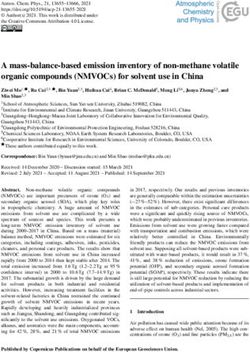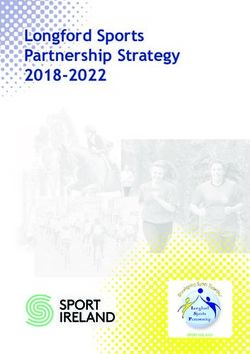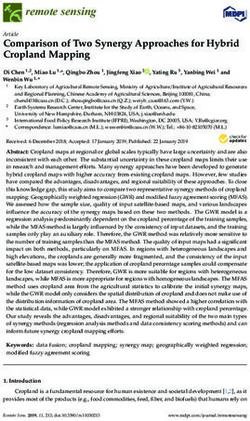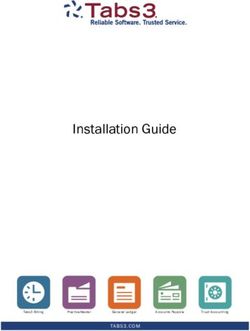EMFAC2021 Volume I - User's Guide - Mobile Source Analysis Branch Air Quality Planning & Science Division - California Air ...
←
→
Page content transcription
If your browser does not render page correctly, please read the page content below
EMFAC2021
Volume I –
User’s Guide
January 15, 2021
Mobile Source Analysis Branch
Air Quality Planning & Science DivisionEMFAC2021 User’s Guide
CONTENTS
1 INTRODUCTION .................................................................................................... 5
1.1 THE MOTOR VEHICLE EMISSIONS INVENTORY......................................... 5
1.2 EMFAC2021..................................................................................................... 5
1.3 ABOUT THIS DOCUMENT .............................................................................. 7
2 POLLUTANTS, ACTIVITIES, AND PROCESSES MODELED .............................. 8
2.1 POLLUTANTS.................................................................................................. 8
2.2 ACTIVITIES...................................................................................................... 8
2.3 EMISSIONS PROCESSES .............................................................................. 9
3 INSTALLATION AND CONFIGURATION OF EMFAC2021................................ 11
3.1 SYSTEM REQUIREMENTS........................................................................... 11
3.2 PRE-INSTALLATION NOTES........................................................................ 11
3.3 MODEL INSTALLATION ................................................................................ 11
3.4 MODEL CONFIGURATION ........................................................................... 12
4 GETTING STARTED WITH EMFAC2021 ............................................................ 15
4.1 GENERAL TIPS ............................................................................................. 15
4.2 GRAPHICAL USER INTERFACE .................................................................. 16
MENUS .................................................................................................... 16
HOME SCREEN, RUN MODES AND TYPES.......................................... 17
5 GENERATING EMISSIONS INVENTORIES........................................................ 19
5.1 USING DEFAULT ACTIVITY MODE.............................................................. 20
STARTING A DEFAULT ACTIVITY RUN................................................. 20
AREA TAB................................................................................................ 21
TIME TAB................................................................................................. 24
VEHICLES TAB........................................................................................ 25
2EMFAC2021 User’s Guide
OUTPUT TAB........................................................................................... 26
STARTING THE MODEL RUN................................................................. 27
SAVING THE RUN SPECIFICATION....................................................... 27
ONCE THE RUN HAS STARTED ............................................................ 28
STARTING DEFAULT RUN USING A SAVED .ERS FILE....................... 30
5.2 USING CUSTOM ACTIVITY MODE (SG) ...................................................... 30
BACKGROUND........................................................................................ 30
SAVING OUTPUT DATA FROM A RUN FOR FUTURE USE.................. 30
TYPES OF CUSTOM ACTIVITY DATA.................................................... 31
GENERATING A CUSTOM ACTIVITY TEMPLATE................................. 33
MODIFYING CUSTOM ACTIVITY TEMPLATES ..................................... 38
RUNNING EMFAC WITH A CUSTOM ACTIVITY TEMPLATE ................ 40
6 GENERATING EMISSIONS RATES.................................................................... 47
6.1 SETTING UP A PROJECT-LEVEL ASSESSMENT EMISSIONS RATES RUN
47
AREA TAB................................................................................................ 48
TIME TAB................................................................................................. 49
VEHICLES TAB........................................................................................ 50
METEOROLOGY TAB ............................................................................. 51
OUTPUT TAB........................................................................................... 52
6.2 STARTING THE PROJECT LEVEL MODEL RUN......................................... 53
7 DESCRIPTION OF OUTPUT ............................................................................... 54
7.1 CSV (COMMA SEPARATED VALUES) ......................................................... 55
7.2 PLANNING INVENTORY REPORT ............................................................... 57
7.3 SB375 REPORT ............................................................................................ 57
7.4 CTF REPORT ................................................................................................ 58
APPENDIX 1 DISK SPACE REQUIREMENTS FOR RUNNING EMFAC2021 ........... 59
APPENDIX 2 SUMMARY OF RUN PARAMETERS FOR GENERATING DEFAULT
EMISSIONS INVENTORY ............................................................................................ 61
APPENDIX 3 DEFINITION OF AREAS ....................................................................... 62
3EMFAC2021 User’s Guide
APPENDIX 4 VEHICLE CATEGORIES....................................................................... 65
APPENDIX 5 SUMMARY OF RUN PARAMETERS FOR GENERATING CUSTOM
ACTIVITY TEMPLATE.................................................................................................. 71
APPENDIX 6 SUMMARY OF RUN PARAMETERS FOR GENERATING CUSTOM
ACTIVITY EMISSIONS INVENTORY ........................................................................... 72
APPENDIX 7 SUMMARY OF RUN PARAMETERS FOR GENERATING EMISSION
RATES .......................................................................................................................... 73
APPENDIX 8 FIELDS IN CTF FILE ............................................................................. 74
4EMFAC2021 User’s Guide
1 INTRODUCTION
1.1 THE MOTOR VEHICLE EMISSIONS INVENTORY
An emissions inventory is a critical element in the control of air pollution and the
attainment of national and state ambient air quality standards. It is also an essential
tool in developing regulations and control strategies to fulfill the California Air Resources
Board’s (CARB) mission to promote and protect public health, welfare, and ecological
resources through the effective and efficient reduction of air pollutants while recognizing
and considering the effects on the economy of the state.
An emissions inventory (for any source category) can be calculated, at the most basic
level as the product of an emission rate, expressed in grams of a pollutant emitted per
some unit of source activity, and a measure of that source’s activity. The following
expression illustrates this basic relationship between the emissions rate and source
activity used to calculate emissions:
Emission Factor X Source Activity = Emissions
For on-road motor vehicles, emissions rates are typically expressed as mass of
pollutant emitted per mile driven, per vehicle per day, or per trip made, depending on
the emissions process being analyzed. An emissions process for a motor vehicle is the
physical mechanism that results in the emissions of a pollutant (e.g., the combustion of
fuel, the evaporation of fuel, tire or brake wear, or the start of an engine).
CARB developed an EMission FACtors (EMFAC) model to calculate statewide or
regional emissions inventories by multiplying emissions rates with vehicle activity data
from all motor vehicles, including passenger cars to heavy-duty trucks, operating on
highways, freeways, and local roads in California.
1.2 EMFAC2021
Over the years, tougher emissions standards have been met with technological
solutions of increasing complexity. As a result, the emissions estimation models have
also grown in size and complexity.
EMFAC2021 is the latest emissions inventory model that calculates emissions
inventories for motor vehicles operating on roads in California. EMFAC2021 represents
the next step forward in the ongoing improvement process for EMFAC, and reflects the
CARB’s current understanding of how vehicles travel and how much they pollute. The
EMFAC2021 model is needed to support CARB’s planning and policy development
efforts and to meet the Federal Highway Administration’s transportation conformity
requirements.
5EMFAC2021 User’s Guide
The EMFAC2021 model can be used to show how California motor vehicle emissions
have changed over time and are projected to change in the future. This information
helps CARB evaluate prospective control programs and determine the most effective,
science-based proposals for protecting the environment.
EMFAC2021 includes the latest data on California’s car and truck population, activity,
and emission testing. New forecasting frameworks have been incorporated to project
zero-emission vehicle (ZEV) population, and to estimate heavy-duty vehicle miles
traveled. New model features are added to reflect the more fuel and technologies,
including modules to show emissions from Plug-in Hybrid Electric Vehicles (PHEV) and
natural gas trucks, as well as energy consumption from ZEVs. Heavy-duty truck
categories have been expanded to show more vocational types. A new pollutant,
ammonia (NH3) is added to support air quality modeling. EMFAC2021 also
incorporates all the most recently adopted on-road mobile source regulations. More
details about the updates in emissions calculation methodologies and data are available
in the EMFAC2021 Technical Documentation.
Figure 1-1 displays a flow chart indicating the GUI selections necessary to generate the
various outputs of EMFAC2021. The Emissions Mode can be used to estimate tons of
emissions per day and the Emission Rate Mode can be used to estimate grams of
emission per unit of activity. The Custom Activity (SG) mode can be used to estimate
tons of emission per day with customized activity from the end-users.
Figure 1-1. EMFAC2021 Overall Flow
6EMFAC2021 User’s Guide
IMPORTANT! – “Custom Activity (SG)” Mode
The Custom Activity Mode (discussed in detail in Chapter 5.2) provides the end-user flexibilities
to input different level of vehicle activity and technology mix. Besides two specific types of
assessments: conformity assessments and SB375 assessments, EMFAC2021 has extended
the functionality of the SG mode. It allows users to develop emission scenarios by varying not
only the total vehicle miles traveled by vehicle categories, but also changing the technology mix
of different fuel types (e.g. natural gas, electric, and diesel). The SG mode of EMFAC2021
outputs all the available fuel types in the model, including gasoline, PHEV, diesel, natural gas,
and electric.
For conformity assessments, emissions are estimated with all current on-road mobile source
regulations (see EMFAC2021 Technical Documentation for details). For SB375 assessments,
the Advanced Clean Cars (ACC)/Pavley/SAFE Vehicle rules are deactivated. Because the ACC
regulation has certain assumptions about vehicle usage built into it, default data in custom
activity templates produced for conformity assessments will not match the default data in
templates for SB375 assessments. For the same reason, estimates of CO2 will also differ.
1.3 ABOUT THIS DOCUMENT
The purpose of this EMFAC2021 User’s Guide is to familiarize users with the features
and controls in the EMFAC2021 model. More information regarding the methodologies
and data used in EMFAC2021 to estimate emissions and emission rates will be made
available in the EMFAC2021 Technical Documentation.
7EMFAC2021 User’s Guide
2 POLLUTANTS, ACTIVITIES, AND PROCESSES MODELED
This section describes the pollutants and emissions processes currently modeled in
EMFAC2021.
2.1 POLLUTANTS
The model calculates emissions factors and emissions inventories for the following
primary pollutants:
• Carbon monoxide (CO)
• Nitrogen oxides (NOx)
• Hydrocarbons (HC): HC can be expressed as TOG (total organic gases), ROG
(reactive organic gases), THC (total hydrocarbon), or CH4 (methane). The THC
class includes compounds with H and C atoms only, carbonyls and halogens
are not included in the class. The TOG class includes all organic gases emitted
into the atmosphere. The ROG class is the same as EPA’s Volatile Organic
Compounds (VOC) definition and does not contain compounds exempt from
regulations.
• Particulate matter (PM): Particulate matter estimates are provided for total
suspended particulates (PM), with diameter 10 microns or less (PM10), and with
diameter 2.5 microns or less (PM2.5).
• Sulfur oxides (SOx): Emissions of oxides of sulfur are a function of the sulfur
content of fuel. The model calculates these emissions by multiplying the fuel
consumption by the weight fraction of sulfur in a gallon of fuel.
• Fuel: Although fuel is not a pollutant, fuel consumption is calculated based on
the tailpipe emissions of CO, CO2 and THC using the carbon balance equation.
• Greenhouse Gases (GHG): GHG emissions consist of complete combustion
CO2, Nitrous Oxide (N2O) and Methane (CH4). These are the greenhouse
gases that are included starting from EMFAC2017.
• Ammonia (NH3): NH3 is a newly added pollutant in EMFAC2021. Emission rates
of NH3 vary by vehicle class and model year.
2.2 ACTIVITIES
The model estimates and projects vehicle activities and outputs them for the following
activities:
• Vehicle Miles Traveled (VMT): daily VMT is generated in three types, including
total VMT, cVMT, and eVMT. The latter two are newly added in EMFAC2021.
cVMT represents conventional VMT which is powered by conventional fuel, e.g.
gasoline, diesel, or natural gas. eVMT represents electric VMT, which is
8EMFAC2021 User’s Guide
powered by battery or electricity. Total VMT is the sum of cVMT and eVMT.
Only PHEV has both cVMT and eVMT, and the rest of fuel types have either
cVMT (gasoline, diesel, and natural gas), or eVMT (electric)
• Trip: EMFAC defines a trip as an engine-on event. The total number of trips is
estimated by number of starts per vehicle and vehicle population. Unlike
internal combustion engine (ICE) vehicles, PHEVs can use energy from a
battery, an ICE or a combination of the two to attain propulsion power, and they
could invoke the engine at any moment within a given trip. The PHEV trip
output only includes trips with engine-on events.
• Population
• Energy Consumption: Energy or electricity consumption is a newly added output
in EMFAC2021 and is generated in a separate .csv file, similar to other activity
outputs (e.g. VMT, trip, and population). It is estimated based on electricity
consumption in kilowatt-hour (kWh) per mile.
2.3 EMISSIONS PROCESSES
Emissions (especially HC) emanate from a vehicle during all hours of the day. The
magnitude of these emissions varies with what is happening with the vehicle, such as
running on the road, idling at a loading zone, sitting outside in the sun, or just starting.
Emissions processes account for all emissions of a vehicle across all hours of the day,
regardless of whether the vehicle is in motion or whether or not it has been started. The
types of emissions processes in the model are:
• Running Exhaust Emissions (RUNEX) that come out of the vehicle tailpipe while
traveling on the road.
• Idle Exhaust Emissions (IDLEX) that come out of the vehicle tailpipe while it is
operating but not traveling any significant distance. This process captures
emissions from heavy-duty vehicles that idle for extended periods of time while
loading or unloading goods. Idle exhaust is calculated only for heavy-duty
trucks.
• Start Exhaust Tailpipe Emissions (STREX) that occur when starting a vehicle.
These emissions are independent of running exhaust emissions and represent
the emissions occurring during the initial time period when a vehicle’s emissions
after treatment system is warming up. The magnitude of these emissions is
dependent on how long the vehicle has been sitting prior to starting. Please
note that STREX is defined differently for heavy-duty diesel trucks than for other
vehicles. More details can be found in the EMFAC2014 Technical Support
Document.
• Diurnal Evaporative HC Emissions (DIURN) that occur when rising ambient
temperatures cause fuel evaporation from vehicles sitting throughout the day.
9EMFAC2021 User’s Guide
These losses are from leaks in the fuel system, fuel hoses, connectors, as a
result of the breakthrough of vapors from the carbon canister.
• Hot Soak Evaporative HC Emissions (HOTSOAK) that begin immediately from
heated fuels after a car stops its engine operation and continue until the fuel
tank reaches ambient temperature.
• Running Loss Evaporative HC Emissions (RUNLOSS) that occur as a result of
hot fuel vapors escaping from the fuel system or overwhelming the carbon
canister while the vehicle is operating.
• Tire Wear Particulate Matter Emissions (PMTW) that originate from tires as a
result of wear.
• Brake Wear Particulate Matter Emissions (PMBW) that originate from brake
usage.
10EMFAC2021 User’s Guide
3 INSTALLATION AND CONFIGURATION OF EMFAC2021
3.1 SYSTEM REQUIREMENTS
• Operating System: Microsoft Windows 10
• Disk Storage:
o EMFAC2021 application itself requires 1 GB disk space.
o The default MySQL database used by EMFAC2021 will require 5 GB disk
space.
o At least, 50 GB of free disk space is recommended for running EMFAC2021.
The amount of space required varies depending on the level of detail in the
output, the number of sub-areas and calendar years, and the number of runs.
o The performance of EMFAC2021 depends on the performance of MySQL
server. For fast EMFAC runs, we recommend running MySQL server on a
computer with multiple CPU cores and a high-performance storage (e.g. Solid
State Drives).
• EMFAC2021 was tested on the following system
o Processor: Intel® Core™ i7-8665U
o Memory (RAM): 16.00 GB
o Windows Edition: Windows 10 Enterprise Version 1909
3.2 PRE-INSTALLATION NOTES
• EMFAC2021 requires MySQL Community Server 8.0. Other versions are not
officially supported. You can find more information about getting and installing
MySQL software at the official MySQL website: https://www.mysql.com
Note!
Please do not make any changes to the EMFAC default
database on the MySQL server. The model may fail or
generate erroneous results if changes are made to the
database.
3.3 MODEL INSTALLATION
1. Extract the EMFAC2021 package to a folder of your choice on your local drive.
This user’s guide assumes the package is extracted or copied to the C: root
directory.
2. Right click on “EMFAC.exe”, in the installation directory
("C:\EMFAC2021\EMFAC.exe") to create a shortcut or pin it to the taskbar or
the start menu.
11EMFAC2021 User’s Guide
3.4 MODEL CONFIGURATION
1. Double click “EMFAC.exe” within the installation directory, or click the icon on
the taskbar or start menu, to start EMFAC2021. The program will display a
page that asks users to configure MySQL settings first using the MySQL
Configurator. You may safely ignore any Microsoft Windows security or
antivirus warning related to the EMFAC2021 software package.
2. Click the “Configure MySQL” button to bring up the pop-up window shown
below. This configuration is needed for the installation of an updated model or
when the configuration of MySQL is changed.
3. Enter the “MySQL Username”, “MySQL Password” of your MySQL.
4. Enter the “MySQL DB Prefix” with the prefixes that you would like to see in the
names of schemas.
5. A suggested value of “# of parallel MySQL” is provided to avoid conflicts
between existed schemas. User can change it based on the number of CPU
cores in your MySQL server.
6. Keep “Host,” “Port,” and “Username” unchanged, and the “Password” will be
the one you supplied upon installation of MySQL for the root account.
7. Click “Test” to test the configuration.
12EMFAC2021 User’s Guide
8. Click “Save” only when both the connection and directory are set correctly.
Repeat the configuration steps if any mistake is made.
9. Click “Import EMFAC Default Database” to import the databases to your
MySQL server.
10. Please note that a user can reconfigure a previously configured
EMFAC2021/MySQL connection by launching the MySQL Configurator from
the Tools menu. This functionality could be used, for instance, to connect the
model to a different MySQL server.
11. Once the import is finished, click “Click to Get Started” to enter the main menu
of EMFAC2021.
13EMFAC2021 User’s Guide
14EMFAC2021 User’s Guide
4 GETTING STARTED WITH EMFAC2021
4.1 GENERAL TIPS
• The console shows the status of the model and error messages, if any.
• Consecutive items can be selected by shift-clicking and non-consecutive items
can be selected by control-clicking in the list boxes.
• The unit for fuel output is 1000 gallons/day. The fuel unit for natural gas
vehicles is in diesel equivalent gallon (DEG).
• The unit for energy consumption is kWh per day.
• The unit for all pollutants in the emissions inventory is tons/day.
• The units for the output of the GHG module are detailed as follows. Column
“emission”: in tons/day (and in thousand gallons/day where the "pollutant" is
Fuel). Column “emission_annualized”: in tons/year (and in thousand
gallons/year where the "pollutant" is Fuel). Column “CO2e”: in tons/day.
Basically, it is to be consistent with the EMFAC model's historical convention;
e.g. ., all emissions are in short tons and fuel consumption is in thousand
gallons. There is only one column which is special with the GHG module, e.g.,
column “CO2e_annualized” in metric tons per year. This is to facilitate
comparison with existing literature which reports CO2e using metric tons or even
million metric tons such as those in Scoping Plan. Note that 1 ton = 0.907185
metric tons.
• In order to manage the size of the output files, some emissions and emission
rates that are equal to zero are not included in the output files. Therefore, in
instances when data are missing in the output file, the user can assume zero
emissions or an emission rate of zero. The program is best viewed with
"Smaller" text size on Windows. The “Smaller” text size is used by most people,
and can be set within the Control Panel\Appearance and
Personalization\Display
• When canceling a run, the program will try to terminate all the active queries,
some may not stop immediately. But pressing the cancel will not remove the
main GUI and the console. It only removes the running dialogue.
• Use the method described in Appendix 1 to estimate the disk space needed
before starting a run to make sure there is enough free disk space to finish the
run.
15EMFAC2021 User’s Guide
Note!
1. Do not close the console while the model is running.
2. Limit the number of areas and calendar years and level of
details selected for one run to manage the run-time of the
current run and the size of the output.
3. Splitting big runs into small runs is strongly recommended.
4.2 GRAPHICAL USER INTERFACE
MENUS
• There are four menus in the parent, Home Screen window of EMFAC2021:
“File”, “Run”, “Tools” and “Help”.
• The File Menu has four actions: “New” (new run), “Open” (open a saved run
specification), “Save” (save a run specification), and “Exit.” Upon starting the
program, the program automatically assumes the user is creating a new run and
16EMFAC2021 User’s Guide
thus the parent window displays the Home Screen. One may choose to open a
previous run by selecting “Open” in the File Menu and then selecting the
appropriate file.
• The Exit action of the File Menu will only work in EMFAC2021 if a calculation is
not being made. If calculations are occurring, cancel the run first, and then exit.
• The Run Menu has one action: “Run EMFAC.”
• The Tools Menu has one action: “MySQL Configurator.”
• The Help Menu has an “About…” action that will tell the user which version of
the model is running.
HOME SCREEN, RUN MODES AND TYPES
• The Home Screen (below) is automatically displayed after the model starts or
when “New” is selected from the File Menu.
• “Run Mode” and “Run Type” are the selection options in this “New” tab. There
are two different Run Modes: “Emissions” and “Emission Rates.”
• Under the “Emissions” run mode, two Run Types are available. “Default Activity”
runs use default EMFAC activity data, while the “Custom Activity (SG)” run type
17EMFAC2021 User’s Guide
allows the users to use their own activity data to run the model. The “Custom
Activity (SG)” run type was formerly known as “SG” or “Scenario Generator”. It
can be used to generate an input activity data file template or to load custom
activity data to produce an emissions inventory for transportation planning, a
SB375 report, etc.
• Under the “Emission Rates” run mode, only one Run Type is available. The
‘’Project-Level Assessment (PL)” run type can be used to calculate emissions
rates with inputs of meteorological conditions for project-level assessments.
18EMFAC2021 User’s Guide
5 GENERATING EMISSIONS INVENTORIES
For regional analyses (as opposed to project-level analyses), there are two different
modes in EMFAC2021 dictated by the travel activity data that are used.
Default Activity Mode. EMFAC2021 uses historical fuel sales to estimate VMT as its
default activity to facilitate fuel-based inventory analyses.
Custom Activity (SG) Mode. It is necessary to use the latest regional vehicle activity
data developed by local planning agencies to generate the regional on-road emissions
for State Implementation Plans (SIPs). Thus, for SIP criteria pollutant (planning
inventory) analyses, EMFAC2021 allows the user to replace the fuel-based default data
with user-supplied data from metropolitan and regional planning agencies.
19EMFAC2021 User’s Guide
5.1 USING DEFAULT ACTIVITY MODE
In this section, we explain how to accomplish a Emissions run with Default Activity,
which is typically performed for fuel-based emissions inventory analyses, either from the
Home Screen or by loading an EMFAC2021 “.ers” file, saved from a previous run. The
run parameters for default emissions run are summarized in Appendix 2.
STARTING A DEFAULT ACTIVITY RUN
1. Go to the Home Screen by either restarting the model or clicking “New” in the
File Menu.
2. Pick “Emissions” and “Default Activity” and click “Start”.
• This takes the user to a window with four tabs (next page); the Area Tab,
the Time Tab, the Vehicles Tab, and the Output Tab.
• Each tab presents options for the user to customize for the model run
20EMFAC2021 User’s Guide
AREA TAB
• The Area Tab’s list boxes allow the user to choose different area types and
areas for analysis (note the “Area” tab is highlighted below). The user may pick
from one of six area types: Statewide, Air Basin, Air District, MPO, County, or
Sub-Area. Please refer to Appendix 3 for area definitions.
21EMFAC2021 User’s Guide
• The user may pick only one Area Type, but has the option of selecting multiple
Areas within the chosen Area Type by holding the Ctrl key while clicking on an
area.
22EMFAC2021 User’s Guide
• “Air Basin” has been selected in the following window, so multiple selections can
be made (see figure).
23EMFAC2021 User’s Guide
TIME TAB
• In the “Time” tab, a single Calendar Year or multiple years may be selected;
however, only one Season or Month may be selected for each run.
24EMFAC2021 User’s Guide
VEHICLES TAB
• In the Vehicle Class list box, the user can select the vehicle classes of interest.
All vehicles can be selected by clicking “Select All”. EMFAC202x, EMFAC2011
and EMFAC2007 Vehicle Classes are all available. Note that “EMFAC202X
Vehicle Class” is newly added in this version of EMFAC. Please refer to
Appendix 4 for definitions of vehicle categories.
• The data can be output in either “By Model Year” or “Aggregated” form.
o Choosing “By Model Year” and selecting a large number of Model Years will
increase the size of the output considerably.
• The user can choose to output the data “By Speed” (for output at each speed) or
“Aggregated” (for combined output only).
o Choosing “By Speed” will increase the size of the Output Table considerably.
25EMFAC2021 User’s Guide
OUTPUT TAB
• The “Pollutants” group box allows the user to choose the Pollutants to be
included in the output. One new option in the “Pollutants” group box in
EMFAC2021 is “NH3”.
• The “Activities” group box indicates which Activity data can be selected to be
included in the output. One new option in the “Activities” group box in
EMFAC2021 is “Energy Consumption”. Once it is selected, the model will
generate electricity consumption in the output.
• The “Options” group box allows the user to choose “Output by Process” to
output data per emissions process (e.g., Running Exhaust Emissions, or Start
Exhaust Tailpipe emissions) or to choose “Output by Cat-NonCat” for output per
catalyst-equipped and non-catalyst equipped groupings.
• The “Save Data” group box selection will indicate whether the output data from
the current run will be saved by the model INTERNALLY for reuse by eligible
future runs. This does not affect model outputs.
• The “Output Options” group box allows users to: 1) split the model output into
separate files based upon Sub-Area and Calendar Year to keep the size of the
output files manageable; 2) specify a different directory to hold the output files
26EMFAC2021 User’s Guide
other than the default directory at “C:\emfac2021\Output” by clicking the
“Change Directory” button.
• The standard output format for a Default run is “CSV” (comma-separated text
files). The output files will have a numerical timestamp in the name of the files.
STARTING THE MODEL RUN
• Limiting the number of calendar years, areas, and the level of detail selected will
reduce the free space required for a run. This requirement decreases
considerably if you deselect some of the options such as “By Hour”, “By Model
Year”, etc.
• Click “Run EMFAC”, in the Run Menu, or the “Run” button at the lower right
corner of the Output tab to start the model run.
SAVING THE RUN SPECIFICATION
• Save the “Run Specification” (as “.ers” files) for future use after all the run
parameters have been determined. Click “Save” in the file menu or click “OK” in
the pop-up window after the run button is clicked to save the .ers file.
27EMFAC2021 User’s Guide
ONCE THE RUN HAS STARTED
• The time it takes to finish a run depends on how many sub-areas and calendar
years were selected, the aggregation level specified for the output files, and the
performance of the computer.
• The model run can be stopped by clicking “Cancel” in the EMFAC2021 Window.
• Once the model run is done, the following window provides the names and
locations of the output files generated after the run has finished.
28EMFAC2021 User’s Guide
• A default emissions run file name will consist of the sub-area, the analysis year,
the season, data type (emission, GHG, VMT, energy consumption, vehicle
population, and trips), and the time when the output file was generated. The
user has the option to modify the first half of the filenames to their own naming
standards when saving the run specification. However, the data type and output
file generation time will still be indicated at the end of filename.
29EMFAC2021 User’s Guide
STARTING DEFAULT RUN USING A SAVED .ERS FILE
1. Click “Open” in the File Menu to load the file.
2. The run parameters will be loaded to the model and can be modified and
saved as a new .ers file by clicking “Save” in the File Menu.
5.2 USING CUSTOM ACTIVITY MODE (SG)
BACKGROUND
The Custom Activity (SG) Mode of EMFAC2021 is designed to perform emissions
assessments for determining conformity with the state implementation plan and for
compliance with SB375 targets. Both types of assessments are most often done by
various planning agencies and air districts throughout California. These assessments
require the user to create custom activity data files containing vehicle miles travelled
(VMT) and/or speed profile data. This customized activity data will then be used for
scaling the default vehicle emissions produced by EMFAC2021.
In addition, EMFAC2021 has extended the functionality of the SG mode. It allows users
to develop emission scenarios by varying not only the total VMT and VMT distribution
by speed, but also changing the technology mix of different fuel types (e.g., natural gas,
electric, and diesel). The SG mode of EMFAC2021 outputs all the available fuel types
in the model, including gasoline, PHEV, diesel, natural gas, and electric.
SAVING OUTPUT DATA FROM A RUN FOR FUTURE USE
As a way to reduce computational time, the model allows the output data from the
current run to be saved for future use if “Save data from this run for future use” is
selected in the Output tab. This works for both Default Activity Runs as well as Custom
Activity (SG) runs.
Data saved from previous runs can be used if one or more of the three criteria are met:
30EMFAC2021 User’s Guide
1. The current run has exactly the same run parameters as one of the previous
runs that have output saved.
2. The run parameters (Calendar Years, Areas) of the current run are a subset of
parameters of one of the previous runs that have output saved.
3. The current run has fewer details or is more aggregated than the previous runs
with saved output.
Model run time is significantly reduced when the saved output from previous runs option
is used for the current run. Extracting data already stored in the model database is
much faster than recalculating it.
TYPES OF CUSTOM ACTIVITY DATA
There are two custom activity input formats supported by EMFAC2021 known as
standard format:
• templates generated by EMFAC2017
• templates generated by EMFAC2021
For all types of SG templates, the names of the worksheets MUST be exactly the same
as produced from either EMFAC2017 or EMFAC2021. EMFAC2021 uses these
worksheet names to identify what type of data is present and worksheets with any other
names will be ignored. The user must provide either daily total VMT or daily total VMT
by vehicle-tech. Speed fraction profiles are optional.
EMFAC2021 can import multiple sets of activity data at one time. Also, EMFAC2021
can only process data for multiple scenarios with the same type of area and season.
Files with different area types or seasons or SB375 settings cannot be loaded together.
That is, one cannot run a scenario with the SCAG MPO and the Lake Tahoe Air Basin,
since the first is an MPO and the second is an Air Basin. Also files with same
area/calendar year combinations will be over-written. For example, loading two different
template files for Alameda/CY2030 with different VMTs at the same time will only
generate one emissions output (VMT data from the latter file will be used for emissions
calculations)
Generally speaking, EMFAC2021 SG mode template generation is the same as
EMFAC2017. It will produce a template with the default VMT and the optional hourly
speed fraction profile data. The EMFAC2021 custom activity data template is always
saved in the Excel format and the suffix is “*.xlsx”. The table below summarizes the
worksheets contained in the EMFAC2021-formatted Excel activity template file.
31EMFAC2021 User’s Guide
Worksheets in EMFAC2021 Format Activity Templates
Template File
Worksheet Name Description of Worksheet Data Fields
Format Type
Settings Season/month and whether it is a SB375 template
EMFAC2021 daily_total_vmt** Daily total VMT
And daily_vmt_by_veh_tech** Daily VMT by vehicle type and fuel
EMFAC2017
(*.xlsx) Hourly speed profile calculated using default VMT
hourly_fraction_veh_tech_speed*
by hour by speed
*Optional – may or may not be created based on user input;
**One, not both, will exist.
The “settings” worksheet is used for two purposes: to specify the season/month value
for the desired emissions run, and to indicate whether the template is for SB375 or
conformity purposes.
The table below summarizes the effect of selected GUI options in EMFAC2021 on
which worksheets are generated (see ** in the table above) and how custom activity
scaling is performed.
EMFAC2021 Templates: Effect of GUI Options on Worksheets and Scaling
User-Select GUI Options Scaling Approach
(Cannot be Modified)
Custom
VMT Data Type Hourly Speed VMT Scaling Result Speed Scaling?
Fractions
Total Daily VMT Unchecked Scaling by VMT Total No
VMT by Vehicle and
Unchecked Scaling by VMT-Veh Tech No
Fuel Type
Total Daily VMT Checked Scaling by VMT Total Yes
VMT by Vehicle and
Checked Scaling by VMT-Veh Tech Yes
Fuel Type
IMPORTANT! If the user opts to generate an SB375 template (more details are
provided in the next section), the Excel template will be ‘hard coded’ as an SB375
template. This is because SB375 runs require the Pavley and Advanced Clean Cars
standards to be turned off in the calculations made for the emissions inventory that will
be generated. The Advanced Clean Cars program assumes a different fleet mix and
vehicle miles travelled, so output produced for SB375 purposes will not match output
that was not produced for SB375 purposes.
32EMFAC2021 User’s Guide
GENERATING A CUSTOM ACTIVITY TEMPLATE
The run parameters for generating a custom activity template are summarized in
Appendix 5.
1. Select the “Custom Activity (SG)” Run Type, and then “Generate Custom
Activity Template” in the pop-up dialog box that appears.
33EMFAC2021 User’s Guide
2. Click “Start”. The following window will appear:
3. In the Area tab, you can change the area type by clicking where “Sub-Area”
appears above.
4. Select one or more Areas. If you hold down either the shift or the control key
while clicking, you can select multiple areas. Please note that the more areas
selected, the longer the runtime will be.
5. Click “Next” or the Time tab.
34EMFAC2021 User’s Guide
6. On the Time tab, select one or more calendar years, however, the more years
you select, the longer runtime will be.
7. Select “Season” or “Month” and then specify which Season or Month you
would like to use.
8. Click “Next” or the VMT tab.
9. On the VMT tab, select the VMT data type you would like for inputting the data
into the template you will generate.
10. Select “Custom Hourly Speed Fractions” if your own speed profile will be used.
11. Choose whether or not the template will be for SB375.
12. Click the “Generate Template” button.
35EMFAC2021 User’s Guide
13. Select where the template will be saved, then click “Save” and the model will
start generating the template.
36EMFAC2021 User’s Guide
14. Click “Save” and the model will start generating the template.
15. The following window will be shown after the template is generated.
37EMFAC2021 User’s Guide
MODIFYING CUSTOM ACTIVITY TEMPLATES
Custom activity templates are generated in a Microsoft Excel format. Users can use
Excel to edit the data to meet their needs. Before using the activity templates, there are
several things to know:
• Standard custom activity templates are in Microsoft Excel worksheet (.xlsx)
format.
• The worksheet names for either of these types of custom activity template must
not be changed. These names are used to identify what type of data is present.
Worksheets with any other names will be ignored.
• The order and names of columns should not be changed on worksheets and
data rows should not be deleted.
• Standard custom activity Templates have a worksheet named “Settings”
(below). This is primarily used to define the season or month being analyzed
and whether the custom activity template contains activity for a conformity
assessment or an SB375 assessment. The field indicating the season/month
can be changed; the field with the SB375 setting cannot be changed.
38EMFAC2021 User’s Guide
• For worksheets broken out by vehicle-tech, all vehicle-tech types must be
present. If you generate a standard custom activity template, all necessary
combinations of vehicle-tech’s should be provided.
• If “Custom Hourly Speed Fractions” is selected, the speed fractions should add
up to one for each hour in the “Hourly_Fraction_Veh_Tech_Speed” tab.
• The EMFAC default speed profile will always be used for the following vehicle
types with all fuel types for all regions:
• PTO
• UBUS
• SWCV
• The EMFAC default speed profile will always be used for drayage trucks with all
fuel types for Alameda (SF), Los Angeles (MD), Los Angeles (SC), San
Bernardino (MD), and San Bernardino (SC):
• T7 Other Port
• T7 POAK
• T7 POLA
39EMFAC2021 User’s Guide
RUNNING EMFAC WITH A CUSTOM ACTIVITY TEMPLATE
The run parameters for generating a customized activity inventory are summarized in
Appendix 6.
1. Return to the Home Screen by selecting “File”, “New” from the menu and
select “Custom Activity (SG)”.
2. Select “Load Custom Activity File” and click the “Start” button.
40EMFAC2021 User’s Guide
3. Click the “Load Custom Activity” button and find the file. You can hold down
either the shift or control keys during selection to load more than one file at a
time.
* IMPORTANT *
Files with different area types or seasons or SB375 settings cannot
be loaded together. Also files with same area/calendar year
combinations will be over-written. For example, loading two
different template files for Alameda/CY2030 with different VMTs at
the same time will only generate one emissions output (VMT data
from the latter file will be used for emissions calculations)
4. Select the desired file and then click “Open”. Click “Ok”.
41EMFAC2021 User’s Guide
5. Information about the loaded file is displayed on the window. Make sure the
correct file has been selected.
6. In the output tab, pick the Report Type, choose whether or not to save the
output data for future use, and change the output location if desired. (See
Chapter 7 for a description of the Output Files generated by EMFAC2021).
42EMFAC2021 User’s Guide
7. If the SB375 file was loaded, the output tab will be like the following screen
shot.
43EMFAC2021 User’s Guide
44EMFAC2021 User’s Guide
8. Click “Run” to start the calculation.
45EMFAC2021 User’s Guide
9. After the run completes, a window will show the Output File location and file
name.
46EMFAC2021 User’s Guide
6 GENERATING EMISSIONS RATES
This section describes how to run EMFAC for a Project-Level (PL) Assessment to
generate emission rates using project-specific data. This mode generates emission
rates based on meteorological input (temperature and relative humidity) that users
provide.
6.1 SETTING UP A PROJECT-LEVEL ASSESSMENT EMISSIONS RATES
RUN
The run parameters for generating emissions rates are summarized in Appendix 7.
1. Start the model or clicking “New” in the File menu.
2. Select Emission Rates as the Run Mode, and Project-Level Assessment (PL)
as the Run Type and click “Start”.
• This takes the user to a window with four tabs; the Area Tab, the Time Tab,
the Vehicles Tab, the Meteorology Tab, and the Output Tab. Each tab
presents options for the user to customize the PL run.
47EMFAC2021 User’s Guide
AREA TAB
• Pick one Area Type and select one or more areas of the chosen Area Types.
Hold down the Shift key and click areas to select multiple areas.
48EMFAC2021 User’s Guide
TIME TAB
• In the “Time” tab, a single Calendar Year or multiple years may be selected;
however, only one Season or Month may be selected for each run.
• Emissions rates vary by season or month as a result of variation in the fuel Reid
Vapor Pressures (RVP) by month or season due to fuel composition differences.
49EMFAC2021 User’s Guide
VEHICLES TAB
• The user can select the vehicle classes of interest. All vehicles can be selected
by clicking “select all.” Emissions rates can also be provided at various sub-
levels using the EMFAC202x, EMFAC2011 or EMFAC2007 vehicle classes and
selections such as truck/non-truck, or truck1/truck2/non-truck levels. Please
refer to the definitions of vehicle categories in Appendix 4.
• The data can be output in either the “By Model Year” or the “Aggregated”
format.
o The “By Model Year” option is for projects in which the activity data by
model year are used.
o The “Aggregated” option is for projects in which only the aggregated total
activity, but not the activity by model year, is used.
• The user can choose to output the data “By Fuel” (for output by each fuel type)
or “Aggregated” (for aggregated output only).
• In a PL Run, speed bins must be selected.
50EMFAC2021 User’s Guide
METEOROLOGY TAB
• PL Runs require users to meteorological conditions
• Each pair of temperature (in Fahrenheit) and relative humidity (in percentage
without % sign) must be provided in each row. See the example in the following
screen shot.
o The number of pairs of temperature and relative humidity will be limited to
24 for each PL run; that is one pair for each hour of the day
o The user may either type the temperatures and relative humidity pairs into
the meteorology box or copy the data from an Excel File.
• The allowed input temperature range is from -20°F to 120°F and the allowed
input relative humidity range is from 0% to 100%.
o These input ranges are broader than the corresponding default ranges,
used in EMFAC2021. The default ranges are 16.7°F to 106.9°F and 13%
to 100%, and these are based upon real meteorology data
51EMFAC2021 User’s Guide
OUTPUT TAB
• The Pollutants group box allows the user to choose the Pollutants for which data
are to be included in the output.
IMPORTANT – CO2 emission rates from PL tool are tailpipe CO2 and are not
the same as the “complete combustion CO2” under the “emission” mode.
• The Output Options group box allows users to specify a different directory to
hold the output files by clicking the “Change Directory” button.
52EMFAC2021 User’s Guide
6.2 STARTING THE PROJECT LEVEL MODEL RUN
• Click “Run EMFAC”, in the Run Menu, or the “Run” button at the lower right
corner of the Output tab to start the model run.
• Save the “Run Specification” (as .ers file) for future use after all run parameters
have been determined. Click “Save” in the File menu or click “OK” in the pop-up
window after the run button is clicked to save the .ers file.
• The model run can be stopped by clicking “Cancel” in the EMFAC2021 Window.
• The pop-up window provides the names and locations of the output files
generated after the run has finished.
53EMFAC2021 User’s Guide
7 DESCRIPTION OF OUTPUT
By default, the output files are saved in the “output” folder under the EMFAC installation
directory. Users can specify another folder to hold these files. Output file names, which
are generated automatically, start with the name of .ers files or the names of the custom
activity input files, followed by output type and a timestamp suffix.
For example, the default names for the output files for the default activity emissions run
specification file “Default_AlamedaSF_2012_Annual.ers” will be:
• “Default_AlamedaSF_2012_Annual_emission_20201208193758.csv” for the
emissions inventory file;
• “Default_AlamedaSF_2012_Annual_ghg_20201208193758.csv” for the ghg
emissions inventory file;
• “Default_AlamedaSF_2012_Annual_population_20201208193758.csv” for the
vehicle population file;
• “Default_AlamedaSF_2012_Annual_trips_20201208193758.csv” for the trips
file;
• “Default_AlamedaSF_2012_Annual_vmt_20201208193758.csv” for the vehicle
miles traveled file.
• “Default_AlamedaSF_2012_Annual_energycons_20201208193758.csv” for the
energy consumption file.
The default names for the output files for the custom activity emissions input file
“Custom_KernSJV_2020_Annual.xlsx” will be:
• “Custom_KernSJV_2020_Annual_ emission_20201208231949.csv” for the
emissions inventory file;
• “Custom_KernSJV_2020_Annual_ population_20201208231949.csv” for the
vehicle population file;
• “Custom_KernSJV_2020_Annual_ trips_20201208231949.csv” for the tips file;
• “Custom_KernSJV_2020_Annual_ vmt_20201208231949.csv” for the vehicle
miles traveled file;
• “Custom_KernSJV_2020_Annual_planning_20201208231949.xlsx” for the
planning inventory file;
• “Custom_KernSJV_2020_Annual_ctf_20201208231949.csv” for the CEIDARS
Transaction Format (CTF) file.
The default names for the output files for the run specification file for the emission rates
input file “PL_AlamedaSF_2012_Annual.ers” will be:
• “PL_AlamedaSF_2012_Annual_2020120812621.csv” for the emissions rate file
54EMFAC2021 User’s Guide
7.1 CSV (COMMA SEPARATED VALUES)
The standard output format from EMFAC2021 is CSV (comma-separated values), the
same as previous versions of EMFAC. CSV is a common, relatively simple file format
that is widely used by consumers, businesses, and scientific applications.
For emissions runs, both EMFAC default and custom activity type, the model may
output up to four CSV files per Sub-Area and Calendar Year. Typically, emissions data,
VMT, energy consumption, trips, and vehicle population data are reported in separate
output files.
Please note that the speed_time column in the emissions rates report from a PL run
contains different values for different processes. It indicates speed bin for running
exhaust and it indicates the time, in minutes, that the vehicle has been sitting prior to
starting for start emissions.
Table 7-1 provides descriptions of the columns in the emissions, activity, and emission
rates CSV output files. Table 7-2 lists the emissions processes in the emissions rates
output files.
As stated in Section 4.1, in order to manage the size of the output files, emissions and
emission rates that are equal to zero are not included in the output files. Therefore, in
instances when data are missing in the output file, the user can interpret them as zero
emissions or an emission rate of zero.
55EMFAC2021 User’s Guide
Table 7-1: Summary of Columns in CSV output Files
Column Name Description
calendar_year Calendar Year between 2000 -2050
season_month Annual, summer, winter or one of the twelve months
sub_area (GAI) Sub Area as defined in Appendix 3
vehicle_class Vehicle class as defined in Appendix 4
fuel Gasoline, PHEV, diesel, natural gas, and electric
model_year Model year
hour One of the 24 hour
speed Speed bin from 5 to 90 with 5 incremental
process Emission process
cat_ncat With or without catalytic converter
pollutant Pollutants
emission Amount of emissions
vmt Vehicle-miles traveled
trips Number of trips
population Vehicle population
temperature Temperature in Fahrenheit
relative_humidity Relative humidity in percentage
For running exhaust (RUNEX), the “speed_time” column
provides the speed bin ranging from 5 mph to 90 mph. For
the start process, this field provides the soak time prior to
speed_time
vehicle starting in minutes, ranging from 5 minutes to 720
minutes. For other processes, where emissions rates do not
depend on speed bin or soak time, this field is blank.
emission_rate Emissions per unit of activity
Table 7-2: Emissions Processes in Emissions Rates Files
Emission Process Description
RUNEX Running Exhaust
IDLEX Idle Exhaust
STREX Start Exhaust
RUNLOSS Running Loss Evaporative
HOTSOAK Hot Soak Evaporative
DIURN Diurnal Evaporative
PMTW PM Tirewear
PMBW PM Brakewear
56EMFAC2021 User’s Guide
7.2 PLANNING INVENTORY REPORT
The Planning Inventory Report generated from the Custom Activity type is a Microsoft
Excel Workbook that contains emissions and activities which are summed by area,
calendar year, and vehicle-tech type. It provides a column for every pollutant and
process, with sub-total columns at the appropriate places. It provides a summary
worksheet for a given area and another worksheet entitled “By Sub-Area” in which the
data are broken out by the sub-areas within the area specified by the user (if selected).
If a run is only for a single sub-area, or if an area only has one sub-area (such as the
Lake County Air Basin), only one data worksheet will be produced. This report includes
a “Read_me” tab and a “Glossary tab” which provides information on the report type,
the date and time the report was generated, and an explanation of the columns.
IMPORTANT! The Planning Inventory Report generated from the Custom Activity type
does not correspond to official GHG emissions. However, the EMFAC2021 default runs
employ a methodology consistent with CARB’s official GHG inventory estimation.
7.3 SB375 REPORT
The SB375 report generated from the Custom Activity type is a Microsoft Excel
Workbook that is a sub-set of the Planning Inventory Report described above. It is
limited to four light-duty vehicle types (LDA, LDT1, LDT2, and MDV), CO2 emissions,
and related activity. The only vehicle-tech types included in this SB375 report are:
• LDA - DSL
• LDA - ELEC
• LDA - GAS
• LDA - PHE
• LDT1 - DSL
• LDT1 - ELEC
• LDT1 - GAS
• LDT1 - PHE
• LDT2 - DSL
• LDT2 - ELEC
• LDT2 - GAS
• LDT2 - PHE
• MDV - DSL
• MDV - ELEC
• MDV - GAS
• MDV - PHE
57EMFAC2021 User’s Guide
IMPORTANT! – Note again that, for SB375 analyses, ACC/Pavley are deactivated.
Also, because the ACC regulation has certain assumptions about vehicle usage built
into it, default data in custom activity templates produced for conformity assessments
will not match the default data in templates for SB375 assessments (differences will
result and affect any comparisons between the two). As a result, CO2 emissions in an
SB375 report will not equal CO2 emissions from a standard planning inventory report.
7.4 CTF REPORT
The CEIDARS Transaction Format (CTF) generated from the Custom Activity type is a
report used internally by CARB to import emissions inventory data into an internal
emissions inventory database and forecasting system. The area and sub-area fields,
produced by EMFAC, are replaced with the County-Air Basin-District coding system,
and the Emissions Inventory Code (EIC) system replaces the vehicle-tech type and the
processes. Appendix 8 describes the fields in a CTF file.
58You can also read