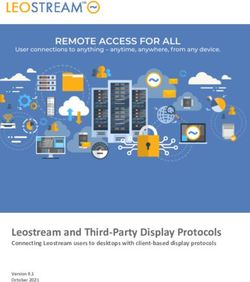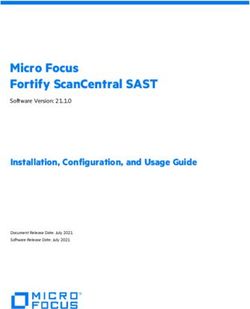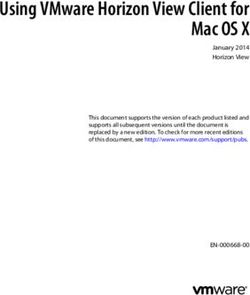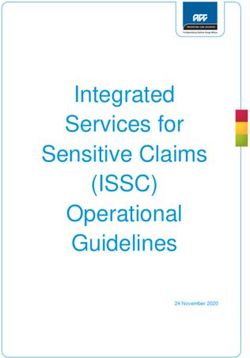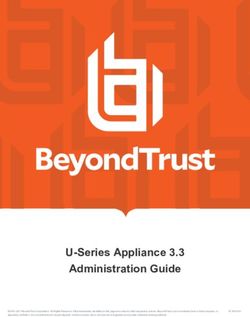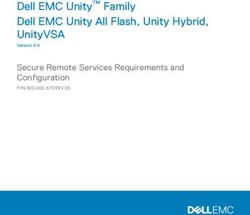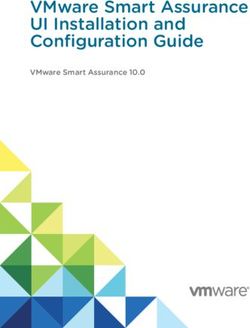Mass Deploying BeyondTrust Software to Macs
←
→
Page content transcription
If your browser does not render page correctly, please read the page content below
REMOTE SUPPORT
MASS DEPLOY SOFTWARE TO MACS
Mass Deploying BeyondTrust Software to Macs
The installer files for representative consoles and Jump Clients allow you to mass deploy BeyondTrust software to your Macs. This
guide provides examples of how to mass-deploy BeyondTrust software using Apple Remote Desktop. Please note that your
environment may vary, and you may need to adjust your method of deployment.
SALES: www.beyondtrust.com/contact SUPPORT: www.beyondtrust.com/support DOCUMENTATION: www.beyondtrust.com/docs 1
©2003-2021 BeyondTrust Corporation. All Rights Reserved. Other trademarks identified on this page are owned by their respective owners. BeyondTrust is not a chartered bank or trust company, or depository TC: 1/20/2021
institution. It is not authorized to accept deposits or trust accounts and is not licensed or regulated by any state or federal banking authority.REMOTE SUPPORT
MASS DEPLOY SOFTWARE TO MACS
Mass Deploying to Macs through Apple Remote Desktop
Representative Console Installation with Apple Remote Desktop
1. From your Secure Remote Access Appliance's /login interface, go to the My Account page.
2. In the BeyondTrust Representative Console section, select Mac OS® X as your platform and click Download BeyondTrust
Representative Console. Save the installer package to a location that you can access from Apple Remote Desktop.
The following steps outline how to convert the bomgar-rep-installer.dmg file into a .pkg file.
3. Copy the code under "Code for wrap_rep_installer.sh" on page 2. Paste it into a text editor and save it with the file name
wrap_rep_installer.sh. You must save this file to the same location where you saved the installer package.
4. Copy the code under "Code for rep.plist" on page 4. Paste it into a text editor and save it as rep.plist. You must save this file to
the same location where you saved the installer package and the wrap_rep_installer.sh file.
a. In rep.plist, locate RootRelativeBundlePath and change its value to match your BeyondTrust support
site hostname. Be sure to leave the .app file extension.
b. Example: BeyondTrust Representative Console - support.example.com.app
c. Save rep.plist.
5. You should now have three files saved to the same location:
l bomgar-rep-installer.dmg
l wrap_rep_installer.sh
l rep.plist
6. From a Terminal window, run the following command, replacing with the correct path:
./wrap_rep_installer.sh
7. This will output a .pkg file with the same name as the .dmg (bomgar-rep-installer.pkg).
The rest of these steps occur in Apple Remote Desktop.
8. Select a computer list in the Remote Desktop window.
9. Select one or more computers in the selected computer list.
10. Select Manage > Install Packages.
11. Add the bomgar-rep-installer.pkg file to the package list window.
12. You can set all other options to your specifications.
13. Click Install. (Alternatively, you can save or schedule this installation.)
14. The BeyondTrust representative console silently installs. Your users can now log into and run the representative console.
Code for wrap_rep_installer.sh
#!/bin/bash
function realpath
SALES: www.beyondtrust.com/contact SUPPORT: www.beyondtrust.com/support DOCUMENTATION: www.beyondtrust.com/docs 2
©2003-2021 BeyondTrust Corporation. All Rights Reserved. Other trademarks identified on this page are owned by their respective owners. BeyondTrust is not a chartered bank or trust company, or depository TC: 1/20/2021
institution. It is not authorized to accept deposits or trust accounts and is not licensed or regulated by any state or federal banking authority.REMOTE SUPPORT
MASS DEPLOY SOFTWARE TO MACS
{
local path=${1:-.}
if [[ -d "$path" ]]; then
(cd "$path" && pwd)
elif [[ -f "$path" ]]; then
echo $(cd "$(dirname "$path")" && pwd)/$(basename "$path")
else
echo "$FUNCNAME: $0 -- path not found: $path" >&2
return 1
fi
}
if [[ $# -ne 1 ]]; then
catREMOTE SUPPORT
MASS DEPLOY SOFTWARE TO MACS
--install-location /Applications \
"$outputBaseName.pkg"
rm -rf $workDir
hdiutil eject $mountPoint
Code for rep.plist
RootRelativeBundlePath
BeyondTrust Representative Console - support.example.com.app
BundleHasStrictIdentifier
BundleIsRelocatable
BundleIsVersionChecked
BundleOverwriteAction
upgrade
Jump Client Installation with Apple Remote Desktop
1. From your Secure Remote Access Appliance's /login interface, go to the Jump > Jump Clients page.
2. In the Jump Client Mass Deployment Wizard, be sure to check the option Attempt an Elevated Install if the Client Supports
It. It is also recommended to check Start Customer Client Minimized When Session Is Started for a truly silent install. You
can set all other options to your specifications. Click Create.
3. Select Mac OS® X (Intel®) as your platform and click Download/Install. Save the installer package to a location that you can
access from Apple Remote Desktop.
The following steps occur in Automator.
4. In Automator, create a workflow. This workflow will contain three actions.
l Get Specified Finder Items
a. In this action, add the Jump Client installer package (bomgar-scc-{uid}.dmg).
l Copy Items to Computers
a. This action is available only if you have Apple Remote Desktop installed. It determines which computers you
are allowed to install to.
b. Click Update to show all of the computers you can manage.
c. Check the computers to which you wish to deploy the BeyondTrust Jump Client.
SALES: www.beyondtrust.com/contact SUPPORT: www.beyondtrust.com/support DOCUMENTATION: www.beyondtrust.com/docs 4
©2003-2021 BeyondTrust Corporation. All Rights Reserved. Other trademarks identified on this page are owned by their respective owners. BeyondTrust is not a chartered bank or trust company, or depository TC: 1/20/2021
institution. It is not authorized to accept deposits or trust accounts and is not licensed or regulated by any state or federal banking authority.REMOTE SUPPORT
MASS DEPLOY SOFTWARE TO MACS
d. Set Destination to Other, and specify /var/root.
Note: You can specify another location if necessary, as long as the script in the next action is able to
find this location on all remote systems.
e. You can set all other options to your specifications.
l Execute New UNIX Task
a. Create a name for this task.
b. In the text area, paste the following script, replacing {uid} with the unique identifier in the Jump Client installer
file name:
#!/bin/bash
hdiutil attach -mountpoint /Volumes/foobar /var/root/bomgar-scc-{uid}.dmg
'/Volumes/foobar/Double-Click To Start Support Session.app/Contents/MacOS/sdcust'
c. If you have allowed override of any Jump Client fields, you can append the desired command line parameters
to the end of the script above. Example:
'/Volumes/foobar/Double-Click To Start Support Session.app/Contents/MacOS/sdcust --
jc-jump-group jumpgroup: --jc-public-site-address
support.example.com --jc-session-policy-present ....
other desired parameters'
d. Enter root as the user name.
5. Save the workflow and click the Run button.
6. While the Jump Client is installing, a splash screen will appear on the remote systems, and a BeyondTrust icon will briefly
appear in the dock. If you did not check Start Customer Client Minimized When Session Is Started, then the customer client
will momentarily appear as the Jump Client makes its first connection; it will then disappear.
7. The Jump Client is now installed and appears in the menu bar.
8. After a short interval, refresh the Jump Client interface in the representative console to see the Jump Client. As with all Jump
Clients, you must have permission to access this Jump Client to see it in your list.
SALES: www.beyondtrust.com/contact SUPPORT: www.beyondtrust.com/support DOCUMENTATION: www.beyondtrust.com/docs 5
©2003-2021 BeyondTrust Corporation. All Rights Reserved. Other trademarks identified on this page are owned by their respective owners. BeyondTrust is not a chartered bank or trust company, or depository TC: 1/20/2021
institution. It is not authorized to accept deposits or trust accounts and is not licensed or regulated by any state or federal banking authority.You can also read