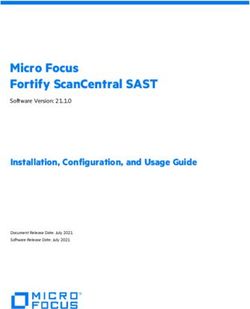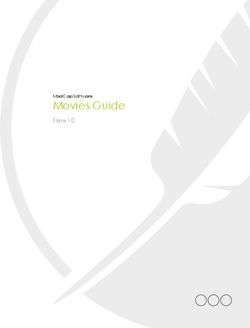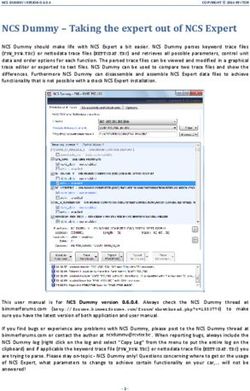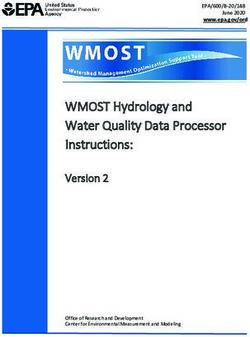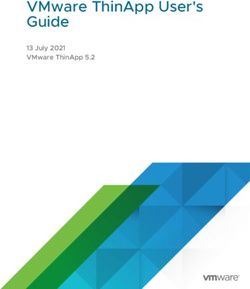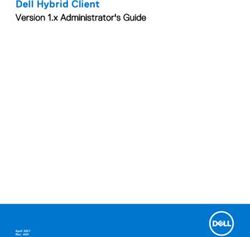Quick Start: Avast Business Antivirus - For more help or troubleshooting, please visit our online documentation
←
→
Page content transcription
If your browser does not render page correctly, please read the page content below
Quick Start: Avast Business Antivirus For more help or troubleshooting, please visit our online documentation: https://businesshelp.avast.com/
Table of Contents
Quick Start: Avast Business Antivirus 1
Table of Contents 2
Antivirus Setup 5
Setting Up your Device 5
Verify System Requirements 5
Verify Firewall Requirements 6
Geoblocking 6
Ports (TCP & UDP) 6
URLs 6
Installing Avast Business Antivirus on Devices 7
Customizing Installation 7
Recommended Components for Servers and Workstations 8
Recommended for Business Environments 8
Recommended for Servers 8
Activating Licenses on your Device 8
Configuring Settings 10
Settings Configuration and Components 10
Antivirus Components by Product License 10
Enabling and Disabling Components 11
Installing and Uninstalling Components 11
Configuring Exclusions 12
Table of Contents 2Wildcards 12
Exclusions 13
Adding Exceptions 13
Configuring Automatic Updates 13
Configuring Automatic Updates 13
Creating and Configuring Scans 14
Types of Scans 14
Customizing Full Virus Scans 14
Sensitivity 14
Scan Areas 15
Packers and Archives 16
File Types 16
Exceptions 17
Customizing Targeted Scans 17
Sensitivity 17
Packers and Archives 17
File Types 18
Customizing Explorer Scans 19
Sensitivity 19
Packers and Archives 19
File Types 19
Customizing Boot-time Scans 20
Sensitivity 20
Table of Contents 3Scan Areas 21 Glossary 22 Table of Contents 4
Antivirus Setup
Setting Up your Device
Verify System Requirements
Windows:
l 11 — x64, x86
l 10 — all versions except Mobile and IoT Core Edition — x64, x86
l 8/8.1 — all versions except RT and Starter Edition — x64, x86
l 7 SP1 — requires KB3033929requiresKB3033929 — x64, x86
l Server 2022, 2019, 2016, 2012 — any edition with latest service pack excluding
Server Core — x64
l Server 2008 R2 — requires KB3033929requiresKB3033929 — x64
l Small Business Server 2011 — x64
Supported applications:
l Exchange Server 2022, 2019, 2016, 2013, 2010
l SharePoint Server 2019, 2016, 2012, 2010
l SharePoint Services 3.0 and higher
Mac:
l MacOS 10.11 (El Capitan or later with at least 500MB free disk space), prefer 11.x
Big Sur or later
Linux:
Antivirus Setup 5l CentOS 7 and above l Debian 8 and above l Red Hat Enterprise Linux 7.4 and above l Ubuntu LTS 16.04 and above Verify Firewall Requirements For overall functionality, and to enable the Antivirus clients to authenticate/update, you must allow certain ports and URL addresses through your Firewall or Proxy Server. Geoblocking Avast web services are hosted in many countries around the world. Therefore, we do not recommend geoblocking in your firewall settings. If geoblocking is necessary, we recommend you set URL Allow rules to supercede geo- blocking, so Avast traffic can still be allowed. Ports (TCP & UDP) l 53 – Secure DNS services (only if using Real Site component) l 80 – Internet Vulnerability Checks and Feature Updates l 443 – Encrypted communication (only if using Real Site component) URLs l *.avast.com l *.avcdn.net Antivirus Setup 6
Installing Avast Business Antivirus on Devices
For unmanaged Avast Business Antivirus, you can download the installer from
https://www.avast.com/installation-files. Click on the Business tab and select either the
Online or Offline installer for the Antivirus version you have. When the installer is down-
loaded, you can run it on the device you would like to install Antivirus on.
If you select the Online installer, the other services will be downloaded upon install-
ation of the Antivirus agent. This option is not recommended if you are installing
Antivirus on multiple devices at the same, as each machine will individually contact
Avast servers to download the other services.
Customizing Installation
1. Copy the installer file to a location accessible by the end device
2. Double-click on the installer file to run it
3. If asked to allow the application to make changes to your device, click Yes
4. Click Customize, then do one of the following:
l Select Recommended protection to install all components
l Select Minimal protection to install only File, Web, and Mail Shield
l Select Custom protection so you can check and uncheck the specific com-
ponents you would like to install.
5. Click Install and wait while Avast Business Antivirus is installed on your device
6. When prompted, restart the device
Antivirus Setup 7Recommended Components for Servers and Work- stations A Business environment has different needs than those of consumers, and therefore cer- tain components are not recommended for use in such a network even though they are available in Avast Business Antivirus. Recommended for Business Environments The following components should be uninstalled completely or disabled by setting the sliders to Off: l Real Site l Wi-Fi Inspector If these components are not removed, you may encounter instability in the network, slower computer operation, or errors. Recommended for Servers The following components should be uninstalled completely or disabled on servers by setting the sliders to Off or by not installing them on the device entirely: l Web Shield l Mail Shield Activating Licenses on your Device You can activate your Avast Business Antivirus subscription after you have installed the program on your device(s). Antivirus Setup 8
1. Open the Avast Business Antivirus UI on the device 2. Click Menu 3. Click Enter activation code 4. Type in your activation code/wallet key, then click Enter 5. If necessary, confirm the details of your subscription and the involved components Antivirus Setup 9
Configuring Settings
Settings Configuration and Components
There are many components that come along with Avast Business Antivirus, both in the
baseline Antivirus and in the Pro and Plus versions.
Antivirus Components by Product License
Avast Business Avast Business Avast Business
Component
Antivirus Antivirus Pro Antivirus Pro Plus
File Shield X X X
Web Shield X X X
Mail Shield X X X
Behavior Shield X X X
Remote Access Shield X
Wi-Fi Inspector X X X
Real Site X X X
Firewall X X X
Sandbox X X X
Exchange X X
Sharepoint X X
Webcam Shield X
SecureLine VPN X
Data Shredder X X
Passwords X
Password Protection X
Configuring Settings 10Avast Business Avast Business Avast Business
Component
Antivirus Antivirus Pro Antivirus Pro Plus
Software Updater X X X
Browser Cleanup X
Rescue Disk X X X
Enabling and Disabling Components
Many of the shields and tools available in Avast Business Antivirus can be enabled or dis-
abled on the device. This is especially useful if you are trying to install only a few of the
components on a server, or just keeping your number of tools to a minimum. Some tools,
however, can only be installed or uninstalled entirely, such as Sandbox and Rescue Disk.
1. Open the Avast Business Antivirus client UI
2. Click on the proper tab for the component you are trying to enable or disable:
l Protection: File Shield, Web Shield, Mail Shield, Behavior Shield, Sandbox,
Wi-Fi Inspector, Real Site, Firewall
l Privacy: Passwords, Anti-Spam, Data Shredder, Webcam Shield
l Performance: Software Updater
3. Click on the button for the component
4. Beside the component you want to alter, do one of the following:
l To enable the component, move the slider to On
l To disable the component, move the slider to Off
5. If required, confirm your choice
Installing and Uninstalling Components
Most Active Protection features are installed with Avast Business Antivirus, but these
components can be uninstalled and reinstalled as needed via the Troubleshooting menu.
MacOS X protection components cannot be installed or uninstalled but can be turned off.
Configuring Settings 111. Open the Avast Business Antivirus client UI
2. Navigate to Menu ▸Settings ▸General ▸Troubleshooting
3. Click Add/Modify Components
4. Beside the components you want to alter, do one of the following:
l If the component is not yet installed, check the box beside it
l If the component is already installed, uncheck the box beside it
5. Click Change to confirm once you are finished making your edits
For more details on configuring the various components available in the settings of
Avast Business Antivirus, see Configuring Settings in Avast Business Antivirus.
Configuring Exclusions
Wildcards
Many of the Shields and other components included in Avast Business Antivirus, as well
as the main Antivirus itself, enable you to configure exclusions or block specific paths.
Wildcards help when you do not know the exact file path or file name of files you want to
include or exclude, or if you want to indicate multiple files in one path. Not all file paths
allow the use of wildcards.
Character Meaning
Replaces a single character
? For example: ab?.html matches the files abc.html, abd.html,
abe.html, etc. It will not match the file abc.htm.
Replaces zero or more characters
* For example: *mtl matches the files abc.html and d.html. *txt
matches the files abc.txt, x.txt, and xyztxt.
Configuring Settings 12Exclusions
You can configure exclusions that will propagate across all of the various Shields and
components of Avast Business Antivirus in the Exceptions tab of the Settings ▸General
page.
Adding Exceptions
1. Open the Avast Business Antivirus client UI
2. Click Menu in the top-right, then Settings
3. In the General ▸Exceptions section, click Add Exception, then do one of the fol-
lowing:
l Enter or browse to a file path you would like to exclude
l Enter or browse to a folder path you would like to exclude
l Enter a URL you would like to exclude
4. Click Add Exception when you are finished
Configuring Automatic Updates
You can automatically update the virus definitions and Avast Business Antivirus program
version on your device(s) when new updates are available. You can also set your device
(s) to update manually. For more information, see Updating Avast Business Antivirus.
Configuring Automatic Updates
1. Click Menu in the top-right of the UI
2. Click Settings
Configuring Settings 133. In the General section, navigate to the Update tab
4. Beside the two Check for Updates buttons, click More options
5. Select Automatic Update
Creating and Configuring Scans
You can configure the types of files and programs that are scanned by Avast Business
Antivirus in the Virus Scans settings. Therefore, the main details for what will be scanned
are configured in the scan settings, while exclusions are configured in the General sec-
tion.
Types of Scans
l Full Virus Scan—Run an in-depth scan of your system, checking all hard drives,
rootkits, and auto-start programs
l Targeted Scan—Scans only the folders you select when you initiate the scan
l Explorer Scan—Performs a scan of folders or drives that you specify, but is only
available in the Windows context menu when you right-click on a file, folder, or drive
l Boot-time Scan (MS Windows only)—Runs a scan when the device boots up
You can access the settings for the various scan types by clicking Menu ▸Settings,
then navigating to Protection ▸Virus Scans.
Customizing Full Virus Scans
Sensitivity
You can determine the sensitivity of the scan by adjusting the scan sensitivity settings.
The higher the sensitivity, the higher the protection and potential for false positive mal-
ware detections. Reducing the sensitivity reduces the chance of false positive detections,
Configuring Settings 14but may also reduce the effectiveness of the scans. Scan sensitivity can be adjusted to
Medium, High, or Low sensitivity by dragging the slider.
Scan for potentially unwanted programs (PUPs): enables Avast to scan for programs
that are stealthily downloaded with other programs and can perform unwanted activity
Follow links during scan: enables Avast to scan other files used by the files being
scanned for potentially harmful content
Test whole files (very slow for big files): enables Avast to scan entire files rather than
only the parts typically affected by malicious code
Scan priority: determines how many resources can be utilized by Avast during the scan.
Higher priority means a faster scan, but may slow down other processes on the device
Scan Areas
Select or tick the boxes beside the listed areas to include them in your scan. The main
area options are:
l All harddisks: enables Avast to scan all hard drives on your PC
l System drive: the options in this section apply to data that is stored on physical
devices such as hard drives and USB sticks
The following options for scanning will be applied to the area specified above.
All removable media: enables Avast to scan applications that launch automatically
when you insert a USB or other removable device into your PC
Rootkits: enables Avast to scan for hidden threats in the system
UEFI BIOS: enables Avast to scan the main firmware interfaces during boot-up
CD-ROM & DVD drives: enables Avast to scan CD and DVD drives for malicious con-
tent
Modules loaded in memory: enables Avast to scan applications and processes that
launch after system startup or run in the background
Configuring Settings 15Packers and Archives
In the Packers and Archives section you can specify the compressed file types that you
want Avast to unpack during the scan.
l Scan only common installers: scans the contents of executable files utilized when
installing applications
l Scan all archives: scans all archive file contents, which may slow down the scan
considerably
l Don't scan archives: disables Avast from scanning archive files
File Types
Specify the file types that are prioritized when scanning your PC for malware:
l Content based types (slow): scans files that are typically most vulnerable to mal-
ware attacks
l Name extension based types (fast): scans files with only risky extensions, such as
.exe, .com, .bat
l Scan all files (very slow): scans all files on your PC for malware
Perform automatic actions during this scan: enable this option and define the auto-
matic action when an infected file is found:
l Fix automatically: enables Avast to repair the infected file. If repair is not possible,
the file is moved to the Virus Chest, and if that fails the file is deleted
l Move file to Virus Chest: the infected file will not be repaired automatically, but will
be moved to the Virus Chest
l Delete File: Avast will not try to repair the infected file or move it to the Virus Chest,
instead the file will be deleted automatically
Shut down computer after scan finishes: enables Avast to shut down your computer
after the scan completes
Configuring Settings 16Generate report file: enables Avast to create and store a report file automatically. The report file location is listed beneath this option. Exceptions Although it is not recommended to exclude any files or folders from a scan, you can define certain exceptions to temporarily exclude particular files or folders from a scan for troubleshooting purposes. At the bottom of the scan settings page, click View exceptions. From there you can follow the steps in Configuring Exclusions. Customizing Targeted Scans Sensitivity You can determine the sensitivity of the scan by adjusting the scan sensitivity settings. The higher the sensitivity, the higher the protection and potential for false positive mal- ware detections. Reducing the sensitivity reduces the chance of false positive detections, but may also reduce the effectiveness of the scans. Scan sensitivity can be adjusted to Medium, High, or Low sensitivity by dragging the slider. Scan for potentially unwanted programs (PUPs): enables Avast to scan for programs that are stealthily downloaded with other programs and can perform unwanted activity Follow links during scan: enables Avast to scan other files used by the files being scanned for potentially harmful content Test whole files (very slow for big files): enables Avast to scan entire files rather than only the parts typically affected by malicious code Scan priority: determines how many resources can be utilized by Avast during the scan. Higher priority means a faster scan, but may slow down other processes on the device Packers and Archives In the Packers and Archives section you can specify the compressed file types that you want Avast to unpack during the scan. Configuring Settings 17
l Scan only common installers: scans the contents of executable files utilized when
installing applications
l Scan all archives: scans all archive file contents, which may slow down the scan
considerably
l Don't scan archives: disables Avast from scanning archive files
File Types
Specify the file types that are prioritized when scanning your PC for malware:
l Content based types (slow): scans files that are typically most vulnerable to mal-
ware attacks
l Name extension based types (fast): scans files with only risky extensions, such as
.exe, .com, .bat
l Scan all files (very slow): scans all files on your PC for malware
Perform automatic actions during this scan: enable this option and define the auto-
matic action when an infected file is found:
l Fix automatically: enables Avast to repair the infected file. If repair is not possible,
the file is moved to the Virus Chest, and if that fails the file is deleted
l Move file to Virus Chest: the infected file will not be repaired automatically, but will
be moved to the Virus Chest
l Delete File: Avast will not try to repair the infected file or move it to the Virus Chest,
instead the file will be deleted automatically
Shut down computer after scan finishes: enables Avast to shut down your computer
after the scan completes
Generate report file: enables Avast to create and store a report file automatically. The
report file location is listed beneath this option.
Configuring Settings 18Customizing Explorer Scans
Sensitivity
You can determine the sensitivity of the scan by adjusting the scan sensitivity settings.
The higher the sensitivity, the higher the protection and potential for false positive mal-
ware detections. Reducing the sensitivity reduces the chance of false positive detections,
but may also reduce the effectiveness of the scans. Scan sensitivity can be adjusted to
Medium, High, or Low sensitivity by dragging the slider.
Scan for potentially unwanted programs (PUPs): enables Avast to scan for programs
that are stealthily downloaded with other programs and can perform unwanted activity
Follow links during scan: enables Avast to scan other files used by the files being
scanned for potentially harmful content
Test whole files (very slow for big files): enables Avast to scan entire files rather than
only the parts typically affected by malicious code
Scan priority: determines how many resources can be utilized by Avast during the scan.
Higher priority means a faster scan, but may slow down other processes on the device
Packers and Archives
In the Packers and Archives section you can specify the compressed file types that you
want Avast to unpack during the scan.
l Scan only common installers: scans the contents of executable files utilized when
installing applications
l Scan all archives: scans all archive file contents, which may slow down the scan
considerably
l Don't scan archives: disables Avast from scanning archive files
File Types
Specify the file types that are prioritized when scanning your PC for malware:
Configuring Settings 19l Content based types (slow): scans files that are typically most vulnerable to mal-
ware attacks
l Name extension based types (fast): scans files with only risky extensions, such as
.exe, .com, .bat
l Scan all files (very slow): scans all files on your PC for malware
Perform automatic actions during this scan: enable this option and define the auto-
matic action when an infected file is found:
l Fix automatically: enables Avast to repair the infected file. If repair is not possible,
the file is moved to the Virus Chest, and if that fails the file is deleted
l Move file to Virus Chest: the infected file will not be repaired automatically, but will
be moved to the Virus Chest
l Delete File: Avast will not try to repair the infected file or move it to the Virus Chest,
instead the file will be deleted automatically
Shut down computer after scan finishes: enables Avast to shut down your computer
after the scan completes
Generate report file: enables Avast to create and store a report file automatically. The
report file location is listed beneath this option.
Customizing Boot-time Scans
Sensitivity
You can determine the sensitivity of the scan by adjusting the scan sensitivity settings.
The higher the sensitivity, the higher the protection and potential for false positive mal-
ware detections. Reducing the sensitivity reduces the chance of false positive detections,
but may also reduce the effectiveness of the scans. Scan sensitivity can be adjusted to
Medium, High, or Low sensitivity by dragging the slider.
Scan for potentially unwanted programs (PUPs): enables Avast to scan for programs
that are stealthily downloaded with other programs and can perform unwanted activity
Configuring Settings 20Unpack archive files: enables Avast to extract ('unpack') files and folders from archives
for scanning
Scan Areas
Select or tick the boxes beside the listed areas to include them in your scan. The main
area options are:
l All harddisks: enables Avast to scan all hard drives on your PC
l System drive: the options in this section apply to data that is stored on physical
devices such as hard drives and USB sticks
The following options for scanning will be applied to the area specified above.
Auto start programs: enables Avast to check all auto-start programs
Perform automatic actions during this scan: enable this option and define the auto-
matic action when an infected file is found:
l Fix automatically: enables Avast to repair the infected file. If repair is not possible,
the file is moved to the Virus Chest, and if that fails the file is deleted
l Move file to Virus Chest: the infected file will not be repaired automatically, but will
be moved to the Virus Chest
l Delete File: Avast will not try to repair the infected file or move it to the Virus Chest,
instead the file will be deleted automatically
There are many more features and options available in Avast Business Antivirus. For
more information, please see our Knowledge Base at
https://businesshelp.avast.com/.
Configuring Settings 21Glossary
A
Anti-spam
Antivirus component designed to scan outgoing and incoming emails for threats.
Antivirus
A service which keeps devices safe from viruses and other threats. Requires reg-
ular virus definition updates to be effective.
av
A service which keeps devices safe from viruses and other threats. Requires reg-
ular virus definition updates to be effective.
Avast Business Antivirus
A service which keeps devices safe from viruses and other threats. Requires reg-
ular virus definition updates to be effective.
AVG Business Antivirus
A service which keeps devices safe from viruses and other threats. Requires reg-
ular virus definition updates to be effective.
D
Device
Personal computers, laptops, or server devices you would like to add to your net-
work.
Glossary 22E
Exception
Individual or uncategorized websites, files, etc allowed or blocked by Antivirus.
Exclusion
Individual or uncategorized websites, files, etc allowed or blocked by Antivirus.
F
Firewall
Antivirus component which scans all outgoing and incoming traffic to a device for
threats.
G
Group
Organizational structure used for managing numbers of devices on a network.
Your Console comes with a default group which can be renamed, but cannot not
be deleted.
L
License
The type of subscription you have for a specific, paid Avast or AVG product.
Local Update Server
Device(s) in your network designated by your Console to download, deploy to, or
scan other networked machines.
Glossary 23M
Master Agent
Device(s) in your network designated by your Console to download, deploy to, or
scan other networked machines.
P
Policy
A set of settings applied to device(s) from your Console to automate client-side
Antivirus processes.
Potentially Unwanted Program
Programs which sometimes act similarly to malware or spyware, usually installed
as part of another installation.
PUP
Programs which sometimes act similarly to malware or spyware, usually installed
as part of another installation.
Q
Quarantine
Component of Antivirus which quarantines potentially infected files until it has
been determined that it is safe to permanently delete them, either manually or
according to a schedule.
R
Remote Deployment
Method of installing Antivirus from your Console to all chosen devices on the local
network, only available when a device on the network already has Antivirus
Glossary 24installed through a different method.
S
Subscription
The type of subscription you have for a specific, paid Avast or AVG product.
V
Virus Chest
Component of Antivirus which quarantines potentially infected files until it has
been determined that it is safe to permanently delete them, either manually or
according to a schedule.
Glossary 25You can also read