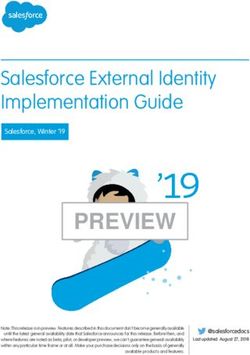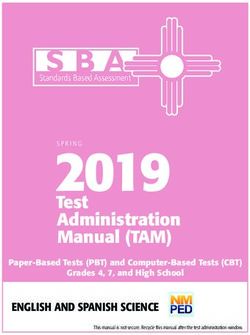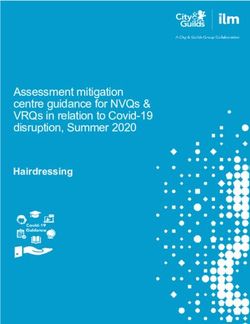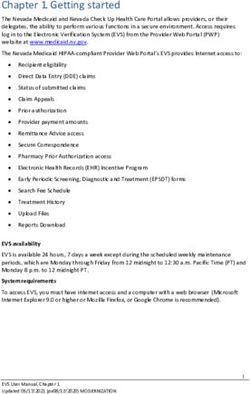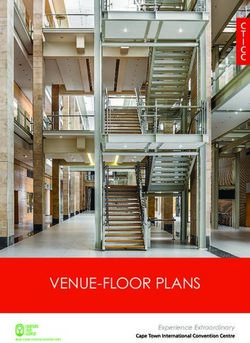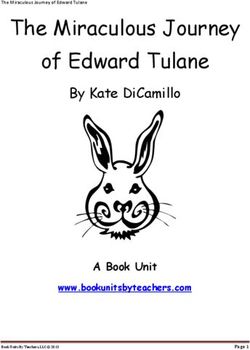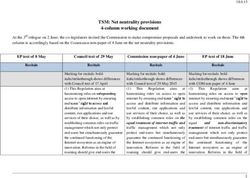Students: D2L Brightspace update to version 10.8.6 (October 2018)
←
→
Page content transcription
If your browser does not render page correctly, please read the page content below
Minnesota State system office • D2L Support Knowledge Base • Submit Requests at the IT Service Desk
Students: D2L Brightspace update to
version 10.8.6 (October 2018)
Release Notes
Note: This document provides the 10.8.6 release notes from D2L’s October
2018 monthly continuous delivery release. Some features or products were
excluded from the original document if they were not applicable to
Minnesota State users.
Minor changes were made to the original content for word-choice and
formatting consistency.
Page 1 of 12Students: D2L Brightspace 10.8.6 (Oct. 2018) Release Notes (KA #1975)
CONTENTS
CONTENTS
CONTENTS .......................................................................................................................................................... 2
BRIGHTSPACE 10.8.6/OCT 2018 UPDATE FOR MINNESOTA STATE USERS ............................................................... 3
NEW AND UPDATED FEATURES ............................................................................................................................ 4
ASSIGNMENTS..................................................................................................................................................................... 4
Assignments – New assignment types and terminology changes | New 10.8.6 ........................................................ 4
BRIGHTSPACE PULSE ........................................................................................................................................................... 6
Brightspace Pulse - Course modules display due dates |New 10.8.6 ......................................................................... 6
CONTENT / BINDER APP ...................................................................................................................................................... 7
Content / Binder App – Send to Binder | Removed 10.8.6......................................................................................... 7
HTML EDITOR ...................................................................................................................................................................... 7
HTML Editor – Descriptive message for quicklinks to unavailable course activities | New 10.8.6 ............................ 7
QUIZZES .............................................................................................................................................................................. 9
Quizzes – Auto-save during quiz taking | New 10.8.6 ................................................................................................ 9
Page 2 of 12Students: D2L Brightspace 10.8.6 (Oct. 2018) Release Notes (KA #1975)
ASSIGNMENTS
BRIGHTSPACE 10.8.6/OCT 2018 UPDATE FOR MINNESOTA STATE USERS
This document’s intended audience is Students at the colleges and universities of Minnesota State.
The following release notes are Minnesota State users who want information on D2L Brightspace Platform features
released in version 10.8.6 (October 2018).
Note that some features or products were excluded from the original document if they were not applicable to
Minnesota State users. We have only included relevant features to bring them to the attention of our Minnesota State
D2L user community.
Additional Information:
• Brightspace Platform Requirements (https://community.brightspace.com/s/article/Brightspace-Platform-
Requirements)
• Knowledge Article 1483 Supported browsers in D2L Brightspace
(https://mnscu.sharepoint.com/sites/D2Lsupport/learner/1483.docx?web=1)
• Knowledge Article 600 Student D2L Brightspace Resources and Known Issues
(https://mnscu.sharepoint.com/sites/D2Lsupport/learner/600.docx?web=1)
Page 3 of 12Students: D2L Brightspace 10.8.6 (Oct. 2018) Release Notes (KA #1975)
ASSIGNMENTS
NEW AND UPDATED FEATURES
ASSIGNMENTS
Assignments – New assignment types and terminology changes | New 10.8.6
On paper submission and Observed in person assignment submission types are now available in Assignments. These
new assignment submission types do not require students to make a file submission for them to be completed.
On paper assignments are submitted directly to instructors in class, but allow evaluation and feedback to be
completed in D2L Brightspace. A presentation can also be observed in person and evaluated in Brightspace. Both new
assignments can be marked as complete by students, automatically marked as complete on their due date, or marked
as complete upon evaluation by the instructor, depending on how the assignment is configured by your instructor.
Figure: Mark as Complete option for a non-file submission assignment folder
Page 4 of 12Students: D2L Brightspace 10.8.6 (Oct. 2018) Release Notes (KA #1975)
ASSIGNMENTS
Figure: The Completion Date after using the Mark as Complete option for a non-file assignment folder
In the Assignments tool, the terms "submission" and "folder" will be removed from several pages because the tool is
no longer limited to submission files only, but includes several other types of assignments that can be uploaded within
the Assignments tool, such as text”, "on paper”, and “observed in person.
Figure: The terms “submission” and “folder” removed on the Assignments tool page and Submissions page
Figure: The previous Assignments tool and Submissions page with the original terminology
Page 5 of 12Students: D2L Brightspace 10.8.6 (Oct. 2018) Release Notes (KA #1975)
BRIGHTSPACE PULSE
Impact of Change Technical Details Next Steps
Moderate impact to Availability: This new terminology is If your instructor uses the new
instructors due to the automatically available within the feature within the assignments
availability of new Assignments tool. No further action is tool, discuss these features with
assignment submission required. your instructor.
types, changes to the
To enable: The ‘marked by learners’
work flows for creating all
feature is available if your instructor has
types of assignments, and
set the assignment folder with that
language term updates.
option.
User Resources: For more information to
share with users, visit Submit
assignments (online resource).
BRIGHTSPACE PULSE
Brightspace Pulse - Course modules display due dates |New 10.8.6
Note: This feature will be available on November 1, 2018.
When an instructor adds due dates to course modules from Content or Lessons, those course modules now display
due dates in Brightspace Pulse.
Impact of Change Technical Details Next Steps
Slight impact to learners Availability: This feature is available to Important: On November 1, 2018,
due to content module due all users. you must update the Pulse app to
date information displaying from the device app store to see
To enable: Students receive this update the new feature.
in the Brightspace Pulse
by downloading the Pulse update from
app.
their device app store on November 1,
2018. No additional configuration or
setup is required after the update is
downloaded.
User Resources: For more information to
share with users, visit the About Pulse
App (KA #1802) (online resource).
Page 6 of 12Students: D2L Brightspace 10.8.6 (Oct. 2018) Release Notes (KA #1975)
CONTENT / BINDER APP
CONTENT / BINDER APP
Content / Binder App – Send to Binder | Removed 10.8.6
Note: This feature will be removed on November 1, 2018.
Located on the Table of Contents page in the Content tool, the Send to Binder option allows learners to send course
content to their Brightspace Binder accounts to review offline. With Brightspace Binder approaching end-of-life status,
the Send to Binder option from the Content tool will no longer be available as of November 1, 2018.
To access course materials offline, learners can use the Brightspace Binder and Brightspace Pulse mobile apps.
Impact of Change Technical Details Next Steps
Important: On November 1, 2018, the Send to
Slight impact to Availability: On November 1, 2018,
Binder option will no longer be available. This
learners who use the Send to Binder option will no
functionality will no longer be available from the
the Binder app longer be available. This
user’s navigation within the Content tool.
and use the Send functionality will no longer be
to Binder option available from the user’s navigation
to review course within the Content tool. Please review the information above or the related
content offline. blog post on D2L’s Community site.
User Resources: For more
information about Brightspace Binder,
visit the About Binder App (KA #843)
(online resource).
HTML EDITOR
HTML Editor – Descriptive message for quicklinks to unavailable course activities | New 10.8.6
A specific “unavailable” message now appears to users who click a quicklink to a course activity that is outside the
availability dates (not yet available or no longer available). The message appears for the following unavailable activity
types:
• Assignments
• Content modules
• Content topics
• Checklists
• Discussion topics
Page 7 of 12Students: D2L Brightspace 10.8.6 (Oct. 2018) Release Notes (KA #1975)
HTML EDITOR
Previously, when clicking a quicklink to unavailable activities, users received a non-specific error page that did not
clarify the reason they could not access the activity. The updated messaging for unavailable course activities now
aligns with existing messages for unavailable quizzes and surveys.
Figure: The new error message that appears when users click a quicklink to an unavailable course activity
The following message appears or workflow occurs for students upon clicking on a quicklink to unavailable activity:
• Assignment
o Folder is hidden or has release conditions not met: “The Assignment is not available” message
o Folder has a future start date: “Error: Not Authorized” message
o Assignment folder with past end date: “Error: Not Authorized” message
• Content modules
o Module is set to draft status: “The Content Module is not available” message
o Module has a past end date: The student is taken to the module, but cannot click or view its topics.
• Content topics
o Topic is set to draft, or is in a draft content module: “The Content Topic is not available” message
o Topic has a past end date: “Page Not Found” message
• Checklists
o Checklist contains an item with a past due date: The student is taken to the Checklist tool.
• Discussion forums
o Forum is hidden: “The Discussion Forum is not available” message
o Forum is locked: The student can view the forum, but can’t post to the topics, since the forum is locked.
• Discussion topics
o Topic is hidden, or is in a hidden forum: “The Discussion Topic is not available” message
o Topic is locked, or in a locked forum: The student can view the topic, but can’t post to it, since it’s locked.
Page 8 of 12Students: D2L Brightspace 10.8.6 (Oct. 2018) Release Notes (KA #1975)
QUIZZES
Impact of Change Technical Details Next Steps
N/A
Slight impact to Availability: This functionality is
learners, who automatically enabled for all users.
now see a No further action is required.
specific
User Resources: For more
“unavailable” or
information to share with users, visit
error message
the Brightspace Help for Students
when attempting
(online resource).
to access
unavailable
course activities
via quicklinks.
QUIZZES
Quizzes – Auto-save during quiz taking | New 10.8.6
Students’ quiz responses are now automatically saved during the quiz taking process. For forced response questions
(such as Multiple Choice and True or False), your responses are saved automatically when you select the radio button
or checkbox. Text input questions auto-save every 10 to 15 seconds, and html-enabled questions save when the
mouse cursor is clicked outside the quiz response input area. For quizzes with multiple pages, quiz responses
automatically save upon navigating to a new quiz page. The Save all Responses and Go to Submit Quiz buttons have
been removed, and are no longer visible on the quiz page. The only button now visible on the quiz page is Submit
Quiz. If internet connectivity is lost during the quiz-taking process, you can answer questions but are unable to auto-
save questions or submit the quiz until the connection is restored.
Page 9 of 12Students: D2L Brightspace 10.8.6 (Oct. 2018) Release Notes (KA #1975)
QUIZZES
Figure: The auto-save function as it appears beside questions, and a simplified left navigation panel
How are my responses to individual questions saved?
View the 5 minute video on responding to various question types and how the responses are saved
(https://mediaspace.minnstate.edu/media/Quiz+Auto+Save/1_trbspnnb).
• Your responses are saved automatically when you select the radio button, drop-down menu, or checkbox
when responding to Multiple Choice, True and False, Matching, and Ordering response questions.
• Your text responses are auto-saved every 10 to 15 seconds for text input questions: Written Response, Short
Answer, Multi-Short Answer, Fill-in-the-Blank, Arithmetic Question, and Significant Figures.
• For Written Response questions with the HTML Editor, your text responses are saved when the mouse cursor
is clicked outside the quiz response input area.
How do I save responses on a page?
• The Save all Responses button has been removed, and is no longer visible on the quiz page.
• For quizzes with multiple pages, quiz responses automatically save upon navigating to the Next Page or
Previous Page.
• On the left-hand side of the quiz page, the question panel displays a visual indicator when a question has
been saved with a checkmark icon.
Page 10 of 12Students: D2L Brightspace 10.8.6 (Oct. 2018) Release Notes (KA #1975)
QUIZZES
• At the bottom of each quiz page (next to the Submit Quiz button), there is a written indication with the
number of saved questions. For example, if you’re responds to 9 out of 10 questions, the text will state: “9 of
10 questions saved”.
What happens if my internet connection is lost during the quiz?
If internet connectivity is lost during the quiz-taking process, learners can answer questions but are unable to auto-
save questions or submit the quiz until the connection is restored. View the 3 minute video on what to expect if you
lose internet connectivity during a quiz attempt
(https://mediaspace.minnstate.edu/media/Lost+Internet+Connection+Due+Quiz+Attempt/1_s27qv9fz).
When taking quiz, how do I submit a quiz?
• The Go to Submit Quiz button has been removed, and is no longer visible on the quiz page.
Page 11 of 12Students: D2L Brightspace 10.8.6 (Oct. 2018) Release Notes (KA #1975)
QUIZZES
• To submit the quiz, click the Submit Quiz button.
Impact of Change Technical Details Next Steps
Slight impact to learners Availability: This functionality is Notes:
due to the replacement of automatically enabled for users taking a
the manual save function quiz. No further action is required. • Responses to individual
with the new automatic questions are auto-saved,
User Resources: For more information to either upon selecting the
saving feature.
share with users, visit the Brightspace answer (forced response
Learning Environment - Learner Guide questions), or every 10 to 15
(print-based resources) or Take a quiz seconds (text input
(online resource). questions). For Written
Response questions with the
HTML Editor, text responses
are saved when the mouse
cursor is clicked outside the
quiz response input area.
• The Save all Responses
button has been removed.
For quizzes with multiple
pages, quiz responses
automatically save upon
navigating to a new quiz page.
• To submit a quiz, click the
Submit Quiz button.
Page 12 of 12You can also read