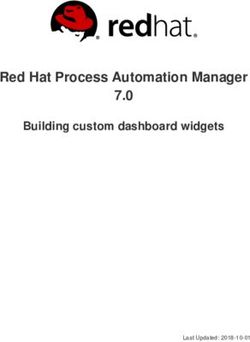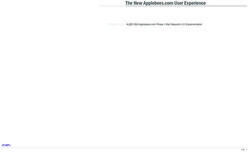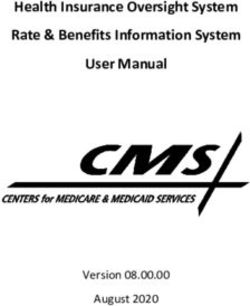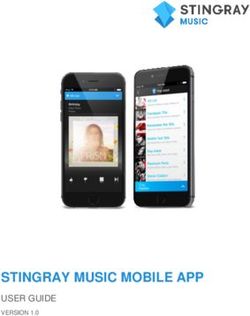Digitakt - User Manual - Beat making powerhouse - Elektron
←
→
Page content transcription
If your browser does not render page correctly, please read the page content below
Digitakt Beat making powerhouse User Manual
FCC compliance statement
This device complies with part 15 of the FCC rules. Operation is subject to the following two conditions:
(1) This device may not cause harmful interference, and (2) this device must accept any interference
received, including interference that may cause undesired operation.
NOTE: This equipment has been tested and found to comply with the limits for a Class B digital device,
pursuant to Part 15 of the FCC Rules. These limits are designed to provide reasonable protection
against harmful interference in a residential installation. This equipment generates, uses and can
radiate radio frequency energy and, if not installed and used in accordance with the instructions, may
cause harmful interference to radio communications. However, there is no guarantee that interference
will not occur in a particular installation. If this equipment does cause harmful interference to radio or
television reception, which can be determined by turning the equipment off and on, the user is encour-
aged to try to correct the interference by one or more of the following measures:
• Reorient or relocate the receiving antenna.
• Increase the separation between the equipment and receiver.
• Connect the equipment into an outlet on a circuit different from that to which the receiver is
connected.
• Consult the dealer or an experienced radio/TV technician for help.
WARNING: Cancer and Reproductive Harm – www.P65Warnings.ca.gov
AVERTISSEMENT: Cancer et effet nocif sur la reproduction – www.P65Warnings.ca.gov
ADVERTENCIA: Cáncer y Daño Reproductivo – www.P65Warnings.ca.gov
Canada
This Class B digital apparatus complies with Canadian ICES-003.
Cet appareil numérique de la classe B est conforme à la norme NMB-003.
European Union regulation compliance statement
This product has been tested to comply with the Low Voltage Directive 2014/35/EU and the Electro-
magnetic Compatibility Directive 2014/30/EU. The product meets the requirements of RoHS 2 Directive
2011/65/EU.
This symbol indicates that your product must be disposed of properly according to local
laws and regulations.
Legal disclaimer
The information in this document is subject to change without notice and should not be construed as a
commitment by Elektron. Elektron assumes no responsibility for any errors that may appear in this doc-
ument. Elektron may also make improvements and/or changes in the products and programs described
in this document at any time without notice. In no event shall Elektron be liable for any special, indirect,
or consequential damages or any damages whatsoever resulting from loss of use, data, or profits,
whether in an action of contract, negligence, or other action, arising out of or in connection with the use
or performance of this information.IMPORTANT SAFETY AND MAINTENANCE INSTRUCTIONS
Please read these instructions carefully and adhere to the operating advice.
1. Do not use this unit near water.
2. Never use aggressive cleaners on the casing or on the screen. Remove dust, dirt and fingerprints with
a soft, dry and non-abrasive cloth. More persistent dirt can be removed with a slightly damp cloth using
only water. Disconnect all cables while doing this. Only reconnect them when the product is safely dry.
3. Install in accordance with the manufacturer’s instructions. Make sure you place the unit on a stable sur-
face before use. If you mount the unit in a rack, be sure to tighten all four screws in the rack mount holes.
4. Connect the unit to an easily accessible electrical outlet close to the unit.
5. When transporting the unit, use accessories recommended by the manufacturer or the original box and
padding.
6. Do not install near any heat sources such as radiators, heat registers, stoves, or any other equipment
(including amplifiers) producing heat.
7. Do not put the PL-2S Protective Cover (Elektron accessory) on the unit while the unit is powered on.
8. This product, by itself or in combination with amplifiers, headphones or speakers, is capable of produc-
ing sound levels that may cause permanent hearing loss. Do not operate at a high volume level or at a
level that is uncomfortable.
9. Protect the power cord from being walked on or pinched particularly at plugs, convenience receptacles,
and the point where they exit from the unit.
10. Only use attachments/accessories specified by the manufacturer.
11. Unplug this unit during lightning storms or when it is not used for long periods of time.
12. Refer all servicing to qualified service technicians. Servicing is required when the unit has been damaged
in any way, liquid has been spilled or objects have fallen into the unit, the unit has been exposed to rain
or moisture, does not operate normally, or has been dropped.
WARNING
To reduce the risk of fire, electrical shock or product damage:
• Do not expose the unit to rain, moisture, dripping or splashing and also avoid placing objects filled with
liquid, such as vases, on the unit.
• Do not expose the unit to direct sunlight, nor use it in ambient temperatures exceeding 40°C as this can
lead to malfunction.
• Do not open the casing. There are no user repairable or adjustable parts inside. Leave service and
repairs to trained service technicians only.
• Do not exceed the limitations specified in the Electrical specifications.
SOUND PEAKS
• A brief signal will be sent to all audio outputs of the Digitakt when the Test mode on the STARTUP Menu
is activated. Remember to turn down the volume on all speakers and headphones before activating
Test mode.
• During calibration there will be loud and unpleasant sounds on all audio outputs. Disconnect these during
calibration.
SAFETY INSTRUCTIONS FOR THE POWER ADAPTER ELEKTRON PSU-3b
• The adapter is not safety grounded and may only be used indoors.
• To ensure good ventilation for the adapter, do not place it in tight spaces. To prevent risk of electric
shock and fire because of overheating, ensure that curtains and other objects do not prevent adapter
ventilation.
• Do not expose the power adapter to direct sunlight, nor use it in ambient temperatures exceeding 40°C.
• Connect the adapter to an easily accessible electrical outlet close to the unit.
• The adapter is in standby mode when the power cord is connected. The primary circuit is always active
when the cord is connected to the power outlet. Pull out the cord to completely disconnect the adapter.
• In the EU, only use CE approved power cords.
RESTART
• For a complete restart of the Digitakt, wait for at least 30 seconds after turning it off before turning it
on again.TABLE OF CONTENTS
TABLE OF CONTENTS
1. INTRODUCTION . . . . . . . . . . . . . . . . . . . . . . . . . . . . . . . . . . . . . . . . . . . . . . . . . . . . . . . . . . . . . . . . 8
1.1 CONVENTIONS IN THIS MANUAL. . . . . . . . . . . . . . . . . . . . . . . . . . . . . . . . . . . . . . . . . . . . . . . . . . . . . . . . . . . . . . 8
2. THE DIGITAKT. . . . . . . . . . . . . . . . . . . . . . . . . . . . . . . . . . . . . . . . . . . . . . . . . . . . . . . . . . . . . . . . . . 9
3. PANEL LAYOUT AND CONNECTORS. . . . . . . . . . . . . . . . . . . . . . . . . . . . . . . . . . . . . . . . . . . 10
3.1 FRONT PANEL . . . . . . . . . . . . . . . . . . . . . . . . . . . . . . . . . . . . . . . . . . . . . . . . . . . . . . . . . . . . . . . . . . . . . . . . . . . . . . 10
3.2 REAR CONNECTORS. . . . . . . . . . . . . . . . . . . . . . . . . . . . . . . . . . . . . . . . . . . . . . . . . . . . . . . . . . . . . . . . . . . . . . . 12
3.3 SETTING UP AND STARTING THE DIGITAKT. . . . . . . . . . . . . . . . . . . . . . . . . . . . . . . . . . . . . . . . . . . . . . . . . 12
4. DIGITAKT SOUND ARCHITECTURE. . . . . . . . . . . . . . . . . . . . . . . . . . . . . . . . . . . . . . . . . . . . 13
4.1 AUDIO VOICES. . . . . . . . . . . . . . . . . . . . . . . . . . . . . . . . . . . . . . . . . . . . . . . . . . . . . . . . . . . . . . . . . . . . . . . . . . . . . . 13
4.2 EFFECTS. . . . . . . . . . . . . . . . . . . . . . . . . . . . . . . . . . . . . . . . . . . . . . . . . . . . . . . . . . . . . . . . . . . . . . . . . . . . . . . . . . . 13
5. OVERVIEW OF THE DIGITAKT DATA STRUCTURE. . . . . . . . . . . . . . . . . . . . . . . . . . . . . . 14
5.1 +DRIVE . . . . . . . . . . . . . . . . . . . . . . . . . . . . . . . . . . . . . . . . . . . . . . . . . . . . . . . . . . . . . . . . . . . . . . . . . . . . . . . . . . . . . 14
5.2 DATA STRUCTURE. . . . . . . . . . . . . . . . . . . . . . . . . . . . . . . . . . . . . . . . . . . . . . . . . . . . . . . . . . . . . . . . . . . . . . . . . . 14
5.2.1 PROJECT. . . . . . . . . . . . . . . . . . . . . . . . . . . . . . . . . . . . . . . . . . . . . . . . . . . . . . . . . . . . . . . . . . . . . . . . . . . . . . . . . . 14
5.2.2 PATTERNS. . . . . . . . . . . . . . . . . . . . . . . . . . . . . . . . . . . . . . . . . . . . . . . . . . . . . . . . . . . . . . . . . . . . . . . . . . . . . . . . 14
5.2.3 SOUNDS. . . . . . . . . . . . . . . . . . . . . . . . . . . . . . . . . . . . . . . . . . . . . . . . . . . . . . . . . . . . . . . . . . . . . . . . . . . . . . . . . . 14
5.2.4 SAMPLES. . . . . . . . . . . . . . . . . . . . . . . . . . . . . . . . . . . . . . . . . . . . . . . . . . . . . . . . . . . . . . . . . . . . . . . . . . . . . . . . . 14
5.3 ABOUT THE TRACKS . . . . . . . . . . . . . . . . . . . . . . . . . . . . . . . . . . . . . . . . . . . . . . . . . . . . . . . . . . . . . . . . . . . . . . . 15
5.3.1 THE AUDIO TRACKS. . . . . . . . . . . . . . . . . . . . . . . . . . . . . . . . . . . . . . . . . . . . . . . . . . . . . . . . . . . . . . . . . . . . . . . 15
5.3.2 THE MIDI TRACKS. . . . . . . . . . . . . . . . . . . . . . . . . . . . . . . . . . . . . . . . . . . . . . . . . . . . . . . . . . . . . . . . . . . . . . . . . 15
5.3.3 EDITING THE TRACKS. . . . . . . . . . . . . . . . . . . . . . . . . . . . . . . . . . . . . . . . . . . . . . . . . . . . . . . . . . . . . . . . . . . . . 15
6. THE USER INTERFACE . . . . . . . . . . . . . . . . . . . . . . . . . . . . . . . . . . . . . . . . . . . . . . . . . . . . . . . . 16
6.1 SCREEN NAVIGATION. . . . . . . . . . . . . . . . . . . . . . . . . . . . . . . . . . . . . . . . . . . . . . . . . . . . . . . . . . . . . . . . . . . . . . . 16
6.2 PARAMETER EDITING . . . . . . . . . . . . . . . . . . . . . . . . . . . . . . . . . . . . . . . . . . . . . . . . . . . . . . . . . . . . . . . . . . . . . . 16
6.2.1 PARAMETER VALUE JUMP. . . . . . . . . . . . . . . . . . . . . . . . . . . . . . . . . . . . . . . . . . . . . . . . . . . . . . . . . . . . . . . . . 16
6.2.2 CONTROL ALL. . . . . . . . . . . . . . . . . . . . . . . . . . . . . . . . . . . . . . . . . . . . . . . . . . . . . . . . . . . . . . . . . . . . . . . . . . . . 17
6.2.3 [FUNC] KEY PRESS COMBINATIONS . . . . . . . . . . . . . . . . . . . . . . . . . . . . . . . . . . . . . . . . . . . . . . . . . . . . . . 17
6.3 QUICK SCROLLING. . . . . . . . . . . . . . . . . . . . . . . . . . . . . . . . . . . . . . . . . . . . . . . . . . . . . . . . . . . . . . . . . . . . . . . . . 17
6.4 COPY, CLEAR, AND PASTE. . . . . . . . . . . . . . . . . . . . . . . . . . . . . . . . . . . . . . . . . . . . . . . . . . . . . . . . . . . . . . . . . . 17
6.5 THE NAMING SCREEN. . . . . . . . . . . . . . . . . . . . . . . . . . . . . . . . . . . . . . . . . . . . . . . . . . . . . . . . . . . . . . . . . . . . . . 17
6.5.1 POP-UP NAMING. . . . . . . . . . . . . . . . . . . . . . . . . . . . . . . . . . . . . . . . . . . . . . . . . . . . . . . . . . . . . . . . . . . . . . . . . . . 17
6.6 OVERBRIDGE. . . . . . . . . . . . . . . . . . . . . . . . . . . . . . . . . . . . . . . . . . . . . . . . . . . . . . . . . . . . . . . . . . . . . . . . . . . . . . . 18
6.7 CLASS COMPLIANT DEVICE . . . . . . . . . . . . . . . . . . . . . . . . . . . . . . . . . . . . . . . . . . . . . . . . . . . . . . . . . . . . . . . . 18
7. QUICK START . . . . . . . . . . . . . . . . . . . . . . . . . . . . . . . . . . . . . . . . . . . . . . . . . . . . . . . . . . . . . . . . . 19
7.1 PLAYING THE FACTORY PRESETS. . . . . . . . . . . . . . . . . . . . . . . . . . . . . . . . . . . . . . . . . . . . . . . . . . . . . . . . . . . 19
7.1.1 USING CHROMATIC MODE. . . . . . . . . . . . . . . . . . . . . . . . . . . . . . . . . . . . . . . . . . . . . . . . . . . . . . . . . . . . . . . . . . 19
7.1.2 USING MUTE MODE. . . . . . . . . . . . . . . . . . . . . . . . . . . . . . . . . . . . . . . . . . . . . . . . . . . . . . . . . . . . . . . . . . . . . . . . 19
7.1.3 TEMPO . . . . . . . . . . . . . . . . . . . . . . . . . . . . . . . . . . . . . . . . . . . . . . . . . . . . . . . . . . . . . . . . . . . . . . . . . . . . . . . . . . . . 19
7.1.4 EDITING PARAMETERS. . . . . . . . . . . . . . . . . . . . . . . . . . . . . . . . . . . . . . . . . . . . . . . . . . . . . . . . . . . . . . . . . . . . 20
7.2 SAMPLING FROM THE EXTERNAL INPUTS. . . . . . . . . . . . . . . . . . . . . . . . . . . . . . . . . . . . . . . . . . . . . . . . . . 20
8. DIGITAKT CONTROLS. . . . . . . . . . . . . . . . . . . . . . . . . . . . . . . . . . . . . . . . . . . . . . . . . . . . . . . . . 21
8.1 TRIG KEYS. . . . . . . . . . . . . . . . . . . . . . . . . . . . . . . . . . . . . . . . . . . . . . . . . . . . . . . . . . . . . . . . . . . . . . . . . . . . . . . . . . 21
8.2 ROTARY ENCODERS. . . . . . . . . . . . . . . . . . . . . . . . . . . . . . . . . . . . . . . . . . . . . . . . . . . . . . . . . . . . . . . . . . . . . . . . 21
8.3 KEY BEHAVIOR. . . . . . . . . . . . . . . . . . . . . . . . . . . . . . . . . . . . . . . . . . . . . . . . . . . . . . . . . . . . . . . . . . . . . . . . . . . . . 21
8.4 MIDI NOTES. . . . . . . . . . . . . . . . . . . . . . . . . . . . . . . . . . . . . . . . . . . . . . . . . . . . . . . . . . . . . . . . . . . . . . . . . . . . . . . . 21
4TABLE OF CONTENTS
8.5 MODES. . . . . . . . . . . . . . . . . . . . . . . . . . . . . . . . . . . . . . . . . . . . . . . . . . . . . . . . . . . . . . . . . . . . . . . . . . . . . . . . . . . . . 21
8.5.1 CHROMATIC MODE. . . . . . . . . . . . . . . . . . . . . . . . . . . . . . . . . . . . . . . . . . . . . . . . . . . . . . . . . . . . . . . . . . . . . . . . 21
8.5.2 MUTE MODE. . . . . . . . . . . . . . . . . . . . . . . . . . . . . . . . . . . . . . . . . . . . . . . . . . . . . . . . . . . . . . . . . . . . . . . . . . . . . 22
9. PATTERNS, KITS, SOUNDS, AND SAMPLES. . . . . . . . . . . . . . . . . . . . . . . . . . . . . . . . . . . . 23
9.1 THE +DRIVE SOUND LIBRARY AND THE SOUND POOL. . . . . . . . . . . . . . . . . . . . . . . . . . . . . . . . . . . . . . . 23
9.1.1 ADDING SOUNDS TO THE SOUND POOL. . . . . . . . . . . . . . . . . . . . . . . . . . . . . . . . . . . . . . . . . . . . . . . . . . . 23
9.2 SOUND BROWSER. . . . . . . . . . . . . . . . . . . . . . . . . . . . . . . . . . . . . . . . . . . . . . . . . . . . . . . . . . . . . . . . . . . . . . . . . . 24
9.3 SOUND MANAGER. . . . . . . . . . . . . . . . . . . . . . . . . . . . . . . . . . . . . . . . . . . . . . . . . . . . . . . . . . . . . . . . . . . . . . . . . . 24
9.4 PLAYING A SOUND . . . . . . . . . . . . . . . . . . . . . . . . . . . . . . . . . . . . . . . . . . . . . . . . . . . . . . . . . . . . . . . . . . . . . . . . . 26
9.5 EDITING A SOUND. . . . . . . . . . . . . . . . . . . . . . . . . . . . . . . . . . . . . . . . . . . . . . . . . . . . . . . . . . . . . . . . . . . . . . . . . . 26
9.6 SAVING A SOUND. . . . . . . . . . . . . . . . . . . . . . . . . . . . . . . . . . . . . . . . . . . . . . . . . . . . . . . . . . . . . . . . . . . . . . . . . . . 26
9.7 ASSIGNING A SAMPLE. . . . . . . . . . . . . . . . . . . . . . . . . . . . . . . . . . . . . . . . . . . . . . . . . . . . . . . . . . . . . . . . . . . . . . 27
9.7.1 ASSIGNING A SAMPLE USING THE QUICK ASSIGN METHOD. . . . . . . . . . . . . . . . . . . . . . . . . . . . . . . 27
10. THE SEQUENCER . . . . . . . . . . . . . . . . . . . . . . . . . . . . . . . . . . . . . . . . . . . . . . . . . . . . . . . . . . . . 28
10.1 BASIC PATTERN OPERATIONS . . . . . . . . . . . . . . . . . . . . . . . . . . . . . . . . . . . . . . . . . . . . . . . . . . . . . . . . . . . . . 28
10.1.1 SELECTING BANK AND PATTERN. . . . . . . . . . . . . . . . . . . . . . . . . . . . . . . . . . . . . . . . . . . . . . . . . . . . . . . . . 28
10.1.2 PATTERN CONTROL. . . . . . . . . . . . . . . . . . . . . . . . . . . . . . . . . . . . . . . . . . . . . . . . . . . . . . . . . . . . . . . . . . . . . 28
10.1.3 PATTERN TEMPO. . . . . . . . . . . . . . . . . . . . . . . . . . . . . . . . . . . . . . . . . . . . . . . . . . . . . . . . . . . . . . . . . . . . . . . . 28
10.2 EDITING A PATTERN. . . . . . . . . . . . . . . . . . . . . . . . . . . . . . . . . . . . . . . . . . . . . . . . . . . . . . . . . . . . . . . . . . . . . . . 28
10.2.1 TRIG TYPES . . . . . . . . . . . . . . . . . . . . . . . . . . . . . . . . . . . . . . . . . . . . . . . . . . . . . . . . . . . . . . . . . . . . . . . . . . . . . 29
10.2.2 GRID RECORDING MODE. . . . . . . . . . . . . . . . . . . . . . . . . . . . . . . . . . . . . . . . . . . . . . . . . . . . . . . . . . . . . . . . 29
10.2.3 LIVE RECORDING MODE . . . . . . . . . . . . . . . . . . . . . . . . . . . . . . . . . . . . . . . . . . . . . . . . . . . . . . . . . . . . . . . . 29
10.2.4 STEP RECORDING MODE. . . . . . . . . . . . . . . . . . . . . . . . . . . . . . . . . . . . . . . . . . . . . . . . . . . . . . . . . . . . . . . .30
10.3 MICRO TIMING MENU. . . . . . . . . . . . . . . . . . . . . . . . . . . . . . . . . . . . . . . . . . . . . . . . . . . . . . . . . . . . . . . . . . . . . . 31
10.4 RETRIG MENU. . . . . . . . . . . . . . . . . . . . . . . . . . . . . . . . . . . . . . . . . . . . . . . . . . . . . . . . . . . . . . . . . . . . . . . . . . . . . 31
10.5 PATTERN MENU . . . . . . . . . . . . . . . . . . . . . . . . . . . . . . . . . . . . . . . . . . . . . . . . . . . . . . . . . . . . . . . . . . . . . . . . . . . 32
10.5.1 RENAME. . . . . . . . . . . . . . . . . . . . . . . . . . . . . . . . . . . . . . . . . . . . . . . . . . . . . . . . . . . . . . . . . . . . . . . . . . . . . . . . . 32
10.5.2 CLEAR. . . . . . . . . . . . . . . . . . . . . . . . . . . . . . . . . . . . . . . . . . . . . . . . . . . . . . . . . . . . . . . . . . . . . . . . . . . . . . . . . . 32
10.5.3 SAVE TO PROJ. . . . . . . . . . . . . . . . . . . . . . . . . . . . . . . . . . . . . . . . . . . . . . . . . . . . . . . . . . . . . . . . . . . . . . . . . . 32
10.5.4 RELOAD FROM PROJ. . . . . . . . . . . . . . . . . . . . . . . . . . . . . . . . . . . . . . . . . . . . . . . . . . . . . . . . . . . . . . . . . . . . 32
10.5.5 IMPORT/EXPORT. . . . . . . . . . . . . . . . . . . . . . . . . . . . . . . . . . . . . . . . . . . . . . . . . . . . . . . . . . . . . . . . . . . . . . . . 32
10.5.6 AUDIO ROUTING (PATTERN). . . . . . . . . . . . . . . . . . . . . . . . . . . . . . . . . . . . . . . . . . . . . . . . . . . . . . . . . . . . . 33
10.6 TRIG PARAMETERS PAGE. . . . . . . . . . . . . . . . . . . . . . . . . . . . . . . . . . . . . . . . . . . . . . . . . . . . . . . . . . . . . . . . . 33
10.7 QUANTIZE MENU . . . . . . . . . . . . . . . . . . . . . . . . . . . . . . . . . . . . . . . . . . . . . . . . . . . . . . . . . . . . . . . . . . . . . . . . . 33
10.8 METRONOME MENU. . . . . . . . . . . . . . . . . . . . . . . . . . . . . . . . . . . . . . . . . . . . . . . . . . . . . . . . . . . . . . . . . . . . . . 34
10.9 SCALE MENU. . . . . . . . . . . . . . . . . . . . . . . . . . . . . . . . . . . . . . . . . . . . . . . . . . . . . . . . . . . . . . . . . . . . . . . . . . . . . 34
10.9.1 PER PATTERN MODE. . . . . . . . . . . . . . . . . . . . . . . . . . . . . . . . . . . . . . . . . . . . . . . . . . . . . . . . . . . . . . . . . . . . . 34
10.9.2 PER TRACK MODE . . . . . . . . . . . . . . . . . . . . . . . . . . . . . . . . . . . . . . . . . . . . . . . . . . . . . . . . . . . . . . . . . . . . . . 34
10.10 SEQUENCER FEATURES. . . . . . . . . . . . . . . . . . . . . . . . . . . . . . . . . . . . . . . . . . . . . . . . . . . . . . . . . . . . . . . . . . 35
10.10.1 PARAMETER LOCKS . . . . . . . . . . . . . . . . . . . . . . . . . . . . . . . . . . . . . . . . . . . . . . . . . . . . . . . . . . . . . . . . . . . . 35
10.10.2 SOUND LOCKS. . . . . . . . . . . . . . . . . . . . . . . . . . . . . . . . . . . . . . . . . . . . . . . . . . . . . . . . . . . . . . . . . . . . . . . . . 36
10.10.3 TRIG CONDITIONS AND CONDITIONAL LOCKS . . . . . . . . . . . . . . . . . . . . . . . . . . . . . . . . . . . . . . . . . 36
10.10.4 FILL MODE. . . . . . . . . . . . . . . . . . . . . . . . . . . . . . . . . . . . . . . . . . . . . . . . . . . . . . . . . . . . . . . . . . . . . . . . . . . . . 37
10.10.5 SWING . . . . . . . . . . . . . . . . . . . . . . . . . . . . . . . . . . . . . . . . . . . . . . . . . . . . . . . . . . . . . . . . . . . . . . . . . . . . . . . . . 37
10.10.6 COPY, PASTE AND CLEAR OPERATIONS. . . . . . . . . . . . . . . . . . . . . . . . . . . . . . . . . . . . . . . . . . . . . . . . 37
10.10.7 TEMPORARY SAVE AND RELOAD PATTERN COMMANDS. . . . . . . . . . . . . . . . . . . . . . . . . . . . . . . . 38
10.11 CHAINS. . . . . . . . . . . . . . . . . . . . . . . . . . . . . . . . . . . . . . . . . . . . . . . . . . . . . . . . . . . . . . . . . . . . . . . . . . . . . . . . . . 38
11. AUDIO TRACK PARAMETERS. . . . . . . . . . . . . . . . . . . . . . . . . . . . . . . . . . . . . . . . . . . . . . . . . 40
11.1 EDITING THE AUDIO TRACK PARAMETERS. . . . . . . . . . . . . . . . . . . . . . . . . . . . . . . . . . . . . . . . . . . . . . . . . 40
11.2 TRIG PARAMETERS PAGE. . . . . . . . . . . . . . . . . . . . . . . . . . . . . . . . . . . . . . . . . . . . . . . . . . . . . . . . . . . . . . . . . 40
5TABLE OF CONTENTS
11.3 SRC PAGE 1. . . . . . . . . . . . . . . . . . . . . . . . . . . . . . . . . . . . . . . . . . . . . . . . . . . . . . . . . . . . . . . . . . . . . . . . . . . . . . . . 41
11.4 SRC PAGE 2. . . . . . . . . . . . . . . . . . . . . . . . . . . . . . . . . . . . . . . . . . . . . . . . . . . . . . . . . . . . . . . . . . . . . . . . . . . . . . . . 42
11.5 FLTR PAGE . . . . . . . . . . . . . . . . . . . . . . . . . . . . . . . . . . . . . . . . . . . . . . . . . . . . . . . . . . . . . . . . . . . . . . . . . . . . . . . . 42
11.6 AMP PAGE . . . . . . . . . . . . . . . . . . . . . . . . . . . . . . . . . . . . . . . . . . . . . . . . . . . . . . . . . . . . . . . . . . . . . . . . . . . . . . . . 43
11.7 LFO PAGE . . . . . . . . . . . . . . . . . . . . . . . . . . . . . . . . . . . . . . . . . . . . . . . . . . . . . . . . . . . . . . . . . . . . . . . . . . . . . . . . 45
12. MIDI TRACK PARAMETERS. . . . . . . . . . . . . . . . . . . . . . . . . . . . . . . . . . . . . . . . . . . . . . . . . . . 47
12.1 EDITING THE MIDI TRACK PARAMETERS . . . . . . . . . . . . . . . . . . . . . . . . . . . . . . . . . . . . . . . . . . . . . . . . . . . 47
12.2 TRIG PARAMETERS PAGE. . . . . . . . . . . . . . . . . . . . . . . . . . . . . . . . . . . . . . . . . . . . . . . . . . . . . . . . . . . . . . . . . . 47
12.3 SRC PAGE. . . . . . . . . . . . . . . . . . . . . . . . . . . . . . . . . . . . . . . . . . . . . . . . . . . . . . . . . . . . . . . . . . . . . . . . . . . . . . . . 48
12.4 FLTR PAGE (CC VALUE). . . . . . . . . . . . . . . . . . . . . . . . . . . . . . . . . . . . . . . . . . . . . . . . . . . . . . . . . . . . . . . . . . . 48
12.5 AMP PAGE (CC SELECT) . . . . . . . . . . . . . . . . . . . . . . . . . . . . . . . . . . . . . . . . . . . . . . . . . . . . . . . . . . . . . . . . . . 49
12.6 LFO PAGE . . . . . . . . . . . . . . . . . . . . . . . . . . . . . . . . . . . . . . . . . . . . . . . . . . . . . . . . . . . . . . . . . . . . . . . . . . . . . . . . 49
13. FX PARAMETERS. . . . . . . . . . . . . . . . . . . . . . . . . . . . . . . . . . . . . . . . . . . . . . . . . . . . . . . . . . . . . 51
13.1 EDITING THE FX PARAMETERS. . . . . . . . . . . . . . . . . . . . . . . . . . . . . . . . . . . . . . . . . . . . . . . . . . . . . . . . . . . . . 51
13.2 DELAY. . . . . . . . . . . . . . . . . . . . . . . . . . . . . . . . . . . . . . . . . . . . . . . . . . . . . . . . . . . . . . . . . . . . . . . . . . . . . . . . . . . . . 51
13.3 REVERB. . . . . . . . . . . . . . . . . . . . . . . . . . . . . . . . . . . . . . . . . . . . . . . . . . . . . . . . . . . . . . . . . . . . . . . . . . . . . . . . . . . 52
13.4 MASTER PAGE 1 COMPRESSOR. . . . . . . . . . . . . . . . . . . . . . . . . . . . . . . . . . . . . . . . . . . . . . . . . . . . . . . . . . . . 53
13.5 MASTER PAGE 2 MIXER. . . . . . . . . . . . . . . . . . . . . . . . . . . . . . . . . . . . . . . . . . . . . . . . . . . . . . . . . . . . . . . . . . . 54
14. SAMPLING. . . . . . . . . . . . . . . . . . . . . . . . . . . . . . . . . . . . . . . . . . . . . . . . . . . . . . . . . . . . . . . . . . . 55
14.1 SAMPLING MENU. . . . . . . . . . . . . . . . . . . . . . . . . . . . . . . . . . . . . . . . . . . . . . . . . . . . . . . . . . . . . . . . . . . . . . . . . . 55
14.1.1 REC. . . . . . . . . . . . . . . . . . . . . . . . . . . . . . . . . . . . . . . . . . . . . . . . . . . . . . . . . . . . . . . . . . . . . . . . . . . . . . . . . . . . . . 55
14.1.2 ARM. . . . . . . . . . . . . . . . . . . . . . . . . . . . . . . . . . . . . . . . . . . . . . . . . . . . . . . . . . . . . . . . . . . . . . . . . . . . . . . . . . . . . 55
14.1.3 THR. . . . . . . . . . . . . . . . . . . . . . . . . . . . . . . . . . . . . . . . . . . . . . . . . . . . . . . . . . . . . . . . . . . . . . . . . . . . . . . . . . . . . . 55
14.1.4 SRC . . . . . . . . . . . . . . . . . . . . . . . . . . . . . . . . . . . . . . . . . . . . . . . . . . . . . . . . . . . . . . . . . . . . . . . . . . . . . . . . . . . . . 55
14.1.5 MON. . . . . . . . . . . . . . . . . . . . . . . . . . . . . . . . . . . . . . . . . . . . . . . . . . . . . . . . . . . . . . . . . . . . . . . . . . . . . . . . . . . . . 55
14.2 SAMPLING AUDIO . . . . . . . . . . . . . . . . . . . . . . . . . . . . . . . . . . . . . . . . . . . . . . . . . . . . . . . . . . . . . . . . . . . . . . . . . 55
14.3 DIRECT SAMPLING . . . . . . . . . . . . . . . . . . . . . . . . . . . . . . . . . . . . . . . . . . . . . . . . . . . . . . . . . . . . . . . . . . . . . . . 56
14.4 ASSIGNING A SAMPLE TO A TRACK FROM THE +DRIVE . . . . . . . . . . . . . . . . . . . . . . . . . . . . . . . . . . . 56
14.5 SAMPLE PLAYBACK . . . . . . . . . . . . . . . . . . . . . . . . . . . . . . . . . . . . . . . . . . . . . . . . . . . . . . . . . . . . . . . . . . . . . . 56
15. SETTINGS MENU . . . . . . . . . . . . . . . . . . . . . . . . . . . . . . . . . . . . . . . . . . . . . . . . . . . . . . . . . . . . 58
15.1 PROJECT . . . . . . . . . . . . . . . . . . . . . . . . . . . . . . . . . . . . . . . . . . . . . . . . . . . . . . . . . . . . . . . . . . . . . . . . . . . . . . . . . 58
15.1.1 LOAD PROJECT . . . . . . . . . . . . . . . . . . . . . . . . . . . . . . . . . . . . . . . . . . . . . . . . . . . . . . . . . . . . . . . . . . . . . . . . . . 58
15.1.2 SAVE PROJECT AS. . . . . . . . . . . . . . . . . . . . . . . . . . . . . . . . . . . . . . . . . . . . . . . . . . . . . . . . . . . . . . . . . . . . . . . 58
15.1.3 MANAGE PROJECTS. . . . . . . . . . . . . . . . . . . . . . . . . . . . . . . . . . . . . . . . . . . . . . . . . . . . . . . . . . . . . . . . . . . . . 58
15.2 SAMPLES. . . . . . . . . . . . . . . . . . . . . . . . . . . . . . . . . . . . . . . . . . . . . . . . . . . . . . . . . . . . . . . . . . . . . . . . . . . . . . . . . 59
15.2.1 LOADING A SAMPLE . . . . . . . . . . . . . . . . . . . . . . . . . . . . . . . . . . . . . . . . . . . . . . . . . . . . . . . . . . . . . . . . . . . . . 59
15.2.2 UNLOADING A SAMPLE. . . . . . . . . . . . . . . . . . . . . . . . . . . . . . . . . . . . . . . . . . . . . . . . . . . . . . . . . . . . . . . . . . 60
15.2.3 REPLACING A SAMPLE. . . . . . . . . . . . . . . . . . . . . . . . . . . . . . . . . . . . . . . . . . . . . . . . . . . . . . . . . . . . . . . . . . 60
15.2.4 RENAMING A SAMPLE. . . . . . . . . . . . . . . . . . . . . . . . . . . . . . . . . . . . . . . . . . . . . . . . . . . . . . . . . . . . . . . . . . . . 61
15.2.5 MOVING A SAMPLE. . . . . . . . . . . . . . . . . . . . . . . . . . . . . . . . . . . . . . . . . . . . . . . . . . . . . . . . . . . . . . . . . . . . . . . 61
15.2.6 REMOVING UNUSED SAMPLES FROM RAM. . . . . . . . . . . . . . . . . . . . . . . . . . . . . . . . . . . . . . . . . . . . . . . 61
15.2.7 TRANSFERRING SAMPLES FROM A COMPUTER TO DIGITAKT. . . . . . . . . . . . . . . . . . . . . . . . . . . . 61
15.2.8 CREATING A NEW DESTINATION DIRECTORY. . . . . . . . . . . . . . . . . . . . . . . . . . . . . . . . . . . . . . . . . . . . . 61
15.2.9 TRANSFERRING SAMPLES FROM DIGITAKT TO A COMPUTER. . . . . . . . . . . . . . . . . . . . . . . . . . . 62
15.3 MIDI CONFIG . . . . . . . . . . . . . . . . . . . . . . . . . . . . . . . . . . . . . . . . . . . . . . . . . . . . . . . . . . . . . . . . . . . . . . . . . . . . . . 62
15.3.1 SYNC. . . . . . . . . . . . . . . . . . . . . . . . . . . . . . . . . . . . . . . . . . . . . . . . . . . . . . . . . . . . . . . . . . . . . . . . . . . . . . . . . . . . 62
15.3.2 PORT CONFIG. . . . . . . . . . . . . . . . . . . . . . . . . . . . . . . . . . . . . . . . . . . . . . . . . . . . . . . . . . . . . . . . . . . . . . . . . . . 63
15.3.3 CHANNELS. . . . . . . . . . . . . . . . . . . . . . . . . . . . . . . . . . . . . . . . . . . . . . . . . . . . . . . . . . . . . . . . . . . . . . . . . . . . . . 64
15.4 SYSEX DUMP. . . . . . . . . . . . . . . . . . . . . . . . . . . . . . . . . . . . . . . . . . . . . . . . . . . . . . . . . . . . . . . . . . . . . . . . . . . . . 65
15.4.1 SYSEX SEND. . . . . . . . . . . . . . . . . . . . . . . . . . . . . . . . . . . . . . . . . . . . . . . . . . . . . . . . . . . . . . . . . . . . . . . . . . . . . 65
6TABLE OF CONTENTS
15.4.2 SYSEX RECEIVE. . . . . . . . . . . . . . . . . . . . . . . . . . . . . . . . . . . . . . . . . . . . . . . . . . . . . . . . . . . . . . . . . . . . . . . . . 65
15.5 AUDIO ROUTING (GLOBAL) . . . . . . . . . . . . . . . . . . . . . . . . . . . . . . . . . . . . . . . . . . . . . . . . . . . . . . . . . . . . . . . 66
15.5.1 ROUTE TO MAIN . . . . . . . . . . . . . . . . . . . . . . . . . . . . . . . . . . . . . . . . . . . . . . . . . . . . . . . . . . . . . . . . . . . . . . . . . 66
15.5.2 SEND TO FX. . . . . . . . . . . . . . . . . . . . . . . . . . . . . . . . . . . . . . . . . . . . . . . . . . . . . . . . . . . . . . . . . . . . . . . . . . . . . 66
15.5.3 INT TO MAIN . . . . . . . . . . . . . . . . . . . . . . . . . . . . . . . . . . . . . . . . . . . . . . . . . . . . . . . . . . . . . . . . . . . . . . . . . . . . 66
15.5.4 USB TO MAIN [dB]. . . . . . . . . . . . . . . . . . . . . . . . . . . . . . . . . . . . . . . . . . . . . . . . . . . . . . . . . . . . . . . . . . . . . . . 66
15.5.5 PRE/POST FADER. . . . . . . . . . . . . . . . . . . . . . . . . . . . . . . . . . . . . . . . . . . . . . . . . . . . . . . . . . . . . . . . . . . . . . . 66
15.6 SYSTEM. . . . . . . . . . . . . . . . . . . . . . . . . . . . . . . . . . . . . . . . . . . . . . . . . . . . . . . . . . . . . . . . . . . . . . . . . . . . . . . . . . . 67
15.6.1 USB CONFIG. . . . . . . . . . . . . . . . . . . . . . . . . . . . . . . . . . . . . . . . . . . . . . . . . . . . . . . . . . . . . . . . . . . . . . . . . . . . . 67
15.6.2 OS UPGRADE . . . . . . . . . . . . . . . . . . . . . . . . . . . . . . . . . . . . . . . . . . . . . . . . . . . . . . . . . . . . . . . . . . . . . . . . . . . 67
15.6.3 FORMAT +DRIVE . . . . . . . . . . . . . . . . . . . . . . . . . . . . . . . . . . . . . . . . . . . . . . . . . . . . . . . . . . . . . . . . . . . . . . . . 68
15.6.4 STORAGE. . . . . . . . . . . . . . . . . . . . . . . . . . . . . . . . . . . . . . . . . . . . . . . . . . . . . . . . . . . . . . . . . . . . . . . . . . . . . . . 68
16. STARTUP MENU. . . . . . . . . . . . . . . . . . . . . . . . . . . . . . . . . . . . . . . . . . . . . . . . . . . . . . . . . . . . . . 69
16.1 TEST MODE. . . . . . . . . . . . . . . . . . . . . . . . . . . . . . . . . . . . . . . . . . . . . . . . . . . . . . . . . . . . . . . . . . . . . . . . . . . . . . . 69
16.2 EMPTY RESET. . . . . . . . . . . . . . . . . . . . . . . . . . . . . . . . . . . . . . . . . . . . . . . . . . . . . . . . . . . . . . . . . . . . . . . . . . . . 69
16.3 FACTORY RESET . . . . . . . . . . . . . . . . . . . . . . . . . . . . . . . . . . . . . . . . . . . . . . . . . . . . . . . . . . . . . . . . . . . . . . . . . 69
16.4 OS UPGRADE. . . . . . . . . . . . . . . . . . . . . . . . . . . . . . . . . . . . . . . . . . . . . . . . . . . . . . . . . . . . . . . . . . . . . . . . . . . . . 69
16.5 EXIT. . . . . . . . . . . . . . . . . . . . . . . . . . . . . . . . . . . . . . . . . . . . . . . . . . . . . . . . . . . . . . . . . . . . . . . . . . . . . . . . . . . . . . 69
17. SETUP EXAMPLES . . . . . . . . . . . . . . . . . . . . . . . . . . . . . . . . . . . . . . . . . . . . . . . . . . . . . . . . . . . 70
17.1 DIGITAKT WITH A MONOPHONIC BASS MACHINE. . . . . . . . . . . . . . . . . . . . . . . . . . . . . . . . . . . . . . . . . . . 70
17.2 DIGITAKT WITH A SMART PHONE . . . . . . . . . . . . . . . . . . . . . . . . . . . . . . . . . . . . . . . . . . . . . . . . . . . . . . . . . . 70
17.3 CONTROLLING A SYNTHESIZER USING THE MIDI TRACKS . . . . . . . . . . . . . . . . . . . . . . . . . . . . . . . . . 71
18. USEFUL KEY COMBINATIONS (QUICK KEYS) . . . . . . . . . . . . . . . . . . . . . . . . . . . . . . . . . 72
19. TECHNICAL INFORMATION. . . . . . . . . . . . . . . . . . . . . . . . . . . . . . . . . . . . . . . . . . . . . . . . . . . 74
20. CREDITS AND CONTACT INFORMATION . . . . . . . . . . . . . . . . . . . . . . . . . . . . . . . . . . . . . 74
APPENDIX A: MIDI. . . . . . . . . . . . . . . . . . . . . . . . . . . . . . . . . . . . . . . . . . . . . . . . . . . . . . . . . . . . . . . 75
A.1 TRACK PARAMETERS. . . . . . . . . . . . . . . . . . . . . . . . . . . . . . . . . . . . . . . . . . . . . . . . . . . . . . . . . . . . . . . . . . . . . . . 75
A.2 TRIG PARAMETERS . . . . . . . . . . . . . . . . . . . . . . . . . . . . . . . . . . . . . . . . . . . . . . . . . . . . . . . . . . . . . . . . . . . . . . . . 75
A.3 SOURCE PARAMETERS. . . . . . . . . . . . . . . . . . . . . . . . . . . . . . . . . . . . . . . . . . . . . . . . . . . . . . . . . . . . . . . . . . . . . 75
A.4 FILTER PARAMETERS . . . . . . . . . . . . . . . . . . . . . . . . . . . . . . . . . . . . . . . . . . . . . . . . . . . . . . . . . . . . . . . . . . . . . . 75
A.5 AMP PARAMETERS. . . . . . . . . . . . . . . . . . . . . . . . . . . . . . . . . . . . . . . . . . . . . . . . . . . . . . . . . . . . . . . . . . . . . . . . . 75
A.6 LFO PARAMETERS . . . . . . . . . . . . . . . . . . . . . . . . . . . . . . . . . . . . . . . . . . . . . . . . . . . . . . . . . . . . . . . . . . . . . . . . . 76
A.7 FX PARAMETERS. . . . . . . . . . . . . . . . . . . . . . . . . . . . . . . . . . . . . . . . . . . . . . . . . . . . . . . . . . . . . . . . . . . . . . . . . . . 76
A.8 VAL PARAMETERS . . . . . . . . . . . . . . . . . . . . . . . . . . . . . . . . . . . . . . . . . . . . . . . . . . . . . . . . . . . . . . . . . . . . . . . . . 77
A.9 MISC PARAMETERS. . . . . . . . . . . . . . . . . . . . . . . . . . . . . . . . . . . . . . . . . . . . . . . . . . . . . . . . . . . . . . . . . . . . . . . . 77
APPENDIX B: LFO MODULATION DESTINATIONS. . . . . . . . . . . . . . . . . . . . . . . . . . . . . . . . . 78
INDEX. . . . . . . . . . . . . . . . . . . . . . . . . . . . . . . . . . . . . . . . . . . . . . . . . . . . . . . . . . . . . . . . . . . . . . . . . . . 79
71. INTRODUCTION
1. INTRODUCTION
Thank you for purchasing Digitakt. The Digitakt is a compact drum machine from Elektron. It contains all the
necessary tools to make people move to the beat. A digital and highly flexible sound engine, sampling capa-
bility, a live-friendly sequencer, the means to control external MIDI gear, and Overbridge support. To get the
most out of your machine, we recommend that you read this manual in its entirety.
1.1 CONVENTIONS IN THIS MANUAL
We have used the following conventions throughout the manual:
Key names are written in upper case, bold style and within brackets. For instance, the key labeled “FUNC”
on the main panel is written as [FUNC].
Knobs are written in upper case, bold, italic letters. For instance, the knob “Level/Data” is called LEVEL/
DATA.
Menu names are written in upper case letters. The SETTINGS menu is an example of that.
Parameter names and certain menu options where settings can be made or actions performed are written
in bold, upper case letters. For example, VOL.
Upper case letters are used for parameter setting alternatives. For example, OFF.
Messages visible on the screen are written in upper case letters with quotation marks.
For example, “QUANTIZE LIVE REC”.
LED indicators like the Chromatic LED are written like this: .
The following symbols are used throughout the manual:
Important information that you should pay attention to.
A tip that will make it easier for you to interact with the Digitakt.
82. THE DIGITAKT
2. THE DIGITAKT
When we started thinking about the product that was to become the Digitakt, we began by asking ourselves:
what are the ideal features and tools required to quickly make a really good sounding beat? How to define
the bare essentials? But not only that. Certain products possess an almost sparkling allure, and they give
more than they take. You just want to use them. Why do they evoke such a feeling? And thus, with these
questions in mind, the work began.
Fast forward. It’s May 2017 and Digitakt will start shipping in about a week. The Elektron HQ is bristling with
activity. Factory patterns are being made, tweaks to the Digitakt OS implemented, content for the Elektron
website created. Seeing Digitakt in almost complete form is a sight to behold. Now, switch it on. Hopefully
you will experience the same thing as we do.
The sound.
Digitakt sounds very good. Audio material handled by the sample engine appears big, full and almost
three-dimensional. Sample everything you can. Your studio gear, random clips from YouTube, everyday life.
Process and sequence. Digitakt is a sound exploration tool.
The workflow.
The streamlined approach makes beat making a focused activity. Nothing will distract you. This clarity is
one of the core features of Digitakt, and gives it a unique character. Being drawn into the Digitakt universe
is a very enjoyable experience.
The totality.
Easy sampling, sequencing of both audio and MIDI, the flexible sample engine, and Overbridge support
form a very versatile product. The provided feature set allows for depth and adaptability, and also bestows
Digitakt with a certain free-spiritedness. Something, somehow, feels alive.
Digitakt is here. And we think we have found the answers to the questions we once asked ourselves.
Sincerely,
The Elektron Team
Digitakt User Manual. This manual is copyright © 2020 Elektron Music Machines MAV AB. All reproduction, digital or
printed, without written authorization is strictly prohibited. The information in this manual may change without notice.
Elektron’s product names, logotypes, titles, words or phrases may be registered and protected by Swedish and interna-
tional law. All other brand or product names are trademarks or registered trademarks of their respective holders.
This manual for Digitakt OS version 1.20A was last updated July 1, 2020.
93. PANEL LAYOUT AND CONNECTORS
3. PANEL LAYOUT AND CONNECTORS
3.1 FRONT PANEL
1 2 3 4 5 6 7 8 9
Left Right Input L Input R MIDI In MIDI Out MIDI Thru USB DC In Power
Sync A Sync B
8 Voice Digital Drum Computer & Sampler
Master Volume A B C D
21
Level/Data
Sound Browser
Digitakt E F G H
TRIG SRC FLTR AMP LFO 10
20
Quantize Assign Delay Reverb Master
FUNC
11
19 Imp/Exp Save Proj Direct Tap Tempo YES 1:4 2:4 3:4 4:4
TRK Save Ptn Rtrg/Oct+
18
Chromatic Copy Clear Paste NO PAGE 12
17
Reload Ptn μTime - Rtrg/Oct - μTime + Fill/Scale
16
15 PTN
Metronome
Quick
KICK SNARE TOM CLAP COWBELL CLOSED HAT OPEN HAT CYMBAL
Mute 13
14 BANK
Mute Mode
MIDI A MIDI B MIDI C MIDI D MIDI E MIDI F MIDI G MIDI H
1. MASTER VOLUME sets the volume for the main outputs and the headphones output.
2. Screen.
3. [PATTERN MENU] opens the PATTERN menu, where pattern management is located.
The secondary function accesses the Import/Export menu.
4. [GLOBAL SETTINGS] contains the management of projects, MIDI configuration, and the System
settings. The secondary function saves the current project.
5. [SAMPLING] opens the SAMPLING menu, where you perform the sampling.
The secondary function starts Direct Sampling.
6. [TEMPO] opens the TEMPO menu, where you can adjust the global/pattern tempo and also adjust
the swing. The secondary function makes it possible to tap the tempo.
7. [NO] key. Used for exiting an active menu, backing one step and negating. The secondary function is to
temporary reload the active pattern.
8. [YES] key. Used for entering sub-menus, selecting and confirming. The secondary function is to tempo-
rary save the active pattern.
9. DATA ENTRY knobs A-H. Used for setting parameter values. Press and turn the knobs to change values
in larger increments.
10. [PARAMETER] keys access the PARAMETER pages of the active track. The color of the keys indicates
if the page is active (red/orange) or inactive (off).
• [TRIG PARAMETERS] accesses parameters such as NOTE, VELOCITY, and other trig related param-
eters. The secondary function accesses the QUANTIZE menu.
• [SRC] takes you to the SOURCE page that deals with sample playback on audio tracks. For MIDI
tracks this page has parameters such as CHANNEL, PROGRAM, and AFTERTOUCH. The secondary
function accesses SAMPLE SELECT.
• [FLTR] accesses the FILTER page. Here are the parameters for the multimode filter for the audio tracks.
On MIDI tracks you find the CC value settings here. The secondary function accesses the DELAY page.
103. PANEL LAYOUT AND CONNECTORS
• [AMP] takes you to the AMP page, where you find parameters for the amplitude envelope and effect
sends. On MIDI tracks you find the CC select settings here. The secondary function accesses the
REVERB page.
• [LFO] accesses the LFO parameters for the active track. The secondary function accesses the
MASTER page.
11. The [ARROW] keys. Used for navigation and for setting some parameter values. In menus, they are
called [UP], [DOWN], [LEFT], and [RIGHT].
12. [PAGE] selects the active pattern page, if the pattern is made up of more than 16 steps. The LEDs indicate how many pattern pages the active pattern consists of and which pattern page is
currently active. The LED flashes on the pattern page currently playing. The secondary function access-
es the SCALE menu. This key also activates Fill Mode (when GRID RECORDING mode is not active).
13. [TRIG] keys are used for entering or removing sequencer trigs, and parameter locks, in combination
with the DATA ENTRY knobs. They are also used to select a track, bank, and pattern, in combination
with the [TRK], [PTN], and [BANK] keys. The [TRIG] keys are also used as a keyboard in CHROMATIC
mode. The secondary function is to Quick Mute tracks.
The [TRIG] keys lights indicate trigs on the sequencer by lit red keys, while flashing red or yellow keys
indicates parameter locks, in GRID RECORDING and STEP RECORDING mode. When a pattern is play-
ing, or when LIVE RECORDING is enabled, a light “runs” along the 16 steps of the sequencer across all
(up to four) pages at the set tempo.
14. [BANK] selects bank A–H in combination with the [TRIG 9–16] keys. The secondary function accesses
the MUTE Mode.
15. [PTN] selects pattern 1–16 in combination with the [TRIG 1–16] keys. The secondary function opens the
METRONOME menu.
16. [STOP] stops playback. The secondary function is the paste operation.
17. [PLAY] starts the sequencer playback. The secondary function is the clear operation.
18. [RECORD] key. Activates/deactivates GRID RECORDING mode. Keep [RECORD] pressed, then press
[PLAY], to activate LIVE RECORDING mode. Keep [RECORD] pressed, then press [STOP], to activate
STEP RECORDING mode. The secondary function is the copy operation.
19. [TRK] key. Press [TRK] + one of the [TRIG] keys to select a track for editing. The secondary function
accesses the CHROMATIC mode.
20. [FUNC] key. Press, hold and press another key to access the secondary function of that key. The sec-
ondary functions are written in orange on the Digitakt front panel.
21. LEVEL/DATA sets the overall volume level of the active track. It is also used for setting parameters and
scrolling through lists. The secondary function opens the SOUND BROWSER.
113. PANEL LAYOUT AND CONNECTORS
3.2 REAR CONNECTORS
1 2 3 4 5 6 7 8 9
1. POWER, Switch for turning the unit on and off.
2. DC In, Input for power supply. Use the included PSU-3b power adapter, connected to a power outlet.
3. USB, For connecting the unit to a computer. For MIDI-control or Overbridge use. Use the included A to B
USB 2.0 connector cable to connect to a computer host.
4. MIDI THRU/SYNC B, Forwards data from MIDI IN. Can also be configured to send DIN sync to legacy
instruments. Use a standard MIDI cable to connect another MIDI device in the chain.
5. MIDI OUT/SYNC A, MIDI data output. Can also be configured to send DIN sync to legacy instruments.
Use a standard MIDI cable to connect to MIDI In of an external MIDI device.
6. MIDI IN, MIDI data input. Use a standard MIDI cable to connect to MIDI Out of an external MIDI device.
7. INPUT L/R, Audio inputs. Use a 1/4” mono phone plug (unbalanced connection).
8. OUTPUT L/R, Main audio outputs. Use either 1/4” mono phone plug (unbalanced connection) or
1/4” (Tip/Ring/Sleeve) phone plug (balanced connection).
9. HEADPHONES, Audio output for stereo headphones. Use 1/4” (Tip/Ring/Sleeve) phone plug.
3.3 SETTING UP AND STARTING THE DIGITAKT
Make sure you place the Digitakt on a stable support, such as a sturdy table, with sufficient space for the
cables. Make sure to switch off all devices before you connect the Digitakt to other devices.
1. Plug the supplied DC adapter to a power outlet and connect the small plug to the 12 V DC In on the
Digitakt.
2. Connect OUTPUT L/R from the Digitakt to your mixer or amplifier.
3. To control the Digitakt from a computer, connect a USB cable between the computer and the USB
connector of the Digitakt.
4. If you want to use MIDI to control the Digitakt, connect the MIDI OUT port of the device you wish to
send data from to the MIDI IN port of the Digitakt. The MIDI THRU port duplicates the data arriving at
the MIDI IN port, so it can be used for chaining MIDI units together. Connect the MIDI OUT port of the
Digitakt to the MIDI IN port of the of the device you want to control if you want to use Digitakt to control
other devices using MIDI.
5. If you want to sample audio from external sources, connect the audio source to INPUT L/R or via USB.
6. Switch on all units. Switch on the Digitakt by pressing the Power switch located at the back of the unit.
124. DIGITAKT SOUND ARCHITECTURE
4. DIGITAKT SOUND ARCHITECTURE
The illustrations below show the Digitakt sound architecture, with its eight audio voices, two send
effects (delay and reverb), and master effect (compressor).
4.1 AUDIO VOICES FILTER
ENVELOPE
FILTER
SAMPLE OVER- ENVELOPE
MULTIMODE
PAN
PLAYBACK AMP
FILTER TO MIXER
DRIVE
ENGINE
SAMPLE OVER- MULTIMODE
PAN
PLAYBACK AMP TO MIXER
ENGINE
DRIVE AMPFILTER DELAY REVERB
ENVELOPE SEND SEND
AMP DELAY REVERB
ENVELOPE SEND SEND
LFO DESTINATION
LFO FADEDESTINATION
ENVELOPE
4.2 EFFECTS
FADE
ENVELOPE
FROM EFFECT SENDS
FROM EFFECT SENDS
DELAY TO MIXER
DELAY REVERB
TO MIXER
SEND
REVERB
SEND
REVERB TO MIXER OR OUTPUTS L/R
REVERB TO MIXER OR OUTPUTS L/R
DELAY RETURNS
DELAY RETURNS
FROM AUDIO VOICES MIXER COMPRESSOR OUTPUTS L/R
FROM AUDIO VOICES MIXER PRE COMP POST COMP
COMPRESSOR OUTPUTS L/R
REVERB RETURNS
PRE COMP POST COMP
REVERB RETURNS
135. OVERVIEW OF THE DIGITAKT DATA STRUCTURE
5. OVERVIEW OF THE DIGITAKT DATA STRUCTURE
The image below outlines the data structure of the Digitakt.
+DRIVE
Projects, Samples, Sounds
PROJECT
127 SAMPLES 128 PATTERNS SOUND POOL
128 Sounds
8 AUDIO TRACKS
(per pattern)
8 MIDI TRACKS
(per pattern)
5.1 +DRIVE
The +Drive is a non-volatile storage. It keeps up to 128 projects stored internally, and it also holds all saved
Sounds. The +Drive also contains the sample bank. All projects have access to these samples.
5.2 DATA STRUCTURE
5.2.1 PROJECT
A project contains 128 patterns. General settings and states are also stored in the project. When a
project is loaded it becomes the active working state of the Digitakt. From here it is possible to edit the
patterns and Sounds of the project. Every time the Digitakt is switched on, it boots to the active working
state, the active project. Projects are saved, loaded and managed in the SETTINGS menu. For more
information, please see “9. PATTERNS, KITS, SOUNDS, AND SAMPLES” on page 23.
5.2.2 PATTERNS
The patterns are the primary data container for the Digitakt. 16 patterns are available for each of the
eight banks, which means that 128 patterns are available for each project. A pattern contains up to eight
Sounds (one for each audio track), sequencer data like trigs and parameter locks. It also contains the
settings on the TRIG page and BPM, length, swing and time signature settings. The pattern also contains
all the parameter settings for the eight MIDI tracks. For more information, please see “10. THE SE-
QUENCER” on page 28.
5.2.3 SOUNDS
A Sound is a sample, plus all the audio track settings in the SRC, FLTR, AMP, and LFO PARAMETER
pages. Sounds are stored in the +Drive Sound library. The +Drive Sound library holds up to 2048 Sounds.
You can use the SOUND MANAGER to manage Sounds. For more information, please see “9.3 SOUND
MANAGER” on page 24, “9. PATTERNS, KITS, SOUNDS, AND SAMPLES” on page 23, and “11.
AUDIO TRACK PARAMETERS” on page 40.
When a Sound is imported to a pattern, it becomes an independent copy of the Sound on
the +Drive and is not linked to the original Sound on the +Drive. Instead, it fully becomes a
part of the pattern.
5.2.4 SAMPLES
You can load up to 64 MB (about 11 minutes) of samples in a project, using a maximum of 127 sample
slots. Samples are stored in the +Drive Sample bank. Additional samples can be transferred to the Digi-
takt from a computer with the Elektron Transfer software. You also have the possibility to sample straight
into the Digitakt.
For more information, please see “14. SAMPLING” on page 55.
145. OVERVIEW OF THE DIGITAKT DATA STRUCTURE
5.3 ABOUT THE TRACKS
5.3.1 THE AUDIO TRACKS
The Digitakt has eight audio tracks. Each audio track contains one sample, and the parameter settings in
the PARAMETER pages TRIG, SRC, FLTR, AMP, and LFO.
To select an audio track for editing, press and hold [TRK] key and then press one of the [TRIG 1–8] keys.
5.3.2 THE MIDI TRACKS
The Digitakt has eight dedicated MIDI tracks. They are used to control external, MIDI equipped, gear.
Each MIDI track can trigger a chord of up to four notes with adjustable parameters such as velocity
and length, control pitch bend and aftertouch, as well as eight freely assignable MIDI control change
parameters (MIDI CCs). For more information, please see “12. MIDI TRACK PARAMETERS” on page
47. Any MIDI channel can be assigned to a MIDI track and several tracks can share the same channel.
If several tracks are assigned to the same MIDI channel the track with the lowest number has priority
regarding parameter conflicts.
The MIDI tracks function almost the same way as the audio tracks. Parameter locks, LFO modulation,
copy and paste commands are available. Each MIDI track also features micro timing, individual track
length and time signature settings. The main difference is that the MIDI tracks do not generate any sound
and the sequencer data is instead transmitted through the MIDI OUT or USB ports.
To select a MIDI track for editing, press and hold [TRK] key and then press one of the [TRIG 9–16] keys.
5.3.3 EDITING THE TRACKS
The five [PARAMETER] keys open parameter pages that are used for editing the tracks.
• The TRIG page contains different parameters such as NOTE, VELOCITY, and other trig related pa-
rameters.
• The SRC page hosts the parameters that deal with sample selection and editing of samples on audio
tracks. For MIDI tracks this page has parameters such as CHANNEL, PROGRAM, and AFTERTOUCH.
• On the FLTR page, you find parameters for the multimode filter and its filter envelope for the audio
tracks. On MIDI tracks you find the CC value settings here.
• The AMP page for audio tracks hosts parameters for the amplitude envelope and effect sends. On MIDI
tracks you find the CC select settings here.
• Finally, the LFO page hosts LFO parameters for the active track.
Use the DATA ENTRY knobs A-H to edit the corresponding parameters. Press and turn a knob to adjust
its parameter in larger increments. Press and hold a [PARAMETER] key to see the values for all param-
eters on that page. For more information, please see “11. AUDIO TRACK PARAMETERS” on page 40,
and “12. MIDI TRACK PARAMETERS” on page 47.
156. THE USER INTERFACE
6. THE USER INTERFACE
The screen shows all the information needed for real-time interaction and editing on the Digitakt. The eight
DATA ENTRY knob parameters shown will vary depending on the given situation. Below is the main inter-
face screen of the SRC page.
1 2 3
7
6
4
5
1. The current bank and pattern.
2. The current pattern name.
3. The current tempo.
4. Eight track parameters. They show what the DATA ENTRY knobs control and their current parameter
values.
5. The main volume setting of the active track. Use the LEVEL/DATA knob to change the volume setting.
6. The current active track.
7. Track type. Audio (SMP) track or MIDI (MID) track.
The Digitakt features a screen saver that dims the screen after 5 minutes of inactivity
and turns off the screen after 60 minutes. Press any key or move any controller to wake
up the screen.
6.1 SCREEN NAVIGATION
Use the [ARROW] keys [UP], [DOWN], [LEFT] or [RIGHT] to navigate menus or sub-menus.
The LEVEL/DATA knob can be used to scroll through menus and lists quickly.
[YES] is used to affirm, select, enter sub-menus and tick/untick boxes.
[NO] is used to negate, deselect or go back one or more steps.
When in a menu or sub-menu, the [NO] key can be used to go back, one step at a time, all the
way to the main screen.
6.2 PARAMETER EDITING
The DATA ENTRY knobs are used to change the values of the track parameters. The positions of the pa-
rameters on the screen correspond to the physical locations of the knobs on the front panel. Some of the
parameters on the screen tell you what DATA ENTRY knob controls that particular parameter.
For example “(E)”.
• The parameters are adjusted in larger increments if you press down the DATA ENTRY knob while turning
it. This makes it quicker to sweep through the whole parameter range.
• Press DATA ENTRY knob + [NO] to reset the parameter to the default value.
• Press [PARAMETER] key + [PLAY] to reset all the parameters in the selected parameter page to
default values.
• Press and hold a [PARAMETER] key to see the values for all parameters on that page.
6.2.1 PARAMETER VALUE JUMP
Pressing [FUNC] while editing certain parameters will make the parameter values jump to appropriate
positions. The time of the Delay, for example, will jump between 16, 32, 64 and 128 and the sample tuning
will jump whole octaves.
166. THE USER INTERFACE
6.2.2 CONTROL ALL
If you press and hold [TRK] and change a parameter setting, this change will affect this parameter in all
the audio tracks in the pattern. Press [NO] before you release [TRK] to revert the parameter changes.
The control all functionality is not available for the MIDI tracks.
6.2.3 [FUNC] KEY PRESS COMBINATIONS
The standard way to use the [FUNC] key in combination with other keys, is to press and hold [FUNC]
and then make a short press on the second key in the combination. For some key combinations, it is also
possible to access a sub-menu by pressing and holding [FUNC] + second key for a second.
6.3 QUICK SCROLLING
Scroll through menus using the LEVEL/DATA knob. Quick scrolling is possible on many menus. Press
[FUNC] + the [UP] or [DOWN] keys to move the cursor one menu page.
6.4 COPY, CLEAR, AND PASTE
Copy, clear and paste commands are available in a lot of contexts. Pressing [FUNC] + [RECORD] to copy.
Press [FUNC] + [STOP] to paste. Press [FUNC] + [PLAY] to clear. Paste and clear operations is undone by
repeating the key press combination. Please see the different sections in the manual for more information
on when these commands are available.
The copy clipboard can only hold one item at a time. When you perform a copy command,
the item copied replaces any earlier copied items. For example, you can not have both a
trig and a pattern copied at the same time.
6.5 THE NAMING SCREEN
The naming method is identical for the various naming situations that appear when you save samples,
Sounds, projects et cetera.
The [LEFT] and [RIGHT] arrow keys are used to navigate between the characters. Turning the LEVEL/
DATA knob or pressing the [UP] or [DOWN] arrow keys selects the characters. [FUNC] + [NO] erases
characters. [FUNC] + [YES] inserts space. Press and hold [FUNC] to access the Pop-up Naming menu.
6.5.1 POP-UP NAMING
A convenient way of naming is to open a pop-up menu that shows all available letters, symbols, and
digits. Press and hold the [FUNC] key when you are on the NAMING screen to access the Pop-up
Naming screen.
Keep [FUNC] pressed and use the [ARROW] keys to highlight the character you want to insert. Once
there, release [FUNC] to add the character.
Copy, paste, and clear commands are available on the NAMING screen.
176. THE USER INTERFACE
6.6 OVERBRIDGE
The Overbridge software enables a tight integration between the Digitakt and a computer DAW software.
When using Overbridge, the user interface for the Digitakt presents itself as a plug-in window in your DAW.
Access, edit and automate parameters for sound shaping on screen. Always find your device preset param-
eters in the same state as you left them when you return to your DAW project, with the useful total recall
functionality.
Read more about Overbridge use and availability on the Elektron website: https://www.elektron.se/overbridge/
6.7 CLASS COMPLIANT DEVICE
The Digitakt is a class compliant device (also known as plug-and-play). It means it does not require any
extra drivers to connect to your computer or other USB class compliant hosts.
The Digitakt can, therefore, stream audio and MIDI directly over USB to and from supported computers/
phones/tablets. It opens up several exciting possibilities of what you can do with your device, for example,
record audio from your device directly over USB in your DAW. For more information, please see “15.6.1 USB
CONFIG” on page 67.
187. QUICK START
7. QUICK START
This quick start will guide you through some of the basic operations to start using the Digitakt right away.
First, connect it as described in section “3.3 SETTING UP AND STARTING THE DIGITAKT” on page 12.
7.1 PLAYING THE FACTORY PRESETS
You can find a number of preset patterns, Sounds, and samples in the Digitakt. Follow the instructions below
to get started exploring your new instrument.
1. Press [BANK] and then press [TRIG 9] key to select bank A. The screen reads “BANK A : SELECT PTN”.
2. Press [TRIG 1] key to select the first pattern of bank A.
3. Press [PLAY] to listen to pattern A01.
4. Press [PTN] and then press [TRIG 2] key to select pattern A02. It will start once pattern A01 has
reached its end. Select pattern A03 by pressing [PTN] and then press [TRIG 3] key, and so on.
5. Press [STOP] to stop playback.
7.1.1 USING CHROMATIC MODE
You can use the [TRIG] keys to play any audio track sample chromatically.
1. Select the audio track to play chromatically by pressing [TRK] + one of the [TRIG 1–8] keys.
2. Press [FUNC] + [TRK] to enter CHROMATIC mode. The [TRIG] keys will light up in a pattern that
resembles an octave of a piano keyboard. Only lit keys are playable.
3. Play the [TRIG] keys. The Sound will be pitched differently for each of the playable keys. Press the
[ARROW] keys [UP] or [DOWN] to transpose the virtual keyboard up or down one octave.
For more information, please see “8.5.1 CHROMATIC MODE” on page 21.
CHROMATIC mode is an effective way to add musical variety to your beats. The timbre,
tonality and impact of playing a Sound chromatically depend on the character of the
source Sound.
7.1.2 USING MUTE MODE
You can mute any of the sequencer tracks in this mode. Unlike the CHROMATIC mode, it makes no
difference which track is active when this mode is activated. You can access all tracks simultaneously.
1. Make sure a pattern is playing.
2. Press the [FUNC] + [BANK] key to enter MUTE mode.
3. Press any of the [TRIG] keys to mute the corresponding track. Press again to unmute. The light of
the [TRIG] keys indicates the mute status. Unlit keys are muted tracks. Lit keys are active tracks.
For more information, please see “8.5.2 MUTE MODE” on page 22.
7.1.3 TEMPO
To change the BPM setting, open the TEMPO menu by pressing the [TEMPO] key. Use the LEVEL/DATA
knob to change tempo. Pressing the knob while turning it changes the tempo eight BPM at a time. The
[ARROW] keys [UP] or [DOWN] change the tempo in fractional steps. Note that you can chose between
a global tempo or using a separate tempo for every pattern. Press [FUNC] + [YES] to switch between
GLOBAL and PATTERN tempo mode. On the main interface screen, you can also press and hold
[ARROW] keys [LEFT] or [RIGHT] to nudge the tempo 10% up or down temporarily. Release the key to
revert to the original tempo.
To tap a tempo setting, hold the [FUNCTION] key and tap the [TEMPO] key in a steady rhythm. After
four consecutive taps the average tempo of the taps will be calculated. By continuing tapping, the aver-
age tempo will keep on updating.
197. QUICK START
When in the TEMPO menu, holding [FUNC] while turning the LEVEL/DATA knob will not change the tem-
po to the selected value until the [FUNC] key is released. While doing this, “PREP.” will flash in the bottom
left corner of the screen.
Nudging the tempo is very handy when manually syncing Digitakt to a turntable or an
external sound source. Note that you do not need to be in the TEMPO menu to perform
tempo nudging.
7.1.4 EDITING PARAMETERS
Each track has five PARAMETER pages. Press [PARAMETER] keys TRIG, SRC, FLTR, AMP, and LFO to
access the different PARAMETER pages. These parameters affect the sound and signal in various ways.
1. Make sure a pattern is playing.
2. Press [TRK] + [TRIG] keys 1-8 to select one of the eight audio tracks.
3. To change, for example, the cutoff of the filter, press the [FLTR] key to open the FILTER page.
The parameter labeled FREQ changes the cutoff of the filter. Turn DATA ENTRY knob E to change
the parameter value, and hear how the sound is affected.
Try out the rest of the PARAMETER page parameters to explore a variety of sound shaping possibilities.
7.2 SAMPLING FROM THE EXTERNAL INPUTS
Digitakt can also sample audio. It can sample audio from external sources, via the external inputs, and it can
also sample audio internally from the Digitakt itself.
1. Connect your audio source to the INPUT L/R inputs of the Digitakt.
2. Press [SAMPLING] to access the SAMPLING menu and then use DATA ENTRY knob G to set
SOURCE to EXT L+R.
3. Keep an eye on the audio input meter and play the audio source and make sure that the volume of the
audio source is as strong as possible, but without clipping or distorting. Set MON to YES to monitor
the incoming audio through the Digitakt.
4. Again, with an eye on the audio input meter and use DATA ENTRY knob F to set THRESHOLD just
above the indicated background noise of the audio source (when it is not playing).
5. Press [YES] to arm the sampler and then play the sound source. When the input audio exceeds the
set THRESHOLD level, sampling will start.
6. Press [YES] when you want to finish the sampling.
7. Use the DATA ENTRY knobs A and C to set the parameters TRIM START and TRIM END to trim the
sample to the desired length. You can use the DATA ENTRY knobs B and D to zoom in and out to
make it easier to see where to trim the sample. Press [FUNC] + [YES] to preview the sample. The pre-
view is played back by the voice of the active track. Make sure to select an audio track as active track.
8. Press [YES] to save the sample.
9. Name the sample and press [YES] again to confirm the save.
10.Press [TRACK 1–8] to select the track to where you want to assign the sample.
For more information, please see “14. SAMPLING” on page 55.
208. DIGITAKT CONTROLS
8. DIGITAKT CONTROLS
8.1 TRIG KEYS
The [TRIG] keys have several uses, including for example, trigging an audio track Sound (track 1–8) from
the active pattern. (When sequencer recording is deactivated). They are also used for placing trigs in GRID
RECORDING mode. When pressed in combination with the [PTN] and [BANK] keys, they select patterns
and banks. The [TRIG] keys light up to indicate the position of placed trigs and to indicate the selected
bank and track.
8.2 ROTARY ENCODERS
The MASTER VOLUME is an absolute encoder, spanning roughly 320 degrees from its left extreme to its
right extreme. The LEVEL/DATA and DATA ENTRY knobs (with which you set various parameter values),
are relative encoders which may be spun any number of turns. Pressing and turning these encoders will
change their associated values at a greater speed.
8.3 KEY BEHAVIOR
As a group, the track selection keys ([TRIG] keys) have radio button functionality, i.e. when a new track is
set to be active, the previous one is simultaneously deactivated. Only one track can be selected at a time.
Likewise, the group consisting of the five [PARAMETER] keys have radio button functionality.
The [FUNC], [TRK], [PTN], and [BANK] keys must always be used in combination with other keys.
8.4 MIDI NOTES
Some functions can be triggered by sending MIDI note values from an external MIDI device (a MIDI key-
board or a computer, for example) connected to the Digitakt via a standard MIDI cable or a USB 2.0 A to B
connector cable.
Of the 128 notes in the standard MIDI range, Note numbers 0–7 correspond to notes C0 through to G0, the
leftmost octave (which is sometimes called C-2–G-2 in certain applications). These notes will trigger the
Sound of track 1 through track 8, respectively (provided they are set to their default channels 1-8). These
notes values map to each of the eight tracks, regardless of which track is active.
MIDI note numbers 12–59 (corresponding to notes C1–B4, the second through to fifth octaves in the MIDI
range) will trigger the Sound of the active track in any of its 49 chromatic variations (as if played by the
[TRIG] keys in CHROMATIC mode, see section below), from lowest to highest pitch.
MIDI program change messages 0–127 will select pattern 1–128 (A01–H16) on the Digitakt. Additionally,
MIDI CC and NRPN messages can be sent to control various aspects of the Digitakt. For more information,
please see “APPENDIX A: MIDI” on page 75.
8.5 MODES
There are two special modes of operation on the Digitakt: CHROMATIC mode and MUTE mode.
8.5.1 CHROMATIC MODE
Press [FUNC] + [TRK] to enter CHROMATIC mode. In this mode, you can play the Sound of the active
audio track (or send MIDI notes if you have an active MIDI track) chromatically. The [TRIG] keys will light
up in a pattern that resembles an octave of a piano keyboard layout. Only lit keys are playable. Press
[TRK] + [TRIG 1–16] keys to select the track you want to play chromatically.
Press the trig keys to change the chromatic note pitch of the Sound. The range from [TRIG 9] key to
[TRIG 16] key is one octave. The whole range for audio tracks spans four octaves: middle, 1 up and 2
down. The whole range for MIDI tracks spans eleven octaves. Press the [ARROW] keys [UP] or [DOWN],
to transpose the virtual keyboard up or down one octave.
Notes trigged chromatically can be recorded on the sequencer in LIVE RECORDING mode. Find out how
this is done in section “10.2.3 LIVE RECORDING MODE” on page 29.
The active state of CHROMATIC mode (the portion of the chromatic keyboard currently visible on the
[TRIG] keys) is not stored per pattern but stays in the state as it was last set.
Press [FUNC] + [TRK] to exit CHROMATIC mode.
21You can also read