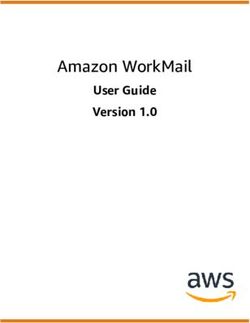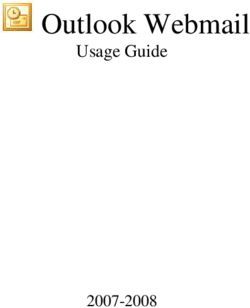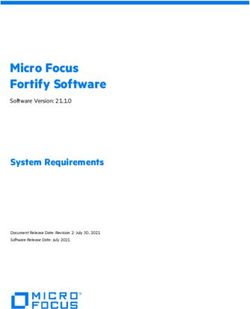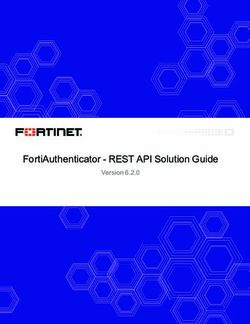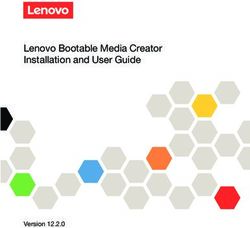Getting Started Guide - All you need to know about Ultimate Mailer V3 software and best practices for email campaign success.
←
→
Page content transcription
If your browser does not render page correctly, please read the page content below
Getting Started Guide
All you need to know about Ultimate Mailer V3 software and
best practices for email campaign success.TABLE OF CONTENTS
I. Introducing..........................................................................................................................1
II. Servers...............................................................................................................................2
1. Management..................................................................................................................3
1. Connection.....................................................................................................................5
a. General......................................................................................................................5
b. Authentication............................................................................................................6
c. Test............................................................................................................................7
2. Settings..........................................................................................................................8
a. General......................................................................................................................8
b. Sender.......................................................................................................................9
c. Limit.........................................................................................................................10
d. Advanced.................................................................................................................11
3. Reports........................................................................................................................12
III. Proxies............................................................................................................................14
1. Management................................................................................................................15
2. General........................................................................................................................17
3. Authentication..............................................................................................................18
IV. Recipients.......................................................................................................................19
1. Management................................................................................................................20
2. Fields...........................................................................................................................22
V. Subjects...........................................................................................................................23
1. Management................................................................................................................24
VI. Header............................................................................................................................26
1. General........................................................................................................................27
2. From.............................................................................................................................28
3. Reply-To.......................................................................................................................29
4. List-Unsubscribe..........................................................................................................30
4. Advanced.....................................................................................................................31
VII. Message........................................................................................................................32
1. Body.............................................................................................................................33
2. Attachments.................................................................................................................34
VIII. Preview.........................................................................................................................35
IX. Checkup..........................................................................................................................36
1. Message......................................................................................................................37
2. Recipients....................................................................................................................38
X. Extras...............................................................................................................................40
1. Threads........................................................................................................................41
2. Servers.........................................................................................................................42
3. Proxies.........................................................................................................................43
4. Bomber........................................................................................................................44
XI. Frequently Asked Questions...........................................................................................45
1. How to solve SSL / TLS certificate error ?...................................................................45
2. How to make emails going to inbox ?..........................................................................47#1 Bulk email sending software. I. Introducing Welcome on the complete Ultimate Mailer Getting Started Guide. This book is written in a progressive way just like the software, it means that to reach your ends you must read carefully all the chapters of this book. First of all you need .NET Framework 4.5.2 installed on your computer to run Ultimate Mailer : Download If you look closely the main UI of Ultimate Mailer you will notice that the tabs on the left are in fact the different steps to follow to configure your email campaigns. From the top to the bottom, the servers tab is the first step and the extras tab and the start button are the lastest. © 2021 Copyright Ultimate Mailer V3 - All rights reserved 1 / 50
#1 Bulk email sending software. II. Servers The Servers tab is the default tab open when launching the software. This tab allows you to configure multiples SMTP servers to ensure send of your messages, continue reading this chapter to find out how. You must start by adding a new server by clicking the + button in the toolbar and select it in the list below the toolbar to display his control panel. You can now start to configure your SMTP server by the way you want to use it. © 2021 Copyright Ultimate Mailer V3 - All rights reserved 2 / 50
#1 Bulk email sending software. 1. Management There is many way to add or import servers, the first one is to simply click the “ +” button in the toolbar to create a new server then select it inside the list above to display his control panel. You can import a large amount of SMTP servers in one time. Ultimate Mailer support servers import with multiple file formats, such as TXT or CSV. The import function is accessible through the "↙" button then choose the file where the servers are stored in the open file dialog. For TXT file format, the import pattern is as follows : host:port:username:password:email:name mail.google.com:465:user1@dom.fr:password:user1@dom.fr:John Doe mail.google.com:465:user2@dom.fr:password:user2@dom.fr:John Doe For CSV file format, the import pattern is as follows : host,port,username,pasword,email,name mail.google.com,465,user1@dom.fr,pasword,user1@dom.fr,John Doe mail.google.com,465,user2@dom.fr,pasword,user2@dom.fr,John Doe © 2021 Copyright Ultimate Mailer V3 - All rights reserved 3 / 50
#1 Bulk email sending software. You can also export your SMTP servers list into a file after it have been checked or just to save or use it in another software. Ultimate Mailer support servers export with multiple file formats, such as TXT or CSV. To export, click the button “↗” and choose the file name and type in the save file dialog. Later you can import this servers list into another Ultimate Mailer project. © 2021 Copyright Ultimate Mailer V3 - All rights reserved 4 / 50
#1 Bulk email sending software.
1. Connection
a. General
SMTP for Simple Mail Transfer Protocol is an outgoing email server. To access it you need
the "Host" address of the server which can be an IP address or a domain name, and a
"Port". The most commonly use are the following 25, 465, 587.
You also need to define wich security "Protocol" will be used to connect, since SSL
protocol is deprecated most of the servers uses TLS 1.2 protocol. You can find this
information on your SMTP provider's website or by asking your vendor.
Do you want to build your own SMTP servers easily without any knowledge ?
$275 - SMTP Builder V2 – Automated mail server build script : Purchase
© 2021 Copyright Ultimate Mailer V3 - All rights reserved 5 / 50#1 Bulk email sending software. b. Authentication SMTP servers are mostly protected by an authentication system, if this is not your case click on the checkbox at top right to disable authentication : In this panel you must enter your login credentials for your SMTP server, the "Username" in most cases corresponds to your email address and your "Password" for example with a google account use the same credentials as to login on gmail. Public SMTP servers like Gmail or Yahoo often need authorization to accept external connection from less secure app. You can change this inside your SMTP account provider settings. © 2021 Copyright Ultimate Mailer V3 - All rights reserved 6 / 50
#1 Bulk email sending software. c. Test Once all connection informations are set up you can try to reach SMTP server to make sure everything works properly before continue. To do this click on the "Test" button at the bottom of the connection tab : This verifies the connection and authentication to the SMTP server. If you receive an error message, simply follow the on-screen instructions. If you encounter an SSL certificate error, please read the FAQ section dedicated to this issue at the end of this ebook. © 2021 Copyright Ultimate Mailer V3 - All rights reserved 7 / 50
#1 Bulk email sending software.
2. Settings
a. General
"Timeout" field is used to define the period in milliseconds after which it is considered that
the connection or authentication on the SMTP server or the email sending has failed.
A timeout too low will generate timeout errors when connecting on SMTP server or
sending messages with it, if you have a poor internet connection so keep it with is
default value of 60000ms if it's your case.
The "Delay" field is used to define the period to wait in milliseconds between each
message. You can also use it if your SMTP have a send limit per minute . For example
your SMTP server do not allow more than 30 messages per minutes like Office 365, so
you define a delay of 2000 ms.
© 2021 Copyright Ultimate Mailer V3 - All rights reserved 8 / 50#1 Bulk email sending software. b. Sender This panel allow you to set-up sender “Name” and sender “Email” address. Sender “Name” is not a required field but the sender “Email” must be filled. You must fill sender “Email” field with the email address configured with your SMTP server, to add SPF, DKIM and DMARC sender identification security into the mail header. This process is completly handled by the SMTP server. You also must ensure that your SMTP server is configured to sign the sender email address. If you use a public SMTP servers such as Google or Yahoo emails address are already signed by the server without any configuration, for private SMTP servers please inquire at your vendor. © 2021 Copyright Ultimate Mailer V3 - All rights reserved 9 / 50
#1 Bulk email sending software. c. Limit Here you have to set the sending limits of your SMTP server, the program will count the number of messages sent successfully during all campaigns, once the limit reached it will automatically rotate the SMTP server used to send the messages. If no other server is available, the program will simply wait for one. "Session" field is used to bypass sending limit per connection, the SMTP server will be automatically disconnected when the limit is reached and reconnected once session delay have been pass to continue sending. If your SMTP server have an hourly sending limit, check "Hourly" field and type the amount of message that can be sent in an interval of one hour. If the limit is reached the SMTP server will not be available for an hour. If your SMTP server have a daily sending limit, check "Daily" field and type the amount of message that can be sent in in an interval of one day. If the limit is reached the SMTP server will not be available for a day. If your SMTP server have a monthly sending limit, check “Monthly” field and type the amount of message that can be sent in in an interval of one month. If the limit is reached the SMTP server will not be available for a month. © 2021 Copyright Ultimate Mailer V3 - All rights reserved 10 / 50
#1 Bulk email sending software.
d. Advanced
Sometimes public SMTP server need a delay between each session to reset the sending
limit per session otherwise the connection will be denied or session will stay the same. To
correct this you have to define the right “Session delay”. For example Google accounts
need 130 seconds delay between each session to allow a reconnection or reset sending
limit by session.
The “No op. ping” feature maintains the connection to the SMTP server if no operation is
done with it. For exemple SMTP server google automatically closes the connection after
540 seconds of inactivity.
Enable the “No op. ping” feature if you use more than one SMTP server to not lose
the connection and save sending time.
© 2021 Copyright Ultimate Mailer V3 - All rights reserved 11 / 50#1 Bulk email sending software. 3. Reports The reports system allows you to view the current status of your SMTP server. From first report date to last report date. The report feature works like this, when you send an email with your SMTP server, the software create a stats dataset over the current period, then the dataset expire after one month by default. You can change report “Validity” and “Duration” fields in options window, this allow you to respectively store less data by reducing the “Validity” value or have more precise informations by reducing “Duration” value, so if you reduce this value it will also increase the amount of data stored for all SMTP. © 2021 Copyright Ultimate Mailer V3 - All rights reserved 12 / 50
#1 Bulk email sending software.
The value of the "Available" field tells you the current status of your SMTP server. If a limit
has been reached the server will be unavailable and marked in red into servers lists
otherwise is marked in green.
"Availability" field tells you if your server is unavailable the moment it becomes available
again.
The field "Capabilities" indicates the number of messages that your SMTP server will be
able to send without encounter a limit during the next email campaign, this field don't take
in consideration the session limit.
You need to save your project after each campaign if you want to keep track of
email sent for each SMTP server once the software is closed.
© 2021 Copyright Ultimate Mailer V3 - All rights reserved 13 / 50#1 Bulk email sending software.
III. Proxies
Into this tab, you can configure multiple proxies, it's useful if you want to hide your
personal computer IP address or simulate email sending from multiple sources.
Please note that using a public proxy can damage your sending reputation as well
as your inbox rate, please use trusted private proxies.
Ultimate Mailer support the use of HTTP, SOCKS4, SOCKS4A and SOCKS5 proxy, you
can add a proxy by clicking the + button inside the toolbar and then select it in the list
above to display his control panel.
© 2021 Copyright Ultimate Mailer V3 - All rights reserved 14 / 50#1 Bulk email sending software. 1. Management There is many way to add or import proxies, the first one is to simply click the “+” button in the toolbar to create a new proxy then select it inside the list above to display his control panel. You can import a large amount of proxies in one time. Ultimate Mailer support recipients import with multiple file formats, such as TXT or CSV. The import function is accessible through the "↙" button then choose the file where the proxies are stored in the open file dialog. For TXT file format, the import pattern is as follows : type:host:port:username:pasword 0:192.0.0.1:8080:username:pasword 0:192.0.0.2:8080:username:pasword For CSV file format, the import pattern is as follows : type,host,port,username,pasword 0,192.0.0.1,8080,username,pasword 0,192.0.0.2,8080,username,pasword © 2021 Copyright Ultimate Mailer V3 - All rights reserved 15 / 50
#1 Bulk email sending software.
The 'type' field can have these different values:
HTTP SOCKS4 SOCKS4a SOCKS5
0 1 2 3
You can also export your proxies server list into a file after it have been checked or just to
save or use it in another software. Ultimate Mailer support proxies export with multiple file
formats, such as TXT or CSV.
To export, click the button “↗” and choose the file name and type in the save file dialog.
Later you can import this proxies list into another Ultimate Mailer project.
© 2021 Copyright Ultimate Mailer V3 - All rights reserved 16 / 50#1 Bulk email sending software. 2. General In computer networking, a proxy server is a server application that acts as an intermediary for requests from clients seeking resources from servers that provide those resources.[1] A proxy server thus functions on behalf of the client when requesting service, potentially masking the true origin of the request to the resource server. To connect on the proxy server you need to define the “Type” of the proxy server you want to use, it can be HTTP, SOCKS4, SOCKS4A and SOCKS5. Then complete the “Host” field, it's either an ip address or a domain name and the “Port” field it's a number between 0 and 65535. © 2021 Copyright Ultimate Mailer V3 - All rights reserved 17 / 50
#1 Bulk email sending software. 3. Authentication Most of the time proxy servers do not have a user and password authentication system, they simply allow a range of IP addresses to connect or not to the server. But if yours uses this type of authentication you can activate it by clicking on the checkbox at the top right of the panel. © 2021 Copyright Ultimate Mailer V3 - All rights reserved 18 / 50
#1 Bulk email sending software. IV. Recipients This tab is also one of the most important, it allow you to add / import and export recipients, but also data about them like the name, address or whatever you want. The recipient field feature is one of the major upgrade between Ultimate Mailer V2 and V3, you can discover how it works by reading this chapter. © 2021 Copyright Ultimate Mailer V3 - All rights reserved 19 / 50
#1 Bulk email sending software. 1. Management There is many way to add or import recipients, the first one is to input the email address you want to add in your list inside the “Email” field in the toolbar, then simply click the “+” button to add it to the list. If you want to import a large amount of recipients in one time, this is also possible. Ultimate Mailer supports recipients import with multiple file formats, such as TXT or CSV. The import function is accessible through the "↙" button then choose the file where the recipients are stored in the open file dialog. For TXT file format, the import pattern is as follows : user1@domain.com:field1:field2:field3:field4:[etc] user2@domain.com:field1:field2:field3:field4:[etc] For CSV file format, the import pattern is as follows : user1@domain.com,field1,field2,field3,field4,[etc] user2@domain.com,field1,field2,field3,field4,[etc] To extract only the email address from any type of file regardless of their structure, you can use the search feature by clicking on the magnifying glass, “Extract” button then select the © 2021 Copyright Ultimate Mailer V3 - All rights reserved 20 / 50
#1 Bulk email sending software. file in the open file dialog. You can also export your recipients list into a file after it have been checked or just to save or use it in another software. Ultimate Mailer support recipients export with multiple file formats, such as TXT or CSV. To export, click the button “↗” and choose the file name and type in the save file dialog. Later you can import this recipient list into another Ultimate Mailer project. © 2021 Copyright Ultimate Mailer V3 - All rights reserved 21 / 50
#1 Bulk email sending software.
2. Fields
Here you can create recipient fields, this is useful if you want to store a name, address,
phone number or something else with each recipient. You can then use them in your email
to make them more targeted and thus increase your inbox rate. To create a new field for all
recipients please click the “+” button.
Then, you can import fields with the recipient by following the method described above or
directly insert data into a field by double-tapping the cell in question next to the recipient.
The recipient field variable works like that, just type {TO_FIELD, num} where you want to
display the field and replace 'num' by the actual index of the recipient field you want to
display from 1 to 4 in the exemple.
© 2021 Copyright Ultimate Mailer V3 - All rights reserved 22 / 50#1 Bulk email sending software. V. Subjects Add as many subjects as needed in this tab. The more subjects your email campaign has, the more results you can expect ! Create, import and export subjects from this tab, also insert Ultimate Mailer variables, also named spintax to maximize randomization. © 2021 Copyright Ultimate Mailer V3 - All rights reserved 23 / 50
#1 Bulk email sending software. 1. Management There is many way to add or import subjects, the first one is to fill the “Subject” field and simply click the “+” button in the toolbar to add a subject in the list. You can also import a large amount of subhects in one time. Ultimate Mailer support subjects import with multiple file formats, such as TXT or CSV. The import function is accessible through the "↙" button then choose the file where the servers are stored in the open file dialog. For TXT file format, the import pattern is as follows : subject Hello world ! Hello world ! How are you ? For CSV file format, the import pattern is as follows : subject Hello world ! Hello world ! How are you ? You can also export your subjects list into a file to save or use it in another software. © 2021 Copyright Ultimate Mailer V3 - All rights reserved 24 / 50
#1 Bulk email sending software. Ultimate Mailer support subjects export with multiple file formats, such as TXT or CSV. To export, click the button “↗” and choose the file name and type in the save file dialog. Later you can import this subjects list into another Ultimate Mailer project. © 2021 Copyright Ultimate Mailer V3 - All rights reserved 25 / 50
#1 Bulk email sending software. VI. Header This tab allows you to define or modify certain information in the header of your emails. read this chapter carefully to obtain the best possible results on your next mailing campaign. The email header is a log of technical information visible to both sender and receiver, although less easily accessible than the body of the message. It contains details about the sender, recipient and message: the email addresses involved, the servers that sent the email, etc. © 2021 Copyright Ultimate Mailer V3 - All rights reserved 26 / 50
#1 Bulk email sending software.
1. General
The Message-ID header is like a digital fingerprint of a message and is usually added by
the mail server that sends your message out on behalf of your mail client. The Message-ID
looks a bit like a really long and cryptic email address. Here the “Message-ID” field allow
you to choose how the domain part will be constructed.
The recommanded way, using {SENDER_HOST} default variable, the sender email
domain configured with the SMTP server will be extracted and added to the Message-ID.
For exemple the sender email address is, username@gmail.com which gives :
KI1NZU8IY8U4.WJR5J57ZK90S1@gmail.com
With the {TO_HOST} variable, the recipient's domain will be exctracted and added to the
Message-ID. For example, the message sent is for username@company.com which
gives :
KI1NZU8IY8U4.WJR5J57ZK90S1@company.com
You can also define the same domain for all messages sent in your next email campaign
by handwriting the domain directly in the input. Then you can select a “Date” if you want to
overwrite the default date value. Do not forget to check the box to apply overwritting.
Overwritting date header doesn't works with public SMTP server like Google or
Yahoo because they automatically change incorrect information inside the header.
© 2021 Copyright Ultimate Mailer V3 - All rights reserved 27 / 50#1 Bulk email sending software.
2. From
The From panel allow you to spoof the “Name” and “Email” address that will appear inside
the recipient mailbox. To do this please check the “Spoofer” box at the right :
Like the sender panel, “Name” field can be blank but “Email” field must be filled with a valid
email address. To bypass SPF security you need to set the real sender email address
configured with each SMTP server inside Servers > Settings > Sender panel. As
previously specified the sender email address must be signed by SPF, DKIM and DMARC.
Spoofing does not work with free SMTP server like google or yahoo because they
automatically change incorrect information in the header.
This feature will radically increase the spam score of your emails, don't hope to
have a high inbox rate if you choose to use it.
© 2021 Copyright Ultimate Mailer V3 - All rights reserved 28 / 50#1 Bulk email sending software.
3. Reply-To
When you send an email to a subscriber and they click 'Reply', the reply message is
typically sent to the email address listed in the From header.
A Reply-To address is identified by inserting the Reply-To header in your email. It is the
email address that the reply message is sent when you want the reply to go to an email
address that is different than the From address.
In the example below, 'service@domain.com' is the Reply-To address. When a subscriber
clicks 'Reply', the reply message is sent to 'service@domain.com' instead of
'marketing@domain.com'.
From : marketing@domain.com
To : exemple@domain.com
Reply-To : service@domain.com
So this feature allows you to choose a “Name” and an “Email” which will be chosen as the
To header when the targeted recipient wants to reply your email. As always, the Reply-To
“Name“ field does not need to be filled and can stay blank, but the “Email” field must be
filled with a valid email address.
This header is often used by spammers to get a response on a spoofed email,
when activated it can increase the spam score of your message.
© 2021 Copyright Ultimate Mailer V3 - All rights reserved 29 / 50#1 Bulk email sending software.
4. List-Unsubscribe
The official list-unsubscribe definition according to RFC2369 is as follows :
“The list-unsubscribe field describes the command (preferably using mail) to directly
unsubscribe users by removing them from the list.”
Simply put, this is an unsubscribe link or button displayed next to the email sender
information. The header is an especially user-friendly place for the opt-out function
because the reader doesn’t have to search through the body of the email text to find it.
Here is how it looks in Gmail:
In case you are sending a newsletter campaign or any other marketing campaign,
it is highly suggested to enable and configure this header correctly, it will increase
the inbox rate of your emails and the trust from your recipient.
To correctly use this header you need to fill “Email” field with a valid email address, you will
receive all unsubscribe requests from your recipients on this email, and the “URL” field
with a valid http / https URL to redirect recipients on a website page where they can
unsubscribe from your mailling list.
© 2021 Copyright Ultimate Mailer V3 - All rights reserved 30 / 50#1 Bulk email sending software. 4. Advanced The “Return-Path” field can stay blank if you don't want to use it else it must be filled with a valid email address. This email address will receive all bounce back emails when sending failed, if Return-Path email is not specified all bounce back emails will be sent to sender email address. The fields "Priority" and "Importance" of the header of the message allows to modify the display in the mailbox of the recipient. This attracts the eyes of the user and can capture his attention. © 2021 Copyright Ultimate Mailer V3 - All rights reserved 31 / 50
#1 Bulk email sending software. VII. Message Here you can wrote the body of your emails by using Plain Text or HTML format directly inside the software and add somes attached file to your email. © 2021 Copyright Ultimate Mailer V3 - All rights reserved 32 / 50
#1 Bulk email sending software.
1. Body
The body of an email message is essentially the letter inside of the envelope. Consider
how you read a letter you receive in the postal mail: you open the envelope and unfold the
paper to view the contents of the message.
Similarly, once a recipient opens an email message, the email body section is displayed in
its entirety. Separate from the header, the body is a freeform field where you insert as
much text as you want, and add supporting links, images, or attachments (though
attachments are usually displayed separately).
When you send an email message, you're not limited in terms of how much text you can
use. However, email servers do have limits on how big a message they will accept.
Common maximum sizes for email bodies, including attachments, are 10 MB to 25 MB.
By default the message body format is Plain Text, you can switch up to HTML by clicking
button named “Disable” in red at the top right of the panel. The button will change his state
and become “Enable” in green, that told you the body format is now in HTML.
Please note that when you used HTML format, a Plain Text alternative is
automatically generate by the software, it increase inbox rate and compatibility for
all mailbox providers.
© 2021 Copyright Ultimate Mailer V3 - All rights reserved 33 / 50#1 Bulk email sending software.
2. Attachments
This section allows you to attach files to your e-mail. Click the + button and choose your
file in the opened dialog box.
Warning most of the time, SMTP servers do not allow sending and receiving EXE
attachments with emails. Therefore, they can blacklist your server if you try to send
this type of file.
Pay attention to the size of attached files because most SMTP servers have limits on the
size of sent and received messages. Common maximum sizes for email bodies, including
attachments, are 10 MB to 25 MB.
© 2021 Copyright Ultimate Mailer V3 - All rights reserved 34 / 50#1 Bulk email sending software. VIII. Preview In this tab, you can preview your message as if you were in the recipient's mailbox with the “Mailbox” tab, also preview the original message header, most of times called the raw message with the “Original” tab, and optionally go back if you find an error or want to change something. To preview your message, please select a recipient with the blue arrows then click on the “Refresh” button to update the view. © 2021 Copyright Ultimate Mailer V3 - All rights reserved 35 / 50
#1 Bulk email sending software. IX. Checkup In this tab you will find all the tools to create a high quality email campaign. To keep your email sending reputation and the open rate of yours messages as high as possible. © 2021 Copyright Ultimate Mailer V3 - All rights reserved 36 / 50
#1 Bulk email sending software. 1. Message The process is the same as mail-tester.com, first your message is sent from your SMTP to a server, then it's scanned by Spamassassin and the result is returned back on the software. You should select one of your SMTP servers with the blue arrow to sendout the email. Then by clicking “Check” button you can test the quality of your message. The lower is the score of your message, the better is its quality. You can see in the list on the right the details of this check to understand what you need to improve or keep in this message. If you have a rules without any description you can click “...” button, and then get the name of the empty rule in the more detailed list on the right, then you can check the description of this rule by reading spamassassin documentation. You can also copy the raw message after it has passed through your mail server by clicking the "Raw" button. © 2021 Copyright Ultimate Mailer V3 - All rights reserved 37 / 50
#1 Bulk email sending software.
2. Recipients
Advanced syntax verification, according to IETF standards (RFC 1123,
RFC 2821, RFC 2822, RFC 3490, RFC 3696, RFC 4291, RFC 5321, RFC
[syntax]
5322 and RFC 5336), with support for quoted words, domain literals, non-
ASCII domain names (IDNA) and mailboxes, and comments.
ISP-specific syntax check (Gmail, Yahoo, Hotmail, Aol, Rediff and many
[isp syntax]
others supported)
Role-based email addresses (like admin@, help@, sales@, leads@) are
[role] email addresses that are not associated with a particular person, but rather
with a company, department, position or group of recipients.
[dea domain] Disposable and temporary email address detection.
[dns] DNS validations, including MX record(s) lookup.
[dea record] Disposable and temporary email address detection.
[smtp] SMTP connection and availability checking.
Mailbox existence checking, with greylisting and temporary unavailability
[mailbox]
support.
[catch-all] Catch-all testing.
© 2021 Copyright Ultimate Mailer V3 - All rights reserved 38 / 50#1 Bulk email sending software. In this panel you can check the quality of your recipients list. Each recipient will be check one by one according to the above levels of verification from the lowest to the highest, you can change maximum level of verification, by default is value is 'dea record' in options window. © 2021 Copyright Ultimate Mailer V3 - All rights reserved 39 / 50
#1 Bulk email sending software. X. Extras This is one of the most important tabs of the application take your time to configure it properly. It allows you to define the rules and the way of email campaign execution. © 2021 Copyright Ultimate Mailer V3 - All rights reserved 40 / 50
#1 Bulk email sending software.
1. Threads
In computer science, a thread of execution is the smallest sequence of programmed
instructions that can be managed independently by a scheduler, which is typically a part of
the operating system.
Here you can set the number of threads, between 1 and 500, each thread will run
separately from each other at the same time, so your emails will be sent faster.
Don't use too many threads if your processor doesn't have enough cores, else they
will be queued and executed one by one, it may also freeze the program user
interface.
© 2021 Copyright Ultimate Mailer V3 - All rights reserved 41 / 50#1 Bulk email sending software. 2. Servers Here you can define how your mail server are selected and rotated by the software during your email campaign. First of all you need to choose a “Selection” method : Asynchronically : It select a different SMTP server for each thread and then rotate them based on other threads. For example '#1 thread' uses '#1 server', '#2 thread' uses '#2 server', when '#1 thread' needs to rotate it's server, it will use '#3 server'. Synchronically : This selects the SMTP server in the order they were added, threads can use the same server at the same time. For example '#1 thread' uses '# 1 server', '#2 thread' uses '#1 server', when '#1 thread' needs to rotate it's server, it will use '#2 server'. Randomly : This selects the SMTP server in a random way, threads can probably use the same server at the same time. For example '#1 thread' uses '#12 server', '#2 thread' uses '#9 server', when '#1 thread' needs to use another server, it will use '#3 server'. The “Rotation” value define after how many emails sent a thread should use another server if there is one available. If you don't want to use the rotation feature because you have only one SMTP server just put the highest value as possible in this field. To complete the "Delay" field defines how many milliseconds the program must wait between each server rotation. © 2021 Copyright Ultimate Mailer V3 - All rights reserved 42 / 50
#1 Bulk email sending software. 3. Proxies Here you can define how your proxies server are selected and rotated by the software during your email campaign. First of all you need to choose a “Selection” method : Asynchronically : This selects a different proxy server for each SMTP and then rotate them based on other servers usage. For example '#1 server' uses '#1 proxy', '#2 server' uses '#2 proxy', when '#1 server' needs to rotate it's proxy, it will use '#3 proxy'. Synchronically : This selects the proxies in the order they were added, servers can use the same proxy at the same time. For example '#1 server' uses '#1 proxy', '# 2 server' uses '#1 proxy', when '#1 server' needs to rotate it's proxy, it will use '#2 proxy'. Randomly : This selects the next proxy to be used in a random way, servers can probably use the same proxy at the same time. For example '#1 server' uses '#12 proxy', '#2 server' uses '#9 proxy', when '#1 server' needs to rotate it's proxy, it will use '#3 proxy'. The “Rotation” value define after how many emails sent, a server should use another proxy if there is one available. If you don't want to use the rotation feature because you have only one proxy server just put the highest value as possible in this field. To complete the "Delay" field defines how many milliseconds the program must wait between each proxy rotation. © 2021 Copyright Ultimate Mailer V3 - All rights reserved 43 / 50
#1 Bulk email sending software.
4. Bomber
You are here to make saturated your friends mailbox ! Inside “Amount” field you can define
how many times your message will be sent to each recipient. This number can be between
1 and 1M emails.
Do not to use your main email address with this feature, it can reduce your mailing
reputation and therefore probably list you as a spammer on some mailbox provider.
© 2021 Copyright Ultimate Mailer V3 - All rights reserved 44 / 50#1 Bulk email sending software. XI. Frequently Asked Questions 1. How to solve SSL / TLS certificate error ? Symptoms : When you try to connect on your SMTP server you got an error concerning SSL / TLS certificate. Explaination : Ultimate Mailer always verify that the connection etablished between your SMTP server and the software is secure. That why you get this error message on this software and not on another one. 1st solution : This error can be produced by an anti-viruses like Avast, to solve it you can try to disable this settings inside your anti-viruses “Scan outbound emails (SMTP)”. 2nd solution : If the first solution don't work or you can't find this settings inside your anti- viruses. Try to completely disable both anti-viruses and firewall just to make a Test. If it works try to find the correct configurations to make this works with your anti-viruses enable and your firewall enable. © 2021 Copyright Ultimate Mailer V3 - All rights reserved 45 / 50
#1 Bulk email sending software.
3rd solution : This solution should never be used unless if you can't solve the problem
with the two first ones. So to solve this problem by a radical way disable this settings
inside ultimate mailer options :
Please note that your connection to your SMTP server is no longer secure with this
solution.
© 2021 Copyright Ultimate Mailer V3 - All rights reserved 46 / 50#1 Bulk email sending software.
2. How to make emails going to inbox ?
Rule 1. Use an SMTP server that sign your sender email address with SPF, DKIM and
DMARC sender identification security.
Rule 2. Always use the email address configured with your SMTP server as sender email,
never try to spoof this email address or use random email address.
Rule 3. Verify that your personal computer IP's, both IPV4 and IPV6, are not blacklisted on
mxtoolbox.com.
Rule 4. Verify that the domain names linked to your SMTP servers is not blacklisted on
mxtoolbox.com.
Rule 5. Avoid using one of this keyword inside your subject or message body :
– https://www.automational.com/spam-trigger-words-to-avoid/
– Avoid spam words that make exaggerated claims and promises.
– Avoid spam words that create unnecessary urgency and pressure.
– Avoid spam words that look like shady, spammy, or unethical behavior.
– Avoid spam words that are jargon or legalese (and everything else).
Rule 6. The email subject must be a clear and full sentence.
Rule 7. Add as many subject as possible with some Ultimate Mailer variables / spintax.
Rule 9. Always use {SENDER_HOST} inside Message-ID header.
Rule 9. Disable From and Reply-To header inside Header tab. There are often used by
spammers so mailbox providers increase spam score if one of this header is used.
© 2021 Copyright Ultimate Mailer V3 - All rights reserved 47 / 50#1 Bulk email sending software.
Rule 10. For newsletters and email marketing campaigns, enable the List-Unsubscribe
header and add an unsubscribe button / link at the bottom of the body of your message.
Rule 11. Use some Ultimate Mailer variables / spintax inside the body of your emails.
Rule 12. Prefer using Plain Text format only for your message body. Spammer often use
HTML message body to include trackers, malicious link inside the email.
Rule 13. If you choose to use HTML format, try to use the same font size and font color for
the whole text, never use eye-catching colors like red and try to use the less image as
possible. Also check your code to make it as clean as possible.
– Respect the HTML and CSS indentation.
– Verify your HTML and CSS syntax.
– Use a clear name for CSS class and id.
– Keep the code the most shortest as possible.
– Verify your HTML balises are open and closed properly.
Rule 14. Never use EXE file as an attachment to your message because it can be
interpreted as a malicious file.
Rule 15. Always check your message inside Checkup tab before to see the spam score
with each SMTP servers, keep it at the lowest as possible.
Rule 16. Always check your recipients inside Checkup tab to safe your sending reputation.
© 2021 Copyright Ultimate Mailer V3 - All rights reserved 48 / 50You can also read