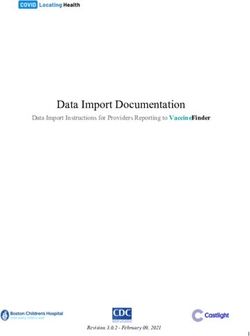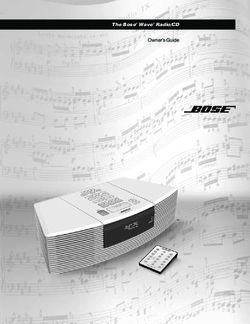HANDHELD PHOTOMETER ET2020 - USER MANUAL 2015
←
→
Page content transcription
If your browser does not render page correctly, please read the page content below
1. Photometer Design
Photometer "ET2020" is a small-‐sized portable device (Fig. 1), which is powered by a 6V AC
adapter or by 4 AA batteries.
The device consists of a cuvette compartment suitable for a Figure 1
standard 10 mm cuvette (1), display (2), and keypad (3).
Inside, there is an optical unit, and a control and data
processing unit.
The optical unit includes 2 or 8 highly stable semiconductor
LEDs, which are used as light sources. The photodiode
incorporated in the optical units serves as light radiation
receiver. The control unit providing self-‐diagnostic control
functions, data processing and wavelength selection is based
on a microprocessor.
Figure 2
The unit can be connected to PC via the built-‐in RS-‐232 interface (4).
The interface is placed on the upper end wall (Fig. 2). Next to the
interface is a socket for a connection to an external power supply
(5).
The alternative power supply source of 4 AA batteries can be inserted in the compartment
located on the bottom wall. A removable cover closes the compartment with the batteries. The
device readings are on the LCD display with a bright backlight (Fig. 1-‐2). The display is located
on the upper part of the front panel.
The keypad with six buttons (Fig. 3) is on the same panel and
Figure 3 located between the LCD and the cuvette compartment. The
keypad controls are responsible for the use of the following
functions:
ENTER -‐ confirmation of action and display backlight on/off
CANCEL – cancellation of action
«←» selection of the wavelength in decreasing mode;
«→» selection of the wavelength in increasing mode;
ON-‐ turn on;
OFF-‐ turn off;
Both above mentioned keys could be used also for selection of the
mode “Autoselect” which helps to find a wavelength providing a
maximum absorbance value for the solution to be analyzed. *2. Photometer Preparation and Testing 2.1. Remove the cover from the batteries compartment. Insert 4 AA batteries into the compartment, or connect the AC adapter to the power socket. 2.2. Press on the ON button. On the display will appear “Self –Diagnostic”. The battery status and all wavelengths values will be displayed. If the instrument works promptly after 25 sec on the display will appear starting wavelength value xxx nm. 2.3. If the display says “Defective xxx nm source” (where xxx -‐ the wavelength of the defective source), you have to send the device to the repair service for a replacement. 2.4. If you will read on the display “Defective photo element” the device should be sent for repairing. 2.5. If “Low battery” will be displayed on the screen it means that there is insufficient voltage. In this case you have to replace the batteries. 2.6. To return to the wavelength selection, press the "CANCEL" button. 2.7. To turn on the backlight, press and hold the "ENTER" key until the display lights up. Turn off the backlight by pressing again and holding down the "ENTER" button until light goes out. 2.8. To turn the device off, press and hold the "OFF" key for 2 seconds. 3. Calibration and Measurements 3.1. Prepare standard solutions for the photometer calibration according to the selected measurement procedures. 3.2. Turn on the photometer by pressing the "ON". 3.3. Once the screen displays "xxx nm" (where xxx -‐ automatically selected wavelength value of the first starting set) find the required wavelength by pressing the «←» and «→». 3.4. Transfer 2-‐3 mL of the background solution to a 10 mm standard cuvette. Insert a cuvette with the background solution in the cuvette compartment and put a cap on the cuvette. The orientation of the acrylic cuvette transparent planes should be toward the keypad. 3.5. Press the "ENTER" key. The screen of the instrument will display "Measure background?" Press the “ENTER” button again to confirm. The screen will return in a countdown time mode, after the screen will display "Background measured." * * 3.6. Insert the cuvette containing 2-‐3 mL of a sample solution (first standard) into the cuvette compartment. Put a cup on the cuvette. Press the "ENTER" key. The screen of the instrument
will display "Measure sample?" Press the “ENTER” button again to confirm. The screen will return in a countdown time mode, after the screen will display Absorbance (A) and Transmittance (T) values in formats A = h.hhh and T = xx.xx %. 3.7. In order to construct the calibration curve measure Absorbance (A) or Transmittance (T) in all prepared standard solutions as described in 3.6. 3.8. Plot the calibration curve from the obtained data in coordinates “Concentration”-‐ “Absorbance” or “Transmittance”. 3.9. Carry out the measurement of the Absorbance (A) or Transmittance (T) in the solutions to be analyzed as described in 3.4-‐ 3.6 and find the substances concentration with using the calibration curve. 3.10. The calibration curve could be built using Excel software. * The wavelength providing a maximum absorbance value could be found in the mode “Autoselect” as described in the paragraphs 3.4-‐3.6 **The background measurement should be realized after every changing of a wavelength value
You can also read