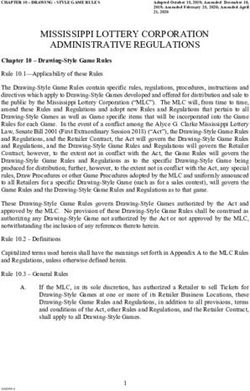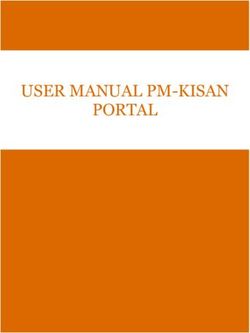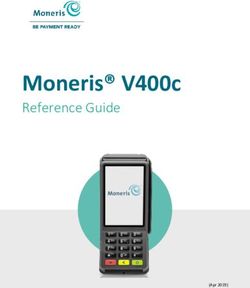FLEX RETAILER REFERENCE GUIDE - HOTLINE (800) 445-5825
←
→
Page content transcription
If your browser does not render page correctly, please read the page content below
CONTENTS
THE FLEX TERMINAL.....................................................................................1
TERMINAL SCREENS.....................................................................................2
TERMINAL BUTTONS....................................................................................3
SIGN ON..........................................................................................................4
SIGN OFF & STOP..........................................................................................5
HELP................................................................................................................6
TRAINING MODE............................................................................................7
BET SLIPS & TICKETS...................................................................................8
PAPER LOADING............................................................................................9
CLEARING JAMS..........................................................................................10
SPECIAL FUNCTIONS..................................................................................11
SPECIAL REPORTS................................................................................ 12-16
INSTANT GAME REPORTS/FUNCTIONS.............................................. 17-19
INSTANT TICKET REPORTS.................................................................. 20-21
DRAW GAME CANCEL.................................................................................22
REPRINT........................................................................................................23
DRAW GAME PAY/CLAIM............................................................................24
INSTANT GAME PAY/CLAIM........................................................................25
INSTANT GAME PAY/CLAIM (BARCODE UNDER LATEX).............................26
SELLING DRAW GAMES........................................................................ 27-37
BET SLIP ENTRY................................................................................................................ 27
TOTAL/TOTAL/CLEAR....................................................................................................... 28
THE NUMBERS GAME MANUAL ENTRY......................................................................... 29
MASS CASH MANUAL ENTRY.......................................................................................... 30
MEGABUCKS DOUBLER MANUAL ENTRY..................................................................... 31
MEGA MILLIONS MANUAL ENTRY.................................................................................. 32
POWERBALL MANUAL ENTRY......................................................................................... 33
LUCKY FOR LIFE MANUAL ENTRY.................................................................................. 34
KENO MANUAL ENTRY..................................................................................................... 35
ALL OR NOTHING MANUAL ENTRY................................................................................. 36
SEASON TICKETS MANUAL ENTRY................................................................................ 37TERMINAL SCREENS
Welcome Screen
Home Screen
Screensaver Mode
After several minutes of inactivity, your screen will enter screensaver mode.
Touch any where on the screen to “wake” the terminal up.
2SIGN ON
1. Touch Sign On on the Welcome Screen.
2. The screen displays:
3. Use the numeric touchpad to
enter your 8-digit Clerk Number
and 4-digit Pass Number.
4. A news message displays
automatically. Touch Home to
display the Home Screen.
4SIGN OFF
Sign Off
You must Total, Total, Clear (TTC) all
transactions before being permitted
to sign off of the terminal.
1. Touch SIGN OFF.
2. Touch YES to confirm Sign Off and
you are prompted to “Please Sign
On”; or, Touch NO to not sign off
and continue using the terminal.
NOTE: You are not allowed to sign
off and will get an error message, if
there is a wager still in process.
STOP
Stop
Touch STOP to stop any pending
transactions that have been sent to
the Central System.
5HELP
General Help
Displays a submenu of General Help
topics.
1. Touch Help.
2. Touch the desired Help topic. Help
information for the desired topic
displays. Use the Up/Down arrows
to scroll as needed.
3. For example, press the Sign On/
Off button. The terminal displays
text help
for that item.
4. Touch BACK to return to the Home
Screen.
Context Help
Touch Context Help followed by the
specific function for which help is
desired.
1. Touch Context Help.
2. Touch the desired button the topic
for which you would like help, for
example, Special Functions.
3. The screen displays help information
for the selected topic.
4. Touch Up/Down to scroll as needed.
6TRAINING MODE
Training Mode
The Training Mode function puts
the terminal into Training Mode
and allows you to practice using
the terminal without placing real
draw game wagers. No tickets are
produced while the terminal is in
training mode.
NOTE: You must Total, Total, Clear
(TTC) all transactions and sign off
before entering Training Mode.
1. Touch ENTER TRAINING MODE
from the Welcome Screen.
2. The message on the top-left
of the status bar toggles from
Training:Ready to Training:Offline.
NOTE: If the terminal background
is Red in color, you are in Training
Mode.
3. To return to wagering mode, touch
EXIT TRAINING MODE.
NOTE: After exiting Training Mode,
you must sign back on to the
terminal.
7BET SLIPS & TICKETS
Inserting Bet Slips
Insert bet slips and online game
tickets vertically or horizontally into
the top Reader, against the rollers.
The front of the bet slip and online
ticket must face you.
Bet Slip Editing
If a bet slip has been filled out
incorrectly, or if an error message
displays, you may correct the error
on the screen using the EDIT PLAY
button on the game screen.
DO NOT insert instant tickets into
the Reader.
Scan instant tickets and book
barcodes using the external
Handheld Barcode Scanner.
8PAPER LOADING
Changing the Paper
in the Printer
1. Press the silver release button and open
the paper cover on the printer.
2. Remove the used paper roll from the
printer.
3. Remove the tape from the new roll of
paper and place the roll in the printer with
the paper unwinding from the bottom.
4. Make sure approximately 12-18 inches
of excess paper is hanging out of the
front of the printer (if loading a previously
loaded roll, 2-4 inches should hang out of
the front).
5. Close the paper cover firmly over the
excess paper so that it latches securely.
6. The paper feeds automatically to align
itself.
7. The printer automatically cuts the excess
paper.
8. After changing the paper, run a Printer
Test to ensure the paper was loaded
properly. Touch Special Functions from
the Home screen, touch Printer Test. A
test ticket will print if the printer is loaded
properly.
9CLEARING JAMS
Clearing Paper Jams
1. To clear a paper jam, press in the
silver button and pull up on the sides
of the paper cover to open.
2. Pull out the paper past the jam.
3. Close the cover, and the paper re-loads.
Clearing Reader Jams
1. To open the Reader door, press the
silver release button on top of the touch
screen and pull the touch screen forward.
Then, press the green button that looks
like an arrow and open the second door
the same way.
2. Gently clear away any debris.
3. Close the reader door firmly.
NOTE: Instant tickets should never come
into contact with this area of the terminal.
Latex from the tickets will gum up on the
reader and cause failure!
Cleaning Instructions
To clean the FLEX terminal and
peripherals, spray non-ammonia window
cleaner on a soft, dry, lint-free cloth and
gently wipe the components clean.
NOTE: DO NOT spray the cleaner directly
onto the touchscreen.
10SPECIAL FUNCTIONS
1. Touch Special Functions.
2. Touch the desired function
option.
NOTE: Some of these functions
apply to Lottery personnel only.
Password Management Lottery Rep Sign On
This option is used to change your 4-digit This option is used by the Lottery
Pass Number. Once you change your Representative to access terminal
Pass Number you will need to Sign On functions relative to his/her job.
to the terminal again using the new Pass
Number in order to process transactions.
Volume Control
Touch the Speaker icon to increase the
Printer Test volume of the terminal from 1 to 5. The
This option is used to perform a printer Default volume is 4.
test. Touch Printer Test and a test ticket
with all characters prints.
Brightness Control
Touch the Sun icon to change the
Field Tech Sign On terminal brightness from Dim to Bright.
This option is used by the Lottery FST to
access service functions.
Version Info
This option displays the current version
of software on your terminal and may be
requested by Hotline for Troubleshooting
terminal issues.
11SPECIAL REPORTS
Special Reports
Use to obtain reports for online
sales and games.
1. Touch Special Reports from the
Home Screen.
2. The terminal displays the Special
Reports menu.
3. Select the button for the desired
report. A description of each report
can be found on the following pages
in this guide.
12SPECIAL REPORTS
Winning Numbers
Reports
The Winning Numbers report
lists the Winning Numbers for a
selected game and date.
1. Touch Special Reports from the
Online Functions Menu.
2. Select the Game icon for which
you would like to produce the
winning numbers report.
3. Enter the requested information (if
applicable) and touch Send. The
report prints automatically.
4. The report displays. Use the
Up and Down arrows to scroll
through the report as needed.
5. Touch Home to return to the
Home screen.
6. Touch Back to return to the
Special Reports screen.
13SPECIAL REPORTS
Draw Game Sales
Reports
To access Draw Game Reports:
1. Touch Special Reports from the
Home Screen.
2. Select the desired Draw Game
Sales report, such as SR50 Today’s
Invoice.
3. Enter the requested information (if
applicable) and touch Send. The
report prints automatically.
4. The report displays. Use the Up and
Down arrows to scroll through the
report as needed.
5. Touch Home to return to the Home
screen.
6. Touch Back to return to the Special
Reports screen.
14SPECIAL REPORTS
Draw Game Sales
Reports
The Daily Reports available from the
terminal include:
SR 50 Today’s Invoice
Use to obtain the Invoice report for
the day’s business summarizing
all of the day’s activity for you,
including the amount you are
required to deposit for the weekly
EFT. SR 62 Last Week’s Sales By Game
Use to obtain a summary of your sales for
SR 51 Daily Invoice
the previous week by game.
Use to obtain the Daily Invoice
SR 68 Last Week Sales By Terminal
report for a selected day (of the last
For agents with more than one terminal.
seven days).
Use to obtain last week’s invoice report
SR 52 Sales By Game for the terminal being used.
Use to obtain the Daily Sales by
Game report for a selected day (of
the last seven days).
SR 53 Yesterday Liability
Use to obtain a report summarizing
yesterday’s liabilities.
SR 60 Week to Date Sales
Use to obtain a summary of your
sales for the week to date.
SR 61 Last Week’s Invoice
Use to obtain the weekly settlement
report, which you will use to prepare
for your weekly settlement. This
report should be taken every Sunday
after 9:00 AM and you must make
sure that the EFT amount due is in
your Lottery account by Thursday
morning. For agents with more
than one terminal, this report is a
summary of the amount due for all
terminals.
15SPECIAL REPORTS
Miscellaneous
To access Miscellaneous Reports:
1. Touch Special Reports from the
Home Screen.
2. Select the desired Miscellaneous
report, such as SR71 News
Message.
3. Enter the requested information
(if applicable) and touch Send.
4. The report displays. Use the Up and
Down arrows to scroll through the
report as needed.
5. If desired, touch Print to print a
copy of the report or touch Home to
return to the Home screen.
6. Touch Back to return to the Special
Reports screen.
Miscellaneous Reports available from
the terminal include:
SR 70 Message To All Agents
Use to obtain a message that has
been sent by the Lottery to all agents.
When the words “Please request SR
70” appears on the terminals screen,
you must immediately run this report.
SR 71 News Message
Use to obtain a news message from
the central system. SR 76 Message to Select Agent
SR 72-1 Unclaimed Instant Winners Use to obtain a message that has
Use to obtain a summary of unclaimed been sent by the Lottery to you. When
instant game winning tickets. the words “Please Request SR 76”
SR 72-2 Jackpot Winning Numbers displays on the terminal screen you must
Use to obtain a summary of jackpot immediately run this report.
game winning numbers.
SR 72-3 Winning Jackpot Info
Use to obtain a summary of winning
jackpot prize information.
16INSTANT GAME REPORTS/FUNCTIONS
Instant Game
Reports/Functions
The Instant Game
Reports / Functions button on the
Home Screen provides access to
reports for instant ticket activity
and the Make Active (Activate
Book) function.
1. Touch Instant Ticket Reports/
Functions from the Home screen.
2. Select the desired function.
Instant Ticket
Receipt
1. Touch Instant Ticket
Receipt.
2. Enter desires receipt amount
using keypad and touch Print.
17INSTANT GAME REPORTS/FUNCTIONS
Instant Ticket
Reports
Reports for instant ticket activity
can be accessed using the Instant
Game Reports / Functions button
on the Home Screen; or the Instant
Ticket Reports button on the
Special Reports menu. See page 23
for a list of Instant Game Reports.
1. Touch Instant Ticket Reports/
Functions from the Home screen.
2. Select the desired Instant Ticket
report such as SR30 Prize
Redemption.
3. Enter the requested information (if
applicable) and touch Send.
4. The report displays. Use the Up and
Down arrows to scroll through the
report as needed.
5. If desired, touch Print to print a
copy of the report or touch Home to
return to the Home screen.
6. Touch Back to return to the Special
Reports screen.
Make Active
(Activate Book)
What does it mean to ACTIVATE a book
of tickets? Once a book is activated, the
billing cycle starts. Typically retailers do
not activate a book of tickets until they
place them out for sale. Remember to
always activate your lower sequenced
books first, First-In-First-Out!
ALL BOOKS MUST BE ACTIVATED
PRIOR TO PUTTING THE BOOK OUT
FOR SALE.
18INSTANT GAME REPORTS/FUNCTIONS
Make Active
(Activate Book)
1. Touch Instant Game
Reports / Functions from the Home
screen.
2. Touch the Make Active (Activate
Book) function from the menu.
3. Scan the Book Activation Card;
or touch Activate 2 Digit Game
Number or Activate 3 Digit Game
Number to manually enter the
Book Activation Number using the
numeric touchpad.
4. Touch Send and an Instant
Activation receipt prints
automatically.
5. A Book Activated message displays.
Touch OK to return to the Home
Screen.
19INSTANT TICKET REPORTS
Instant Ticket
Reports
1. Touch Special Reports from the
Home Screen and select the desired
Instant Ticket report; or touch
Instant Game Reports/Functions
from the Home Screen and select
Instant Game Reports.
2. Select the desired report, such as
SR30 Prize Redemption.
3. Enter the requested information (if
applicable) and touch Send.
4. The report displays. Use the Up and
Down arrows to scroll through the
report as needed.
5. If desired, touch Print to print a
copy of the report or touch Home to
return to the Home screen.
6. Touch Back to return to the Special
Reports screen.
20INSTANT TICKET REPORTS
Instant Ticket Reports
Reports for instant ticket activity
can be accessed using the Instant
Ticket Reports button on the
Special Reports menu, or from the
Instant Game Reports / Functions
button on the Home Screen.
Instant Ticket Reports include:
SR 30 Prize Redemption
A summary of the total cashes up to
the date in the current billing report.
SR 31 Last Prize Summary
A summary of the total cashes used
in the last billing report. NOTE: If an
Agent has more than one terminal,
the totals are for all tickets cashed
combined.
SR 32-1 Inventory Summary
A summary of the most recent
settlement and current inventory.
SR 32-2 Inventory Detail
SR 32-3 Settlement Summary
SR 32-4 Settlement Detail
SR 32-5 Activated Summary
SR 32-6 Activated Detail
SR 33 Shift Cashes
A summary of cashes by shift.
SR 34 Today’s Cashes
A summary of today’s cashes.
SR 35 Daily Cashes
A summary of the daily activity report
for a selected day from the last two
weeks.
SR 37 Multi-Terminal
For agents with more than one
terminal. A summary of the current
settlement activity for a specified
terminal.
SR 38 Last Instant Settlement
A summary of the instant ticket
activity.
21DRAW GAME CANCEL
Draw Game Cancel
Use the Draw Game Cancel function
to cancel draw game tickets. Only
tickets for the following games may
be cancelled: The Numbers Game,
All or Nothing and Keno. Tickets for
these games can only be cancelled
before the first draw on the ticket
and only on the terminal from which
it was produced.
1. Touch the Draw Game Cancel from
the Home Screen.
2. The terminal displays the Draw
Game Cancel screen.
3. Insert the ticket into the top of the
Reader; scan the ticket barcode
using the Barcode Scanner; or
manually enter the serial number
using the numeric touchpad.
4. A Cancel receipt prints automatically.
5. A confirmation screen displays.
Touch OK to return to the Home
Screen.
22REPRINT
Reprint
Use to reprint a receipt for the last
transaction produced by the terminal.
1. Touch the Reprints function from the
Home screen.
2. Touch Last Transaction to print a receipt
for the most recent receipt transaction
of any type that was processed by the
terminal.
NOTE: Reprints are not real tickets and
are clearly branded “REPRINT NOT FOR
SALE”.
23DRAW GAME PAY/CLAIM
Draw Game Pay/
Claim
Use to validate a Draw Game ticket.
1. Touch the Draw Game Pay/Claim
function from the Home screen.
2. The terminal displays the Draw
Game Pay/Claim entry screen:
3. Insert the ticket into the Reader;
scan the ticket barcode using the
Barcode Scanner; or manually
enter the serial number using the
numeric touchpad.
4. If the ticket is a winner for $50.00
or less, a Validation screen displays
and a Validation Authorization
receipt prints automatically.
5. If the ticket is a winner for over
$50.00 but less than $600.00, a
confirmation screen displays asking
if you can pay the prize before
validating.
6. Touch DRAW GAME PAY/CLAIM to
validate another draw game ticket
or touch OK to return to the Home
screen.
24INSTANT GAME PAY/CLAIM
Instant Game Pay/
Claim
Use to validate an Instant Game
ticket.
1. First, make sure it is a winning
ticket. “Sight check” the ticket
before scanning, by either matching
winning numbers or using the
instant validation codes.
2. Touch Instant Game Pay/Claim.
3. Scan the ticket barcode using the
Barcode Scanner; or manually enter
the “Void If Removed” number
using the numeric touchpad. DO
NOT insert instant tickets into the
Reader.
4. Receipts are not generated for
winners of $30 or less. Receipts
print automatically for winners
over $30—staple the receipt to the
winning ticket and retain for your
records.
5. If a ticket is worth $15 or above,
the terminal beeps three (3) times.
Enter the 3-digit “Void If Removed”
number that is underlined on the
front of the ticket, then touch Send.
6. If the ticket is a winner for over
$600.00, give the claim slip back to
the customer along with the original
ticket and instruct them to go to
one of the Lottery offices to claim
the ticket.
7. Touch INSTANT GAME PAY/CLAIM
to validate another instant ticket
or touch OK to return to the Home
screen.
25INSTANT GAME PAY/CLAIM
(BARCODE UNDER LATEX)
Instant Game Pay/
Claim
Use to validate an Instant Game
ticket.
1. First, make sure it is a winning
ticket. “Sight check” the ticket
before scanning by either matching
winning numbers or using the
instant validation codes.
2. Touch Instant Game Pay/Claim.
3. Scan the ticket barcode located
under the latex using the Barcode
Scanner; By scanning this barcode,
the agent will no longer have to
enter the three (3) digits when
cashing an instant ticket. DO
NOT insert instant tickets into the
Reader.
4. Receipts are not generated for
winners of $30 or less. Receipts
print automatically for winners
over $30. Staple the receipt to the
winning ticket and retain for your
records.
5. If the ticket is a winner for over
$600.00, give the claim slip back to
the customer along with the original
ticket and instruct the winner to go
to one of the Lottery offices to claim
the ticket.
6. Touch INSTANT GAME PAY/CLAIM
to validate another instant ticket
or touch OK to return to the Home
screen.
Note: All Instant Ticket validations
will be processed utilizing this
barcode in the future.
barcode
26SELLING DRAW GAMES
Bet Slip Entry
The Flex terminal has been
designed to allow continuous
feeding of bet slips.
1. Insert the completed draw game
bet slip into the top of the Reader
vertically or horizontally with the
marked side facing toward you.
2. Depending on the game rules, a
confirmation screen may display.
See the instructions for each game
in this guide for specific game rules.
Touch Yes to confirm the wager.
3. Ticket(s) print automatically.
27SELLING DRAW GAMES
Total/Total/Clear
As transactions are being made
for the current customer they are
displayed in the Total section of the
Home screen at the bottom of the
page. The Total/Total/Clear process
is where the retailer completes all
transactions for a customer and
clears the transaction display to
proceed to the next customer.
1. Touch the TOTAL button from the
Home Screen after completing the
transactions for each customer.
2. The Total Screen displays showing
the Grand Total for the transactions.
3. A negative sign indicates an amount
owed to the customer.
4. A positive amount indicates an
amount owed to the retailer.
5. Enter the cash amount received
from the customer using the
numeric keypad.
6. Touch the TOTAL button to see the
change due to the player.
7. Touch the PRINT button to print a
receipt for the transaction.
8. Touch the CLEAR button to clear
the transaction and return to the
Home Screen to begin the next
customer transaction.
28SELLING DRAW GAMES
THE NUMBERS GAME
Manual Entry
1. Touch The Numbers Game. 5. All 4 Exact, First 3 Exact, Last 3 Exact,
2. QUIC PIC buttons for each draw are First 2 Exact, Middle 2 Exact, Last 2
located at the top of the screen and allow Exact, First Digit, Second Digit, Third
you to easily produce QUIC PIC wagers Digit, Fourth Digit, Back It Up (used to
with default options. play First 3 or Last 3), Across the Board,
All 4 Any, First 3 Any, Last 3 Any, Combo
3. You must first manually select the desired
All 4 Exact, Combo First 3 Exact, Combo
number using the numeric touchpad or
Last 3 Exact.
touch QUIC PIC to allow the system to
randomly generate 4-digits for the player. 6. Select the Play Amount [25¢, 50¢, $1,
Touch START OVER at any time to begin $2, $5, or $10], Mid-day/Evening/Both,
again. and Number of Draws [1–7, 14, or Other
#].
4. Select the Play Type:
7. Touch Send and ticket(s) will print
automatically.
29SELLING DRAW GAMES
MASS CASH
Manual Entry
1. Touch Mass Cash, and the game
options screen displays.
2. QUIC PIC buttons are located at
the top of the screen and allow you
to easily produce QUIC PIC wagers
with default options.
3. Select the Number of Plays [1– 5,
10, or Other #] and Number of
Draws [1–7, 10, 14, 30, or Other #].
4. Touch MANUAL ENTRY to manually
select five (5) numbers [1– 35]; or
touch QUIC PIC/SEND to allow
the system to randomly choose the
numbers.
5. Touch Send and ticket(s) will print
automatically.
NOTE: Manual Entry is not available
when multi-tickets are selected. A
confirmation screen displays if the
total number of draws is equal to
or greater than eight (8), or if the
wager is $20.00 or more. Mass Cash
tickets cannot be cancelled.
30SELLING DRAW GAMES
MEGABUCKS
DOUBLER
Manual Entry
1. Touch Megabucks Doubler, and
the game options screen displays.
2. QUIC PIC buttons are located at
the top of the screen and allow you
to easily produce QUIC PIC wagers
with default options.
3. Select the Number of Plays [1– 5,
10, or Other #] and the Number of
Draws [1–7, or Other #].
4. Touch MANUAL ENTRY to manually
select six (6) numbers [1– 49]; or
touch QUIC PIC/SEND to allow
the system to randomly choose the
numbers.
5. Touch Send and ticket(s) will print
automatically
NOTE: Manual Entry is not available
when multi-tickets are selected.
A confirmation screen displays if the
total number of draws is equal to or
greater than three (3), or if the wager
is $20.00 or more. Megabucks
Doubler tickets cannot be cancelled.
31SELLING DRAW GAMES
MEGA MILLIONS
Manual Entry
1. Touch Mega Millions, and the game
options screen displays.
2. QUIC PIC buttons are located at
the top of the screen and allow you
to easily produce QUIC PIC wagers
with default options.
3. Select the Number of Plays [1– 5,
10, or Other #], Number of Draws
[1–7, or Other #], and Yes/No for the
Megaplier option.
4. Touch MANUAL ENTRY to manually
select five (5) numbers [1– 75], then
touch the Mega Ball number to select
it [1– 15]; or touch QUIC PIC/SEND
to allow the system to randomly
choose the numbers.
5. Touch EDIT PLAY to make changes
before placing the wager.
6. Touch Send and ticket(s) will print
automatically.
NOTE: Manual Entry is not available
when multi-tickets are selected. A
confirmation screen displays if the
total number of draws is equal to or
greater than three (3), or if the wager
is $20.00 or more. Mega Millions
tickets cannot be cancelled.
32SELLING DRAW GAMES
POWERBALL
Manual Entry
1. Touch Powerball, and the game
options screen displays.
2. QUIC PIC buttons are located at the
top of the screen and allow you to
easily produce QUIC PIC wagers with
default options.
3. Select the Number of Plays [1– 5, 10,
or Other #], Number of Draws [1–7,
or Other #], and Yes/No for the Power
Play option.
4. Touch MANUAL ENTRY to manually
select five (5) numbers [1– 69], then
touch the Power Ball number to select
it [1– 26]; or touch QUIC PIC/SEND to
allow the system to randomly choose
the numbers.
5. Touch EDIT PLAY to make changes
before placing the wager.
6. Touch Send and ticket(s) will print
automatically.
NOTE: Manual Entry is not available
when multi-tickets are selected. A
confirmation screen displays if the total
number of draws is equal to or greater
than three (3), or if the wager is $20.00
or more. Powerball tickets cannot be
cancelled.
33SELLING DRAW GAMES
LUCKY FOR LIFE
Manual Entry
1. Touch Lucky For Life, and the game
options screen displays.
2. QUIC PIC buttons are located at the
top of the screen and allow you to
easily produce QUIC PIC wagers with
default options.
3. Select the Number of Plays [1– 5, 10,
or Other #] and the Number of Draws
[1–7, or Other #].
4. Touch MANUAL ENTRY to manually
select 5 numbers [1– 48], then touch
the Lucky Ball number to select it [1–
18]; or touch QUIC PIC/SEND to allow
the system to randomly choose the
numbers.
5. Touch EDIT PLAY to make changes
before placing the wager.
6. Touch Send and ticket(s) will print
automatically.
NOTE: Manual Entry is not available
when multi-tickets are selected. A
confirmation screen displays if the total
number of draws is equal to or greater
than three (3), or if the wager is $20.00
or more. Lucky For Life tickets cannot
34SELLING DRAW GAMES
KENO
Manual Entry
1. Touch Keno, and the game options
screen displays.
2. Select the Spots [1– 12], Bet Amount
[$1, $2, $5, $10, $20, $50], Number
of Draws [1–5, 10, 20, 30, or Other
#], and Yes/No for the Keno Bonus
option.
NOTE: If the Keno Bonus option is
selected, you may only choose up to
nine (9) Spots.
3. Touch MANUAL ENTRY to manually
select numbers equal to the amount
of Spots [1– 80]; or touch QUIC
PIC/SEND to allow the system to
randomly choose the numbers.
4. Touch Send and ticket(s) will print
automatically
NOTE: A confirmation screen
displays for wagers of $20.00 or
more regardless of the number of
draws.
35SELLING DRAW GAMES
ALL OR NOTHING
Manual Entry
1. Touch All Or Nothing, and the game
options screen displays.
2. Select the Bet Amount [$1, $2, $5,or
$10], the Number of Draws [1–5, 10,
15, 20, 25, 30 or Other #], and Yes/
No for the Bonus.
3. Touch MANUAL ENTRY to manually
select 12 numbers [1– 24]; or touch
QUIC PIC/SEND to allow the system
to randomly choose the numbers.
4. Touch Send and ticket(s) will print
automatically.
NOTE: A confirmation screen
displays for wagers of $20.00 or
more regardless of the number of
draws.
36SELLING DRAW GAMES
SEASON TICKETS
Manual Entry
1. Touch Season Tickets, and the
game options screen displays.
2. Select the Season Tickets game
package to purchase. Example
shown is Powerball $50.
3. Manually select the players’ numbers
or touch QUIC PIC/SEND to allow
the system to randomly choose the
numbers.
4. Touch Send and ticket(s) will print
automatically.
NOTE: A confirmation screen may
display depending on the selected
game rules.
Season Tickets cannot be canceled.
37LOTTERY OFFICES
BRAINTREE LOTTERY WORCESTER REGIONAL
HEADQUARTERS OFFICE
60 Columbian Street 151 W. Boylston Drive
Braintree, MA 02184 Worcester, MA 01606
(781) 849-5555 (508) 755-7855
Hours: Hours:
Monday – Friday (excluding holidays) Monday – Friday (excluding holidays)
8:45am – 4:30pm 8:45am – 4:30pm
NOTE: Only Lottery Headquarters can
redeem prizes $50,000 and over. BOSTON REGIONAL OFFICE
One Ashburton Place
NEW BEDFORD REGIONAL Boston, MA 02108
OFFICE (781) 849-5555 (ask to be transferred to
200 Theodore H. Rice Boulevard the Boston Lottery office)
New Bedford Industrial Park Hours:
New Bedford, MA 02745 Monday – Friday (excluding holidays)
(508) 985-9892 8:45am – 4:30pm
Hours:
Monday – Friday (excluding holidays)
8:45am – 4:30pm
SPRINGFIELD REGIONAL
OFFICE
20 Fort Street
Springfield, MA 01103
(413) 781-3880
Hours:
Monday – Friday (excluding holidays)
8:45am – 4:30pm
WOBURN REGIONAL OFFICE
11 Cummings Park
Woburn, MA 01801
(781) 935-2668
Hours:
Monday – Friday (excluding holidays)
8:45am – 4:30pmYou can also read