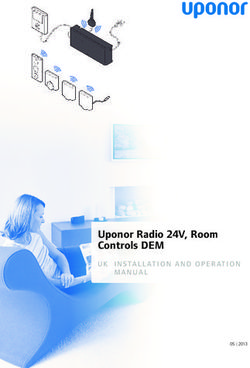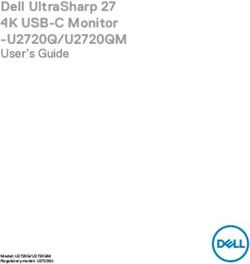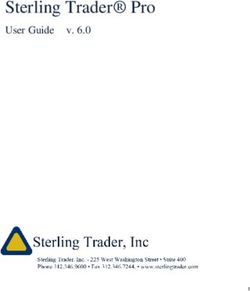Symphony Pro 6: Full Overview (updated 3/21)
←
→
Page content transcription
If your browser does not render page correctly, please read the page content below
1
Symphony Pro 6: Full Overview (updated
3/21)
Short (text) overview available here.
Release notes for updates following 6.0 (ongoing)
6.1.5
- Resolves an issue where window and/or toolbars had incorrect dimensions or were in some cases
not visible when launching app or naviga=ng between apps
- Resolves a Handwri=ng issue introduced in the previous update where it was not possible to draw
on the canvas in Select or Write mode
- Fixes issues adjus=ng number picker (e.g. tempo) and accessing menu items
- Fixes bug where On-Screen Piano was unresponsive to mul=-touch key presses
- HandwriGen Annota=ons maintain their rela=ve posi=oning and propor=ons more reliably when
the layout of the score is modified
- Major bug fixes to the playback, edi=ng, layout, and rendering of repeat signs, mul=ple repeats, and
alternate endings
- Fixes issue where chord symbols, lyrics, and other text elements didn't autoscroll/navigate correctly
to a different note/measure
- Improved chord symbol playback and handwri=ng recogni=on of chords
- More accurate transla=on of notes by specified =me units when choosing the 'ShiP Notes' menu
item above the Note Input Cursor and when inser=ng a note in Write mode
- When reposi=oning or advancing the Note Input Cursor in Write mode within a bar, the cursor now
navigates correctly to the adjacent note in cases where it previously jumped between non-adjacent
notes
- Fixes recent bugs when pas=ng chord symbols, dynamics & ar=cula=ons, and other Score Symbols.
- Playback & audio:
• Correct metronome click and metronome subdivision opera=on in rela=on to MIDI record,
audio metronome, and visual metronome
• Ini=al metronome mark (master tempo) is properly editable
• Playback/MIDI improvements, including resolving a recent bug that affected audio and MIDI-out
where notes didn't play according to their wriGen dura=ons and sustain level
• Cue (small) notes can now be adjusted/scaled in their phrase dura=on to longer or shorter than
their wriGen note values, and also independently of the dura=on of the phrase implied by the
length of the containing measure. To customize this playback property, open the Note Adjust
Menu (double tap on a note selec=on containing cues), then choose the 'Grace Note Dura=on'
op=on
© 2021 Xenon Labs, LLC. (Last updated: Mar. 19, 2021)2
- Fixed issue where 'crescendo/decrescendo amount' playback customiza=on was not restored
when choosing the 'Playback..' menu item for the symbol
6.1.4
- General stability and reliability improvements
- Fixes crash when pas=ng score symbols in earlier updates
- Fixed issues where selected notes menu items were not visible
- Improved consistency of edi=ng behavior when interac=ng with the Notes toolbar and choosing
QWERTY commands
- MIDI Out: Fixes addi=onal bugs, including valida=ng MIDI off messages and MIDI out configura=on
- Fixes issue where mul=ple repeat signs beyond the third ending were not displayed properly or
playing back
- Improved (graphical) preview when transposing a selected note
- Fill Measures with Rest and note shiP func=on: fixes a bug where invisible rests were present in
between non invisible notes in the same measure
- Bug fixes regarding, and, fully precise reposi=oning by specified =me units (i.e. selected note value)
when choosing the "ShiP Notes.." op=on, or when inser=ng a note, then choosing "ShiP Notes
Across Measures"
- Improved Chord Symbol Configura=on Menu and bug fixes when edi=ng Chords
- When cut, copying, or pas=ng score symbols, chord symbols, or lyrics, an op=on is now provided
when pas=ng mul=ple such symbols, and those symbols were distributed across a range of =me
units. If pas=ng N symbols across N dis=nct =me units, a new op=on allows you to choose whether
to (a) paste into the next N notes at or ahead of the selec=on, or (b) paste according to the =me
units that were originally in between the copied symbols
- - Fixes several text edi=ng issues that occurred when edi=ng text boxes, chord symbols, lyrics, and
other score elements
- Improved Chord Symbol Handwri=ng Recogni=on
6.0.14
- General bug and crash fixes
6.0.13
- Updated for iOS 14.4, including to resolve the following issues with latest iOS version:
- Chord symbols, lyrics, and text: text input cursor was not movable to a new edi=ng loca=on
- Text edi=ng keyboard/mode couldn't be dismissed
- Other interface and edi=ng inconsistencies
- Several crashes that occurred while edi=ng and naviga=ng the score
- Bug where =es became highlighted where none existed
6.0.10
© 2021 Xenon Labs, LLC. (Last updated: Mar. 19, 2021)3
• Playback: fixed stuck/held notes issue when notes were not otherwise playing.
• Other:
▪ Improved note transpose edi=ng interface; correct rendering (preview) of notes while
transposing
▪ BeGer score expression auto-layout
6.0.9 (Feb 12)
• Fixes crashes that occurred when:
▪ Edi=ng tempo changes in Quick Start (new project) menu and Playback Op=ons menu
▪ Adding instruments in the Quick Start (new project) menu
▪ During record, playback, and edi=ng text
• Other major bug fixes:
▪ Notes that are played (held) across tempo changes (e.g. rit./metronome markings) are
adjusted in their dura=ons to the correct interval, in accordance with the metronome =cks
and bar number
▪ Tablature ledger lines wriGen across frets numbers make them unreadable
▪ Instances where the applica=on froze
▪ Difficulty showing cut/copy/paste (Region Selec=on Area)
▪ Slur posi=ons were lost when changing visible parts, changing Score View Mode, and
some=mes when prin=ng
Version 6.0: Full Overview (updated 3/21)
Customizable interface
For each of the following customizability features, open the Navigation Menu
> Editor Preferences as shown (icon highlighted below)
© 2021 Xenon Labs, LLC. (Last updated: Mar. 19, 2021)4
Fig. 1: New Editor Preferences Icon (green) & menu (leP)
- Full Dark Mode support as app preference (illustrated below)
• To enable, see Editor Preferences > Dark Mode (highlighted in green)
• Fully dark-themed score background and editor
• Fully redesigned color scheme for the interface and nota=on
© 2021 Xenon Labs, LLC. (Last updated: Mar. 19, 2021)5
Fig. 2: Dark Mode Selng (highlighted) and illustra=on of the Score Edi=ng Window with this
selng enabled
- Show the Notes Toolbar (shown below in red) as a ver=cal sidebar on the leP or right side of your
screen (see fig. 3 below to see how). (By default, the Notes Toolbar is on the boGom of the screen,
above the Naviga=on Toolbar.)
© 2021 Xenon Labs, LLC. (Last updated: Mar. 19, 2021)6
Fig. 3: (Layout customizability) Align the Notes Toolbar (shown in red) verPcally, on leR or right
of the screen via the Editor Preferences opPons (shown in green)
For each of the following new features in version 6, open Editor Preferences
> Advanced App Settings Menu (illustrated)
• Tip: you can interact with the score with this menu open. To close the menu, tap on the editor
preferences icon (gear icon) to deselect it.
- Enable microtonal notaPon/accidentals (quarter tone symbols)
- Choose AirTurn connec=ons to connect an AirTurn-compa=ble device
• To flip to the next or previous page via QWERTY-keyboard, enter ShiR+] and ShiR+[ keyboard
shortcuts, respec=vely
- Easily scroll with Apple Pencil using the screen space outside of the score texture/canvas
- Adjustable drag sensi=vity when dragging one or more note heads to transpose via the Note
Selec=on Area
© 2021 Xenon Labs, LLC. (Last updated: Mar. 19, 2021)7
Fig. 4: Advanced App Selngs Menu
Reliability and Quality Assurance
- iOS 14 and iPadOS 14 compa=bility
- iOS Dark Mode compa=ble for iOS 13 and later
• Dark theme within app must be specified manually: see above sec=on “Full Dark Mode” for
instruc=ons
- Apple Silicon (M1)-compa=ble
- Hundreds of stability, crash, and interface improvements from version 5
- Reduced ba_ery usage for playback, ac=ve state, and new background audio mode
Handwriting Recognition
© 2021 Xenon Labs, LLC. (Last updated: Mar. 19, 2021)8
- New HandwriPng RecogniPon mode for Chord Symbols, included with Handwri=ng In-App
Purchase
• Choose the Chord Symbol RecogniPon Tool icon (highlighted below in green) from the
Handwri=ng Expandable BuGon
• Next, draw above any staff (shown in blue) to recognize handwriGen symbols; this feature
supports most chord nota=ons, including quali=es, accidentals, and varia=ons in spellings (e.g. Δ
for major chord) at the acPve bar (shown in blue outline)
Fig. 5: Handwri=ng Recogni=on tool (green) for Chord Symbol pen marks (blue)
© 2021 Xenon Labs, LLC. (Last updated: Mar. 19, 2021)9
- Improved recogni=on of standard handwriGen nota=on
- Select, reposiPon, and delete handwri_en music notaPon and chord symbols via new gestures
• To select handwri_en pen marks, draw a circle around one or more pen marks in the score:
-
▪ Alterna=vely, you can long-press next to a purple pen mark to highlight it
• The encircled pen marks will then be highlighted in blue (as shown below)
▪ You can then reposiPon the highlighted selec=on by dragging with Apple Pencil next to any
selected (blue) pen mark
▪ To Delete what you highlighted (and remove it from being recognized), choose the Delete
menu item that appears
• To deselect what you highlighted without triggering a recogni=on, tap on any selected (blue)
pen mark; alterna=vely, draw anywhere outside the selec=on, while staying inside the ac=ve bar
(outlined in purple)
• (Tip: To undo any of these opera=ons (as well as pen marks), perform a quick, two-finger swipe
gesture to the leP or right within the score to undo/redo (respec=vely). Alterna=vely, tap the
undo buGon in the Naviga=on toolbar.)
- Improved gesture recogni=on while in Handwri=ng mode, including lasso-select, quick-connect
beam, and general mul=-touch gestures
- Improved stray pen mark detec=on and palm rejec=on
- Handwri=ng Op=ons menu allows you to choose how to undo/redo pen-strokes and more
(available under Editor Preferences)
- Make space in between exis=ng notes for handwri=ng pen-strokes: just select a note, then choose
'Add Space for Handwri=ng'
© 2021 Xenon Labs, LLC. (Last updated: Mar. 19, 2021)10
- Improved interoperability with touch-based edi=ng features
Apple Pencil
- Full Apple Pencil recogni=on and support across the general user interface and editor
- New AnnotaPons Tool (included with Handwri=ng In-App Purchase)
• From the Notes Toolbar > HandwriPng Expandable Bu_on, ac=vate the AnnotaPons icon
(shown below in green)
• To modify brush color, long-press the AnnotaPons icon and choose Colors.. from the menu
items that appear next to the icon
• Annota=ons that you draw will stay anchored to the nearest measure
Fig. 6: Annota=ons icon (green) & brush colors popover.
• To select and reposi=on annota=ons or Handwri=ng marks, circle around it (as shown in fig. 6.1)
or long-press next to the symbol
© 2021 Xenon Labs, LLC. (Last updated: Mar. 19, 2021)11
Fig. 6.1: Draw a circle around one or more annota=ons to select them
• The annota=on will then be highlighted in blue (as shown in fig. 6.2)
▪ Next, you can drag with the pencil anywhere next to the highlighted selecPon to reposiPon
the annota=ons; or choose the “Delete” item to remove it
▪ Also: Reposi=oning annota=ons this way will update the measure to which the selected
annota=ons will be anchored
Fig. 6.2: APer highligh=ng annota=ons, you can reposi=on them by swiping next to any selected
annota=on, or delete the selec=on
▪ To deselect what you highlighted, tap anywhere outside the selected annota=on (blue) or
draw anywhere outside of the selec=on
Part management and display
- Change of Visible Parts feature (via Measure Dialog > Staff Layout)
• At any measure in a project, change which parts are visible or hidden when viewing & edi=ng
the full score
- New and improved layout engine
• Reworked mul=-measure rest layout and easier edi=ng of custom-length mul=-rests
© 2021 Xenon Labs, LLC. (Last updated: Mar. 19, 2021)12
• Ability to auto-create mul=-rests from Score Menu > Display Selngs > Mul=-Measure Rests >
Auto-Create (toggle switch)
• Directly adjustable part group brackets within the score, allowing you to extend, delete, and
combine brackets into grand staff
- Print Preview support
• View and edit the full score or individual parts as printed sheet music
• Support for ver=cal and horizontal pages
• Available from Score Menu > View Mode as illustrated below
Fig. 7: From Score Menu > View Mode > Print Preview OpPons (shown in green), you can view &
edit the score as whole pages (spanning the width of the screen) by turning on the Enable switch,
then choosing Horizontal layout icon below it
- Easier edi=ng of page display selngs, bars per line, system breaks, and other staff customiza=ons
across part configuraPons (i.e. visible/hidden parts from the Instruments Menu)
• Display Sehngs > Defaults.. op=on (illustrated below) allows you to restore staff/page sizes to
their defaults, apply the current staff/page size to other part configuraPons, or restore
measure widths to defaults.
© 2021 Xenon Labs, LLC. (Last updated: Mar. 19, 2021)13
Display Sehngs > Defaults.. dialog box described immediately above
- Improvements when adding a new part via Staff Side Panel or Instruments Menu, or adding a
template to an exis=ng project
Notation and general editing
- New and improved score symbol cut/copy/paste feature, including for chord symbols, lyrics, and
other mul=-symbol selec=ons
- Cross-staff beams and notes: individual notes (not just en=re chords) can now cross ver=cally
between staves
- Complete undo/redo for new and exis=ng edi=ng opera=ons, allowing you to always restore your
original document or project configura=on without losing work
- Score symbol edi=ng:
• In Write mode, you can now apply an ar=cula=on or other score expression to mul=ple notes in
one gesture: first select an icon from the Score Symbols Toolbar, long-press on the score, then
swipe with your stylus or Apple Pencil over exis=ng notes
• BeGer layout, playback, and alignment across part configura=ons and view modes
• Improved 'ShiP Notes Across Measures' feature and cut, copying, and pas=ng of notes
- You can now paste en=re bars by choosing Paste Special > Paste Copied Bars from the Region
Selec=on menu items
- Improved two-finger swipe gestures (e.g. to undo/redo) and mul=-touch gesture recogni=on (e.g.
start/stop playback)
- Voice/Layer stem direcPons are automaPcally determined (inferred) for new projects star=ng
6.0.9
• To revert back to manual stem direcPons, simply choose any stem direcPon icon from the
Voice Sehngs popover menu (shown below). Next, confirm that you want to con=nue (doing
so may cause some loss of informa=on, so op=ons will be provided for whether to overwrite/
keep exis=ng note stems).
© 2021 Xenon Labs, LLC. (Last updated: Mar. 19, 2021)14
• To opt back into this feature, or enable automa=c stems for an exis=ng project, refer to
illustra=on below:
To opt into automaPcally-determined stem direcPons for mulP-voice scores (exisPng projects only):
long-press the Voices icon (V1) to open the popover menu above it. Next, turn on AutomaPc Stem
DirecPons (shown in green)
Audio/Playback/MIDI
- (6.0.10) Unlike Version 5, it is now possible to move the play head to any measure (while playback is
occurring) while preserving accurate score expression playback
- AudioBus integra=on for audio and mul=-track MIDI-out
- For Core MIDI Out and AudioBus MIDI Out:
• Assign mul=ple instruments/parts in your project to different MIDI channels on the same output
port via a new patch menu.
• Patch menu available from Playback Op=ons > MIDI Connec=ons
▪ Turn on Send MIDI Out if not enabled already
▪ Next to Send to CoreMIDI (or Send to AudioBus), tap the Info Icon (shown below in green)
© 2021 Xenon Labs, LLC. (Last updated: Mar. 19, 2021)15
• This will open the following patch menu:
▪ To add a custom connec=on from an instrument in your score to a MIDI output port in
AudioBus, or to a MIDI channel number if sending output to CoreMIDI:
▪ (1) Drag from an input socket next to that instrument on the leP column of this patch menu
to the desired output socket(s) on the right column. Mul=ple such patch connec=ons are
permiGed to be created this way for any given instrument.
▪ (2) In order to remove a connec=on, hold down on its output socket on the right column and
swipe away from it.
© 2021 Xenon Labs, LLC. (Last updated: Mar. 19, 2021)16
Fig. 8: Interac=ve Patch Menu allows you to route instrument notes/events to output Channels (if
choosing ‘Send to Core MIDI’, as is the case above) or to Output Ports (if choosing ‘Send to
Audiobus’ instead)
- Playback support for mulPple (3rd+) endings, coda, segno, D.C./D.S., fine, and other repeat signs
(examples shown):
© 2021 Xenon Labs, LLC. (Last updated: Mar. 19, 2021)17
- New and improved MIDI Record
- Split point feature for MIDI Import and MIDI Record
- Mul=ple endings insertable by highligh=ng an exis=ng second ending, then tapping the plus sign
- Chord symbol playback feature
• To generate a playback preview for a chord symbol, you can long press a chord symbol within
the score
• To enable playback of chord symbols as a sequencer backing track (i.e. aPer pressing the play
buGon), you must currently do so for each track:
▪ Open the Instruments Menu, then choose the part/instrument corresponding to the staff
whose chord symbols you wish to play back. Then turn on the Chord Symbol Playback
switch
- Time Display
• View the current Pme in hours/minutes/seconds at any locaPon in the score
• Adjusts for tempo changes, fermatas, and other playback expressions
• To open the Time Display, refer to the illustra=on below:
▪ From the transport (playback) controls, tap the measure number buGon
▪ From the popup menu, tap Toggle Time Display (shown below in green)
▪ To reposiPon the Time Display, drag inside of it to a different spot on the window
▪ To sample the current Pme at a new locaPon in the score, highlight a note at that loca=on
by tapping on it in Select mode (or by long-pressing on it in either mode). Alterna=vely,
move the Input Cursor to that loca=on
© 2021 Xenon Labs, LLC. (Last updated: Mar. 19, 2021)18
▪ To close the Time Display, tap the close (X) icon at the top-right of the display
- Notes that are played (held) across tempo changes (e.g. rit./metronome markings) are adjusted in
their dura=ons to the correct interval, in accordance with the metronome =cks and bar number
Import/Export
- BeGer MusicXML import/export with other nota=on applica=ons
- BeGer MIDI File import/export
• Render dynamics, tempo changes, and ar=cula=ons to an exported MIDI file using the new
op=on that is presented when expor=ng to MIDI (illustrated below):
- Audio file export: Offline bounce to AAC for 16x faster export
Other interface improvements
- Full compa=bility with the latest iPhones and iOS 14
- Faster loading, saving, toggle playback, and app launch
- To conveniently navigate when opening the Naviga=on Menu:
© 2021 Xenon Labs, LLC. (Last updated: Mar. 19, 2021)19
• You can now swipe ver=cally from the Naviga=on Menu icon to immediately slide ver=cally to a
popover menu icon in order to access a menu in one gesture
• Navigate back to the original popover menu when reopening the Naviga=on Menu, rota=ng the
device, or returning to app from background (automa=c)
© 2021 Xenon Labs, LLC. (Last updated: Mar. 19, 2021)You can also read