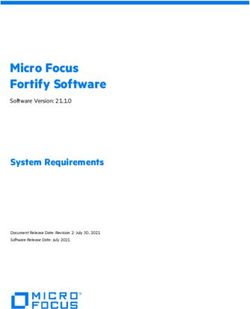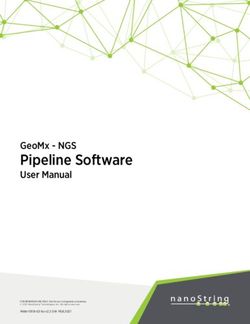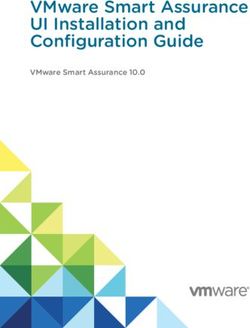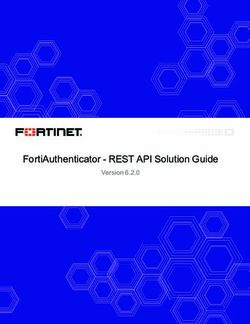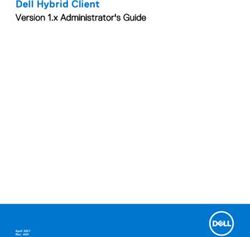Micro Focus Enterprise Server on the AWS Cloud - Scale-Out Architecture Demonstrations - Scale-Out ...
←
→
Page content transcription
If your browser does not render page correctly, please read the page content below
Micro Focus
The Lawn
22-30 Old Bath Road
Newbury, Berkshire RG14 1QN
UK
http://www.microfocus.com
© Copyright Micro Focus or one of its affiliates.
MICRO FOCUS, the Micro Focus logo and are trademarks or registered trademarks of Micro
Focus or one of its affiliates.
All other marks are the property of their respective owners.
2020-03-13
iiContents
Scale-Out Architecture Demonstrations .......................................................... 4
An Introduction to Enterprise Server on the AWS Cloud ................................................... 4
An Introduction to Enterprise Server Scale-Out Performance and Availability Clusters ..... 4
Before You Start .................................................................................................................. 4
Demonstration 1 ..................................................................................................................5
Demonstration 2 ..................................................................................................................6
Contents | 3Scale-Out Architecture Demonstrations
This document supplements the information in the Quick Start Reference Deployment for the Enterprise
Server on the AWS Cloud Quick Start. It assumes that you have deployed the Enterprise Server on the
AWS Cloud Quick Start.
The Quick Start Reference Deployment shows how you can run a version of the BankDemo
demonstration application in a scalable environment that is configured with a Scale-out Performance and
Availability Cluster (PAC) and Scale-Out Repository (SOR). This document looks more closely at the PAC
capabilities of that demonstration application, with two demonstrations that show the following:
• multiple Enterprise Server regions sharing workload but appearing as a single logical entity
• updating a module in a running application without the need to stop and restart the application
An Introduction to Enterprise Server on the AWS Cloud
The Enterprise Server on the AWS Cloud Quick Start is an automated reference deployment that use AWS
CloudFormation templates to deploy Enterprise Server on the AWS Cloud, following AWS and Enterprise
Server best practices.
Step-by-step instructions for deploying the Quick Start are provided in the Quick Start Reference
Deployment.
An Introduction to Enterprise Server Scale-Out
Performance and Availability Clusters
Note:
Enterprise Server Scale-Out Performance and Availability Clusters is in Early Adopter Product (EAP)
release status. We will continue the development of additional features and provide additional
interfaces via patch updates and future releases.
A PAC enables you to configure regions in a scale-out architecture. In a PAC, multiple regions work
together, as a single logical entity, improving the linearity of capacity scaling. A PAC that utilizes distributed
regions improves resilience to hardware or network issues. Therefore, the region is no longer a SPOF,
improving the availability of the configuration.
Before You Start
Before you can investigate the scale-out functionality as described in this document you must have
successfully deployed the Enterprise Server on the AWS Cloud Quick Start, including the PAC version of
the BankDemo demonstration.
The instructions in this document require the use of a TN3270 terminal emulator. You can use any TN3270
terminal emulator but this document shows the use of Micro Focus Rumba, which is supplied with Micro
Focus Enterprise Developer. If you are using a different TN3270 terminal emulator you will need to change
some of the commands to use those that are relevant to your emulator.
4 | Scale-Out Architecture DemonstrationsDemonstration 1
Multiple Enterprise Server Instances Working Together, Appearing to Act as a Single Logical Entity
After you have successfully deployed the Enterprise Server on the AWS Cloud Quick Start you can perform
the steps in this demonstration to use the PAC version of BankDemo to illustrate that multiple regions are
working together.
1. Connect a TN3270 terminal emulator to the load balancer using the following details:
load-balancer-DNS-name:5557
where load-balancer-DNS-name is the DNS name of the load balancer. This is the value specified
for the ESDemoAppsPublicNetworkLoadBalancer key on the Enterprise Server stack's Outputs tab.
Note: Some TN3270 terminal emulators place a limit on the length of the name to connect to. If
that limit is less than the length of load-balancer-DNS-name you can find the load balancer's
IP address by using the following command:
ping load-balancer-DNS-name
The request will time out, but the load balancer's IP address will be included in the message
returned. Once you have this information, you can connect your TN3270 terminal emulator to
load-balancer-IP-address:5557 instead of load-balancer-DNS-name:5557.
2. Press Ctrl+Shift+Z to clear the screen.
3. Enter the following command to close the BNKHELP file across the PAC:
CFMT CL BNKHELP
4. Connect to ESCWAInstance from where you can use Enterprise Server Common Web Administration
(ESCWA). To be able to do this you must first connect to the Remote Desktop Gateway instance:
a. From the Enterprise Server stack's Outputs tab, select the value specified for the
RemoteDesktopGatewayIP key and copy it to the clipboard.
b. Use Remote Desktop Connection to connect to the Remote Desktop Gateway instance specifying
the following credentials:
Computer:
The IP address you copied to the clipboard at step 1.
User name:
domain\ESDemoUser, where domain is the value specified for the Domain NetBIOS
name parameter when you launched the Quick Start. The default value for this parameter
is "example".
Password:
The value specified for the Enterprise Server Demo User password parameter when you
launched the Quick Start.
c. Now that you are connected to the Remote Desktop Gateway instance you can connect to
ESCWAInstance using Remote Desktop Connection with the following credentials:
Computer:
ESCWAInstance
User name:
domain\ESDemoUser, where domain is the value specified for the Domain NetBIOS
name parameter when you launched the Quick Start. The default value for this parameter
is "example".
Password:
The value specified for the Enterprise Server Demo User password parameter when you
launched the Quick Start.
Scale-Out Architecture Demonstrations |55. On ESCWAInstance, start Google Chrome and enter the following text into the address bar:
http://localhost:10004
Google Chrome opens showing the dashboard for ESCWA. The dashboard shows two warning
messages (which are expected) and a Welcome message.
6. Click NATIVE from the menu.
7. In the navigation pane click Directory Servers > ESSERVER1 > BNKDM.
8. Click CICS > Resources from the menu at the top.
9. Click Active in the drop-down list next to RESOURCES.
10.Expand the FCT item and select BNKHELP.
The State field shows that the BNKHELP file is closed. You could do the same check for BNKDM2 under
ESSERVER2.
11.Return to your TN3270 terminal emulator. If necessary, reconnect using the same credentials that you
used at step 1.
12.Press Ctrl+Shift+Z to clear the screen.
13.Enter the following command to open the BNKHELP file across the PAC:
CFMT OP BNKHELP
14.Return to ESCWA in Google Chrome in ESCWAInstance.
15.Repeat steps 7 through 10.
Notice that the BNKHELP file is now marked as open for reading and writing.
Demonstration 2
Updating Modules in a Live Application
This demonstration illustrates a scenario in which some mistakes have been spotted in one of the
BankDemo screens. The issues have been fixed, and using the PAC you introduce the fixed module into
the PAC without having to take down the application. Without the use of a PAC, you would not be able to
introduce the fixed module without having to stop and restart the BankDemo application.
1. If your TN3270 terminal emulator is not connected to the load balancer, connect it as described in step
1 of Demonstration 1.
2. Press Ctrl+Shift+Z to clear the screen.
3. Enter the following command to run the BankDemo application:
BANK
The BankDemo sign-on screen is displayed.
4. Specify B0004 as the user ID, press Tab, then enter any non-blank character string as the password.
The BankDemo main options screen is displayed. The cursor is positioned on the first option, Display
your account balances.
5. Press X to select Display your account balances, and then press Enter.
6 | Scale-Out Architecture DemonstrationsThe BankDemo account balances screen is displayed, showing the balances of the different accounts
held by this user. Notice that there are two typos at the bottom of the screen: it says "bdased on you"
instead of "based on your".
6. If you are not still connected to ESCWAInstance, connect to it as described in step 4 of Demonstration
1.
7. On ESCWAInstance, switch to using the updated file.
• On Windows the fixed file is C:\BankDemo_PAC\BBANK30P_Fixed.dll.
1. Rename this file to BBANK30P.dll.
2. Run the following command from an Enterprise Server command prompt :
caspac -aLoadCics=C:\BankDemo_PAC\BBANK30P.dll -sredis,ESRedis:6379
• On Linux the fixed file is /home/ec2-user/BankDemo_PAC/BBANK30P_Fixed.so.
1. Rename this file to BBANK30P.so.
2. Run the following command:
caspac -aLoadCics=/home/ec2-user/BankDemo_PAC/BBANK30P.so
-sredis,ESRedis:6379
Note: Although you made this change on ESCWAInstance you could have done it on any of the
instances running Enterprise Server because the change is replicated across all instances defined
in the PAC.
8. Return to your TN3270 terminal emulator. If necessary, reconnect using the same credentials that you
used at step 1.
9. Press Ctrl+Shift+Z to clear the screen.
Scale-Out Architecture Demonstrations |710.Enter the following command to load the new copy of the BBANK30P module:
CPMT NE BBANK30P
11.View the console log to verify that the updated version of the BBANK30P module has been picked up.
a. On ESCWAInstance, if the BNKDM region isn't already selected in the navigation pane, click
Directory Servers > ESSERVER1 > BNKDM.
b. Click MONITOR > Logs > Console Log from the menu at the top.
An informational message in the console log indicates that a new version of the BBANK30P module
was loaded. Other regions will load and use the new version of the BBANK30P module when it is
next called in that region.
12.Run the BankDemo application so that the BBANK30P module is called, resulting in the fixed module
being used.
a. Return to your TN3270 terminal emulator. If necessary, reconnect using the same credentials that
you used at step 1.
b. Press Ctrl+Shift+Z to clear the screen.
c. Enter the following command to run the BankDemo application:
BANK
The BankDemo sign-on screen is displayed.
d. Specify B0004 as the user ID, press Tab, then enter any non-blank character string as the password.
The BankDemo main options screen is displayed. The cursor is positioned on the first option,
Display your account balances.
e. Press X to select Display your account balances, and then press Enter.
The BankDemo account balances screen is displayed, showing the balances of the different
accounts held by this user. The two typos at the bottom of the screen are no longer there because
the fixed module is now being used.
8 | Scale-Out Architecture DemonstrationsYou can also read